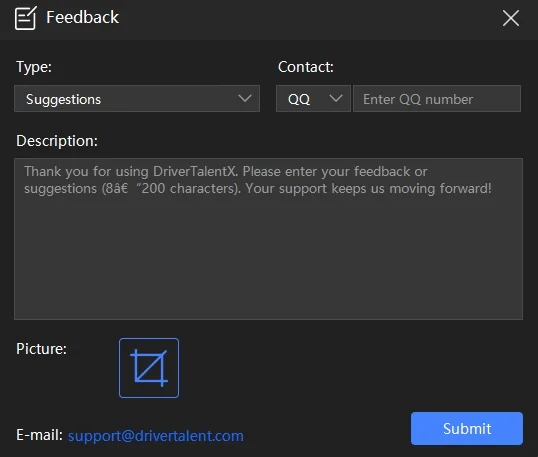Activate
Note: Activating the Pro version requires a valid license key.
Click the 【Activate】 button in the upper-right corner of the Driver Talent X interface, then enter your license key and registered email in the activation pop-up window.
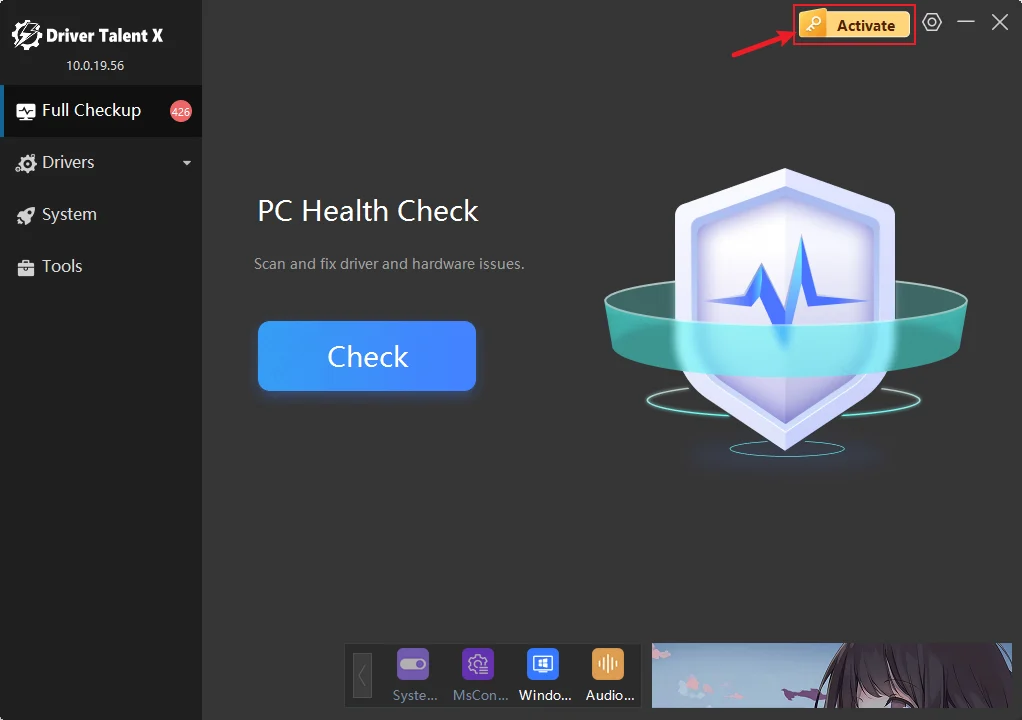
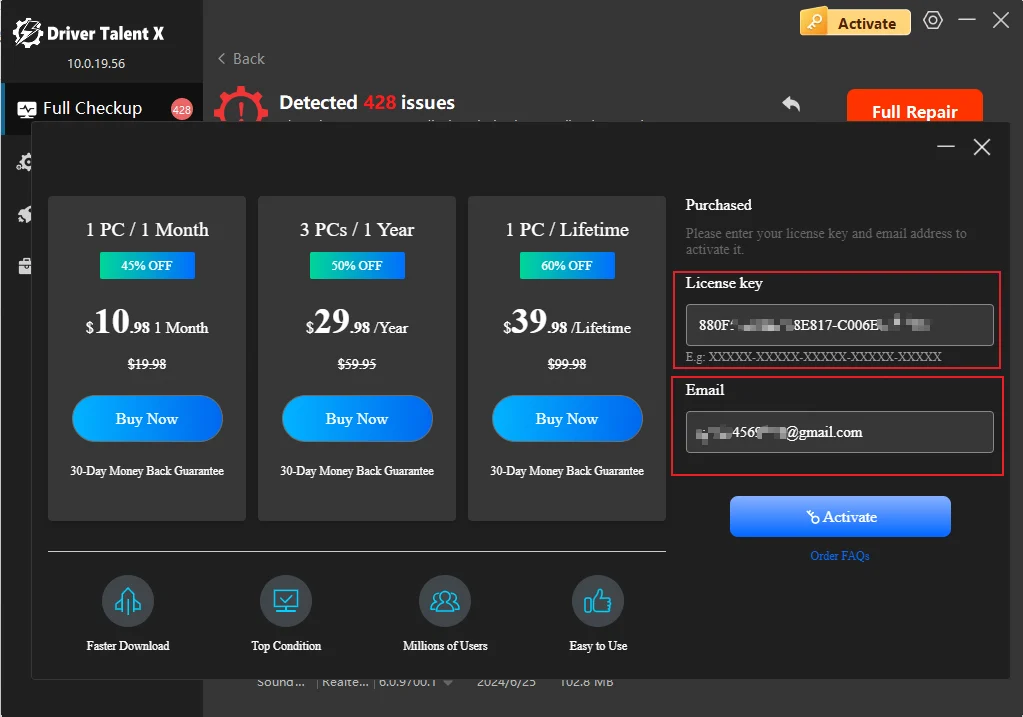
Full Checkup
Step 1. Auto Scan
When you first open Driver Talent X, the program will automatically perform a comprehensive scan. It checks your computer's drivers, core DLL files, and system runtime libraries. You can monitor the scan progress in real time.
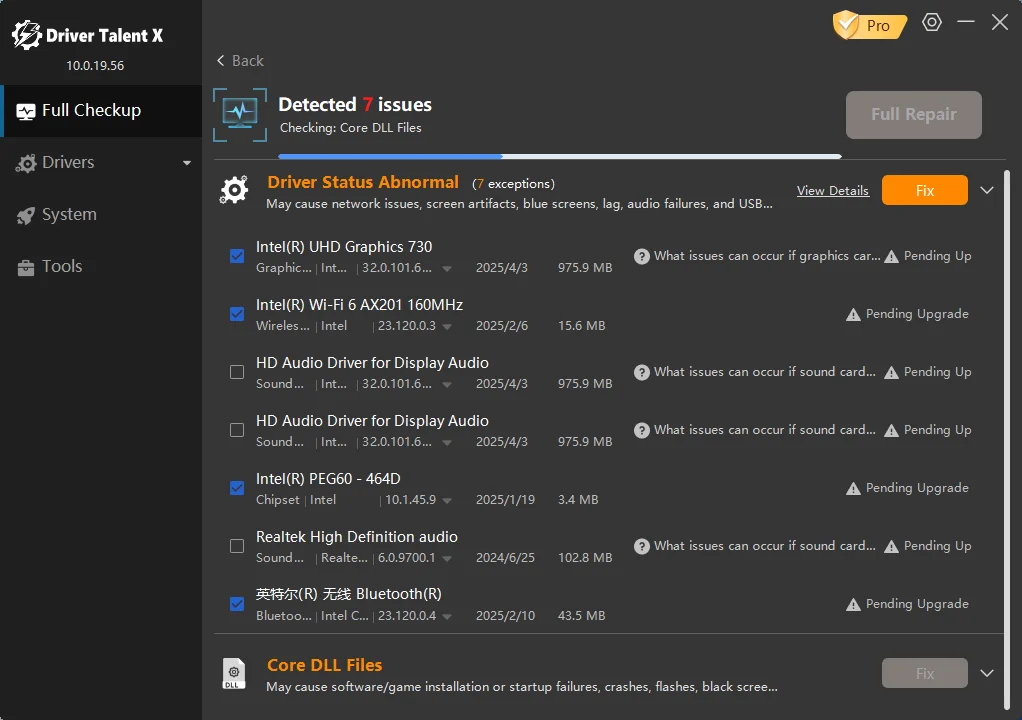
Step 2. Review Scan Results
At the top of the scan results screen, you can view drivers, core DLL files, and system runtime libraries with abnormal status. The scan results vary depending on your computer's condition. Driver Talent X scans for the following five types of issues:
- Outdated Drivers - Shows current version and available update version with date
- Missing Drivers - Status displayed: "Missing"
- Faulty Drivers - Status displayed: "Faulty"
- Abnormal DLL Files - Status displayed: "Abnormal"
- Runtime Library Errors - Status displayed: "Abnormal"
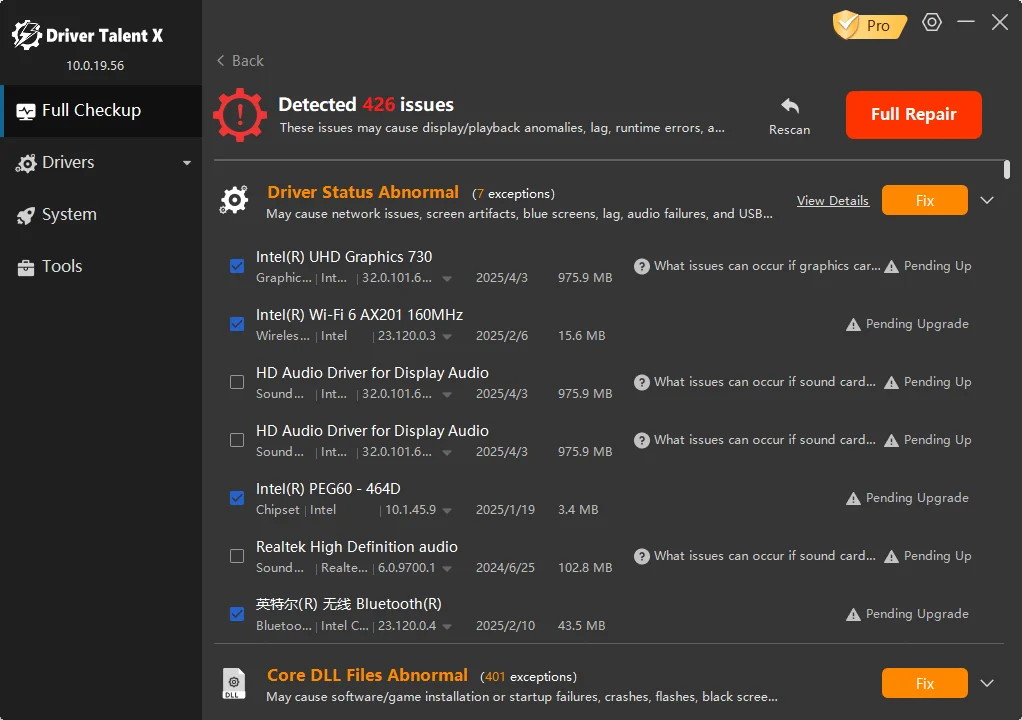
Step 3. Full Repair
You can follow any of the following methods to start the repair:
- Click [Full Repair] to fix all selected anomalies in the upper right corner.
- Click Fix to the right of each driver line to fix the problem one by one.
Driver updates are generally divided into 2 stages:
- 1. Download the driver. Activated users can download the driver at high speed.
- 2. Install the downloaded driver.
Note: The required update time depends on the driver file size and download speed.
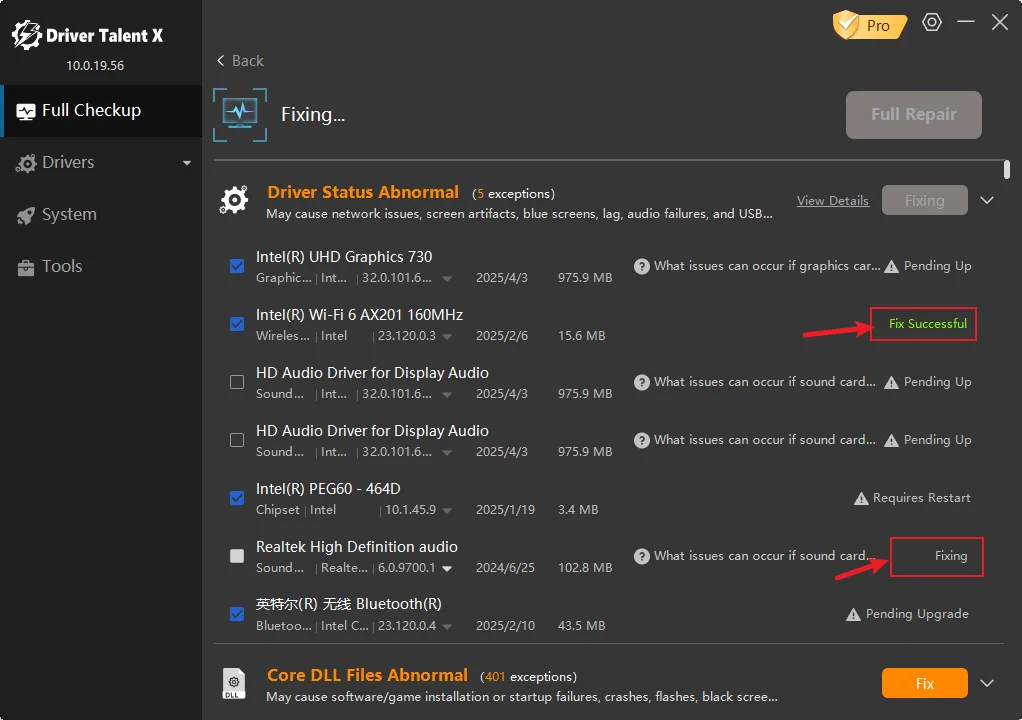
Drivers
The Driver Management module in Driver Talent X provides five functions: Scan, Backup, Restore, Uninstall, and Offline.
Scan
Clicking Scan will check all drivers and list those that require repair or updating.
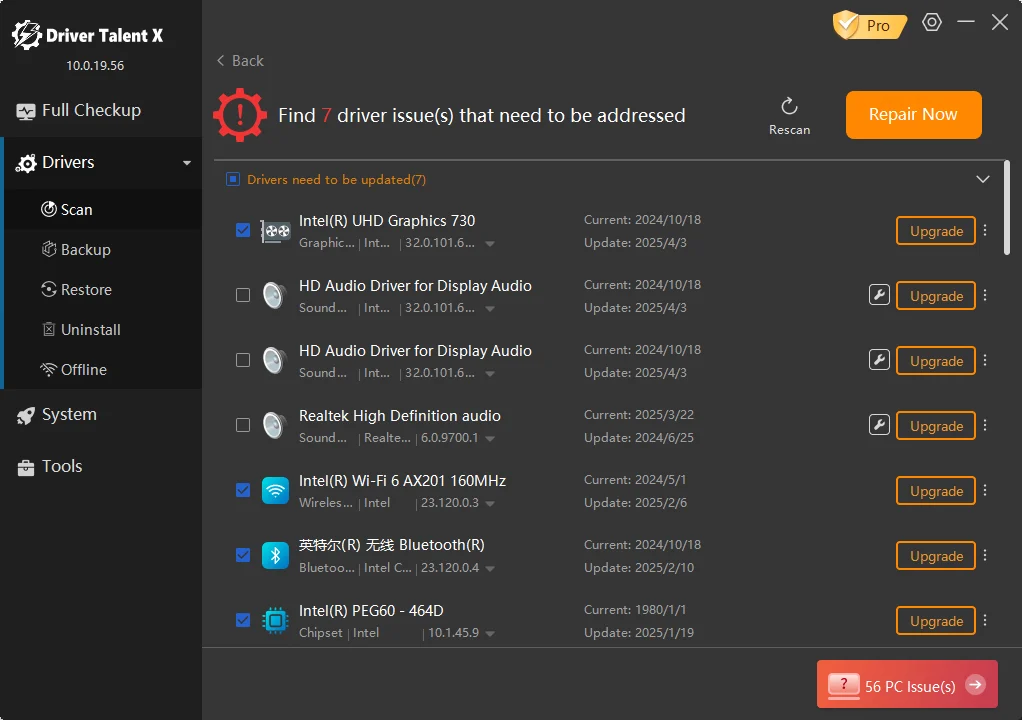
Backup
Clicking Backup will automatically scan for drivers that need to be backed up. After selecting the desired drivers, the [Backup Now] button will be highlighted. Click it to proceed with the backup.
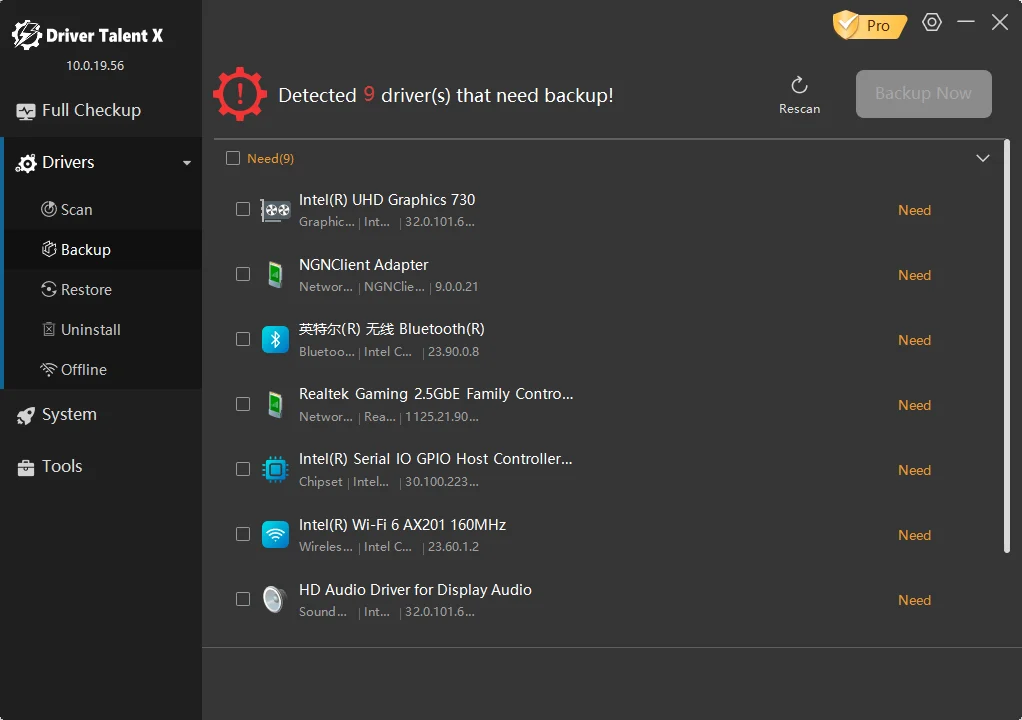
Restore
Click the restore button to view your previously backed-up drivers. Select the desired drivers, then proceed to restore them.
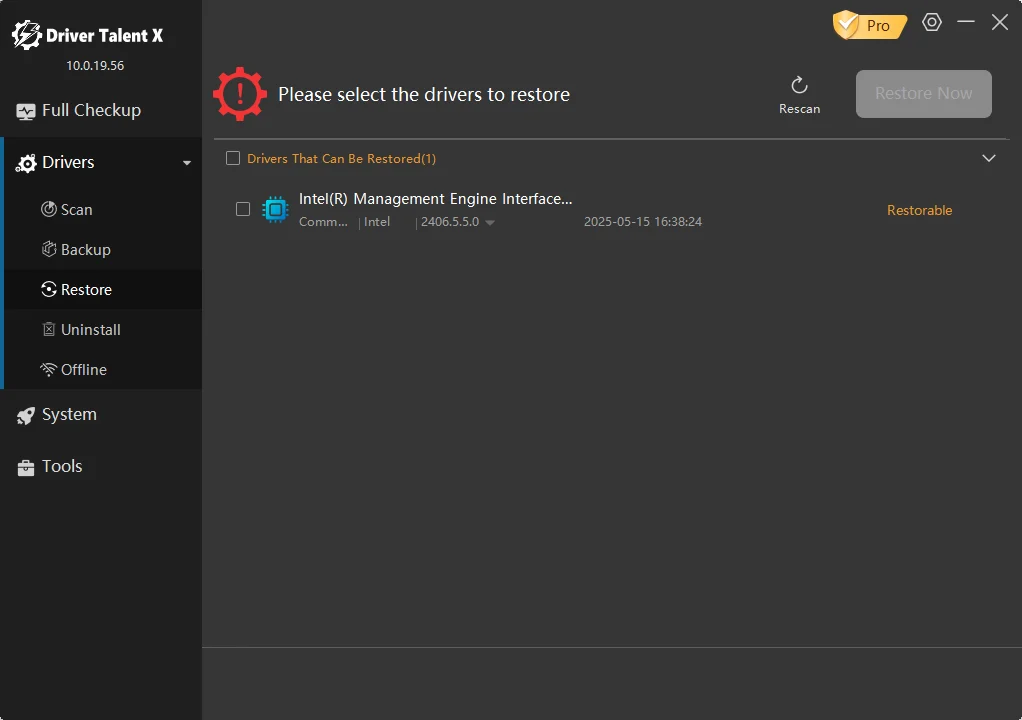
Uninstall
Click the Uninstall button to view all installed drivers. Then click the Uninstall button next to any driver to remove it.
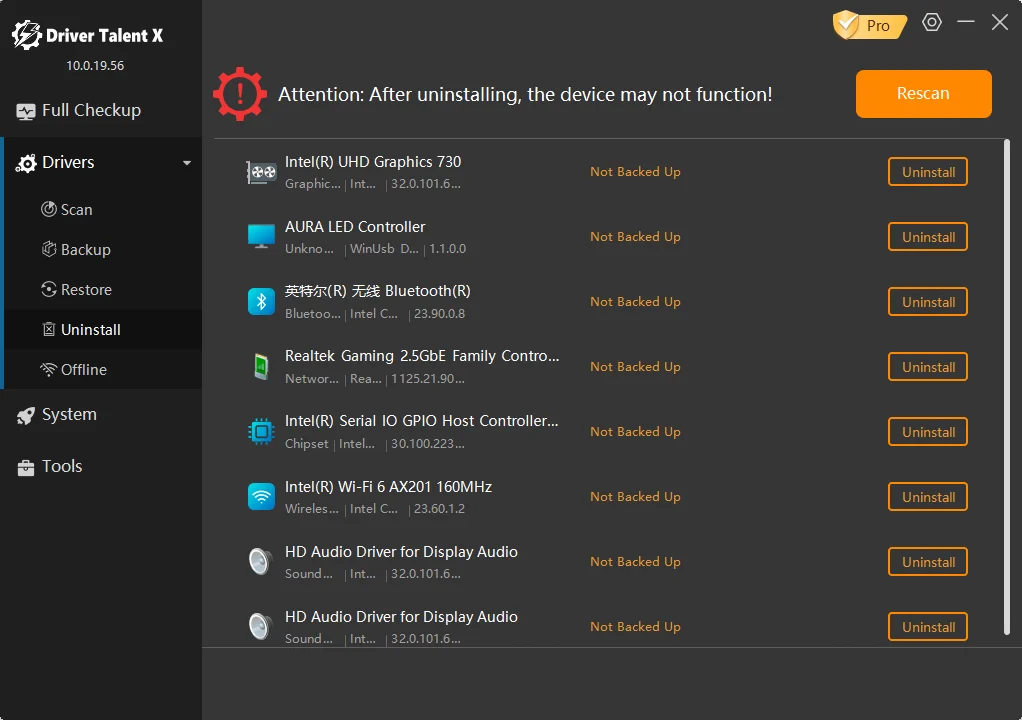
Offline
This feature enables you to install or update drivers for another offline device. Below are the steps:
Step 1. Export Device Information
Preparation: First, install and launch Driver Talent X on the offline computer.
Step 2: Enter Offline Mode
Navigate to the Drivers module, then locate and click the Offline option.
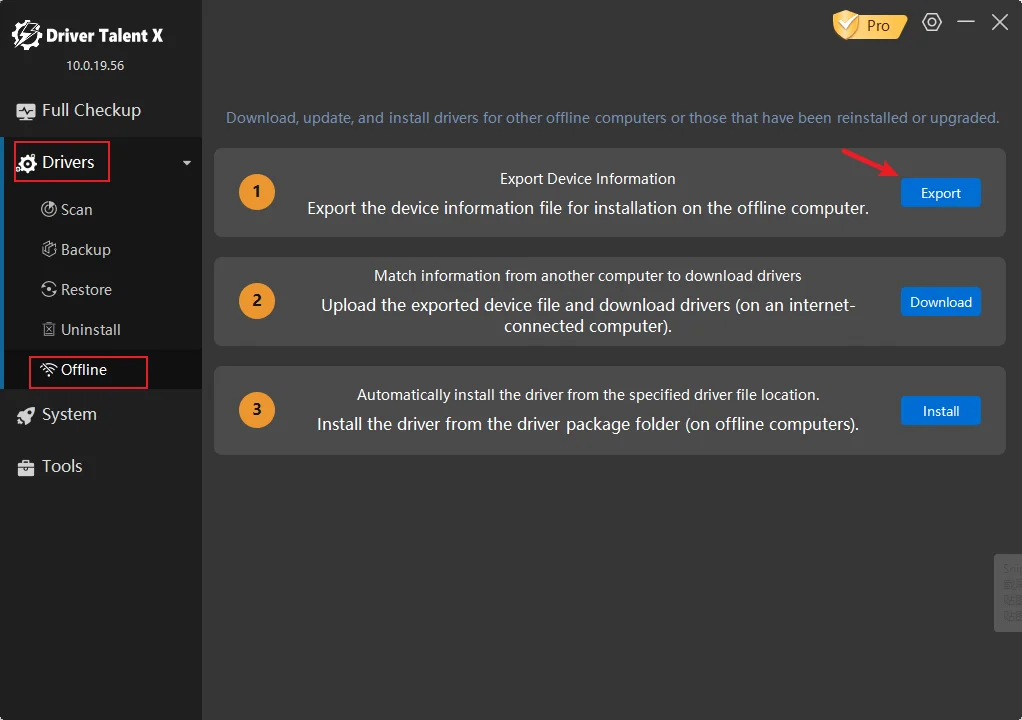
Step 3: Export Device Information
Click the Export button and follow the on-screen instructions to generate a file containing the offline computer's device details. Securely copy this file to a USB drive or other portable storage device for future use.
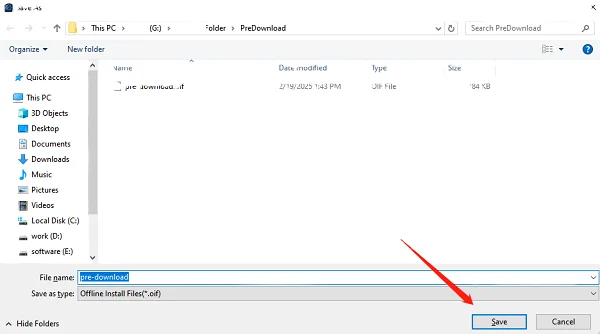
Step 4: Online Driver Matching & Download
Transfer the file: Move the exported device information file to an internet-connected computer.
Import the file: Launch Driver Talent X and navigate to Drivers > Offline section. Click Download to import the file and set a driver download path.
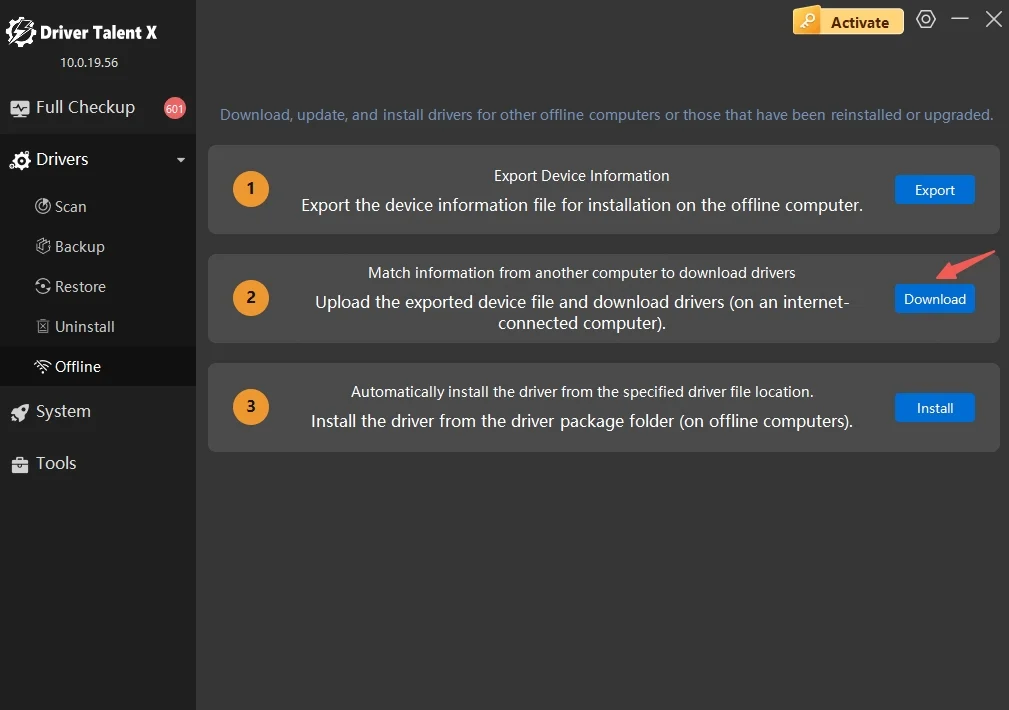
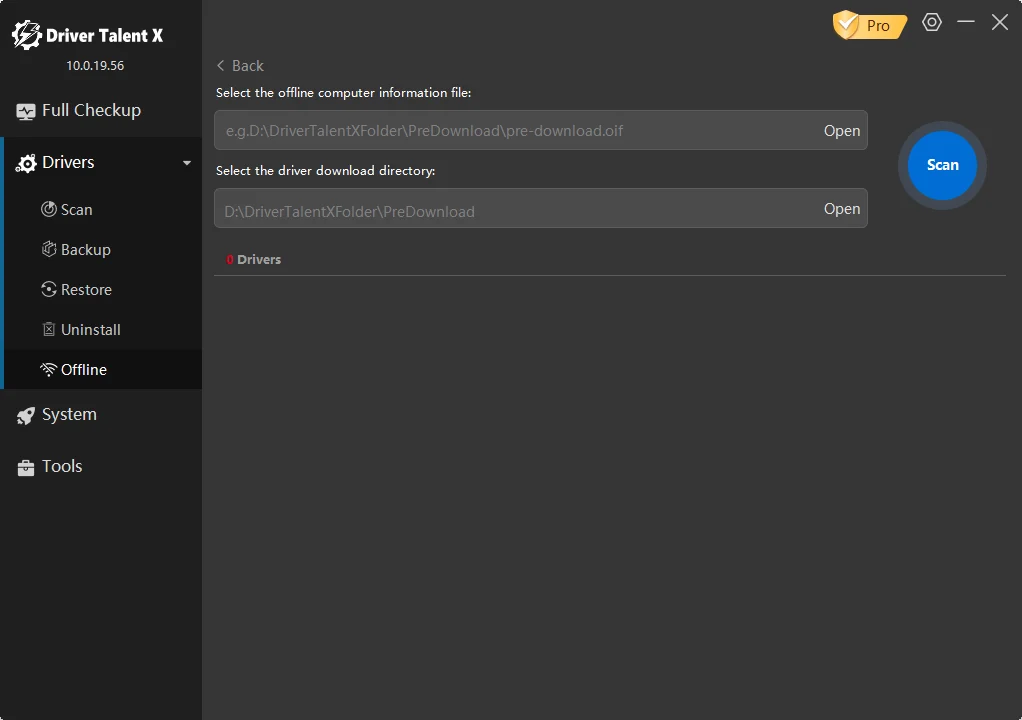
Download Drivers: Click Scan - Driver Talent X will instantly analyze the device information and intelligently list all required drivers. Review the matched drivers. Click Download to save selected drivers to your predefined folder.
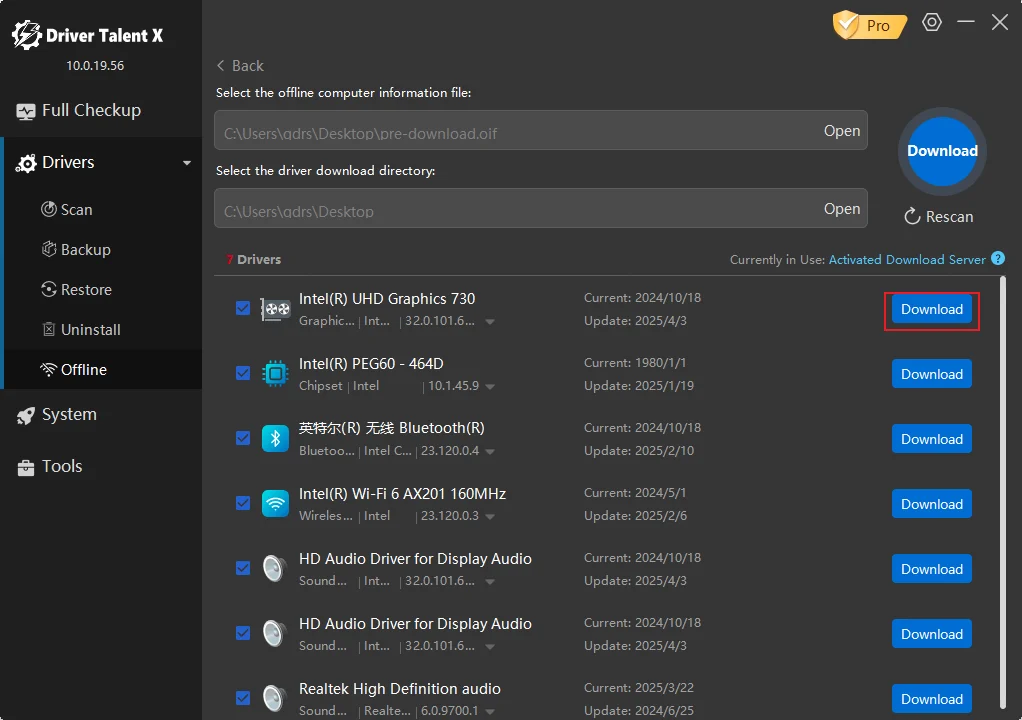
Step 5: Offline Driver Installation
Return to the Offline Computer: Insert the USB drive containing the downloaded drivers into the offline computer.
Start Offline Driver Installation: Open Driver Talent X on the offline computer again and enter Offline mode. Then select the final step, Install. Navigate to the folder on the USB drive where the drivers are stored, and click Scan Now.
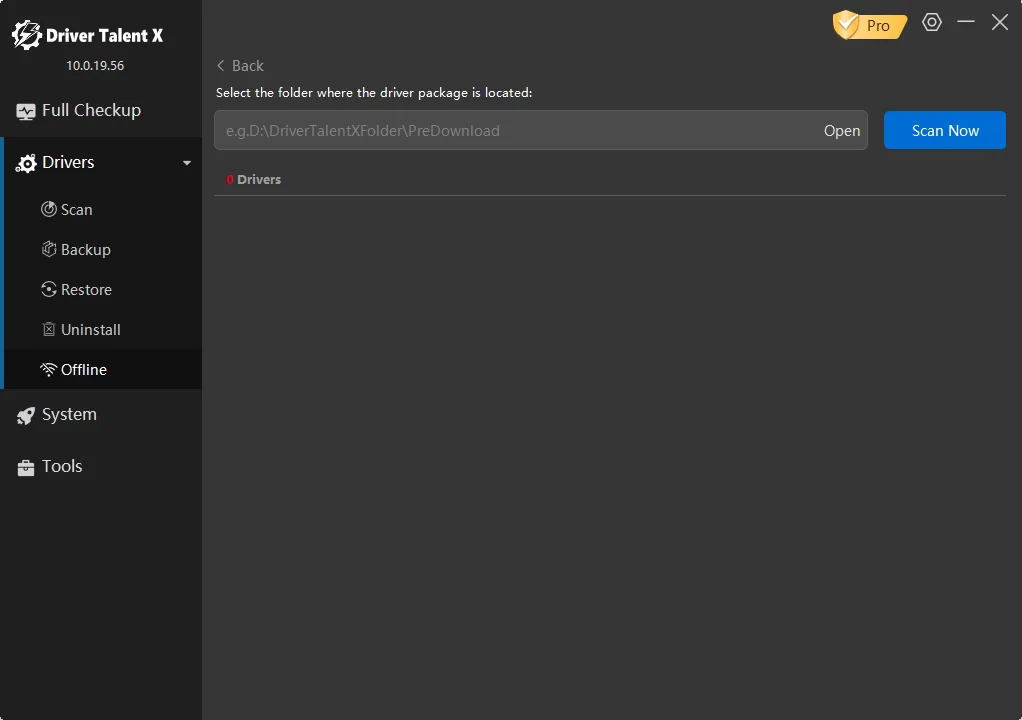
One-Click Installation: After the scan is complete, Driver Talent X will automatically detect the missing drivers on your computer. Select the drivers you want to install, then click Install or Upgrade.
Installation Complete: Once the driver installation is finished, you will see the prompt Installation Complete, confirming that all necessary drivers have been successfully installed.
Note:
- Before exporting device information, ensure that your offline computer has at least one functional network card driver installed to facilitate subsequent operations.
- If you encounter any issues during installation, Driver Talent X offers professional customer support—you. You can contact them for assistance at any time.
System
The system optimization feature can detect missing gaming components on your computer and also provide a personalized configuration based on your system.
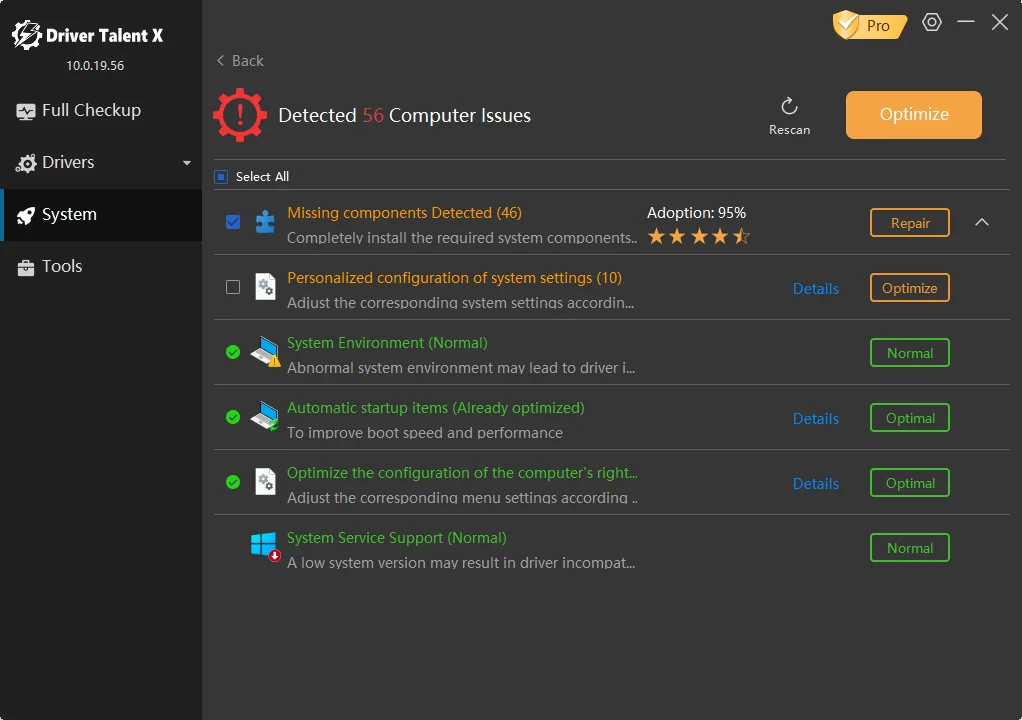
Note: Repairing missing gaming components and personalized configuration is exclusive to Pro users.
Tools
The Toolbox provides quick access to multiple Windows shortcuts - simply click to launch their associated system windows/panels.
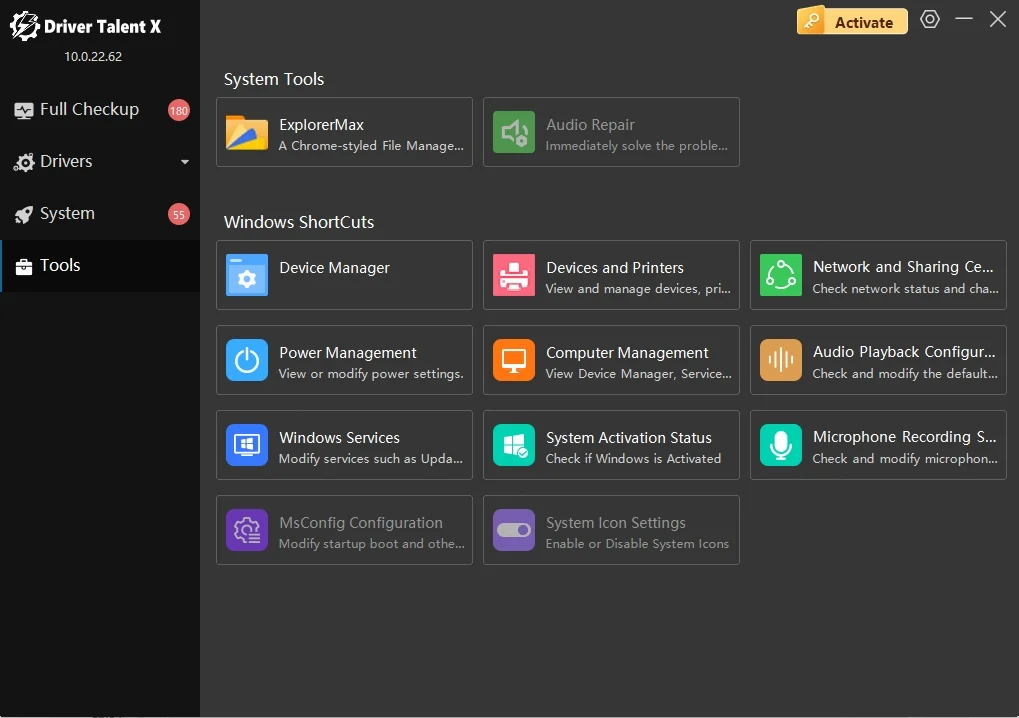
Technical Support
Every suggestion you provide is important to us. Please feel free to contact us through these channels:
Ways to get help
Product FAQs
We recommend checking our FAQ section first before exploring other support options - your question might already have an answer waiting!
In-App Feedback
Click the Settings - Feedback option in the top-right corner of the Driver Talent X main interface to open the Feedback window.
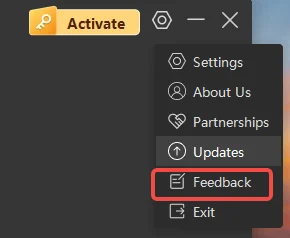
For efficient processing of your request:
1. Verify that your email address is correct
2. Choose the relevant request category
3. Describe your issue in detail in the Description box
4. (Optional but recommended) Attach error screenshots in the Picture section.