Encountering the "api-ms-win-core-libraryloader-l1-2-1.dll is missing from your computer" error can be a frustrating experience that halts the launch of your application. This DLL (Dynamic Link Library) is a critical part of the Microsoft Visual C++ Redistributable package, and its absence typically indicates an issue with system files or a compatibility conflict. In this article, we’ll walk through comprehensive solutions to restore functionality and eliminate this error completely.
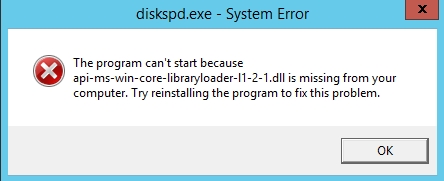
What Is api-ms-win-core-libraryloader-l1-2-1.dll?
The api-ms-win-core-libraryloader-l1-2-1.dll file is a Windows system component involved in managing library loading functions. It’s a part of the Universal C Runtime (CRT) used by various Windows programs. Missing or corrupted DLLs like this one can cause executable files to crash or fail to open.
What Causes the "api-ms-win-core-libraryloader-l1-2-1.dll is Missing" Error?
Before diving into the fixes, understanding the root causes helps us avoid repeating the problem. The error often stems from:
- Corrupted or missing Visual C++ Redistributable files
- Incomplete Windows updates
- Malware infections
- Manual deletion of system files
- Compatibility issues when running legacy applications
Fix 1: Reinstall Microsoft Visual C++ Redistributables
Most of the time, this DLL is bundled within Microsoft Visual C++ Redistributable for Visual Studio 2015, 2017, 2019, and 2022. If these packages are missing or damaged, reinstalling them can restore the DLL.
Steps to Reinstall:
1. Go to the official Microsoft Visual C++ Redistributable download page.
2. Download both the x64 and x86 versions.
3. Run the installers and follow on-screen instructions.
4. Reboot your computer.
5. Re-launch the program that showed the error.
Fix 2: Use System File Checker (SFC) to Repair System Files
The System File Checker is a built-in Windows tool that scans and repairs corrupted or missing system files, including DLLs.
How to Run SFC Scan:
1. Press Windows + S, type cmd, right-click on Command Prompt, and choose Run as administrator.
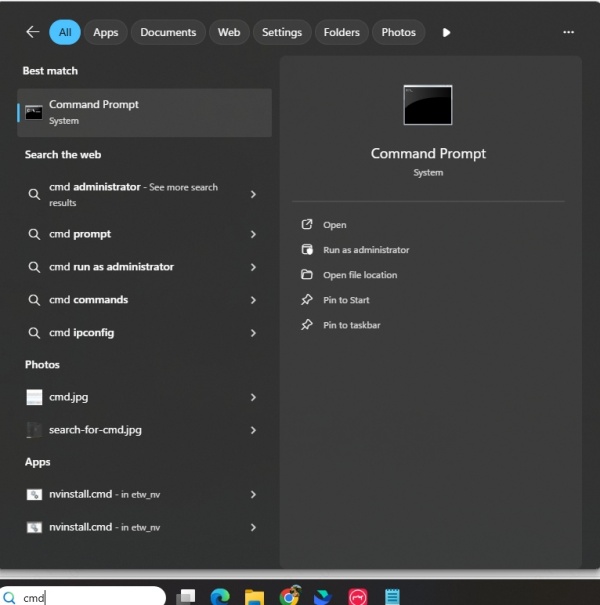
2. Type the following command and press Enter:
sfc /scannow

3. Wait for the scan to complete. It may take up to 15 minutes.
4. Restart your computer.
Fix 3: Install Windows Updates
An outdated system can miss critical DLL files or security patches. Updating Windows ensures you have the latest system libraries.
How to Update Windows:
1. Press Windows + I to open Settings.
2. Navigate to Update & Security > Windows Update.
3. Click Check for updates.
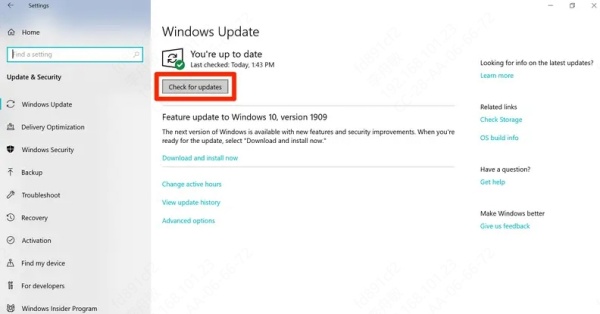
4. Install any available updates and restart your PC.
Fix 4: Copy DLL from a Working PC
If another PC with the same version of Windows doesn’t show this error, you can manually copy the missing DLL file from it.
Manual Transfer Steps:
1. On the working PC, go to:
C:\Windows\System32
2. Find the file named api-ms-win-core-libraryloader-l1-2-1.dll.
3. Copy it to a USB drive.
4. Paste it into the same directory on the problem PC:
C:\Windows\System32
5. Reboot your computer.
Fix 5: Register the DLL Manually
Sometimes DLLs exist but are not registered with the system. Manually registering the DLL can help the OS recognize and use it.
Steps to Register the DLL:
1. Press Windows + R, type cmd, then press Ctrl + Shift + Enter to run as administrator.
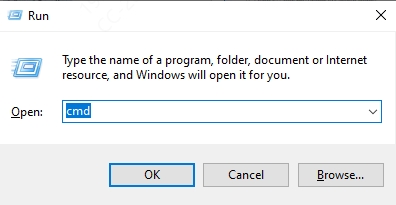
2. Type the following command:
regsvr32 api-ms-win-core-libraryloader-l1-2-1.dll
3. Press Enter.
4. You should see a success message. Restart your PC.
Fix 6: Perform a System Restore
If the error appeared after recent changes, a System Restore can revert your PC to a state where the DLL was present.
How to Use System Restore:
1. Press Windows + R, type rstrui, and hit Enter.
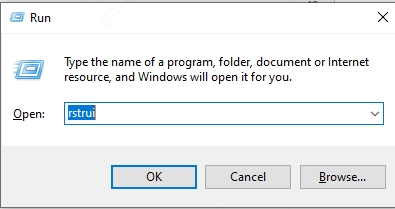
2. Click Next in the System Restore window.
3. Choose a restore point dated before the error started.
4. Click Next > Finish.
Fix 7: Scan for Malware
Malicious software can delete or replace legitimate DLL files. Running a full malware scan can detect and remove the culprits.
How to Run a Full Scan with Windows Defender:
1. Press Windows + I to open Settings.
2. Go to Privacy & Security > Windows Security > Virus & threat protection.
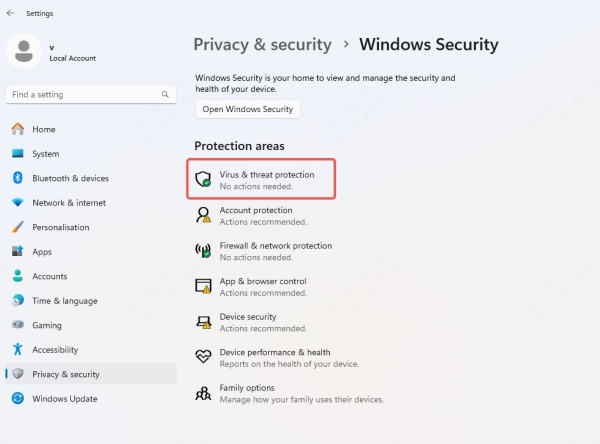
3. Click Scan options.
4. Choose Full scan and click Scan now.
Fix 8: Use a Reliable System Repair Tool
Using a professional third-party utility like Driver Talent can help detect missing DLL files, fix corrupted system components, and optimize performance.
Driver Talent Key Features:
- Auto-detect missing DLLs and system files
- One-click fix for DLL and driver-related issues
- Fully compatible with all versions of Windows
- Safe and Microsoft-certified
How to Use Driver Talent:
1. Download and install Driver Talent from the official website.
2. Launch the program and it will autimatically scan for DLL errors on your PC.
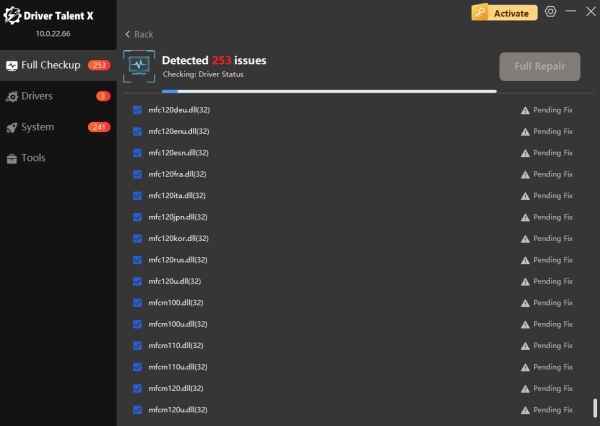
3. Let it detect any missing or damaged components.
4. Click Repair to fix all issues.
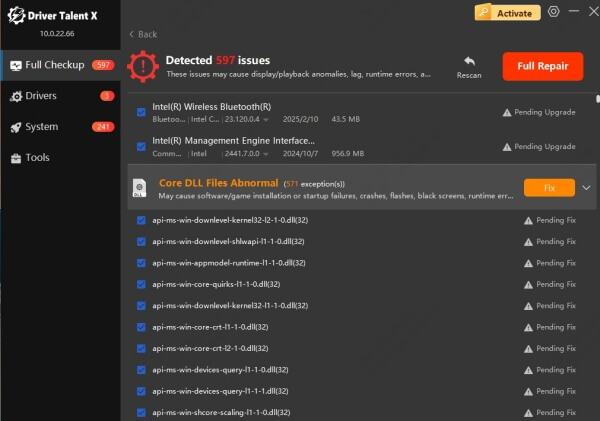
5. Reboot your PC and test the program again.
Fix 9: Reinstall the Application Showing the Error
If only one application is triggering the error, reinstalling it might restore any corrupted dependencies.
How to Reinstall:
1. Press Windows + R, type appwiz.cpl, and hit Enter.
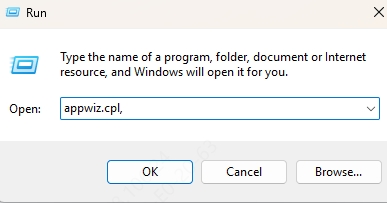
2. Find the app in the list, right-click it, and choose Uninstall.
3. Download the latest version from the official website.
4. Install it and check if the issue is resolved.
Fix 10: Reset Windows as a Last Resort
If none of the above methods work, resetting Windows will restore your system to a clean state with all system files intact.
How to Reset Windows:
1. Open Settings > Update & Security > Recovery.
2. Under Reset this PC, click Get started.
3. Choose Keep my files or Remove everything.
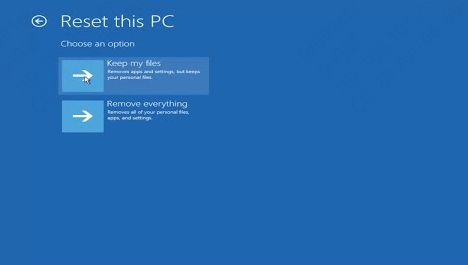
4. Follow the instructions on-screen.
Conclusion: Fix "api-ms-win-core-libraryloader-l1-2-1.dll is Missing" Permanently
The “api-ms-win-core-libraryloader-l1-2-1.dll is missing” error is typically tied to issues with Visual C++ Redistributables, outdated system files, or damaged components. Applying the fixes above—from reinstalling redistributables and running SFC scans to using advanced tools like Driver Talent—can efficiently resolve the issue.
We strongly recommend starting with simple steps like updating Windows and scanning for system errors. If you're seeking a fast and automated approach, Driver Talent offers a hassle-free repair with just a few clicks.
