Discord Error 3002 is a frustrating issue that can prevent users from enjoying seamless communication, particularly affecting voice functions like the microphone. Whether you're encountering error 3002 on Discord during a call, while adjusting voice settings, or when trying to access the app’s features, this comprehensive guide will walk you through effective solutions to permanently fix the issue.

What Is Discord Error 3002?
The Discord error: 3002 is a client-side or system-level error that typically surfaces when Discord fails to access system audio resources or network permissions. It may present itself as a Discord mic error 3002, cutting off your microphone and rendering you inaudible in voice channels. The issue has been reported across Windows systems, particularly after updates or corrupted cache accumulation.
Common Causes of Discord Error 3002
Understanding the origin of the Discord 3002 error can streamline the troubleshooting process. Below are the most frequent culprits:
Corrupted cache or temporary files
Outdated Discord version
Audio driver issues
Incompatible or blocked microphone access
Conflicting third-party applications
Firewall or network restrictions
Fix 1: Clear Discord Cache and Local App Data
One of the most straightforward ways to fix error 3002 on Discord is to purge cached files that may be causing conflicts.
Press Win + R, type %appdata%, and press Enter.
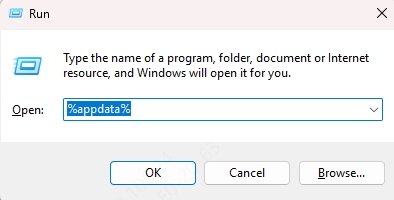
Locate the Discord folder and delete it.
Then, again press Win + R, type %localappdata%, and delete the Discord folder found there.
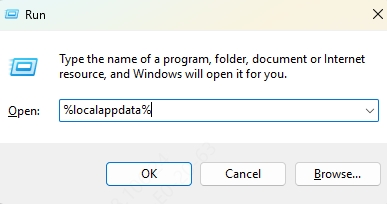
Reopen Discord and log in.
This clears potentially corrupted files that may be triggering Discord error: 3002.
Fix 2: Update Discord to the Latest Version
Running an outdated version of Discord can cause unexpected errors including error 3002 Discord.
Completely close Discord via the system tray.
Open Run dialog with Win + R and type: %localappdata%\Discord
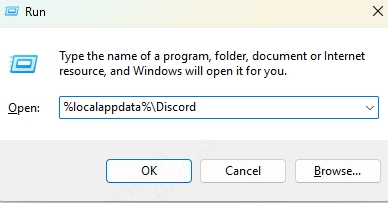
Double-click Update.exe to force the app to check for and install updates.
Launch Discord and test your microphone functionality.
Keeping your Discord version current is critical for avoiding recurring error 3002 Discord mic issues.
Fix 3: Check Microphone Permissions in Windows
Error 3002 Discord mic issues can result from microphone access being blocked in system settings.
Open Settings > Privacy > Microphone.
Ensure that Microphone access for this device is On.
Scroll down and make sure Allow apps to access your microphone is enabled.
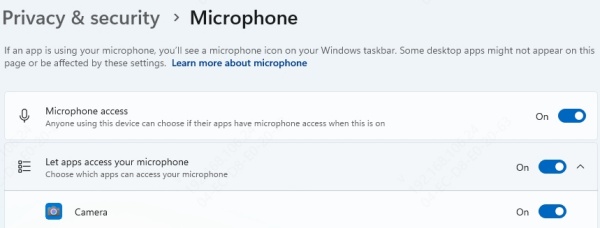
Also confirm that Discord is allowed to use the mic.
After making these changes, restart Discord and check if the Discord mic error 3002 is resolved.
Fix 4: Update Audio Drivers Using Driver Talent
Outdated or corrupted audio drivers can trigger persistent error 3002 on Discord, especially when related to mic functions. A powerful and reliable solution is to use Driver Talent, a professional driver management utility.
How to Use Driver Talent to Fix Audio Issues:
Download and install Driver Talent from the official website.
Launch the tool and click Scan to detect missing or outdated drivers.
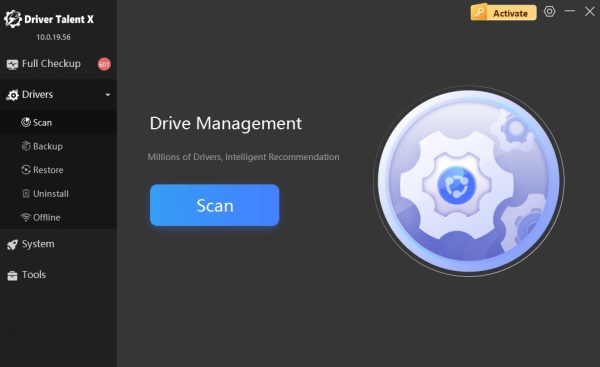
Update the Audio Input and Output drivers with one click.
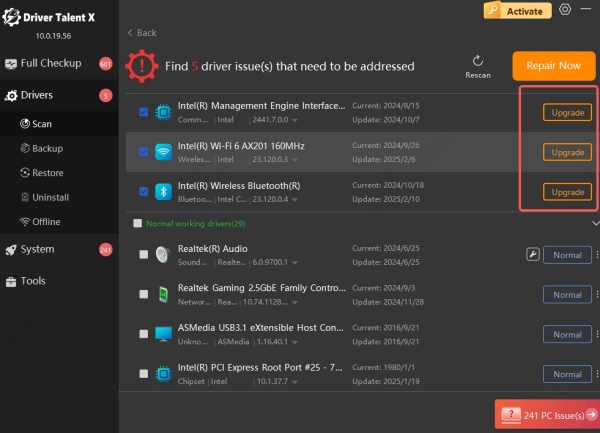
Restart your computer to apply changes.
Driver Talent ensures all drivers are compatible and up-to-date, directly addressing the error 3002 Discord mic problem at its root.
Fix 5: Disable Exclusive Mode in Sound Settings
Sometimes, exclusive control settings on your microphone can interfere with how Discord accesses it.
Right-click the speaker icon in the system tray and select Sounds.
Go to the Recording tab and double-click your microphone.
Under the Advanced tab, uncheck:
Allow applications to take exclusive control of this device
Give exclusive mode applications priority
Click Apply, then OK.
Restart Discord and test voice input to confirm if Discord error 3002 is gone.
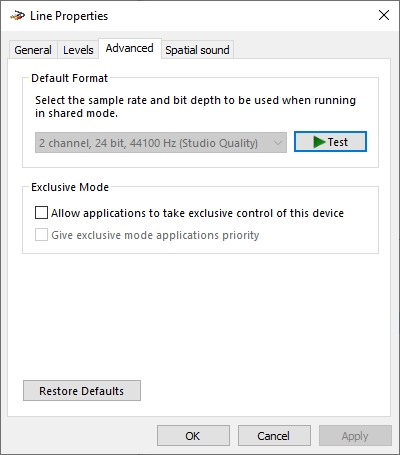
Fix 6: Reset Voice Settings in Discord
If error 3002 Discord persists after mic adjustments, resetting voice settings within Discord can help.
Open User Settings in Discord.
Navigate to Voice & Video.
Scroll down and click Reset Voice Settings.
Confirm the reset and restart Discord.
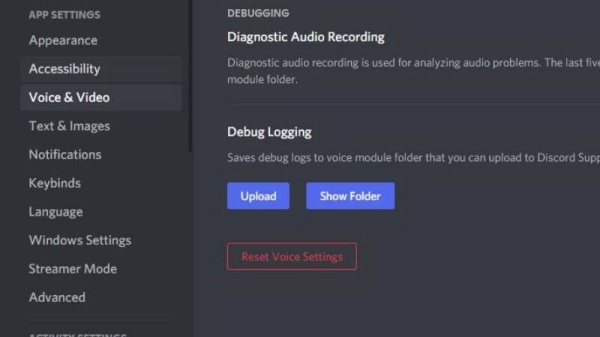
This restores default configurations that may have been misconfigured, eliminating discord error: 3002.
Fix 7: Check for Background Apps Conflicting with Audio
Certain applications like Skype, Zoom, or other VoIP software can conflict with Discord’s audio system.
Press Ctrl + Shift + Esc to open Task Manager.
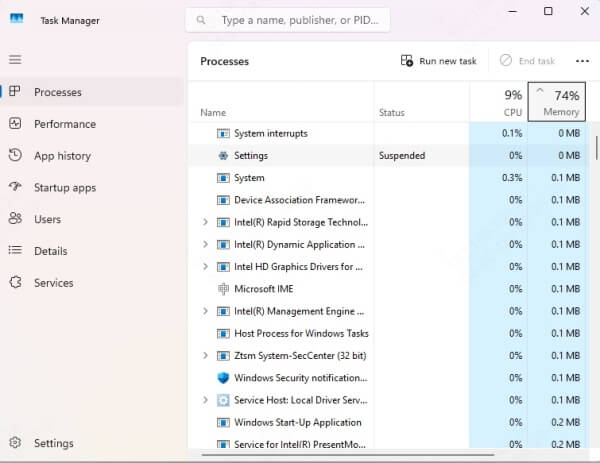
End tasks related to audio or communication apps.
Restart Discord.
Freeing up audio channels can immediately resolve microphone-related instances of discord error 3002.
Fix 8: Perform a Clean Boot
To rule out third-party software conflicts entirely:
Press Win + R, type msconfig, and press Enter.
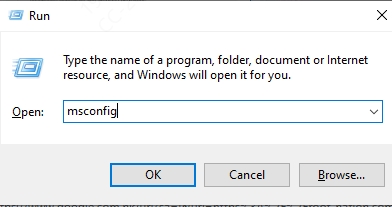
Under the Services tab, check Hide all Microsoft services and click Disable all.
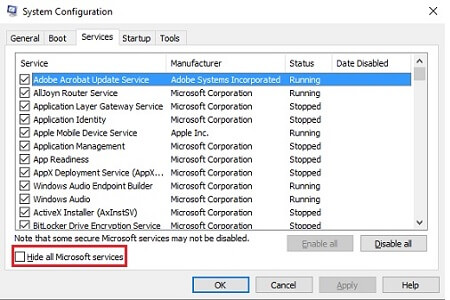
Go to the Startup tab > Open Task Manager > Disable all startup items.
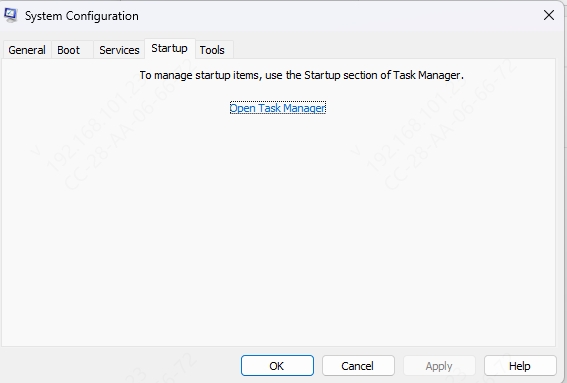
Restart your PC.
A clean boot helps determine if background services are causing error 3002 Discord.
Final Thoughts
The Discord error 3002—especially when affecting mic input—can stem from a variety of sources including corrupted cache, outdated drivers, permission restrictions, or software conflicts. By systematically applying the solutions above, users can eliminate this issue and restore smooth voice communication.
For users who want a hassle-free fix for all driver-related problems, Driver Talent remains the most efficient and recommended tool. With automatic scanning, one-click updates, and guaranteed compatibility, it provides the fastest path to resolving Discord error: 3002 mic issues and beyond.
