The Logitech G435 is a lightweight yet high-performance wireless headset, popular among gamers and everyday users alike. However, some Windows users have encountered a "no sound" issue when using the G435, which affects the normal listening experience.
This article will analyze the common causes of the Logitech G435 producing no sound on Windows systems and provide multiple practical solutions to help you quickly restore your headset's normal functionality.
Common Causes of Logitech G435 No Sound
Headset not set as the default playback device
Outdated or corrupted audio drivers
Bluetooth connection issues or incompatible audio profiles
Windows audio services not running properly
System muted or volume set too low
Conflicts caused by third-party audio software or antivirus programs
Abnormal settings in Logitech G HUB software
Practical Solutions to Fix Logitech G435 No Sound
1. Check Default Playback Device Settings
Right-click the speaker icon in the taskbar and select "Sounds".
Under "Output devices", select "Logitech G435" as the default playback device.
Alternatively, go to "Control Panel > Hardware and Sound > Sound" to manually set the default device.
Click the "Test" button to check if sound outputs properly.
2. Update Audio Drivers
Outdated or corrupted drivers are a common cause of no sound issues with the Logitech G435. Ensuring your audio driver is up to date can effectively resolve this problem. Using the Driver Talent X tool is recommended as it saves time and avoids the risk of downloading or installing incorrect drivers.
Click the download button to get the latest Driver Talent X, install, and launch the software.
Go to the "Drivers" tab, select "Scan", and let the tool automatically detect all driver statuses on your PC.
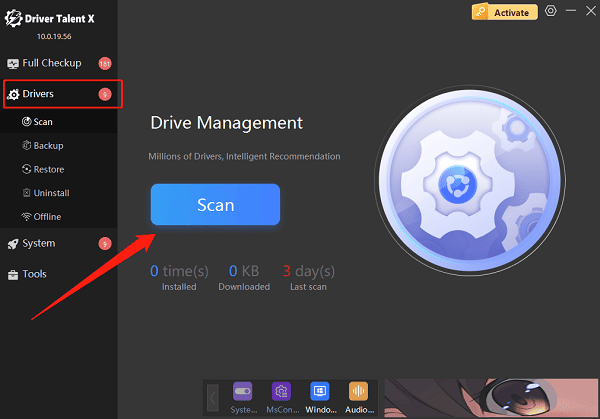
Locate the audio driver in the results and click "Upgrade".
Restart your computer after updating to ensure the driver takes effect.
3. Re-pair Bluetooth Connection
Navigate to "Settings > Devices > Bluetooth & other devices".
Remove the paired "Logitech G435" device.
Press and hold the headset's power button to enter pairing mode again.
Re-add and connect the headset in Windows.
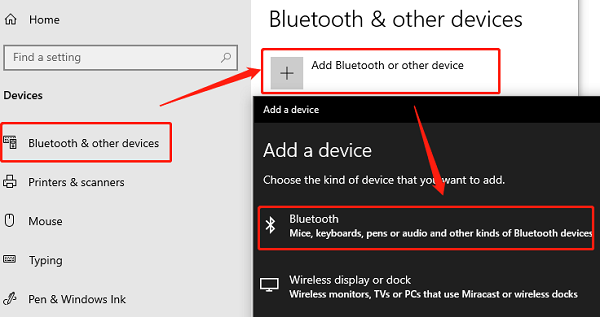
Make sure to select "Headset Audio" instead of "Call Audio" mode.
4. Restart Windows Audio Services
Press Win + R to open the Run dialog, type "services.msc" and press Enter.
Find "Windows Audio" and "Windows Audio Endpoint Builder".

Right-click each service and choose "Restart".
If services are not running, right-click and select "Start", and set the startup type to "Automatic".
5. Check System Volume and Mute Settings
Ensure the headset is not muted.
Check if individual applications (games, media players) have volume turned down.
Open the "Volume Mixer" to see if the Logitech G435 volume is muted separately.
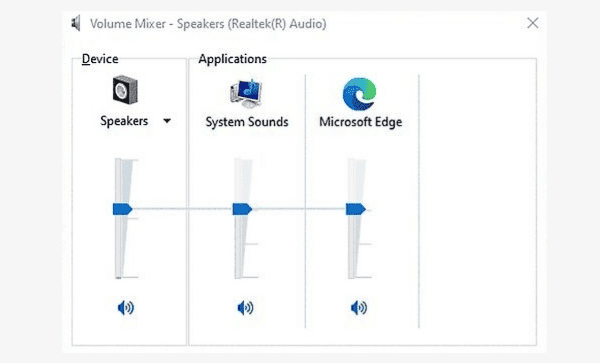
6. Check Logitech G HUB Settings
Open the Logitech G HUB software and verify the G435 is recognized and online.
Check if "Microphone Mute Sync" or custom sound profiles are enabled.
Try resetting settings to default to rule out configuration issues causing silence.
7. Replace USB-C Receiver
If using the Lightspeed wireless receiver, ensure it is working correctly.
Try connecting the headset to another computer to check if the headset itself has a fault.
Check if the USB port is damaged and try different ports.
Additional Recommendations
Make sure your Windows system is updated to the latest version.
Avoid frequently switching between multiple audio devices; disable audio devices that are not in use temporarily.
Use Logitech's official firmware update tool to check if there are firmware updates available for the G435.
No sound issues with the Logitech G435 on Windows are not uncommon, but most cases can be resolved easily through settings adjustments, driver updates, or Bluetooth re-pairing. Hope the solutions provided here help you quickly restore your headset to normal operation and enjoy clear, smooth audio.
If you have tried all the above methods and the problem persists, it is recommended to contact Logitech customer support or apply for technical assistance through after-sales service.
