During everyday computer use, many users experience the issue of "suddenly no sound" on their devices. Whether you're watching a video or playing a game, sound problems can seriously disrupt your experience. Don't worry—this guide will walk you through step-by-step troubleshooting and provide fast and effective solutions to help you restore your computer's audio output.
1. Common Reasons Why There's No Sound on Your Computer
Before jumping into fixes, it's helpful to understand the possible causes behind the sound issue:
Audio driver is corrupted or not installed
System volume is muted or too low
Incorrect output device selected (e.g., sound still coming from speakers while headphones are connected)
Windows Audio service is not running
System updates or software conflicts causing audio issues
Hardware failure of the audio device itself
2. Quick Fixes for No Sound (for Windows Systems)
Method 1: Update Your Sound Driver
Outdated or corrupted drivers are a common cause of sound problems. It's recommended to use a professional driver management tool like Driver Talent X to detect and automatically fix sound driver issues. It saves time and reduces the risk of downloading the wrong driver.
Click the button to download and install the latest version of Driver Talent X.
Launch the software and go to the "Drivers" tab. Click the "Scan" button to automatically detect all driver statuses.
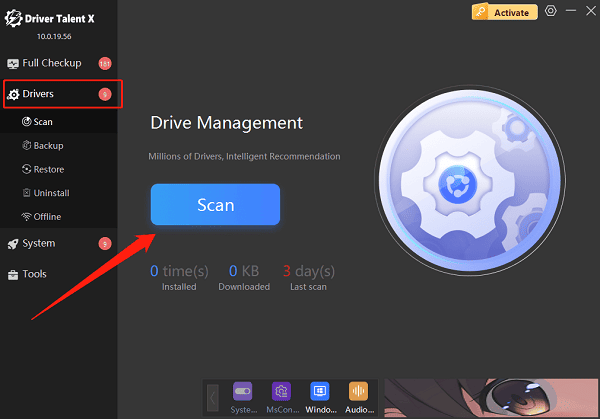
Locate the sound card driver in the results and click "Upgrade".
Restart your computer to apply the updated driver.
Method 2: Check Volume and Mute Settings
Look at the speaker icon in the bottom right of your taskbar to see if it's muted (a red "X" appears if it is).
Right-click the speaker icon → choose "Open Volume Mixer".
Ensure all volume sliders are turned up and not muted.
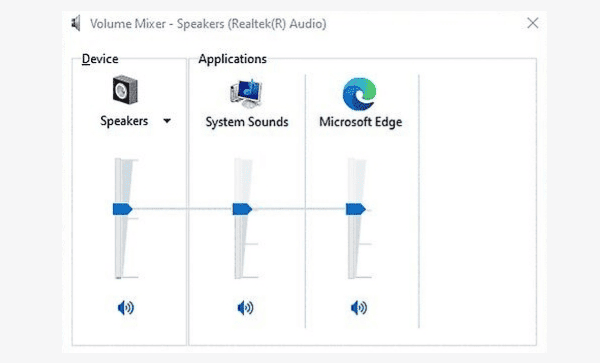
Make sure both "System Sounds" and application-specific volumes are active.
Tip: Some laptops have dedicated volume control keys (e.g., Fn + F3). Make sure they haven't been accidentally pressed.
Method 3: Select the Correct Audio Output Device
Right-click the speaker icon → select "Sound settings".
Under Output, make sure the selected device is your active speaker or headphone.
If it's incorrect, use the dropdown menu to switch to the right audio device.
If using external headphones, ensure the plug is fully inserted into the jack.
Method 4: Restart the Windows Audio Service
Press Windows + R, type "services.msc", and hit Enter.
In the list, find "Windows Audio", right-click and select "Restart".
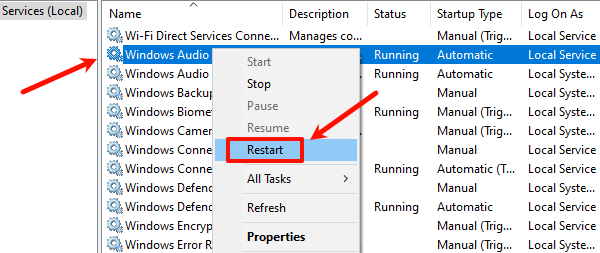
Also check "Windows Audio Endpoint Builder", and ensure it's running.
Set both services to Startup type: Automatic to prevent future failures.
Method 5: Run the Audio Troubleshooter
Press Windows + I to open Settings.
Navigate to "Update & Security" → "Troubleshoot" → "Additional troubleshooters".
Find "Playing Audio" and click "Run the troubleshooter".
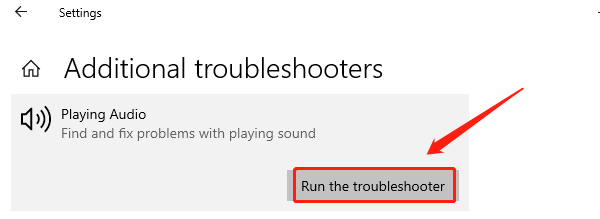
Follow the on-screen instructions to detect and fix audio problems.
Method 6: Check Audio Ports and Devices
Ensure speakers or headphones are powered on and properly connected.
Try switching to another audio port (e.g., from the front panel to the back of the PC).
Swap out your speaker or headphone to rule out hardware failure.
3. Advanced Tips (for More Complex Issues)
Try restoring your system to a previous restore point when sound was working.
Check if any third-party software or plug-ins are interfering with audio.
For laptops, enter the BIOS to confirm that the sound card is not disabled.
Consider using an external USB sound card as a temporary workaround.
While having no sound on your computer can be frustrating, most cases are caused by incorrect settings or driver issues. By following the steps above, you can quickly identify and fix the problem. We especially recommend Driver Talent X for automatic driver repair—it's a time-saving and effective solution.
If none of the above solutions work, it's best to contact your device manufacturer or seek professional hardware support for further diagnosis.
