The “Failed to load onlinefix64.dll from the list – error code 126” is a common yet disruptive Windows error that can occur during the launch of applications or games. This error usually signifies that the system is unable to locate or initialize the onlinefix64.dll file, often due to missing, corrupted, or incompatible system files and drivers. The error may also be caused by misconfigured system paths, outdated runtime libraries, or overactive antivirus software blocking the DLL. To help you resolve this issue efficiently, we’ve compiled a set of comprehensive, step-by-step solutions that will tackle the problem from multiple angles.
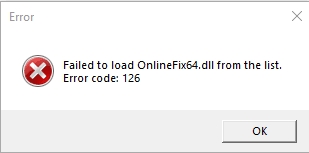
What Is onlinefix64.dll and Why Does Error Code 126 Occur?
The onlinefix64.dll is a dynamic link library file commonly used by third-party applications to perform shared functions. The Error Code 126 indicates that the system failed to load the DLL due to:
Corrupted or missing DLL files
Software conflicts
Incorrect system environment paths
Blocked DLL access by antivirus software
1. Restart Your PC and Retry the Program
A simple system restart is often overlooked but can be surprisingly effective in resolving temporary glitches related to DLL loading. Restarting clears the system memory, terminates background processes, and reinitializes the Windows environment.
After restarting your PC, try launching the problematic application again. If the error disappears, it was likely a transient issue. If not, proceed to the next solutions.
2. Reinstall the Application Triggering the Error
Corrupt or incomplete application installations are a common trigger for DLL file loading errors like Error Code 126. Reinstalling the application ensures that all required components, including DLLs like onlinefix64.dll, are installed properly.
Steps:
Press Win + R, type appwiz.cpl, and press Enter.
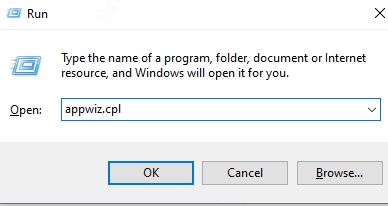
Locate the application causing the issue, right-click on it, and select Uninstall.
Visit the official website of the application and download the latest version.
Right-click the installer and choose Run as administrator for a clean installation.
This method ensures no leftover corrupted files from a previous install interfere with the program.
3. Use Driver Talent to Fix DLL Errors – Including onlinefix64.dll
One of the most effective ways to fix DLL errors, including the onlinefix64.dll error code 126, is by using a dedicated tool that not only updates drivers but also repairs damaged or missing DLL files. Driver Talent is an advanced Windows utility specifically designed to address these issues through its built-in DLL repair function.
Why Driver Talent is Ideal for Fixing DLL Errors
Driver Talent goes beyond standard driver updates. It includes a powerful feature that automatically detects and fixes DLL file errors, including missing, corrupted, or mismatched DLLs like onlinefix64.dll. When Windows fails to load a DLL due to driver conflicts or system corruption, Driver Talent can:
Scan your system for broken or missing DLL files
Automatically repair or replace corrupted DLL files
Download stable and compatible driver versions
Resolve system conflicts that trigger DLL load failures
Ensure your drivers and system libraries are up to date and functioning
Whether you're facing this issue in games, business software, or system tools, Driver Talent offers a one-click solution to eliminate DLL-related errors.
How to Use Driver Talent to Repair onlinefix64.dll Errors:
Download and install Driver Talent from the official site.
Launch the program and it will start scanning automatically.
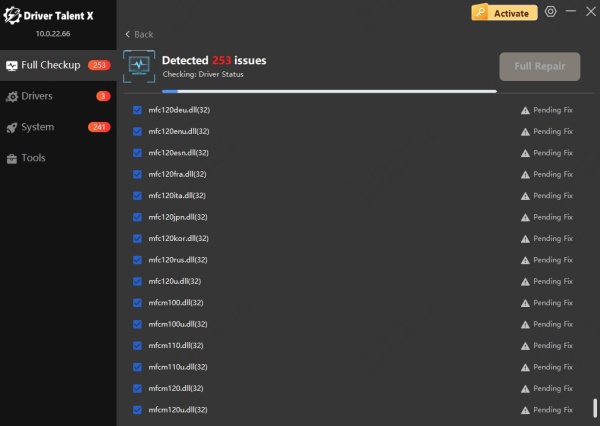
Wait for Driver Talent to detect outdated drivers and system file issues, including DLL file problems.
Click Fix to automatically fix broken DLLs and update any faulty or incompatible drivers.
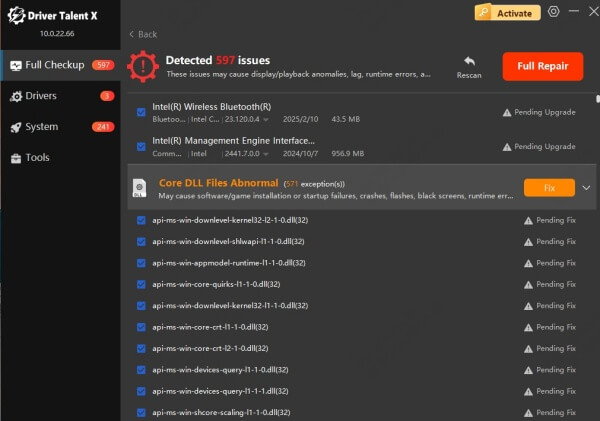
Once completed, restart your computer.
Driver Talent’s intelligent engine ensures that essential system components are restored, allowing applications to properly load DLLs like onlinefix64.dll without errors.
This automated solution is especially helpful for non-technical users and professionals alike who want to quickly resolve the issue without manually searching and registering DLL files.
4. Manually Replace the onlinefix64.dll File
If the onlinefix64.dll file is missing or corrupted, manually replacing it can restore normal operation. This method ensures that the application has access to a functional version of the DLL.
Steps to Replace onlinefix64.dll:
1. Visit a trusted DLL library site such as dll-files.com.
2. Download the correct version of onlinefix64.dll (make sure to choose 64-bit or 32-bit based on your OS).
3. Copy the downloaded file to:
C:\Windows\System32 for 64-bit systems
C:\Windows\SysWOW64 for 32-bit systems
4. Open Command Prompt as Administrator.
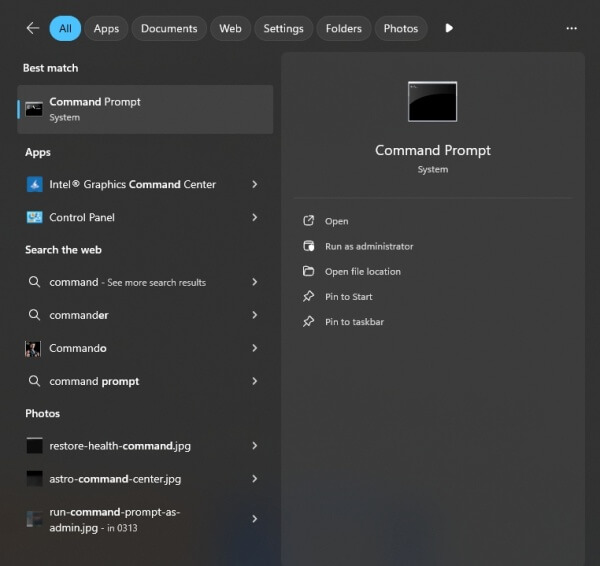
5. Type the following and press Enter: regsvr32 onlinefix64.dll
You should receive a confirmation that the DLL has been registered.
This ensures the system recognizes and can access the DLL correctly.
5. Set Proper System Environment Path Variables
Windows relies on system environment variables to locate essential DLLs. If these variables are incorrectly configured, it may lead to the “failed to load onlinefix64.dll” error.
How to Fix Environment Path Settings:
1. Press Win + S, search for Environment Variables, and select Edit the system environment variables.
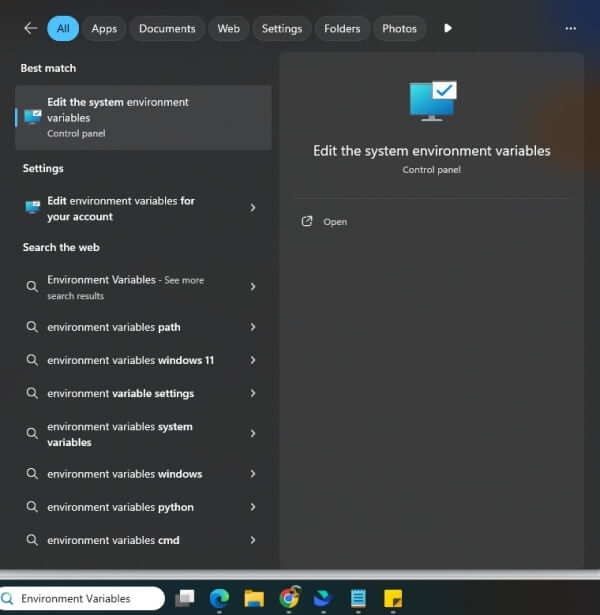
2. Under System Properties, click Environment Variables.
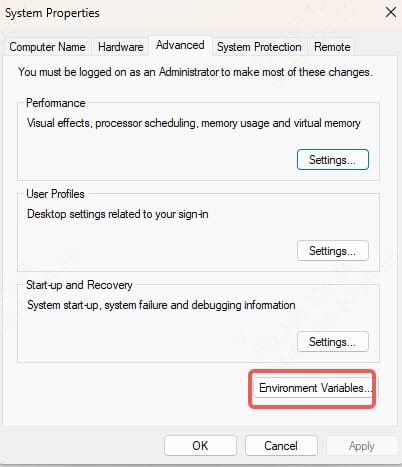
3. Under System variables, locate and click on Path, then click Edit.
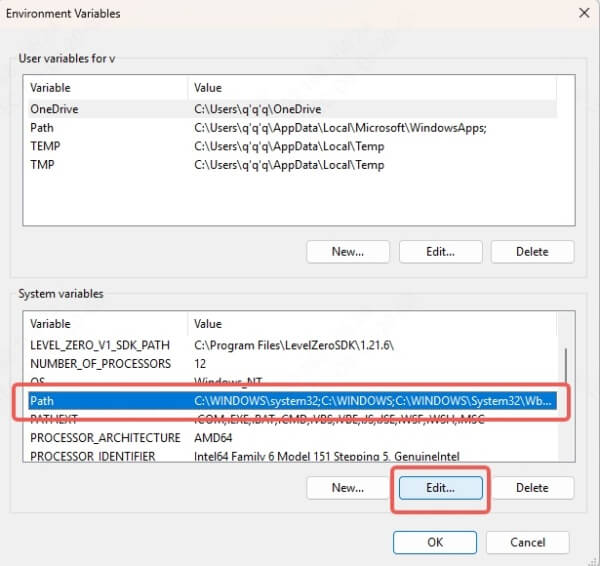
4. Make sure the following directories are included:
C:\Windows\System32
The directory where the onlinefix64.dll file is stored
5. Click OK to save the changes and restart your PC.
6. Correct path variables ensure Windows can locate DLLs during software execution.
6. Run System File Checker (SFC) and DISM to Fix Corrupted System Files
System file corruption is a frequent cause of DLL load errors, including error 126. Windows provides built-in utilities such as SFC (System File Checker) and DISM (Deployment Image Servicing and Management) to detect and restore broken files.
Follow These Steps:
Launch Command Prompt as Administrator.
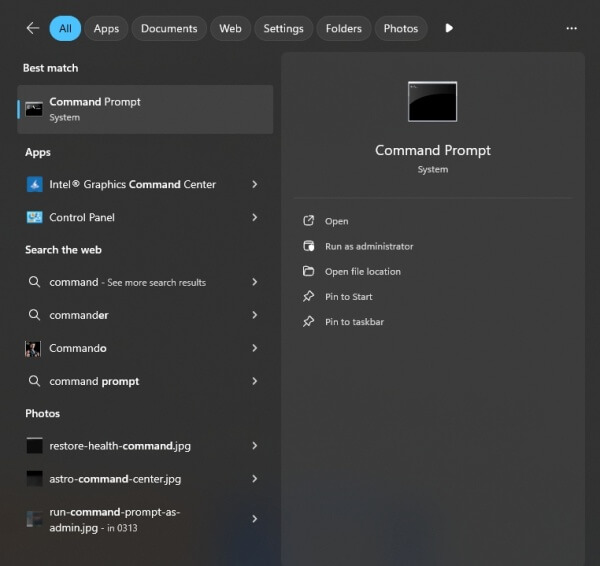
Run this command: sfc /scannow
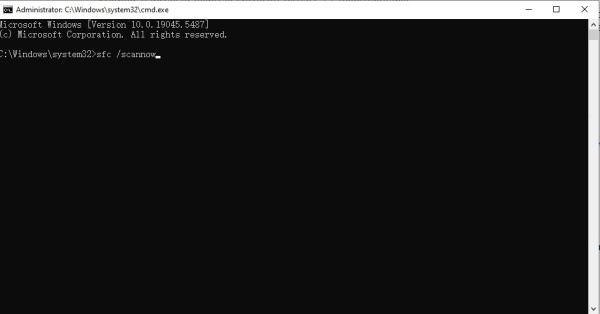
Wait for the scan to complete and act on the prompts.
Next, execute the following command to fix Windows image corruption: DISM /Online /Cleanup-Image /RestoreHealth
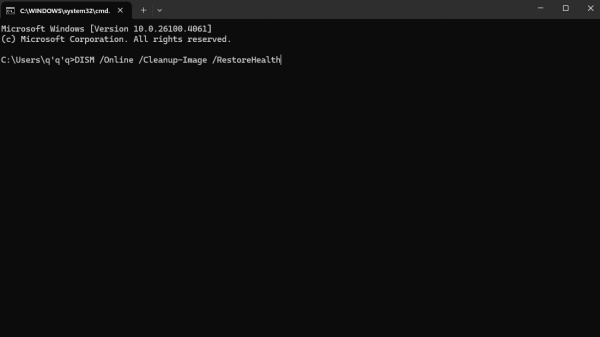
Reboot your system after the process.
These utilities can replace corrupted system DLLs with clean copies from the Windows update server.
7. Temporarily Disable Antivirus or Whitelist onlinefix64.dll
At times, antivirus or endpoint protection software can mistakenly quarantine DLL files like onlinefix64.dll, assuming they’re malicious.
Here’s What to Do:
Temporarily disable your antivirus and test the application again.
If the error is gone, add the file path or folder as an exception in your antivirus settings.
Re-enable your antivirus software afterward.
This ensures security software isn’t interfering with critical system files.
8. Reinstall Microsoft Visual C++ Redistributables
Many DLL files, including onlinefix64.dll, rely on the Microsoft Visual C++ Redistributable packages. If these are outdated or missing, applications may fail to load DLLs properly.
Steps to Reinstall:
Go to the official Microsoft site and download the latest Visual C++ Redistributables.
Install both x86 (32-bit) and x64 (64-bit) versions.
Restart your PC after installation.
This process restores essential runtime components necessary for DLL execution.
9. Boot into Safe Mode to Identify Software Conflicts
Safe Mode loads Windows with only core services and drivers, allowing you to test for third-party interference that may be causing the DLL error.
How to Enter Safe Mode:
Press Win + R, type msconfig, and hit Enter.
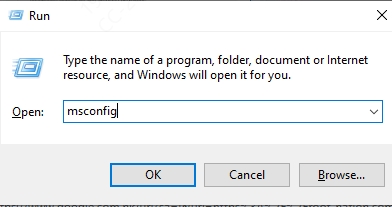
Under the Boot tab, check Safe boot > Minimal.
Apply and restart your computer.
Try running the affected application in Safe Mode.
If the error vanishes, it indicates a software conflict—likely a startup program or background service.
10. Use System Restore to Roll Back to a Stable State
If the issue began after a system update or driver change, System Restore can help return your configuration to a point before the error emerged.
How to Perform System Restore:
Press Win + S and search Create a restore point.
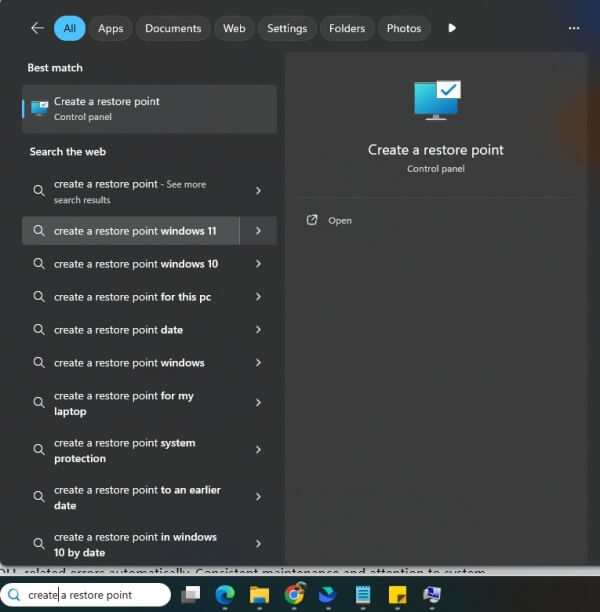
In the System Properties window, click System Restore.
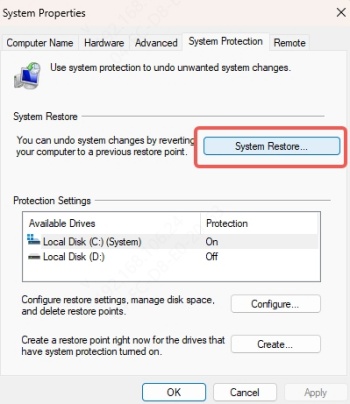
Choose a restore point prior to the appearance of the error.
Follow the on-screen prompts to complete the process.
System Restore does not affect personal files but can reverse faulty updates or configurations.
Conclusion
The “failed to load onlinefix64.dll – error code 126” can stem from a variety of sources—ranging from driver issues and system misconfigurations to antivirus interference. The fixes provided in this guide target all the common causes to help you restore functionality and prevent future occurrences. We strongly recommend using Driver Talent to keep your system drivers up to date and resolve any DLL-related errors automatically. Consistent maintenance and attention to system health are key to avoiding such problems.
