When running software on a Windows system, you may encounter an error message saying "msvcr120.dll is missing" or "cannot find msvcr120.dll". There is no need to worry, as this is a common system library file issue. This article will explain the common causes and provide several practical solutions to help you quickly restore your software to normal operation.
1. What is msvcr120.dll?
msvcr120.dll is part of the Microsoft Visual C++ Redistributable for Visual Studio 2013 runtime library. It supports programs that depend on this library, such as Adobe applications, games, professional software, and more. If this DLL file is corrupted or missing, the related programs will fail to run properly.
2. Common Error Messages
"This program can't start because msvcr120.dll is missing from your computer".
"msvcr120.dll is missing, causing the program to fail".
"Cannot locate the program entry point msvcr120.dll".
3. Methods to Fix the msvcr120.dll Missing Error
Method 1: Use Professional Repair Software
Driver Talent X not only supports driver management but also includes a DLL repair feature, avoiding the risks of manual searching or incorrect installation.
Click the download button in this article to download and install the latest Driver Talent X, then launch the program.
On first use, click "Try Now" to let the software automatically scan the status of drivers and DLL files on your system.
Select "Full Checkup", find the missing DLL files under the "Core DLL Files Abnormal" section, and click "Fix" or "Pending Fix" to repair them.
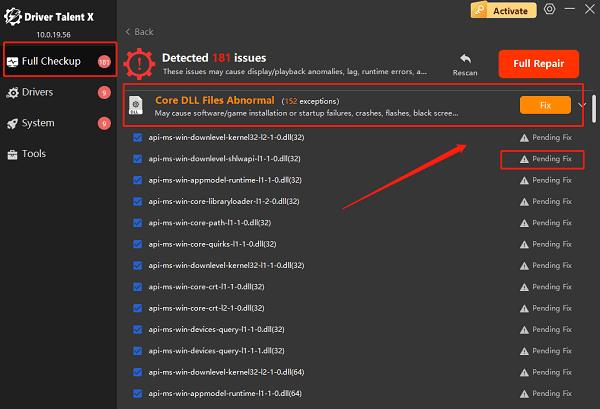
After repair, restart your computer to ensure the DLL files are properly loaded and take effect.
Method 2: Download and Register the msvcr120.dll File
Download DLL file:
Visit a trusted DLL download site.
Download the version of msvcr120.dll that matches your system architecture:
32-bit system: place it in C:\Windows\System32\
64-bit system: place it in C:\Windows\SysWOW64\
Register DLL file:
Run Command Prompt as administrator.
Enter the command: regsvr32 C:\Windows\System32\msvcr120.dll
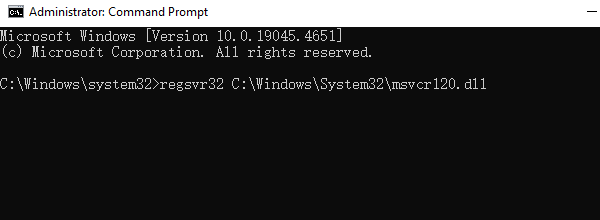
Press Enter. If registration is successful, a confirmation message will appear.
Restart your computer and check if the error persists.
Method 3: Repair Microsoft Visual C++ Redistributable
Open Control Panel and select "Programs" or "Programs and Features".
Find and select Microsoft Visual C++ 2013 Redistributable.
Right-click it and choose "Change".
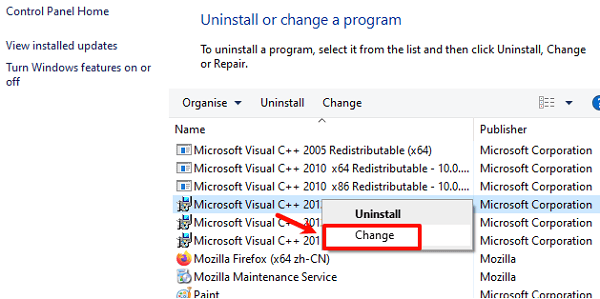
Click the "Repair" button and wait for the process to complete.
Method 4: Run System File Checker (SFC)
Type "Command Prompt" in the search box and select "Run as administrator".
Enter the command: sfc /scannow
Press Enter. The tool will scan and repair corrupted system files; this may take some time.
After completion, the system will automatically fix any errors found. Restart your computer and check if the issue is resolved.
Method 5: Reinstall the Affected Application
Open Control Panel, go to "Programs" or "Programs and Features", find the problematic program, right-click, and select "Uninstall".
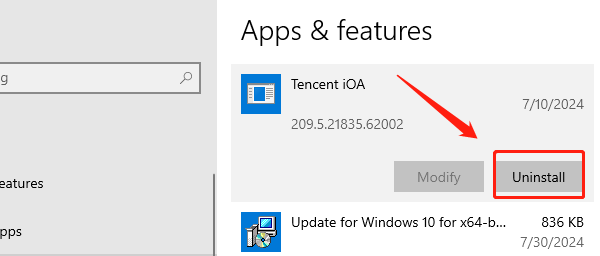
Download the latest version of the program from its official website and reinstall it. During installation, required libraries (including msvcr120.dll) will be correctly installed.
After installation, restart your computer and check if the program works properly.
4. How to Prevent This Issue in the Future?
Use professional tools like Driver Talent X to manage system drivers and runtime libraries.
Regularly update your Windows system patches.
Choose the "Full Installation" option when installing software.
Avoid deleting system or runtime library files arbitrarily.
Although the "msvcr120.dll is missing" error is common in Windows, most users can easily fix it using the above methods. If the problem persists, consider seeking technical support or reinstalling the system to ensure completeness.
