When your keyboard stops typing, it can be extremely frustrating — especially when you're in the middle of something important. Whether you're dealing with a keyboard not typing letters, a PC keyboard not typing at all, or wondering why your keyboard won’t type, this comprehensive guide offers detailed troubleshooting steps to resolve the issue swiftly.
Part 1. Common Reasons Why Your Keyboard Is Not Typing
Understanding the potential causes behind a computer keyboard not typing is the first step to fixing it. Here are the most frequent culprits:
Driver Issues: Outdated, corrupted, or missing drivers can prevent your keyboard from functioning.
Hardware Connection Problems: Loose or damaged USB ports or connectors can cause input issues.
Software Conflicts: Malware, system bugs, or conflicting programs might interfere with keyboard operations.
Keyboard Lock: Certain keyboards have a lock feature that disables input entirely.
Language or Layout Settings: Incorrect keyboard layouts can make it seem like your keyboard is not typing correctly.
Sticky or Faulty Keys: Dirt, dust, or mechanical failure can block key input.
Part 2. Preliminary Checks Before Troubleshooting
Before diving into advanced solutions, perform these quick checks:
Reconnect the Keyboard: Unplug and replug your keyboard. If it’s wireless, try replacing or charging the batteries.
Try Another Port or Device: Connect the keyboard to a different USB port or another computer to rule out port issues.
Restart Your PC: Sometimes, a simple reboot can reset peripheral device functions.
Part 3. How to Fix Keyboard Not Typing
Method 1: Check for Physical Damage
Physical issues are one of the most straightforward causes of keyboard failure. Dirt, liquid spills, or a broken cable can easily lead to your keyboard not typing at all. Start your diagnosis by taking a good look at the keyboard’s physical condition.
Look for broken or missing keys.
Inspect the cable and connector for wear and tear.
Clean the keyboard using compressed air to remove dust and debris that might be blocking key presses.
If your keyboard still won’t type, move on to the next solution.
Method 2: Restart the HID Service (Human Interface Device)
The HID service is a crucial background process in Windows that enables input from external devices such as keyboards and mice. If this service fails or becomes unresponsive, your computer keyboard might stop typing. Restarting it can restore functionality without a full system reboot.
Press Win + R, type services.msc, and hit Enter.
Scroll down to Human Interface Device Service.
Right-click and choose Restart.
Set the Startup Type to Automatic.
Method 3: Update or Reinstall the Keyboard Driver
Outdated or corrupted drivers are among the most common causes of a PC keyboard not typing. Your keyboard relies on its driver to communicate with the operating system. Updating or reinstalling the driver often resolves input issues and restores full functionality.
To Update the Driver:
Right-click Start and select Device Manager.
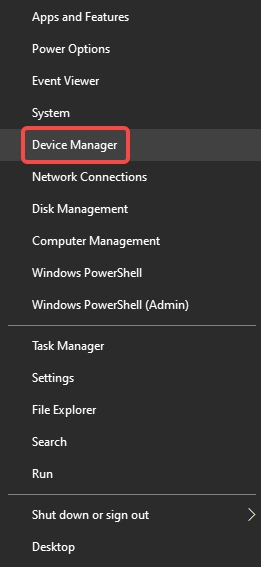
Expand Keyboards.
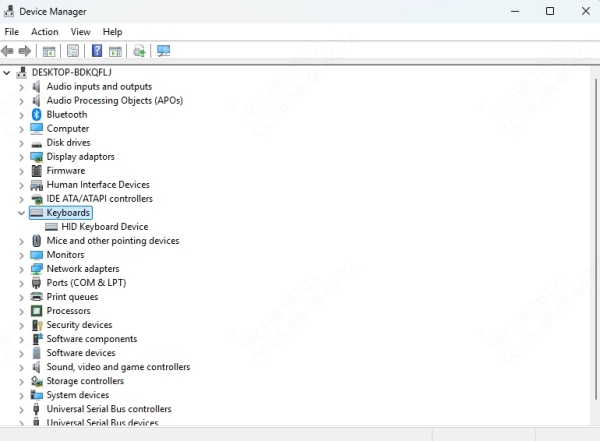
Right-click your keyboard and choose Update Driver.
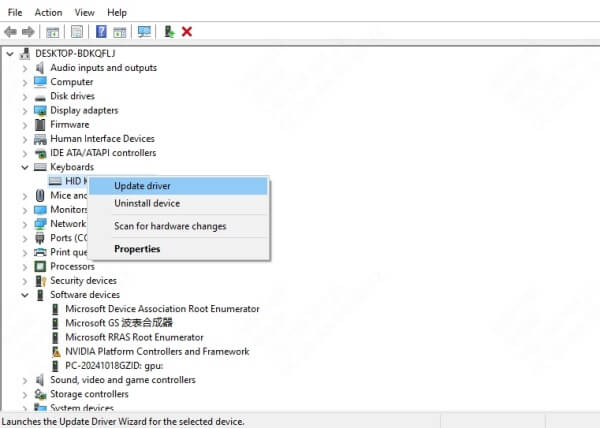
Select Search automatically for drivers.
To Reinstall the Driver:
Right-click the keyboard device in Device Manager.
Choose Uninstall device.
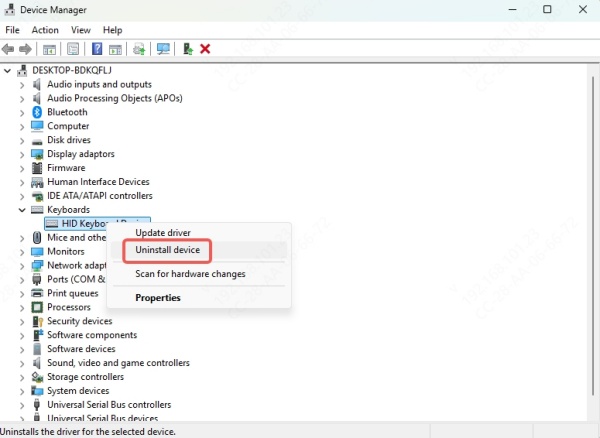
Restart your PC — Windows will automatically reinstall the driver.
For a easier way to update or reinstall keyboard driver, we would recommend Driver Talent. It is an all-in-one driver management tool. It can:
Automatically detect outdated, missing and abnormal drivers.
Automatically detect PC system issues.
Detect DLL errors.
One-click to repair driver and system issues.
Uninstall, backup, restore drivers.
Install drivers for offline devices.
How to Update or Reinstall Drivers with Driver Talent:
Step 1. Download and install Driver Talent on your PC.
Step 2. Go to Drivers tab and click Scan.
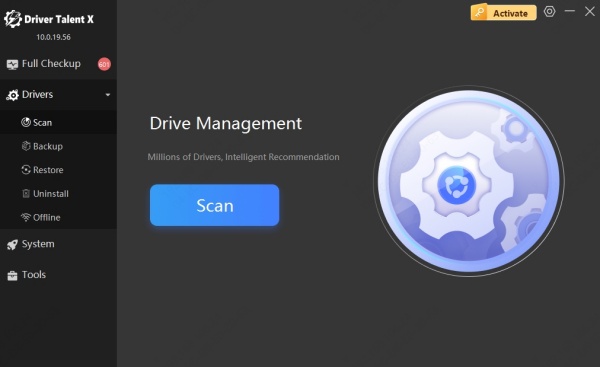
Step 3. After scanning, you can upgrade drivers from the results.

Step 4. If you want to reinstall the drivers, go to Uninstall section to uninstall the driver. And click rescan to reinstall the driver.
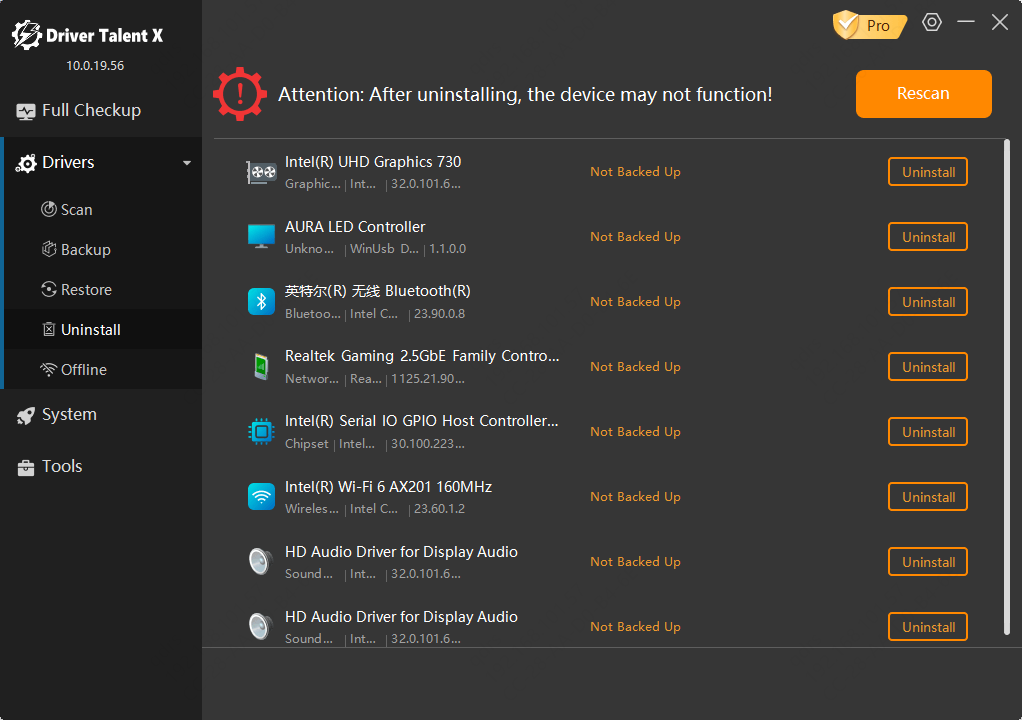
Step 5. Restart your PC to apply the changes.
Method 4: Check Keyboard Settings in Windows
Windows offers various accessibility and language settings that can interfere with normal keyboard operation. Features like Filter Keys or a mismatched keyboard layout might make it seem like the keyboard is broken, even though it’s just a settings issue.
Disable Filter Keys:
Go to Settings > Ease of Access > Keyboard.
Turn Filter Keys off.
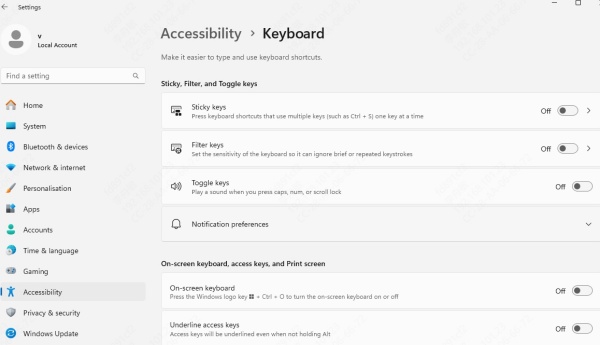
Check Language and Layout:
Go to Settings > Time & Language > Language.
Ensure the correct language and keyboard layout are selected.
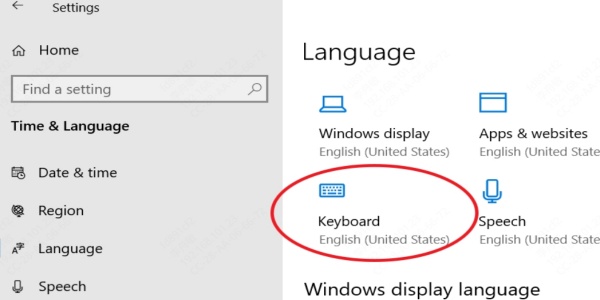
Method 5: Boot Into Safe Mode
If you're still facing issues and suspect that third-party software or drivers are interfering with keyboard input, booting into Safe Mode can help. Safe Mode runs Windows with the bare essentials, helping isolate and identify software-level conflicts that may be disabling your keyboard.
Press Win + R, type msconfig, and press Enter.
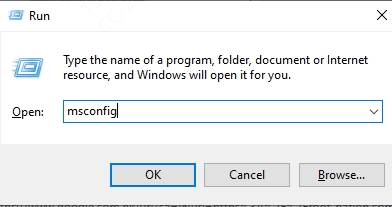
Go to the Boot tab.
Check Safe boot and select Minimal.
Click OK and restart.
If your keyboard works in Safe Mode, a background application or malware may be the issue.
Method 6 Restore Your System
If your keyboard was working just fine earlier and then suddenly stopped without any obvious reason, performing a System Restore might help. This method reverts your computer settings and drivers to a previously stable state, eliminating any recent changes that could be responsible.
Search for Create a restore point and open it.
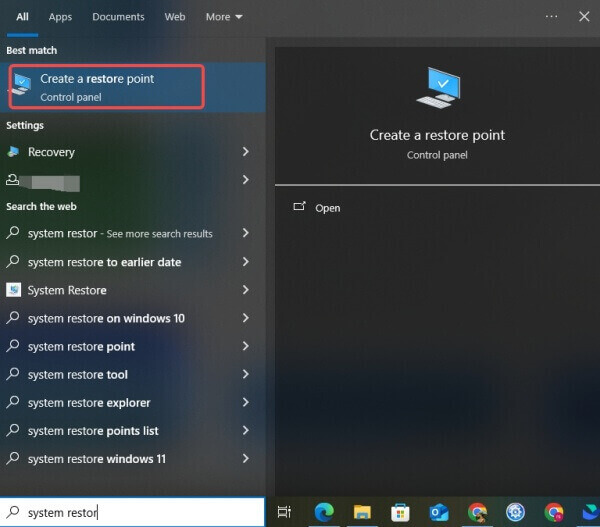
Click System Restore.
Choose a restore point from before the issue started.
Follow the prompts to complete the process.
Method 7 Use On-Screen Keyboard as Temporary Fix
If you need to keep working while troubleshooting the keyboard issue, the On-Screen Keyboard is a valuable accessibility feature that provides a virtual alternative. It allows you to input commands and continue your workflow without being completely blocked.
Press Win + Ctrl + O to launch the On-Screen Keyboard.
You can also enable it via Settings > Ease of Access > Keyboard.
Method 8 Try an External Keyboard (for Laptop Users)
If you're using a laptop and your built-in keyboard isn't responding, connecting an external USB keyboard is a quick way to determine whether the problem is hardware-related. If the external keyboard works flawlessly, the internal one may be physically damaged or disconnected.
Try both USB and wireless keyboards to test compatibility.
This step can also help you continue using your device while scheduling repairs.
Conclusion
We understand how critical a functional keyboard is to your productivity. Whether your keyboard won’t type, your computer keyboard is not typing letters, or your PC keyboard is completely unresponsive, following the steps in this guide will help you diagnose and resolve the issue quickly and efficiently.
Pro Tip: Regularly updating your system drivers with tools like Driver Talent can help prevent keyboard-related issues in the future.
