During computer use, many users may encounter situations where their Logitech wireless mouse suddenly becomes unresponsive or the cursor cannot move. Such problems not only affect daily operations but may also lead people to mistakenly believe the mouse is broken.
In fact, the reasons for Logitech wireless mouse failure can include low battery power, USB receiver issues, driver problems, or system setting errors. This article will comprehensively analyze the common causes of Logitech wireless mouse unresponsiveness and provide detailed and effective solutions to help you quickly restore normal mouse operation.
1. Common Causes of Wireless Mouse Unresponsiveness
Dead or Poor Battery Contact:
The mouse will be completely unresponsive if the battery is drained or installed incorrectly.
USB Receiver Not Properly Connected:
A loose USB wireless receiver, damaged port, or a receiver disabled by the system may cause the mouse to be unrecognized.
Mouse Power Switch Not Turned On:
Some Logitech mouse models have a power switch; if it is off, the mouse will not work.
Driver Missing or Conflicting:
The mouse may malfunction if the driver is not properly installed or conflicts with other software.
USB Port or System Issues:
Damaged ports or system setting errors, such as power management disabling USB functions, can also affect mouse connectivity.
2. Methods to Fix an Unresponsive Wireless Mouse
Method 1: Check Battery Status
Replace the mouse battery, preferably with a new alkaline battery.
Make sure the battery is installed in the correct direction and the contacts are good.
Check if the power switch at the bottom of the mouse is turned on.

Method 2: Update Mouse Driver
Outdated or corrupted drivers, or incompatibility with the operating system, are common reasons for wireless mouse unresponsiveness. Using Driver Talent X is recommended to save time and avoid the risk of downloading or installing incorrect drivers.
Click the download button to get the latest version of Driver Talent X, install and launch the software.
In the "Drivers" tab, select "Scan" and click it; the software will automatically detect the status of all drivers on your computer.
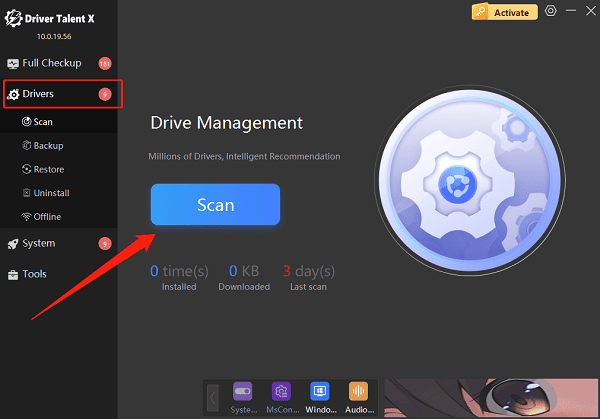
Locate the mouse driver in the scan results and click the "Upgrade" button.
Restart the computer after updating to ensure the driver takes effect.
Method 3: Replug the USB Receiver
Remove the wireless receiver, wait 10 seconds, and plug it back in.
Try a different USB port, preferably one directly on the motherboard.

Avoid using USB hubs or extenders, which may cause signal interference.
Method 4: Disable Mouse Power Saving
Open "Device Manager" and expand "Mice and other pointing devices".
Find the wireless mouse device, right-click it, and select "Properties".
In the "Power Management" tab, uncheck "Allow the computer to turn off this device to save power".
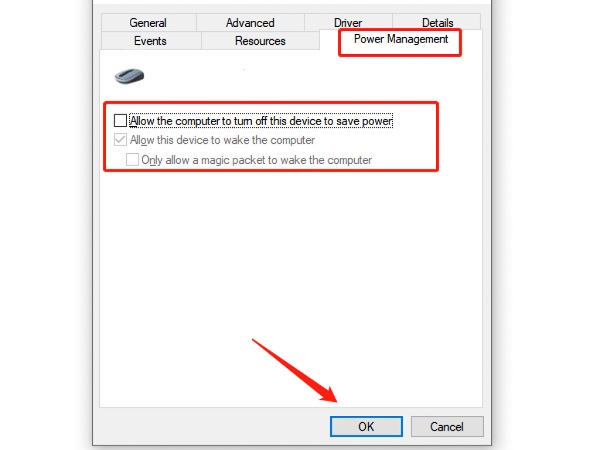
Click "OK" to save the settings.
Method 5: Reconnect Using Logitech Options or Logi Bolt Software
Download and install Logitech Options or Logi Options+, then follow the prompts to re-pair the mouse.
For users with a Logi Bolt receiver, ensure the receiver is correctly paired with the mouse.
Method 6: Test on Another Computer
Plug the mouse and receiver into another computer to check if the mouse itself is faulty.
If it works on another device, the issue may be with your current computer settings.
3. Frequently Asked Questions (FAQ)
Q1: The Logitech wireless mouse light is on, but the mouse is unresponsive. What should I do?
It may be a driver or system setting issue. Try updating the driver and changing the USB port.
Q2: The mouse works intermittently or cuts out sometimes. What causes this?
It may be low battery power or wireless interference. It is recommended to replace the battery and keep the mouse away from other wireless devices.
Q3: The mouse doesn't work after switching to a new computer. What should I do?
Check if the target computer has Logitech drivers installed, or try re-pairing the mouse and receiver.
There are many possible reasons why a Logitech wireless mouse may become unresponsive, but in most cases, the issue can be easily resolved by systematically checking the battery, power switch, USB receiver, and drivers. If the above methods still do not fix the problem, it may be a hardware failure, and it is recommended to contact Logitech support for repair or replacement.
By following the repair methods outlined in this article, you should be able to quickly restore your mouse to normal operation and improve your work and entertainment experience.
