Experiencing issues where your Xbox controller keeps disconnecting can be incredibly frustrating, especially during intense gaming sessions. Whether you're using an Xbox One controller, Xbox Series X controller, or connecting it to a PC, we’ll walk you through all the possible causes and solutions to help you fix the problem for good.
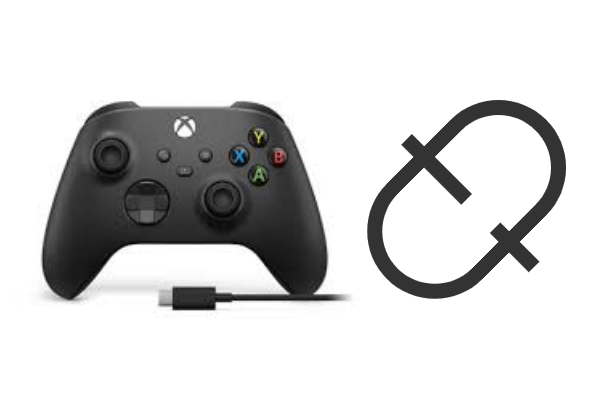
Why Does My Xbox Controller Keep Disconnecting?
There are several reasons your Xbox controller may keep disconnecting, even if it stays powered on. The issue could stem from hardware, software, or wireless interference. Common causes include:
| Reason | Explanation |
| Low battery / Power issues | A wireless controller may disconnect or drop connection if its battery is nearly depleted. If using rechargeable/built-in batteries, they may also be insufficiently charged. |
| Outdated firmware | Outdated controller firmware may cause compatibility or wireless stability issues. |
| Driver / Bluetooth / Wireless Adapter Issues | This includes Bluetooth drivers, USB port drivers, dedicated wireless adapters (e.g., Xbox Wireless Adapter), etc. Outdated versions or mismatched drivers with the motherboard can cause unstable connections. |
| Windows Power Saving Settings | Windows devices may automatically power down components (especially Bluetooth devices or wireless adapters) to conserve energy, causing disconnections. |
| Wireless Interference / Weak Signal | Bluetooth or wireless adapter signals blocked by walls, other electronics (Wi-Fi routers, microwaves, etc.), or metal objects can cause occasional disconnections. Excessive distance or obstructions also hinder connectivity. |
| USB/Cable Issues (Wired Connection) | If using a wired connection, the cable may be damaged, the USB port loose or faulty, or the USB port may not provide sufficient power. |
| Windows Insider or System Bugs | Certain Windows Insider builds or specific versions may experience controller connection stability issues. |
Fix 1: Check and Replace Controller Batteries
Weak or dying batteries are the most common reason your Xbox controller disconnects frequently. Even if the controller powers on, unstable battery voltage can cause intermittent dropouts.

What to Do:
Replace disposable batteries with a fresh set of AA alkaline batteries.
If you're using a rechargeable battery pack, ensure it's fully charged or try replacing it with another one.
Consider using a USB-C or Micro-USB cable to plug the controller directly into your console or PC for stable power.
Fix 2: Update Xbox Controller Firmware
Outdated firmware can lead to connectivity issues and performance problems.
How to Update Firmware:
On Xbox Console:
Go to Settings > Devices & Connections > Accessories.
Select your controller and choose ... > Firmware version.
If an update is available, follow the prompts.
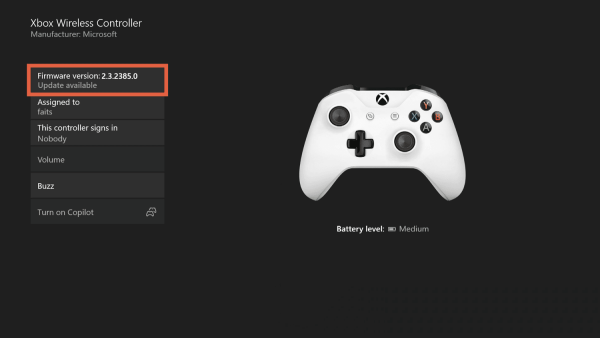
On Windows PC:
Install the Xbox Accessories App from the Microsoft Store.
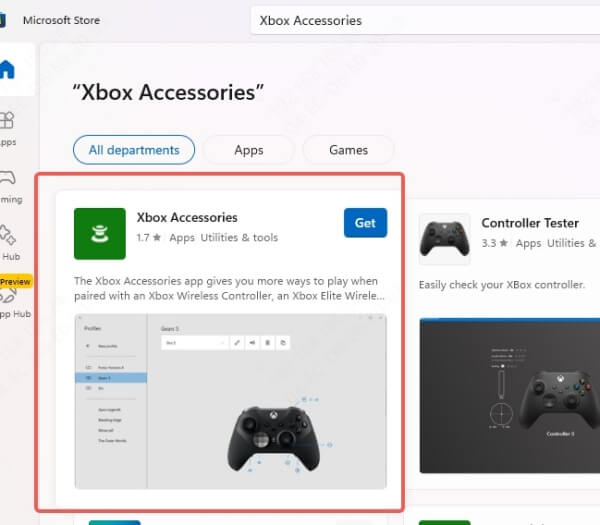
Connect your controller via USB.
Open the app and check for firmware updates.
Keeping the firmware updated resolves many known bugs and Bluetooth issues.
Fix 3: Eliminate Bluetooth Connection Drops (PC)
If your Xbox controller keeps disconnecting from PC via Bluetooth, poor signal or interference is likely the cause.
Solutions:
Use a USB cable instead of Bluetooth for a stable connection.
Invest in the Xbox Wireless Adapter for Windows, which provides better compatibility.
Make sure your PC’s Bluetooth drivers are up to date (see Fix 7).
Avoid placing the PC or controller near devices like Wi-Fi routers, microwaves, or other Bluetooth peripherals.
Also, keep your controller within 6-9 feet of your PC, and avoid physical obstructions.
Fix 4: Re-Sync the Controller to Xbox Console
Sometimes your Xbox controller keeps disconnecting but stays on because it's connected to the wrong console or has a weak sync.
To Re-sync the Controller:
Press the Pair button on your Xbox console until the LED blinks.
Press and hold the Pair button on the controller until it starts flashing rapidly.
Wait until the lights become solid, confirming the sync.
Fix 5: Power Cycle the Console
A soft glitch in the Xbox system could cause disconnections.
Steps to Power Cycle:
Hold the Xbox power button on the console for 10 seconds until it shuts down.
Unplug it from power for 30 seconds.
Plug it back in and turn it on.
Reconnect the controller.
This clears temporary bugs from memory and resets hardware communication.
Fix 6: Clear Device Interference and Obstructions
Wireless signals from other devices could disrupt the connection between the Xbox controller and your console or PC.
Tips to Reduce Interference:
Ensure there's direct line-of-sight between your controller and console.
Remove or relocate nearby wireless gadgets like phones, smart speakers, or metal objects.
Move closer to your console or PC.
Fix 7: Update or Reinstall Drivers (PC)
On Windows, a driver mismatch or outdated system drivers can cause disconnection issues with the Xbox controller.
Steps to Update Drivers Manually:
Press Windows + X > Device Manager.
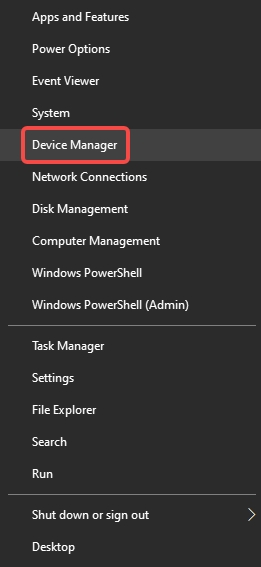
Expand Human Interface Devices or Xbox Peripherals.
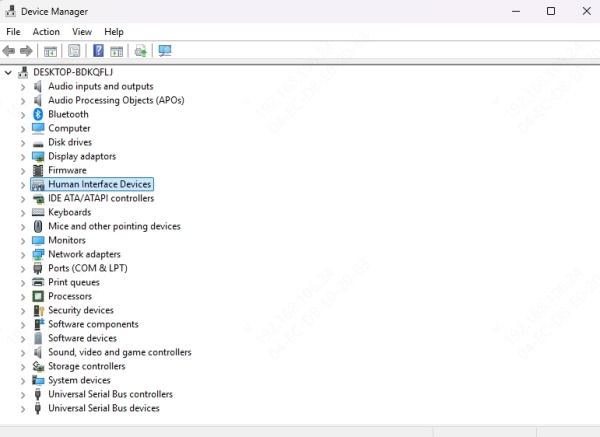
Right-click the controller > Update driver.
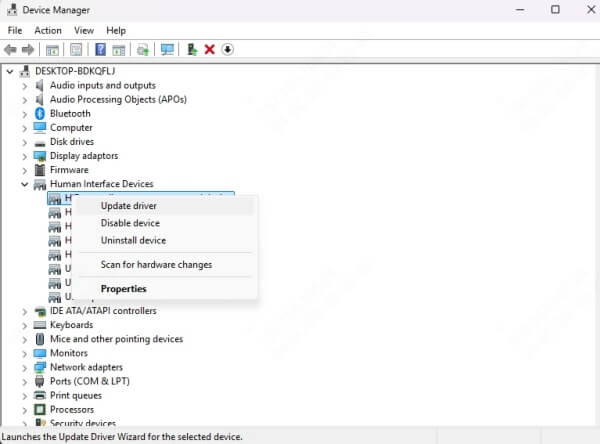
Choose Search automatically for drivers.
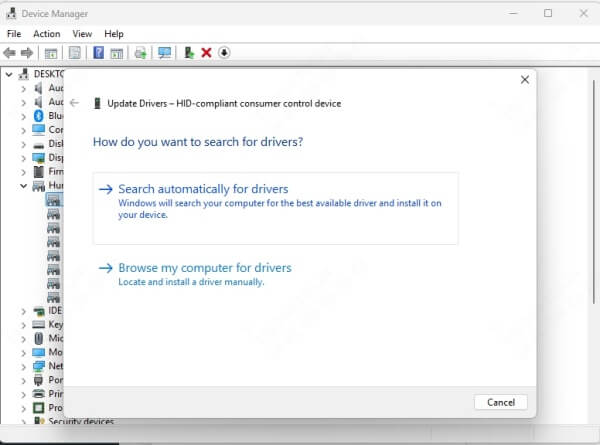
Or Use Driver Talent X (Recommended):
To avoid manual updates, we recommend using Driver Talent X, an intelligent driver updater that automatically finds and installs the latest Xbox controller drivers.
How to Use:
Download and install Driver Talent X.
Launch the app and click Scan.
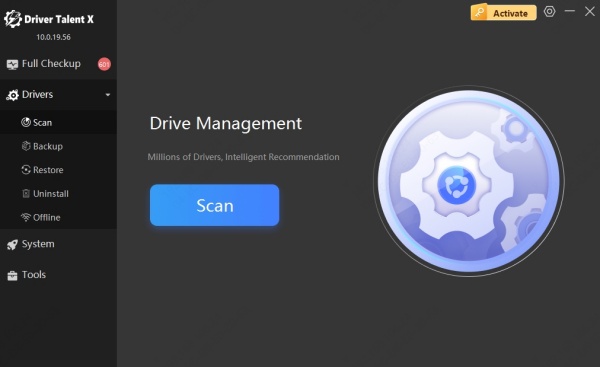
Select your controller and click Upgrade.
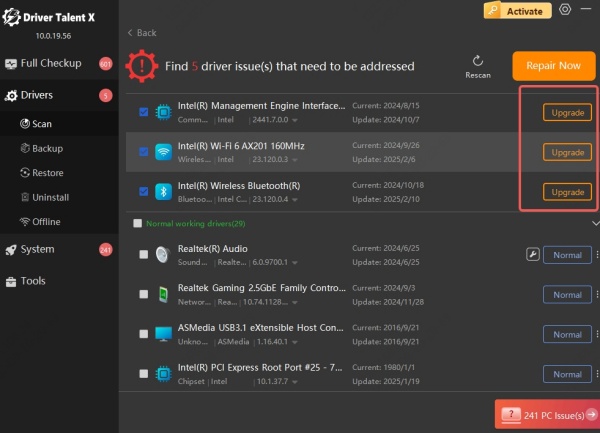
Reboot your PC after installation.
This guarantees compatibility and eliminates disconnection caused by outdated drivers.
Fix 8: Disable Power Saving for USB Ports (PC)
Windows may disable USB ports to save power, causing the controller to disconnect while playing.
How to Turn Off USB Power Management:
Open Device Manager.
Expand Universal Serial Bus controllers.
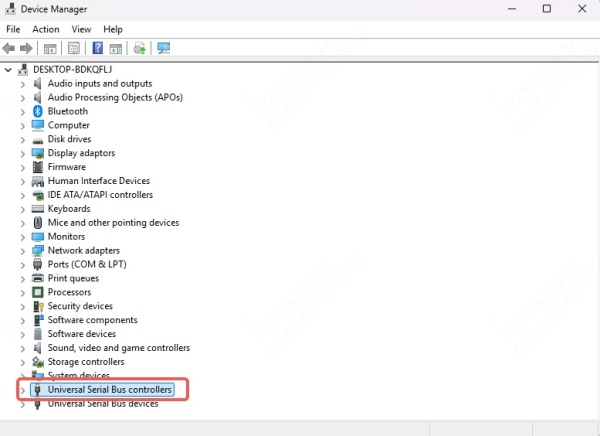
Right-click on each USB Root Hub, select Properties.
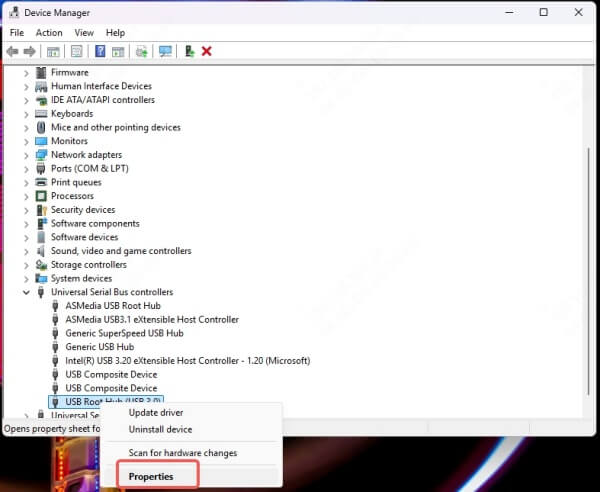
Go to the Power Management tab.
Uncheck Allow the computer to turn off this device to save power.
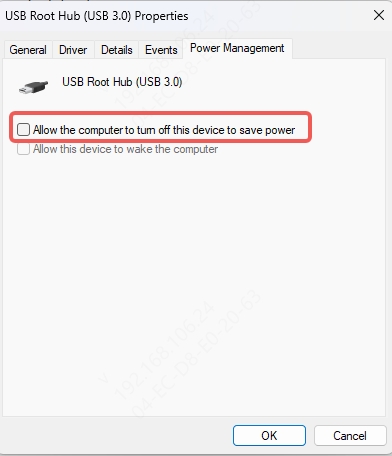
Repeat for all USB hubs.
User Feedback / Case Study
A Reddit user stated: “Connect the controller to your computer via USB cable and use the Xbox Accessories app to flash the controller's firmware. Afterward, Bluetooth connectivity becomes stable.”
Others reported that updating the motherboard chipset driver and BIOS improved or resolved wireless and Bluetooth disconnection issues.
Some users disabled the “Allow the computer to turn off this device to save power” option for Bluetooth LE input devices in Device Manager, significantly reducing disconnections.
Conclusion
A disconnecting Xbox controller can disrupt your gaming experience, but with the right troubleshooting, you can get back to smooth gameplay. From firmware updates and driver checks to wireless optimization and power settings, applying these methods ensures a lasting fix. If hardware failure is suspected, contact Microsoft support or replace your controller.
And Driver Talent X provides the easiest way to fix driver issues. Don't hesitate to give it a try!
