The 0xA00F429F camera error on Windows 11 is a frustrating issue that prevents users from accessing their built-in or external webcams. This error typically displays a message like "Close other apps... It looks like another app is using the camera already." It can affect any application that relies on camera input, such as Zoom, Microsoft Teams, Skype, or the Windows Camera app. If you're experiencing this problem, we’ll walk you through a comprehensive set of solutions to resolve the issue completely.
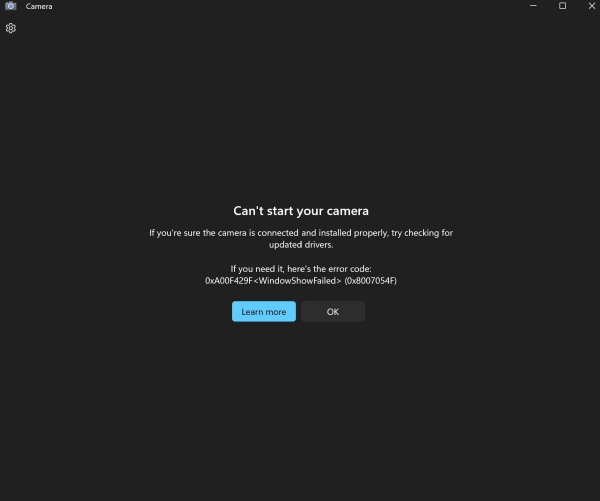
What Causes the 0xA00F429F Camera Error in Windows 11
Before diving into the fixes, it helps to understand the common culprits behind the camera error code 0xA00F429F:
- Conflicts between applications accessing the webcam
- Outdated or corrupted camera drivers
- Camera access blocked by privacy settings
- Windows updates causing incompatibility
- Malfunctioning hardware or camera firmware issues
Method 1: Restart Your Computer and Disconnect Other Devices
Sometimes, the most effective fix is also the simplest. Restarting your PC clears any process or service that may be holding exclusive access to the camera.
1. Save your work and perform a full restart, not just a shutdown.
2. Disconnect any external webcams or USB devices that might interfere.
3. Reconnect the camera and launch the Camera app.
Method 2: Check Camera Permissions in Windows Settings
Windows 11 introduces strict privacy controls. If the system blocks access to the camera, apps will throw the 0xA00F429F error code.
1. Press Win + I to open Settings.
2. Navigate to Privacy & security > Camera.
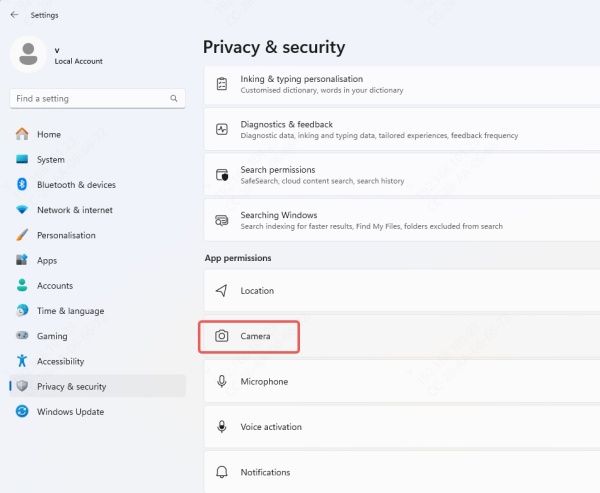
3. Make sure Camera access is turned On.
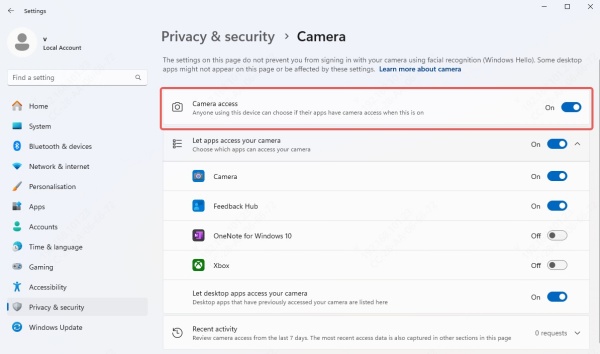
4. Ensure that Let apps access your camera is enabled.
5. Scroll down and toggle on camera access for the apps you want to use.
Method 3: Update or Reinstall Camera Drivers
Corrupted or outdated drivers can directly result in the Windows 11 camera error 0xA00F429F. Updating your camera driver ensures full compatibility with the OS and apps.
Update via Device Manager:
1. Press Win + X and select Device Manager.
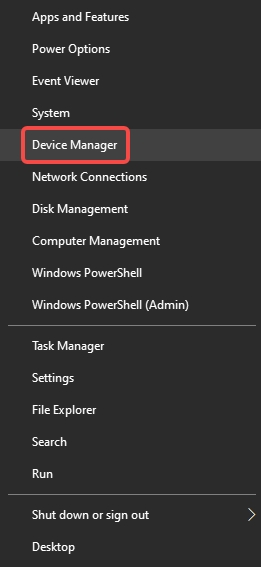
2. Expand Cameras or Imaging Devices.
3. Right-click on your camera device and select Update driver.
4. Choose Search automatically for drivers.
Reinstall the Driver:
1. In Device Manager, right-click the camera and choose Uninstall device.
2. Confirm and restart your PC.
3. Windows will automatically reinstall the appropriate driver.
Method 4: Use Driver Talent to Automatically Fix Camera Drivers
If manual driver fixes don’t work, we recommend using a dedicated driver repair tool like Driver Talent.
Driver Talent automatically detects outdated, broken, or missing camera drivers and installs certified versions compatible with Windows 11.
How to Use Driver Talent:
1. Download and install Driver Talent from the official website.
2. Launch the app and click Scan.
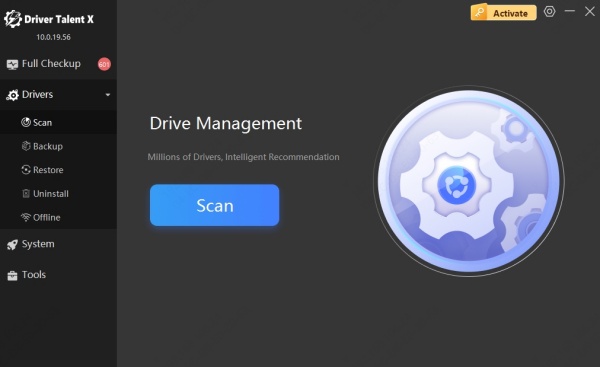
3. Once it detects driver issues, click Repair or Upgrade next to the camera driver.
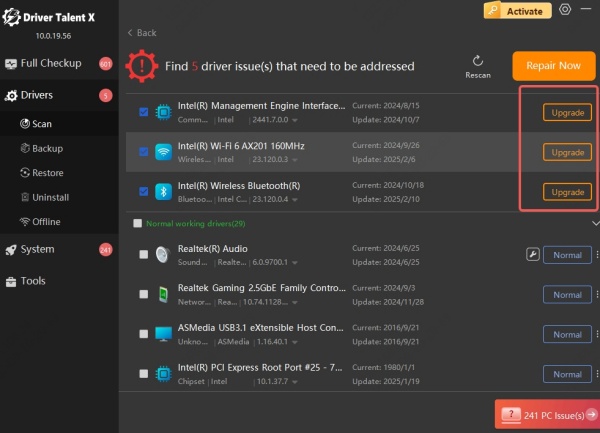
4. Reboot your PC once updates complete.
Method 5: Run Windows Troubleshooter for Camera Issues
The built-in Windows Troubleshooter can automatically detect and fix common issues behind the 0xA00F429F error.
1. Open Settings > System > Troubleshoot > Other troubleshooters.
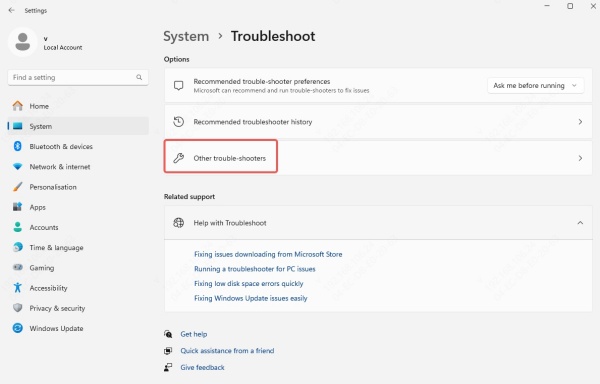
2. Find and run the Camera troubleshooter.
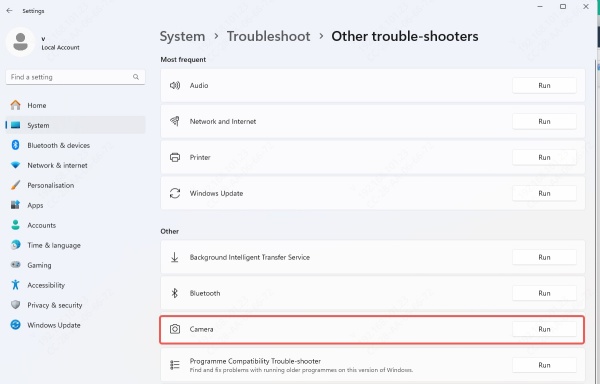
3. Follow on-screen steps and apply suggested fixes.
Method 6: Reset the Camera App
If the Windows Camera app itself is corrupted, it may trigger the 0xA00F429F code even if everything else works fine.
1. Open Settings > Apps > Installed apps.
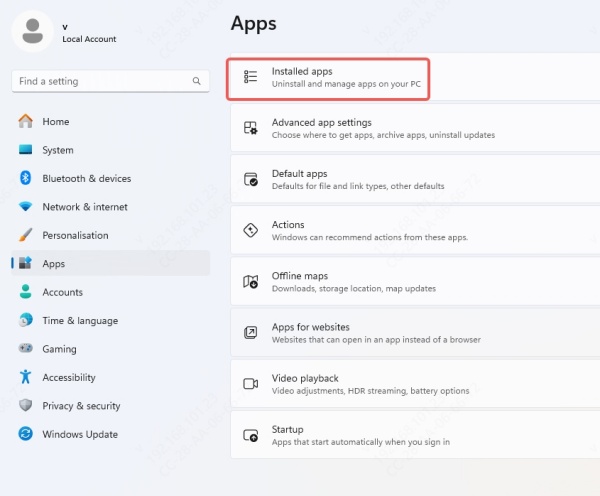
2. Search for Camera.
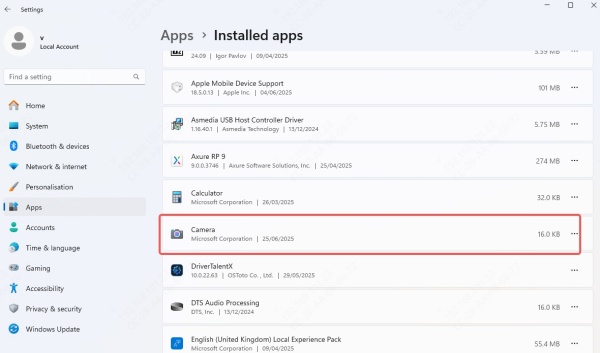
3. Click the three-dot menu > Advanced options.
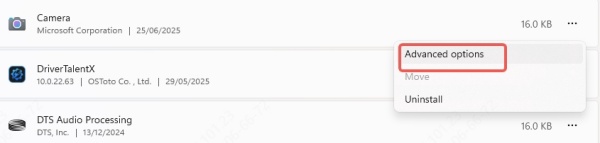
4. Scroll down and click Reset.
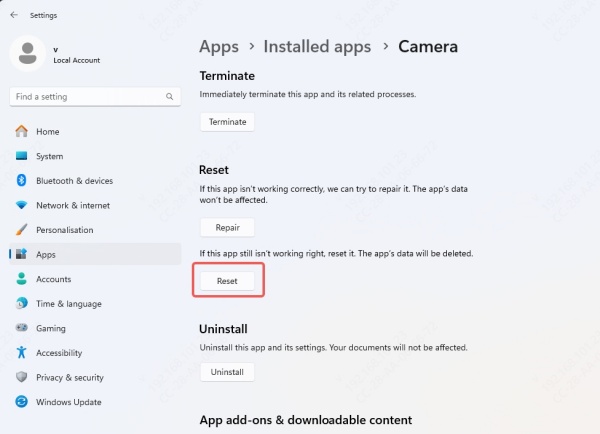
Method 7: Disable Background Applications Using the Camera
Conflicting apps that secretly use the webcam can lock camera access for other applications. You must close or disable them.
Common conflicting apps include:
- Zoom
- Skype
- Microsoft Teams
- OBS Studio
- Face tracking software
1. Press Ctrl + Shift + Esc to open Task Manager.
2. Go to the Processes tab.
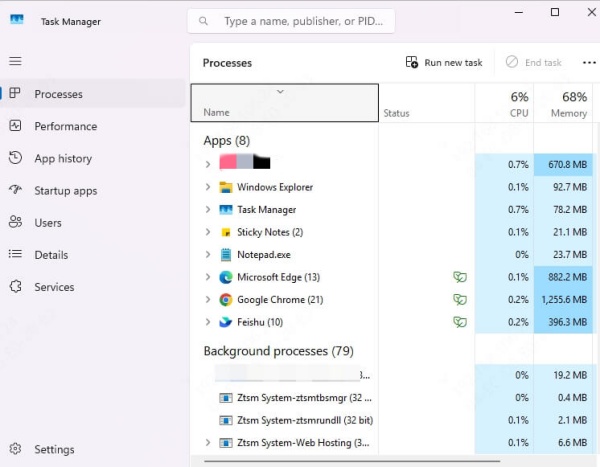
3. Right-click and End task for any app that may be using the camera.
Method 8: Check for Windows Updates
New system updates may include patches for camera functionality or security restrictions.
1. Go to Settings > Windows Update.
2. Click Check for updates.
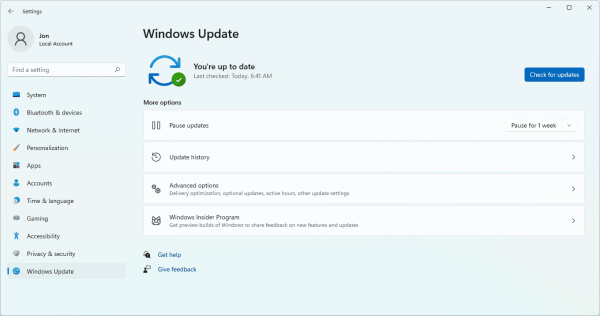
3. Install all available updates.
4. Restart your PC.
Method 9: Reset BIOS or Enable Camera in BIOS Settings
Some systems allow disabling the camera in BIOS or UEFI settings. If disabled at that level, Windows won’t detect the camera at all.
1. Reboot your PC and enter BIOS (usually by pressing Del, F2, or Esc during boot).
2. Look under Advanced or Integrated Peripherals.
3. Make sure Camera or Webcam is enabled.
4. Save changes and exit BIOS.
Method 10: Check for Hardware Issues
If none of the above methods resolve the issue, there may be a hardware failure in the camera module itself.
- Try connecting an external USB webcam to see if it works.
- Test the built-in camera in a Linux Live USB to isolate software vs. hardware faults.
- If confirmed as hardware failure, consider contacting your OEM support or scheduling a hardware repair.
Final Thoughts and Best Practices
The 0xA00F429F camera error in Windows 11 is typically software-related and can often be fixed with the right combination of permission checks, driver updates, and app configuration. However, persistent issues may stem from deeper system conflicts or hardware damage. Following these structured steps gives you the best chance of regaining access to your webcam.
To avoid future device conflicts or webcam malfunctions, we strongly recommend keeping all your system drivers updated using Driver Talent.
Download Driver Talent today and ensure your Windows 11 system stays fast, secure, and error-free.
