The "Age of Empires 4 disconnected" error is a recurring issue that disrupts the gameplay experience for many players. Whether you're in the middle of a ranked match or a friendly co-op session, sudden disconnections can be incredibly frustrating. These problems can stem from a wide variety of causes, including unstable internet connections, firewall restrictions, outdated drivers, and more. In this guide, we’ve compiled the most effective, thoroughly-tested methods to eliminate disconnection issues in Age of Empires IV and help you maintain a stable multiplayer connection.
Check Internet Connection Stability
A stable internet connection is the foundation of seamless online gaming. Many AoE4 players experience sudden disconnects due to fluctuations in their home network, especially when relying on wireless connections or shared bandwidth. Verifying your internet performance ensures that you're not facing packet loss or high ping that could interfere with gameplay.
Steps to Diagnose:
Restart your modem/router to refresh the connection.
Switch from Wi-Fi to Ethernet to reduce latency and avoid wireless interference.
Run a speed test using services like Speedtest.net and ensure:
Download speed ≥ 5 Mbps
Upload speed ≥ 1 Mbps
Ping ≤ 100ms
If your connection fails to meet these minimums, disconnections are likely. Contact your ISP for help or consider upgrading your network plan.
Update Network and Graphics Drivers
Many users overlook the importance of up-to-date system drivers. However, outdated network or GPU drivers can cause system instability and network-related game crashes. In Age of Empires IV, missing updates can trigger disconnects when rendering intensive animations or managing packet traffic in multiplayer lobbies.
Use Driver Talent to Automatically Update Drivers:
Download and install Driver Talent.
Launch the tool and click Scan.
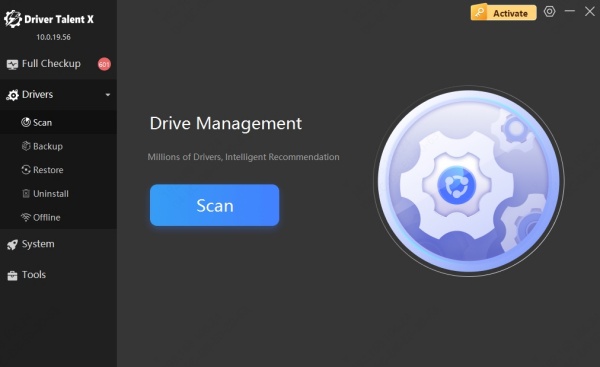
The software will identify outdated or missing network and graphics drivers.
Click Upgrade to automatically install the recommended drivers.
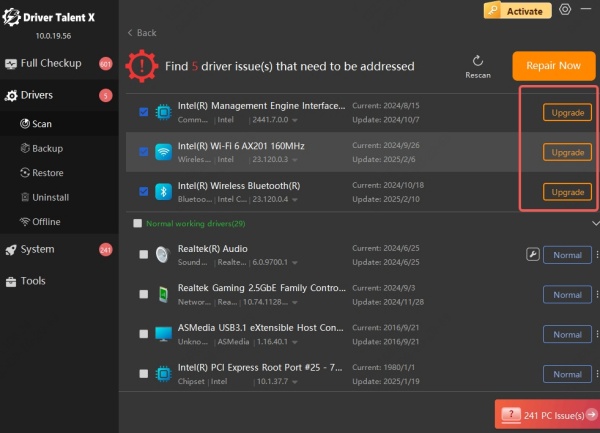
Reboot your PC to apply changes.
Updated drivers improve performance, compatibility, and stability—critical factors when playing a real-time strategy game online.
Allow Age of Empires 4 Through Firewall and Antivirus
Firewalls and third-party antivirus programs are designed to protect your system, but sometimes they’re too aggressive—blocking essential ports or interrupting server connections during gameplay. If Age of Empires IV can’t communicate with its servers, you’ll encounter disconnection errors frequently.
To Allow Through Windows Firewall:
Press Windows + S, type Windows Defender Firewall, and open it.
Click Allow an app or feature through Windows Defender Firewall.
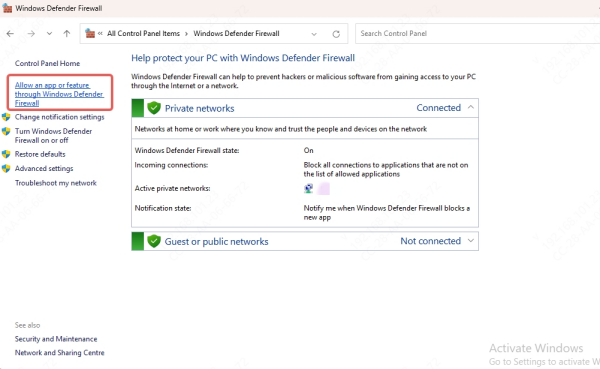
Locate Age of Empires IV and ensure both Private and Public boxes are checked.
If missing, click Allow another app and browse to the game’s .exe file.
Temporarily Disable Antivirus Software:
Temporarily disable third-party antivirus software (e.g., Norton, McAfee, BitDefender) and test if AoE4 runs without disconnections. If it does, add the game to your antivirus exception list to avoid disabling it permanently.
Use Port Forwarding to Stabilize Multiplayer Connections
When it comes to multiplayer connectivity, ports are crucial. If your router is not forwarding the correct ports for Age of Empires IV, your PC may struggle to maintain a connection with the game servers—leading to frequent timeouts or connection loss.
Ports to Open:
TCP/UDP: 3074
UDP: 88, 500, 3544, 4500
How to Set Port Forwarding:
Open your browser and navigate to your router’s admin panel (typically 192.168.1.1).
Log in and locate Port Forwarding / NAT settings.
Add the above ports, directing them to your PC’s local IP.
Save the configuration and restart the router.
Opening the correct ports ensures uninterrupted communication with game servers and improves matchmaking speed and connection reliability.
Disable IPv6 Protocol
While IPv6 offers modern enhancements to internet communications, it can also cause network instability in games that were designed with IPv4 compatibility in mind. Disabling IPv6 can often resolve unexpected disconnects and packet loss in Age of Empires 4.
To Disable IPv6:
Navigate to Control Panel > Network and Sharing Center.
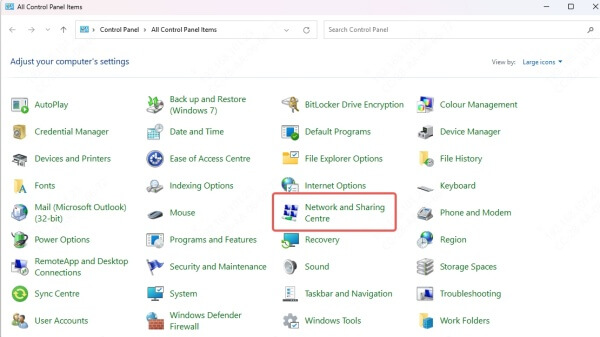
Click on Change adapter settings.
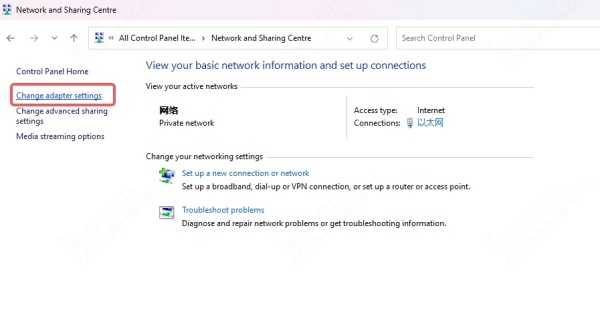
Right-click your active connection > Properties.
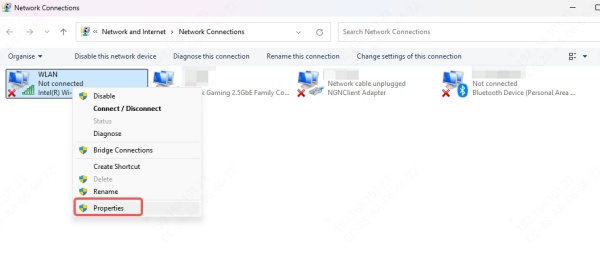
Uncheck Internet Protocol Version 6 (TCP/IPv6).
Click OK and restart your PC.
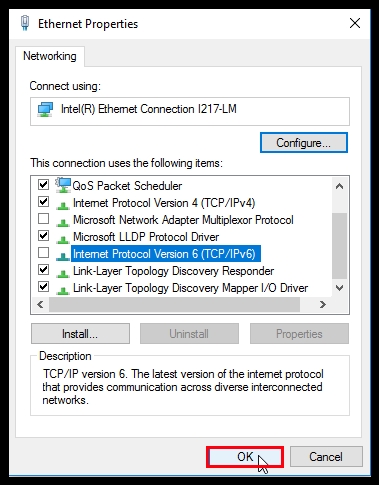
This change ensures that AoE4 uses a more consistent and compatible protocol while connecting to multiplayer sessions.
Clear Age of Empires 4 Cache and Temporary Files
Over time, game cache and temporary files can become corrupted, especially after patches or mod installations. These corrupt files can interfere with the game’s connection to its servers or even cause it to crash mid-game.
Steps to Clear Cache:
Press Windows + R, type %appdata%, and hit Enter.
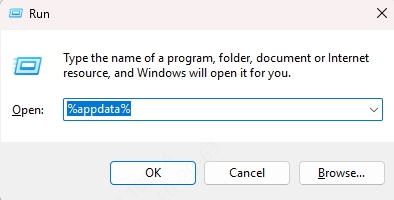
Go to: C:\Users\YourName\AppData\Roaming\Relic Entertainment\Age of Empires IV\
Delete the Cache and Logs folders.
Restart the game.
Clearing the cache helps reset session states and remove broken configurations that could cause connectivity issues.
Switch to a Different Server Region
Sometimes, the issue isn't on your end. Game servers in your region might be experiencing high traffic, outages, or slowdowns. Switching to a different region can restore a smooth and consistent multiplayer experience.
To Change Server:
Launch AoE4 and go to Multiplayer > Settings > Matchmaking.
Select an alternate server region (e.g., Europe, Asia, North America).
Save changes and rejoin multiplayer.
Switching regions can bypass problematic servers and result in fewer dropped matches and better ping.
Verify Game Files Integrity
A corrupted or incomplete installation can easily cause disconnects or crashes during gameplay. Verifying the integrity of game files ensures that no essential components are missing or damaged, particularly after an update or crash.
Steam:
Open Steam Library.
Right-click AoE4 > Properties > Installed Files.
Click Verify integrity of game files.
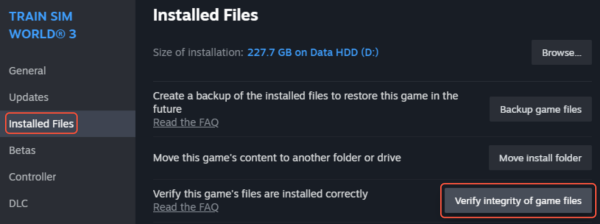
Xbox App:
Click the three-dot menu on AoE4.
Go to Manage > Files > Verify and Repair.
This scan automatically fixes corrupted or missing files, helping to stabilize multiplayer performance.
Use a VPN to Avoid Throttling or ISP-Level Blocking
In some regions, ISPs may throttle gaming traffic or poorly route data to specific game servers. A VPN can help mask your traffic, reroute it more efficiently, and prevent server disconnects caused by throttling or blocked ports.
Make sure you select a VPN server located near the game’s server region for optimal ping and connection quality.
Disable Background Applications Consuming Bandwidth
Background applications like cloud sync tools and game launchers often consume significant bandwidth, especially if downloading updates in the background. These bandwidth-hungry apps can spike your ping and cause Age of Empires IV to lose connection to the server.
How to Manage:
Open Task Manager (Ctrl + Shift + Esc).
Go to the Processes tab.
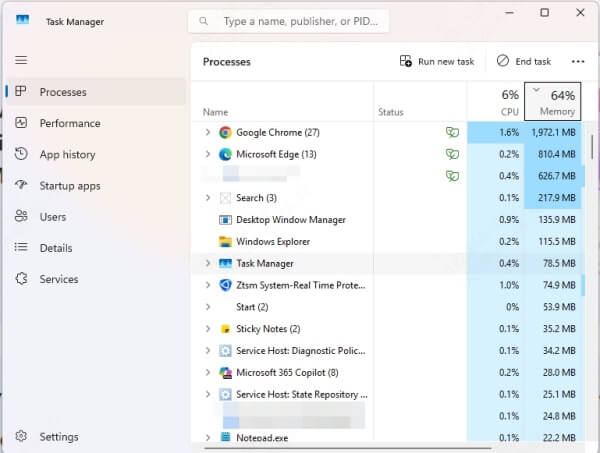
Sort by Network usage.
End tasks that are using excessive bandwidth—such as OneDrive, Steam, or Epic Games Launcher.
Freeing up bandwidth ensures that Age of Empires IV maintains top priority for internet usage.
Lower Game Network Settings
If your system or internet connection is not optimized, higher in-game network settings might cause unnecessary data load and increase your chances of getting disconnected. Lowering them can improve consistency.
Steps:
Open Settings > Gameplay > Network.
Set Server Sync Delay to Low.
Disable Network Smoothing.
Tuning these settings can reduce latency, improve synchronization, and maintain a stable connection during competitive gameplay.
Conclusion: Fix Age of Empires 4 Disconnected Issues Permanently
Dealing with the Age of Empires 4 disconnected error doesn’t have to be a recurring nightmare. From network tweaks to system optimizations, each method above targets a potential source of instability. Most importantly, using a dedicated tool like Driver Talent ensures that all your system drivers stay current—eliminating one of the top reasons behind random disconnections.
Download Driver Talent today to automatically update your drivers and create a smoother, crash-free gaming environment for Age of Empires IV and beyond.
