When using a Windows system to connect to WiFi networks, many users may have experienced frequent disconnections, unstable connections, or the network dropping every few minutes. This seriously affects daily work or study progress.
So, what causes WiFi adapters to frequently disconnect? And how can this issue be effectively resolved? This article will analyze the reasons in detail and provide 8 practical solutions to help you completely get rid of connection drops.
1. Common Causes of Frequent WiFi Adapter Disconnections
Outdated or incompatible network drivers
Power management settings causing the adapter to sleep automatically
Router signal interference or channel congestion
Abnormal configurations after system updates
Conflicts with third-party firewalls or antivirus software
Errors in the WiFi auto-switch feature
IPv6 protocol compatibility issues
2. Eight Quick and Effective Solutions
Method 1: Update Wireless Network Adapter Driver
Outdated, corrupted, or incompatible drivers are a main cause of network instability. It is recommended to use the Driver Talent X tool, which saves time and effort while avoiding risks from downloading or installing incorrect drivers.
Click the download button to get the latest Driver Talent X, then install and launch the software.
In the "Drivers" section, select "Scan" and start scanning; the software will automatically detect the status of all drivers on your computer.
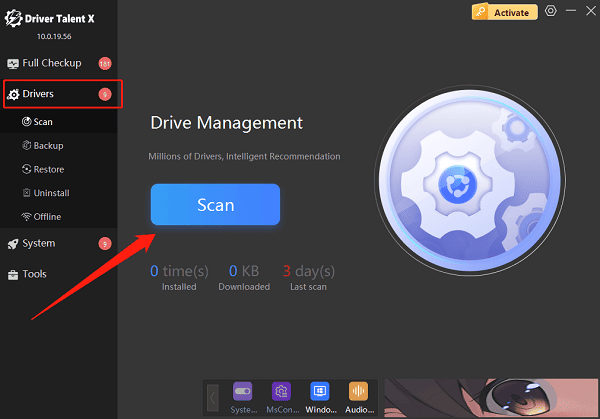
Find the wireless network adapter driver in the scan results and click the "Upgrade" button.
After updating, restart your computer to ensure the driver takes effect.
Method 2: Manage Power Management Settings
Press Win + X and select "Device Manager".
Find "Network adapters", then double-click your wireless adapter.
Click the "Power Management" tab.
Uncheck "Allow the computer to turn off this device to save power".
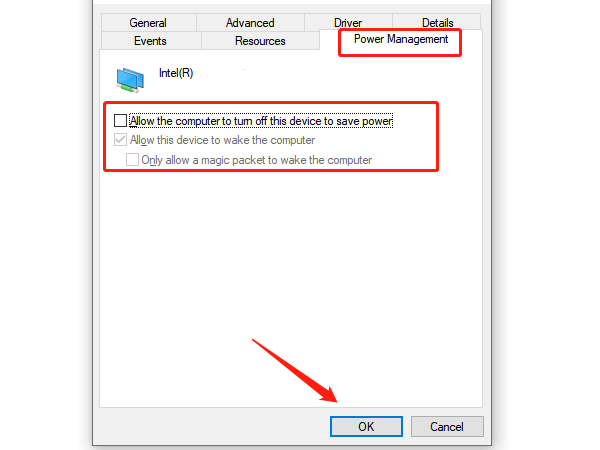
Click "OK" to save the settings.
Method 3: Disable WiFi Auto-Switching Feature
Open "Control Panel > Network and Sharing Center".
Click "Change adapter settings".
Right-click your wireless connection > "Properties" > "Configure".
Under the "Advanced" tab, find "Roaming Aggressiveness" or "Auto Switch" and set it to "Lowest" or "Disabled".
Method 4: Change DNS Settings
Open "Network and Sharing Center" > Change adapter settings.
Right-click your wireless connection and select "Properties".
Double-click "Internet Protocol Version 4 (TCP/IPv4)".
Select "Use the following DNS server addresses":
Preferred DNS: 8.8.8.8
Alternative DNS: 8.8.4.4
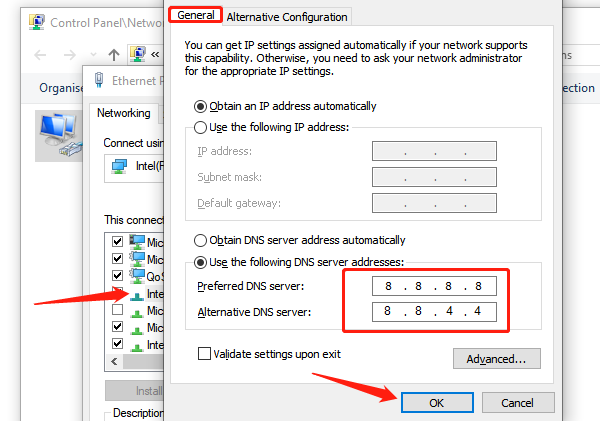
Click "OK" to save.
Method 5: Disable IPv6 Protocol
Open "Network and Sharing Center" > Change adapter settings.
Right-click your wireless connection and select "Properties".
Uncheck "Internet Protocol Version 6 (TCP/IPv6)".
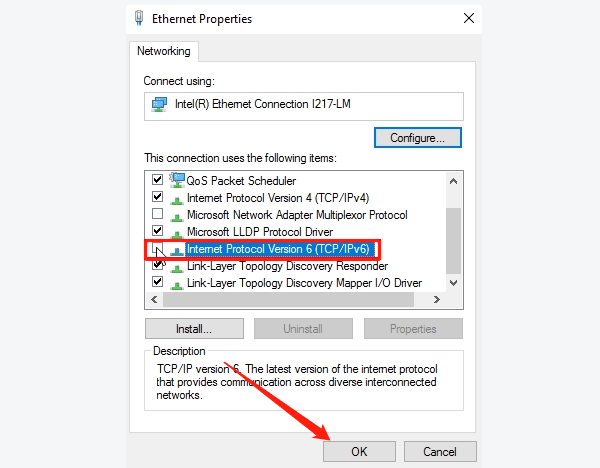
Click "OK" and restart your computer.
Method 6: Reset Network Settings
Open "Settings > Network & Internet > Status".
Scroll to the bottom and click "Network reset".
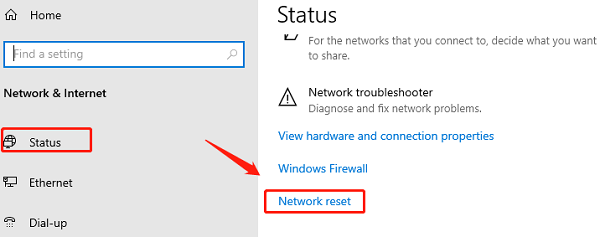
Wait for the system to restart and then reconnect to WiFi.
Method 7: Change Router Frequency Band or Channel
If you are using a dual-band router, it is recommended to switch the WiFi connection to the 5GHz band, which offers a more stable signal and less interference. You can also manually change the channel in the router settings to avoid crowded channels.
Method 8: Check Firewall and Security Software Settings
Some security software may block WiFi connections.
Try temporarily disabling your firewall or antivirus software to check if they are causing the disconnection issue. If confirmed, add the network adapter to the "trusted devices" list.
Frequent WiFi adapter disconnections in Windows can be frustrating, but with these 8 methods, most users can quickly identify and fix the problem.
By applying the right solutions, your WiFi connection can return to stable operation. If you are also troubled by frequent disconnections, start following these steps now to completely resolve this annoying issue!
