When using a Windows computer, many users may encounter the error message "Windows Audio Service is not running" or "Audio services not running", which causes the system to produce no sound or prevents audio from playing properly.
This article provides a detailed analysis of the common causes behind this issue and offers a range of practical and simple solutions to help you quickly restore your system's audio functionality.
I. Common Causes of "Windows Audio Service Not Running"
Corrupted or outdated audio drivers
Audio service stopped unexpectedly
Audio service not set to start automatically at system boot
Missing or corrupted system files
Conflicts with third-party software or malware interference
Issues caused by abnormal Windows updates
II. Practical Methods to Fix "Windows Audio Service Not Running"
1. Update Audio Drivers
Outdated or damaged drivers are among the most common causes of the Windows audio service not running. It's recommended to use a professional driver management tool such as Driver Talent X, which can automatically detect and fix sound driver issues with one click—saving time and preventing the risk of downloading or installing the wrong driver.
Click the button below to download the latest version of Driver Talent X, then install and launch the software.
In the Drivers section, choose the Scan option and click "Scan". The software will automatically detect all driver statuses on your computer.
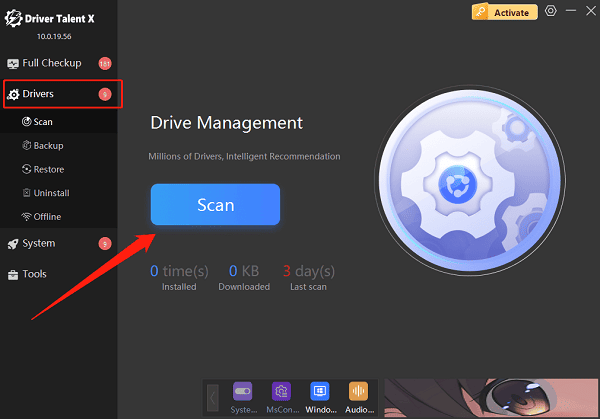
Once the scan is complete, locate the audio driver and click "Upgrade".
After updating, restart your computer to ensure the new driver takes effect.
2. Check and Start the Windows Audio Service
Press Win + R, type "services.msc", and press Enter to open the Services Manager.
Find Windows Audio in the list and check if its status is "Running".
If it's not running, right-click the service and select "Start".
If it's already running, choose "Restart" to refresh the service.
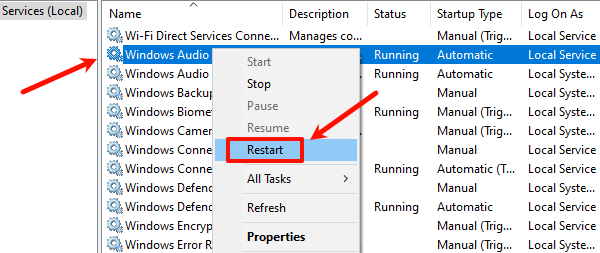
Also ensure that dependent services like Windows Audio Endpoint Builder are running as well.
3. Check Audio Device Status
Press Win + R, type "mmsys.cpl", and press Enter.
In the Playback tab, find your audio device (such as speakers or headphones).
Right-click it and select Enable (if it is disabled).
Click OK and test to see if sound has been restored.
4. Run the SFC Command
Press Win + S, search for Command Prompt, right-click it and choose "Run as administrator".
In the window, type the following command and press Enter: sfc /scannow
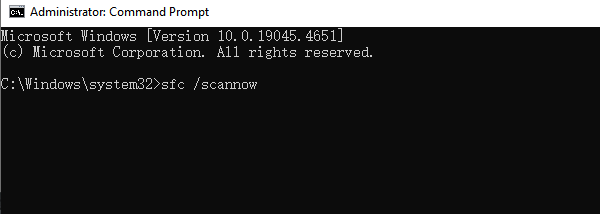
This command will scan and repair corrupted system files.
After the scan is complete, restart your computer and check if the audio service has been restored.
5. Use the Windows Troubleshooter
Press Windows + I to open the Settings menu and go to "Update & Security".
Select Troubleshoot from the left panel, then click on "Additional troubleshooters".
Find "Playing Audio" and click "Run the troubleshooter".
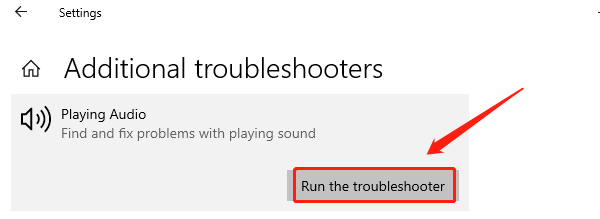
Follow the on-screen instructions to fix the problem. Once completed, restart your computer and check the audio.
6. Reset Windows Audio Service Configuration
If the issue occurred after a recent update, try restoring the system to a previous restore point when the audio was working properly.
Alternatively, you can reset the audio service configuration by running these commands in the Command Prompt:
net stop audiosrv
net start audiosrv
Restart your computer and test the audio again.
III. Tips to Prevent Windows Audio Service Issues
Regularly update Windows and drivers to maintain compatibility.
Avoid installing unverified third-party software that might interfere with the audio service.
Clean system junk files regularly to keep the system stable.
The "Windows Audio Service Not Running" error is common but can be frustrating. Fortunately, it's usually easy to resolve by checking the service status, updating drivers, and using Windows troubleshooting tools.
If you've tried all the above methods and the problem still persists, it's recommended to contact professional technical support or consider reinstalling Windows for a clean setup.
