If you're seeing the dreaded "Fall Guys disconnected to server" message, you're not alone. Many players report this persistent issue that interrupts gameplay and prevents you from enjoying this fast-paced party game. Below, we present the most comprehensive troubleshooting guide to fix the Fall Guys server disconnection problem on PC, PlayStation, Xbox, and Nintendo Switch.
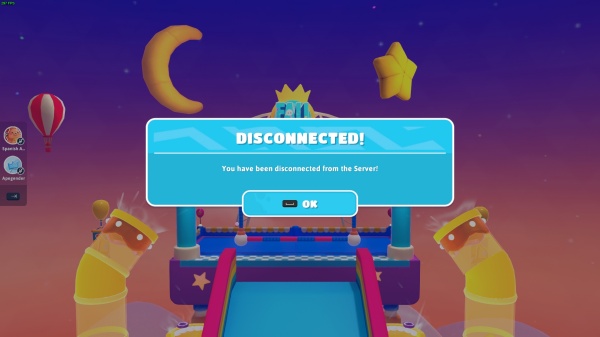
What Causes the "Fall Guys Disconnected to Server" Issue?
The error usually stems from unstable or blocked internet connections, temporary Fall Guys server outages, or conflicts with your game client. Other possible causes include:
Outdated game version
Corrupt game files
Network interference or NAT issues
Firewall/antivirus blocking the game
Platform-related server sync problems (Epic Games, PSN, Xbox Live, Nintendo Online)
1. Check the Fall Guys Server Status
When encountering connection errors, the first step is to rule out any widespread server-side issues. Fall Guys regularly undergoes server maintenance or experiences outages, especially during major events or content updates.
1. Visit the Fall Guys Server Status Page or follow @FallGuysGame on X (formerly Twitter).
2. Check Epic Games status and also platform-specific services like:
PlayStation Network Status
Xbox Live Status
Nintendo Online Status
If the servers are down or undergoing maintenance, wait until they are restored.
2. Restart Everything – Game, Platform, Router
One of the simplest yet most effective ways to resolve disconnection issues is performing a full system reboot. This eliminates memory leaks, clears network cache, and resets your internet connection to a fresh state.
Close Fall Guys completely.
Restart your device – PC, console, or handheld.
Unplug your router/modem for 30 seconds, then reconnect.
This clears network cache, refreshes your IP, and can resolve temporary connectivity drops.
3. Test and Improve Your Internet Connection
Poor connection quality is a leading cause of the “disconnected to server” error in Fall Guys. Lag spikes, high ping, or packet loss can all cause the game to forcibly drop your session. Before changing game settings, it’s crucial to ensure that your internet is stable and optimized for real-time gaming.
Steps to Test Connection:
Run a speed test using Speedtest.net.
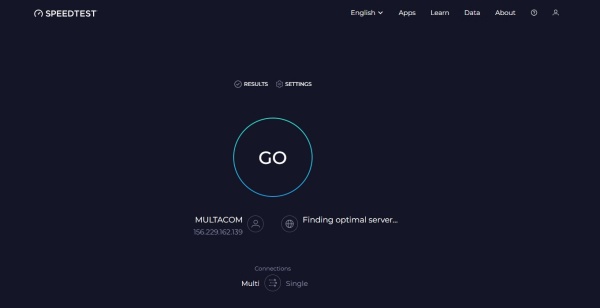
Ensure your ping is below 50ms, and upload/download speeds are stable.
Improve Stability:
Switch to a wired Ethernet connection instead of Wi-Fi.
Move closer to your router if using Wi-Fi.
Use a 5GHz Wi-Fi band for better performance.
Disconnect other devices that may be hogging bandwidth.
4. Update Fall Guys and Your Platform Software
Game developers frequently release updates to fix bugs, improve stability, and enhance server communication. Running an outdated version of Fall Guys—or your gaming platform’s firmware—can lead to compatibility issues and prevent you from connecting to the game servers. Updating ensures you’re running the latest code that syncs with Epic’s servers.
On PC (Epic Games Launcher):
Open Epic Games Launcher.
Navigate to Library, find Fall Guys.
Click the three dots and ensure Auto Update is enabled.
On Consoles:
Highlight the game icon.
Press Options (PlayStation) or Menu (Xbox).
Select Check for Update.
Also, ensure your console firmware or Windows OS is fully updated.
5. Reconnect Your Epic Games Account
Fall Guys uses Epic Games account authentication to allow multiplayer functionality across platforms. If your account becomes unlinked or improperly synced, the game may struggle to establish a stable server session. Reconnecting your account forces the system to reset the link and often fixes unexpected connection failures.
How to Relink:
Visit https://www.epicgames.com/account/connections
Sign in to your Epic account.
Disconnect and then reconnect your console or platform account.
Relaunch Fall Guys and log in again.
6. Verify Game Files (PC Users Only)
Over time, files in your Fall Guys installation may become corrupted or incomplete, especially after an interrupted update. This can lead to server connection issues or mismatched game versions. Verifying the integrity of your game files ensures all required components are in place and functioning correctly.
Steps in Epic Games Launcher:
Go to Library.
Click the three dots next to Fall Guys.
Select Manage > Verify.
Epic will scan and repair your installation.
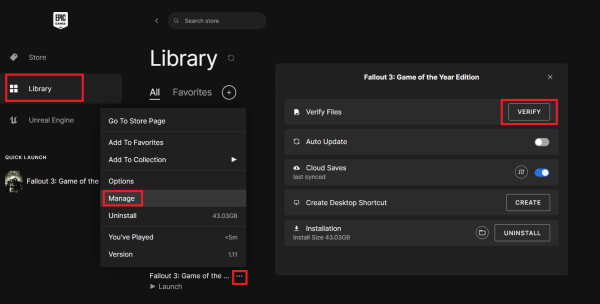
7. Open Required Ports on Your Router
Online multiplayer games like Fall Guys rely on specific network ports to establish and maintain server communication. If your router blocks these ports or your NAT type is too strict, you’ll experience frequent disconnections. Port forwarding creates a direct communication path between your console/PC and Fall Guys servers.
Required Ports for Fall Guys:
TCP: 443, 3478, 3479, 5222
UDP: 3478, 3479, 5060, 5062, 6250, 12000–65000
How to Open Ports:
Log in to your router admin panel (usually 192.168.1.1).
Navigate to Port Forwarding.
Add the ports listed above.
Save and reboot your router.
Also, check your NAT type—aim for Open (Xbox), Type 1/2 (PlayStation), or Open/Moderate on PC.
8. Disable Firewall and Antivirus Conflicts
Your system’s firewall or third-party antivirus may incorrectly flag Fall Guys or its launcher as suspicious, blocking essential connections. When this happens, the game can’t send or receive data from the servers. Allowing the game through your firewall and excluding it from antivirus scans can immediately restore access.
Windows Defender Firewall:
Go to Control Panel > System and Security > Windows Defender Firewall.
\
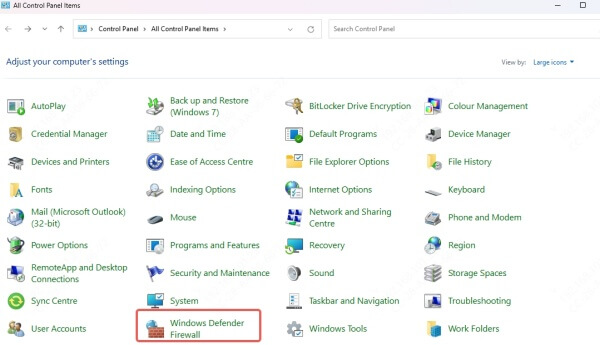
Click Allow an app or feature.
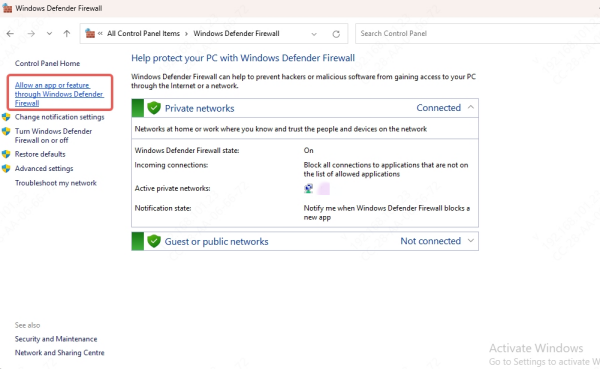
Ensure Fall Guys and Epic Games Launcher are allowed through.
Antivirus Suites:
Temporarily disable real-time protection.
Add Fall Guys.exe to the exclusion list.
Caution: Re-enable your antivirus afterward to stay protected.
9. Use a VPN (If Geo-Blocking or ISP Issues Suspected)
In some regions, Fall Guys servers may be overloaded, geo-blocked, or even throttled by local ISPs. Using a VPN reroutes your connection through different regions, allowing you to bypass location-based restrictions or congested routes, thus improving your chances of stable access to the servers.
Choose a reputable VPN provider.
Connect to a nearby region where Fall Guys servers are known to work.
Launch the game and test connectivity.
Note: Using a VPN may increase latency slightly but can bypass regional restrictions.
Bonus: Keep Drivers Updated for Optimal Network Performance
Your network card, chipset, and system drivers play a crucial role in maintaining a reliable connection during online play. Outdated drivers can cause packet loss, sudden drops, or even full disconnections. Keeping your system updated with a driver management tool can eliminate hidden performance issues.
Driver Talent Features:
Automatic detection of outdated, missing, or faulty drivers
One-click update and repair
Safe backup and restore function
Optimizes PC performance for online gaming stability
Steps to Use Driver Talent:
Download and install Driver Talent.
Launch the app and click Scan.
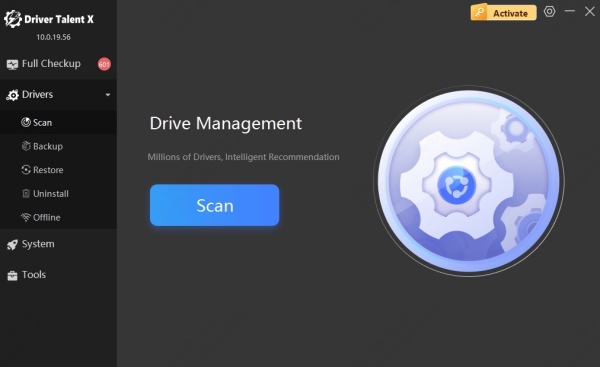
Update all network and system drivers listed.
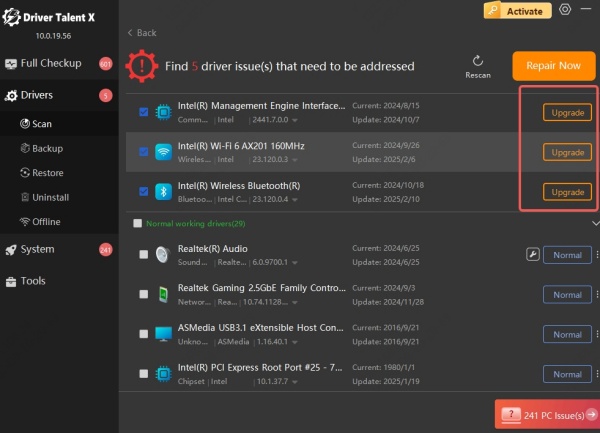
Reboot your PC and relaunch Fall Guys.
Final Thoughts
Facing the “Fall Guys disconnected to server” error can be frustrating, but with the solutions above, you'll drastically improve your chances of staying connected. From verifying servers and optimizing your network to updating software and tweaking firewall rules, this guide covers everything.
