Experiencing the "wireless network connection adapter is disabled" error can be incredibly frustrating, especially when you rely on a stable internet connection for work, communication, or gaming. This issue is common on Windows devices and usually indicates that the wireless adapter has been turned off—either manually, by system settings, or due to a driver conflict. Below, we detail a range of proven solutions to help you fix this issue permanently.
1. Enable the Wireless Network Adapter via Control Panel
Often, the adapter is not broken—it’s simply turned off. This is especially common after Windows updates, user misclicks, or software that disables unused devices. The Control Panel provides a straightforward way to manually re-enable it.
Steps:
Press Windows + R to open the Run dialog.
Type ncpa.cpl and press Enter. This opens Network Connections.
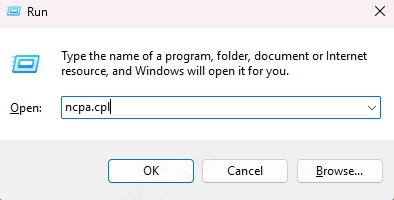
Locate your Wireless Network Connection. If it's greyed out, it's disabled.
Right-click the adapter and select Enable.
This quick fix restores network functionality in most basic scenarios.
2. Use Device Manager to Re-Enable the Adapter
When the adapter is disabled at the driver or hardware level, the Control Panel method might not help. In these cases, Device Manager gives you deeper access to enable the adapter from a system level, ensuring the OS acknowledges it properly.
Steps:
Press Windows + X and select Device Manager.
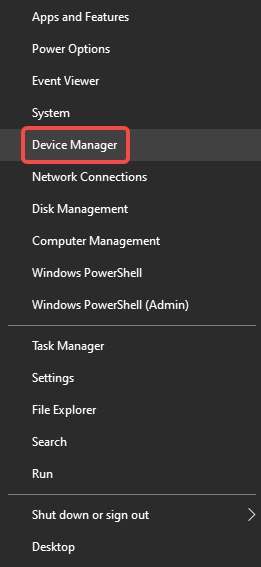
Expand the Network adapters section.
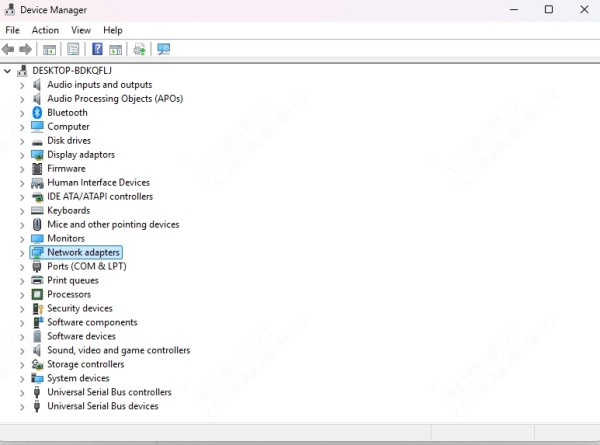
Look for your wireless adapter—often labeled as Intel, Realtek, or Qualcomm.
If it has a downward arrow, it’s disabled. Right-click it and choose Enable device.
If already enabled, try Disabling and then Enabling it again to reset its state.
3. Turn On the Adapter Using Windows Settings
For those using Windows 10 or 11, the modern Settings interface offers another path to managing network adapters. If you're not comfortable using Control Panel or Device Manager, this graphical method is user-friendly and effective.
Steps:
Go to Settings > Network & Internet > Status.
Click Change adapter options.
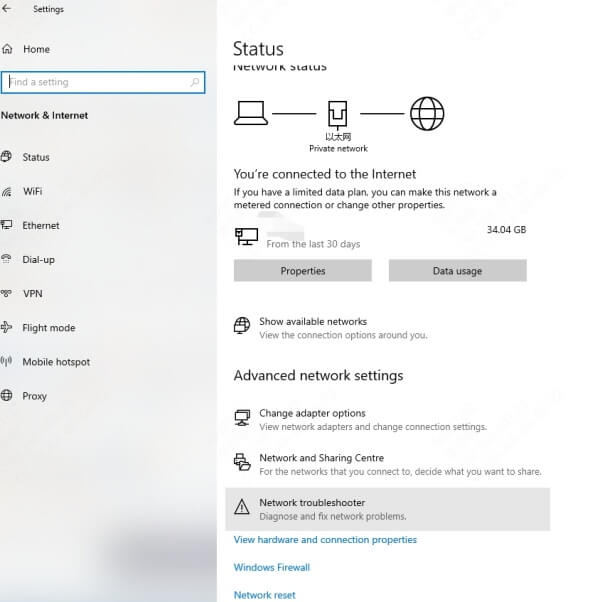
Right-click the disabled wireless adapter and click Enable.
This approach often resolves cases where the adapter is disabled but not faulty.
4. Check Physical Wireless Switch or Function Key
Sometimes, the wireless adapter is disabled at the hardware level via a physical switch or keyboard shortcut. This commonly affects laptops, particularly older models, where a Wi-Fi toggle is present to conserve power or avoid accidental connections.
Steps:
Look for a Wi-Fi icon on function keys like F2, F3, etc.
Press Fn + [Wi-Fi key] to toggle wireless.
Examine the laptop sides for a physical Wi-Fi switch.
If disabled here, software methods will not re-enable the adapter until it's manually toggled back on.
5. Run Windows Network Troubleshooter
If you’re unsure what exactly is wrong, let Windows Troubleshooter handle the diagnostics. This built-in utility scans for common network problems and attempts automatic repairs, which can include re-enabling a disabled wireless adapter.
Steps:
Go to Settings > Network & Internet > Status.
Click Network troubleshooter.
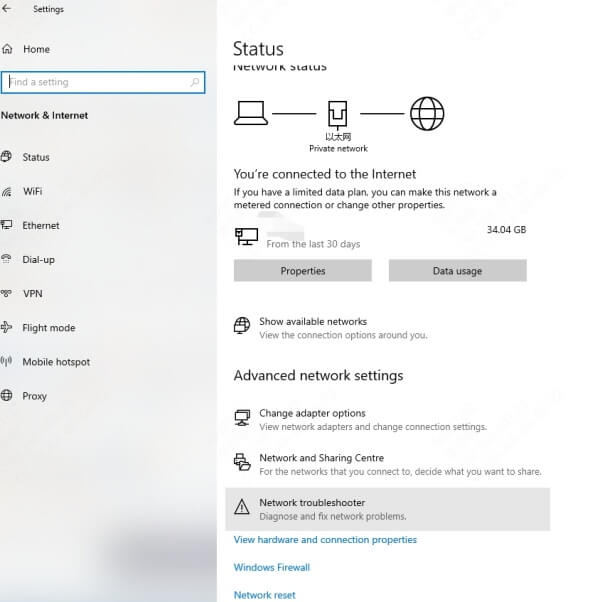
Follow the prompts to detect and resolve issues.
This is an ideal first-line solution for beginners or time-constrained users.
6. Reset TCP/IP Stack and Network Settings
When your network adapter is disabled due to corrupt TCP/IP configuration or Winsock settings, resetting them can resolve deeper software-level issues. This method involves command-line tools but is safe and highly effective.
Steps:
1. Open Command Prompt (Admin) or Windows Terminal (Admin).
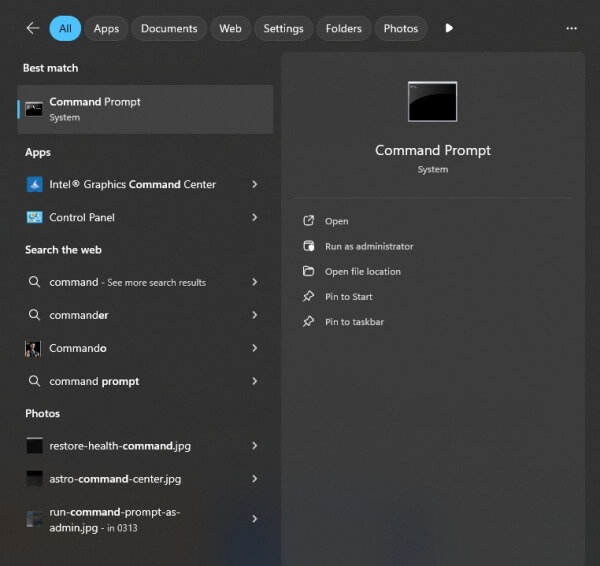
2. Enter the following commands one at a time:
netsh int ip reset
netsh winsock reset
ipconfig /release
ipconfig /renew
ipconfig /flushdns
3. Restart your computer.
This resets all networking components to default settings, restoring adapter functionality.
7. Reinstall the Wireless Network Driver
If the adapter remains disabled or invisible even after re-enabling, the driver may be corrupted or misconfigured. Reinstalling ensures that the system loads a fresh, working version of the driver, clearing out conflicts or bugs.
Steps:
Open Device Manager.
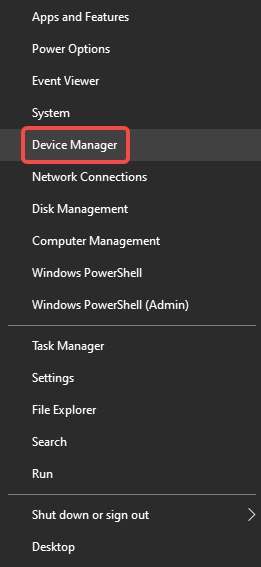
Expand Network adapters.
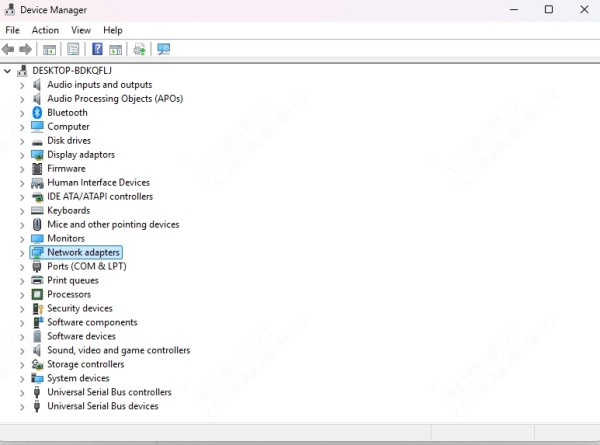
Right-click your wireless adapter and select Uninstall device.
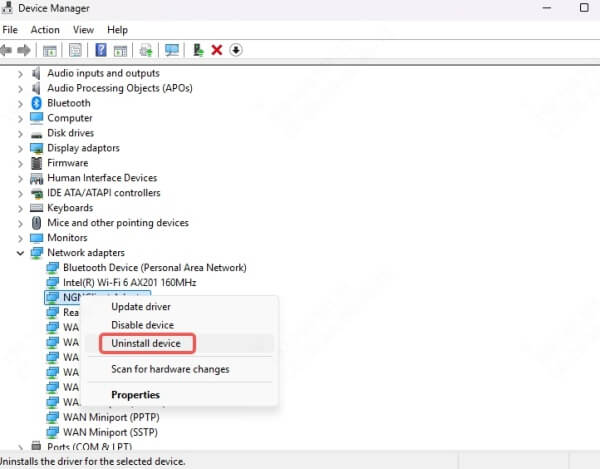
Tick Delete the driver software for this device (if visible).
Reboot your PC. Windows should auto-reinstall a working driver.
This often fixes persistent or recurring disablement issues.
8. Update Wireless Adapter Driver Automatically
Outdated drivers can cause instability, disconnections, or outright disable the wireless adapter. Using a trusted driver updater ensures you always have the latest, most compatible version installed—without manual searching.
Why Use Driver Talent?
Driver Talent offers a fast, accurate way to fix disabled network adapters caused by driver issues. It scans your PC, detects outdated drivers, and installs verified versions in one click.
Steps:
Install and open Driver Talent.
Click Scan to detect all network-related issues.
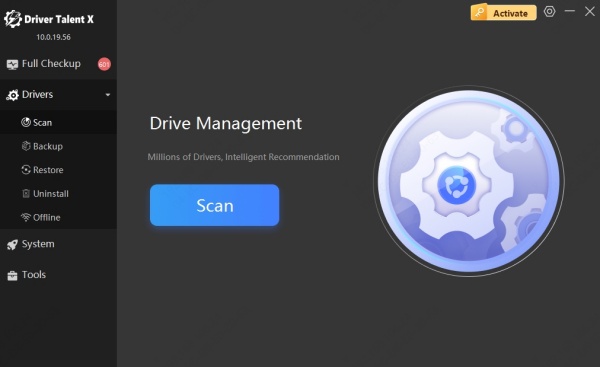
Click Update or Repair beside the wireless adapter.
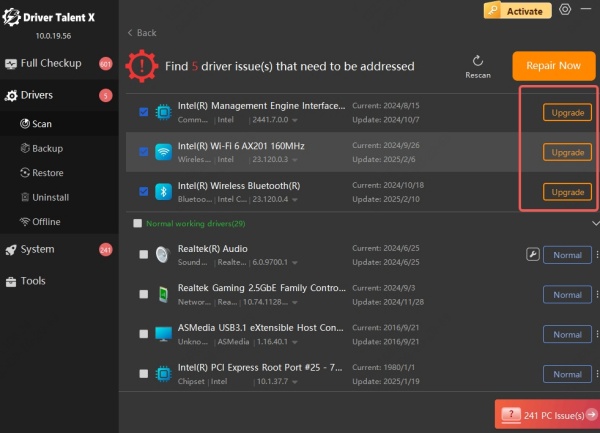
Reboot your PC to apply the changes.
This is the most efficient way to eliminate all driver-related causes of the "wireless network connection adapter is disabled" issue.
9. Check for Conflicting Power Management Settings
Power-saving features in Windows may automatically disable hardware to preserve battery life. While helpful, this can lead to unexpected adapter disablement. Modifying this setting can prevent future problems.
Steps:
Open Device Manager and expand Network Adapters.
Right-click your wireless adapter and choose Properties.
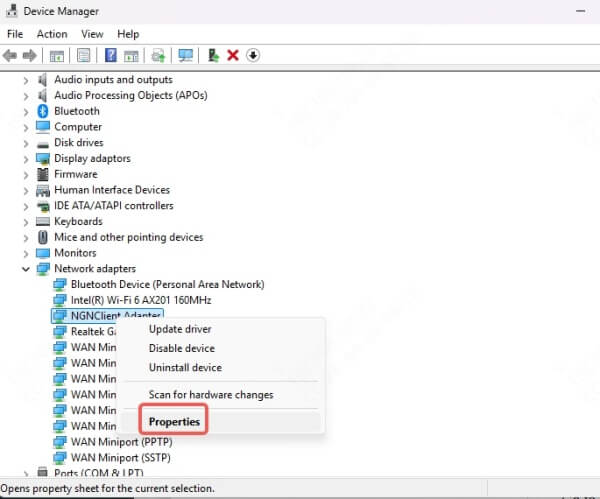
Go to the Power Management tab.
Uncheck Allow the computer to turn off this device to save power.
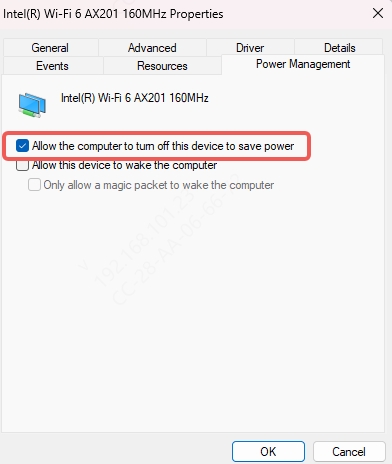
Apply and reboot.
This ensures the adapter remains active at all times, especially when switching from battery to AC power.
10. Ensure WLAN AutoConfig Service is Running
Windows relies on the WLAN AutoConfig service to manage wireless connections. If this service is disabled, the adapter may not function at all—even if enabled manually. Restarting or reconfiguring it can restore Wi-Fi functionality.
Steps:
Press Windows + R, type services.msc, and press Enter.
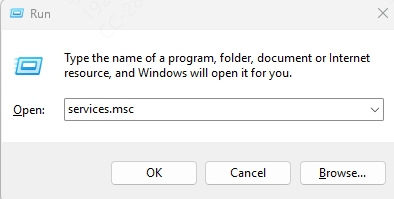
Locate WLAN AutoConfig in the list.
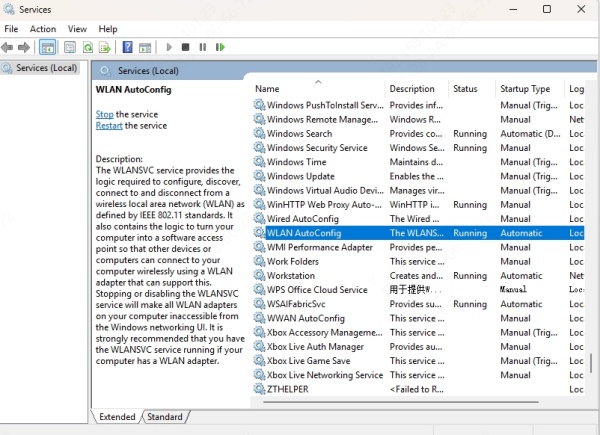
Double-click and set Startup type to Automatic.
Click Start if the service is not running.
Apply and restart your computer.
This often fixes issues where Wi-Fi networks don’t appear even though the adapter is enabled.
11. Reset Network Settings in Windows
If your system has been heavily modified by VPNs, third-party firewalls, or old drivers, a complete network reset can clear all conflicts and return your adapter to a working state.
Steps:
Go to Settings > Network & Internet > Status.
Scroll down and click Network reset.
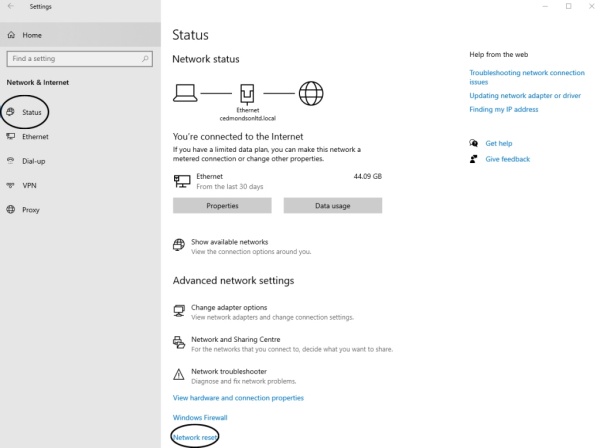
Click Reset now.
Confirm and reboot your system.
Note: You will need to reconnect to Wi-Fi networks after resetting.
12. Scan for Malware or System File Corruption
In rare cases, malware or system corruption can disable the network adapter to prevent connectivity. Running a deep scan and system integrity check can expose and repair these hidden problems.
Steps:
Run a full antivirus scan using Microsoft Defender or your preferred antivirus.
Open Command Prompt (Admin).
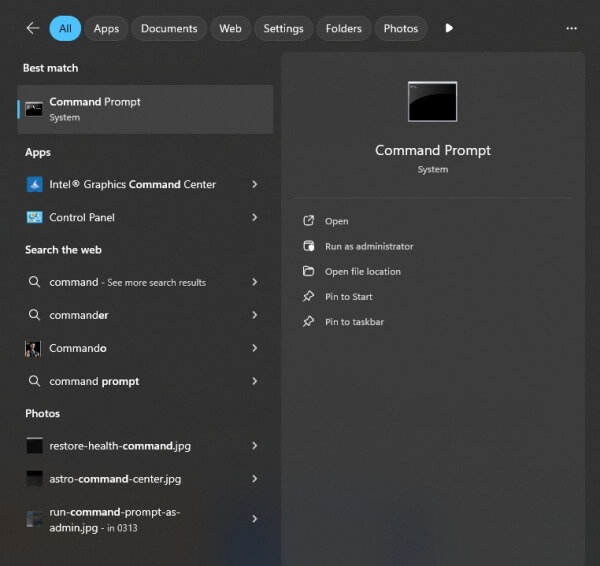
Run the following command: sfc /scannow
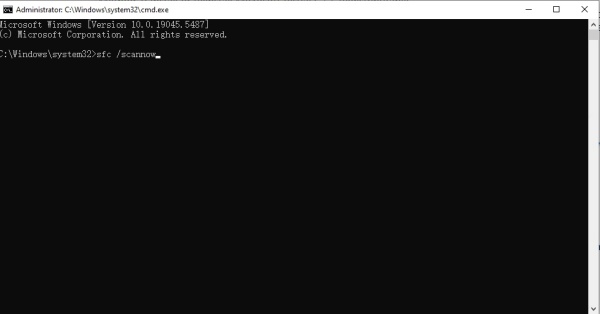
Wait for the scan to complete and follow any repair prompts.
This eliminates malicious or corrupt files that interfere with wireless functionality.
Conclusion
The "wireless network connection adapter is disabled" error is disruptive, but with the right set of solutions, it's entirely fixable. From simple re-enabling in Control Panel to advanced driver repairs using Driver Talent, every method listed above offers a reliable way to get back online. For users looking for speed and simplicity, automated driver repair tools deliver consistent results with minimal effort.
