What is a "Reconnect Loop"?
A "Reconnect Loop" refers to a situation where players in League of Legends cannot actually enter the game after joining a match (especially during the champion selection/loading phase). They are continuously prompted to ‘Reconnect’ or the client gets stuck on the loading screen/reconnect screen. No matter how many times they click "Reconnect," they cannot enter the game. Typically, the process follows this pattern: "Champion selection → Game begins loading → Reconnect screen → Unable to enter → Reconnect again → Repeat."
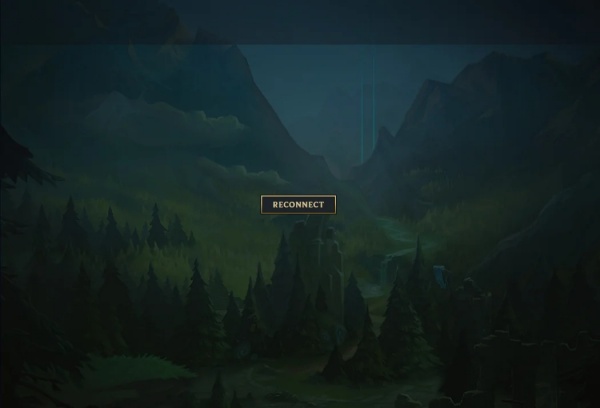
Common Causes / Triggering Factors
Community and official sources indicate this issue may be triggered by the following factors:
| Cause | Description |
| Vanguard Anti-Cheat System Issues | Vanguard detects abnormal (false positive) or conflicting software/services on the system, blocking the client from entering the game. |
| Third-Party Software Conflicts | Especially Citrix Workspace, Comodo Firewall, etc., frequently cited as potential causes of reconnection loops. |
| System Permissions/Compatibility Issues | Lack of administrator privileges for the client or certain LoL executables, or improper compatibility settings, may restrict resource access |
| Security Software/Firewall Blocking | Firewalls or security software may block or flag certain LoL or Vanguard files/processes as untrusted, disrupting connection/loading |
| Outdated System/Drivers or Network Settings | Issues like outdated network drivers, DNS problems, unpatched systems, or interference from protocols like IPv6. |
Official and Community-Recognized Solutions
Below are the officially endorsed and community-validated fixes that have proven effective multiple times:
Fix 1. Add League of Legends to Firewall and Antivirus Exceptions
Firewalls and antivirus software are designed to block suspicious traffic—but sometimes they block legitimate applications like League of Legends. If your firewall sees LoL’s outbound connections as unsafe, it can silently disrupt communication and trigger a reconnect loop.
Fix it by manually allowing the game through your firewall and antivirus:
Navigate to Windows Firewall settings and add LoLClient.exe and LeagueClientUx.exe to the allowed list.
If you're using third-party antivirus (e.g., Avast, McAfee, Bitdefender), locate the exceptions list and whitelist the full Riot Games folder.
This ensures that your security software won’t interfere with League’s real-time data exchange.
Fix 2. Uninstall or disable conflicting software
Citrix Workspace in particular—many community members report that uninstalling this software resolves the reconnection loop issue.
Other Workspace or security software/background processes may also trigger conflicts (e.g., Comodo).
Fix 3. Run League of Legends as Administrator
Insufficient permissions can block crucial game components from executing correctly, leading to communication failures with Riot servers. Running the client with administrator rights ensures the game can access protected system resources and establish stable server connections.
To elevate privileges:
Right-click the League of Legends shortcut.
Choose Properties, go to the Compatibility tab.
Tick Run this program as an administrator.
Click Apply and OK to save.
Always launch League this way to avoid permission-based connectivity problems.
Fix 4. Change DNS Settings to Google or Cloudflare
ISP-provided DNS servers may not always provide optimal routing paths to Riot’s servers. Slow resolution or outdated DNS records can contribute to connection instability and game loading failures.
Switching to public DNS servers (like Google or Cloudflare) offers more reliable and often faster performance.
Use these DNS addresses:
Google: 8.8.8.8 and 8.8.4.4
Cloudflare: 1.1.1.1 and 1.0.0.1
Configuring these addresses in your IPv4 settings ensures consistent domain resolution and reduced chances of connectivity drops.
Fix 5. Update Network Drivers for Maximum Compatibility
Outdated or damaged network drivers can cripple communication between your PC and Riot’s servers. Updating your drivers ensures compatibility with the latest system patches and internet protocols.
Use Driver Talent for Fast, Safe Driver Updates
Driver Talent is a user-friendly utility that scans your PC for missing or outdated drivers and installs the latest certified versions in one click.
Steps:
Download and install Driver Talent.
Launch it and perform a Scan.
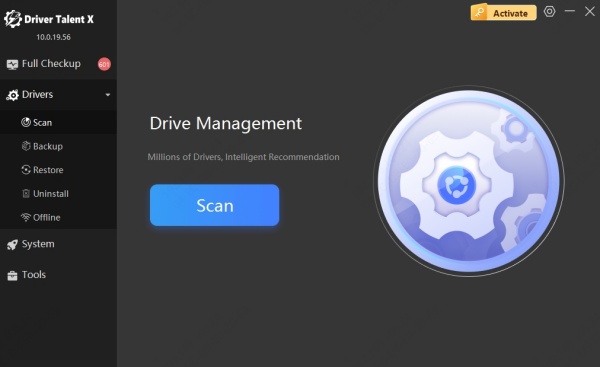
Review outdated network drivers and click Upgrade.
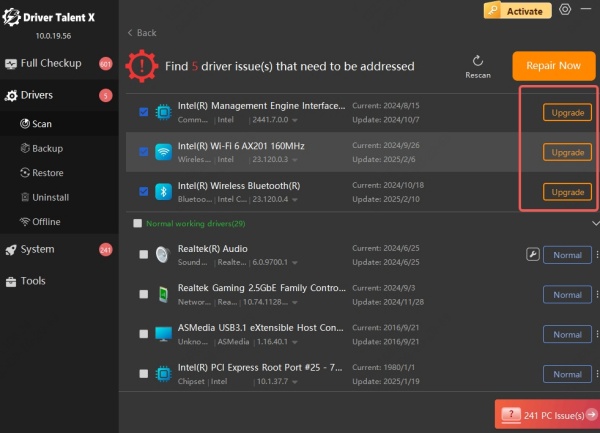
Reboot your system once the update is complete.
Using Driver Talent removes the guesswork and minimizes risk, ensuring a healthy driver environment for smooth online gaming.
Fix 6. Disable Debug Memory Dump / Debug Information
In Windows System Properties → Startup and Recovery → set the “Write debug information” option to “None”. Ensure the system does not interfere with game startup or loading due to writing memory dumps.
Fix 7. Perform a Clean Reinstall of League of Legends
When all else fails, a complete uninstall and reinstall of League can eliminate deep-rooted bugs or corrupted files causing the loop.
To ensure a clean slate:
1. Uninstall League from Control Panel > Programs.
2. Delete residual folders in:
C:\Riot Games
%AppData%\Local\Riot Games
%ProgramData%\Riot Games
3. Restart your PC.
4. Download a fresh installer from leagueoflegends.com and reinstall.
This method guarantees a fresh client installation free of legacy errors.
Official Support Page Recommendations
Riot Games also offers similar advice on its support page titled “Stuck at Reconnect After Champion Select”:
It's possible that a firewall or certain antivirus software is blocking League's critical files.
League of Legends Support
We recommend checking these security tools and granting appropriate permissions.
Important Notes / Risks
Uninstalling firewalls or security software may introduce security risks. If a specific program is confirmed to be the root cause of an issue, attempt to disable it or add League of Legends/Vanguard to the trusted list or whitelist before considering removal.
Using administrator privileges or altering compatibility settings may affect other programs; proceed with caution.
Certain solutions may work on some systems or specific patch versions but become ineffective after updates or introduce new issues.
Reinstalling or repairing the game may take time and could result in the loss of some local caches (though account data and similar information are generally preserved).
Final Thoughts
The League of Legends reconnect loop can be incredibly frustrating, especially during competitive games. However, with the methods outlined above, you can systematically identify and fix the root cause. From basic network resets to advanced driver updates and system cleanups, each step contributes to building a stable and secure connection to Riot’s servers.
To make troubleshooting faster and safer, we recommend using Driver Talent to automatically scan and update your drivers. It’s a hassle-free way to maintain your PC’s health and prevent future connectivity issues in League of Legends.
Download Driver Talent today and restore your connection stability in just a few clicks!
