If you’re reading this, chances are you’ve tried to open Photoshop or Adobe Acrobat and got an error saying something like “amtlib.dll is missing” or “cannot find amtlib.dll”. Trust me, I’ve helped thousands of users face this exact frustration. It can be alarming, but don’t worry—you’re about to learn simple, reliable ways to fix it without risking your computer.
By the end of this guide, you’ll know:
What amtlib.dll is and why it matters.
Safe methods to repair or restore it.
How to prevent DLL errors in the future.
What is amtlib.dll?
amtlib.dll is a dynamic link library (DLL) file used by Adobe software like Photoshop and Acrobat. Think of it as a small instruction manual that tells the program how to function correctly. If this file is missing or corrupted, the program cannot start, which triggers the error messages you’re seeing.
Prerequisites / Tools Needed
Before you begin, make sure you have:
A Windows PC with administrator access.
Internet access.
Optional but highly recommended: Driver Talent – a safe and automatic tool that can fix DLL errors and update your drivers with one click.
Tip: Avoid downloading DLL files from unofficial websites. These files can be outdated or even malicious. Using Driver Talent is the safest way for non-technical users to fix these issues.
Method 1: Using Windows System File Checker (SFC) – Manual Repair
If you like a little control and don’t mind typing some commands, the System File Checker can scan and repair corrupted system files, including DLLs.
Who it’s for: Users comfortable with a few command-line steps.
Key benefit: Built into Windows and free.
Drawback: Doesn’t always fix third-party software DLL issues like Adobe’s amtlib.dll.
Steps:
Press Windows + S and type cmd.
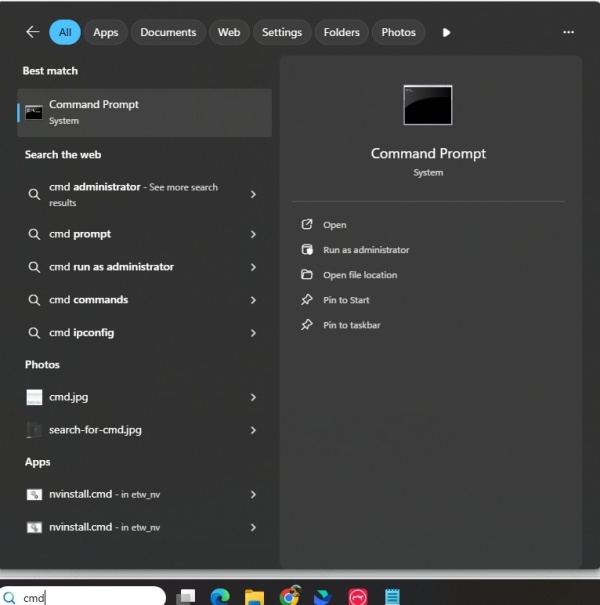
Right-click Command Prompt and select Run as administrator.
Type the command: sfc /scannow
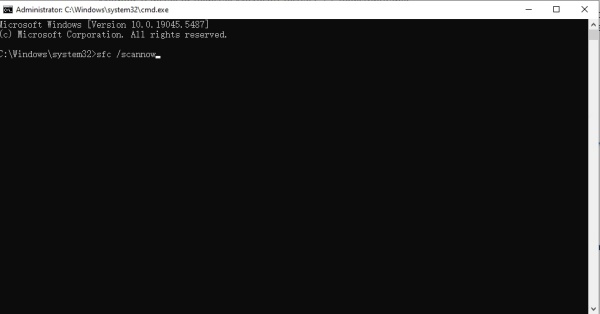
Press Enter. The system will scan and automatically repair corrupted system files.
Restart your computer and try opening Photoshop or Adobe Acrobat.
Method 2: Reinstall the Program (Photoshop or Adobe Acrobat)
Sometimes the easiest way to restore amtlib.dll is to reinstall the software that uses it. This ensures all necessary files are correctly installed.
Who it’s for: Beginners who want a straightforward solution.
Key benefit: Resets the program and fixes most DLL errors.
Drawback: Takes time and requires reinstalling your settings.
Steps:
Press Windows + I to open Settings > Apps.
Find Adobe Photoshop or Adobe Acrobat and click Uninstall.
Download the latest version from the official Adobe website.
Install the program following on-screen instructions.
Restart your PC and check if the error is gone.
Method 3: Using Driver Talent to Repair amtlib.dll Automatically
For users who want a guaranteed, hassle-free solution, a tool like Driver Talent can automatically diagnose and fix missing or corrupted DLL files, including amtlib.dll, without any manual downloads.
Who it’s for: Beginners or anyone who prefers a safe, automatic fix.
Key benefit: One-click solution that reduces risk of malware and saves time.
Steps:
Download and install Driver Talent from the official website.
Open the program and click Scan. It will detect missing or corrupted DLLs and drivers.

Click Repair next to the amtlib.dll issue.
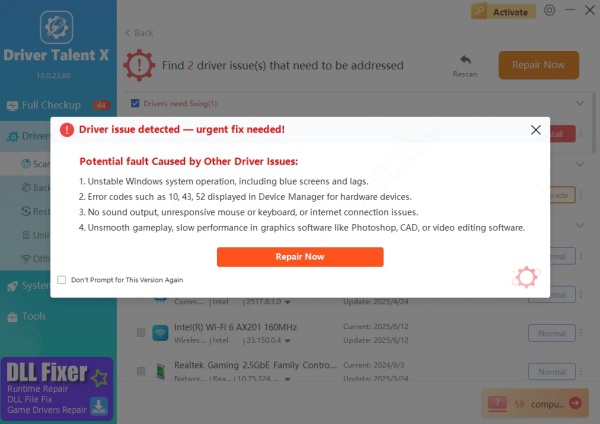
Restart your computer. Your Adobe software should now open without errors.
Tip: Driver Talent also helps keep your graphics, audio, and network drivers up to date, preventing future errors caused by outdated system files.
Troubleshooting FAQ
Q1: Can I just download amtlib.dll from a random website?
A: No. Downloading DLLs from unofficial sources is risky and may infect your PC with malware. Use trusted tools like Driver Talent.
Q2: I still see the error after reinstalling Adobe software. What now?
A: The DLL may be corrupted at the system level. Try running SFC or use Driver Talent’s one-click DLL repair for a safer fix.
Q3: Will repairing amtlib.dll affect my Adobe license or files?
A: No. Fixing the DLL will not affect your license or project files. Just make sure to restart your computer afterward.
Q4: Can outdated drivers cause amtlib.dll errors?
A: Yes. Sometimes Adobe software relies on updated graphics or audio drivers. Using Driver Talent to update all drivers ensures smoother performance.
Conclusion
amtlib.dll errors can be frustrating, but you don’t have to stress over them. For beginners:
Quick manual fixes: Use System File Checker or reinstall Adobe software.
Guaranteed, hassle-free solution: Use Driver Talent to automatically repair DLL files and update drivers safely.
From my experience helping thousands of users, Driver Talent is the most reliable choice, especially for non-technical users who want a simple, safe, and effective solution.
Don’t let amtlib.dll errors slow you down—fix it once and get back to creating with Adobe software confidently.
