When encountering the “failed to load custom.dll from the list” error, it can disrupt applications, games, or system processes on Windows. This guide explores the main causes, solutions for error code 126 and 225, and reliable tools like Driver Talent to repair DLL issues effectively.
Understanding the ‘Failed to Load Custom.dll from the List’ Error
The error message “failed to load custom.dll from the list” typically occurs when Windows or an application tries to load a Dynamic Link Library (DLL) file but fails. This may result from missing, corrupted, or incompatible DLL files that are essential for software execution.
Key symptoms include:
Applications refusing to launch.
Windows showing error code 126 or 225 during program execution.
Unexpected crashes or performance slowdowns.
Causes of the Failed to Load Custom.dll Error
Several underlying issues can trigger this DLL error. Understanding them is the first step toward resolution.
Corrupted or missing DLL files due to faulty installation or malware.
Outdated or incompatible device drivers that prevent applications from accessing DLLs.
Registry errors causing incorrect DLL references.
Damaged system files in Windows.
Conflicts with third-party software or antivirus tools blocking DLLs.
How to Fix "Failed to Load Custom.dll from the List"
We recommend following the methods below in sequence to resolve the DLL error efficiently.
1. Reinstall the Affected Application
If the error occurs with a specific program:
Uninstall the software completely.
Restart your PC.
Download and install the latest version from the official website.
This process ensures that the custom.dll file is correctly registered during installation.
2. Use Driver Talent to Fix DLL and Driver Issues
A common reason for DLL errors is outdated or missing drivers. Driver Talent is a trusted tool that can automatically detect and resolve these issues, including fixing DLL-related errors.
Steps to Fix Errors with Driver Talent:
Download and install Driver Talent.
Launch the software and click Scan to identify problematic drivers.
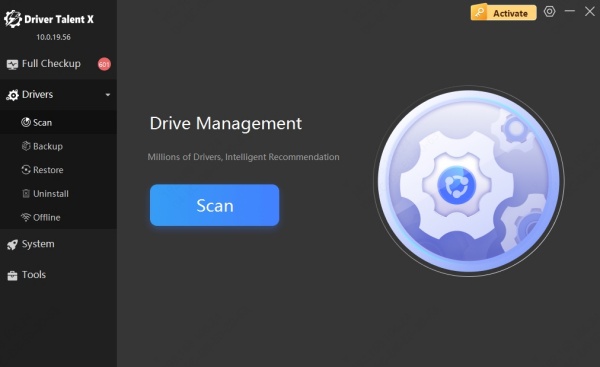
Update or repair drivers flagged by the program.
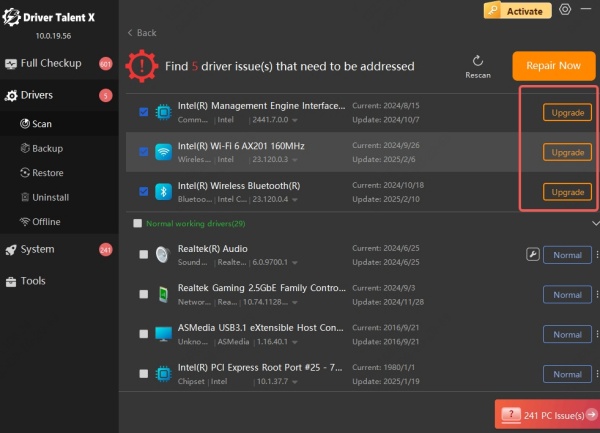
Reboot your PC to apply the fixes.
Driver Talent also includes a DLL file repair feature, which replaces missing or corrupted DLLs with the correct versions, minimizing the chances of “failed to load custom.dll from the list” errors in the future.
3. Run System File Checker (SFC) and DISM
Corrupted system files can lead to DLL errors. Running built-in Windows tools can help restore integrity.
Open Command Prompt (Admin).
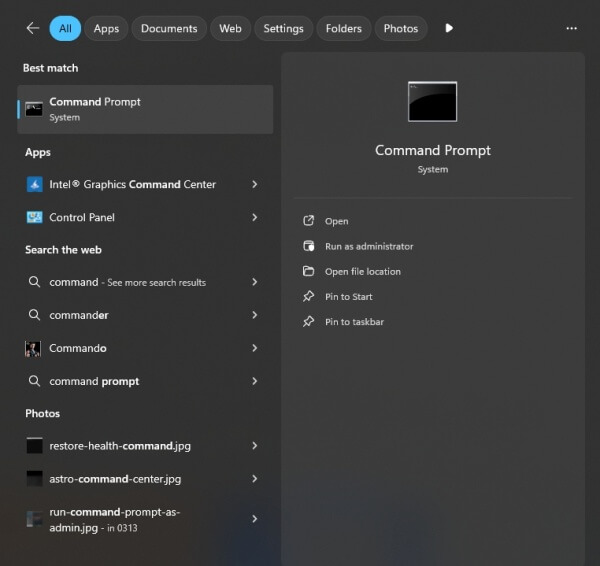
Type: sfc /scannow
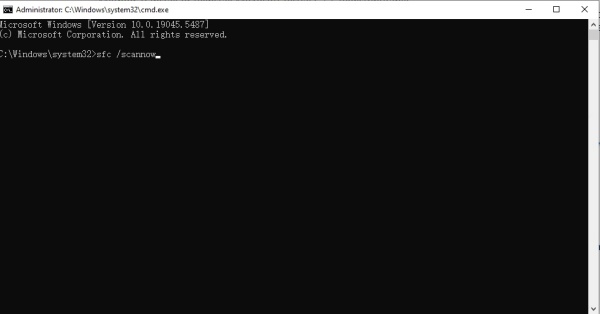
Wait for the scan to repair corrupted system files.
If the issue persists, use DISM:
DISM /Online /Cleanup-Image /RestoreHealth
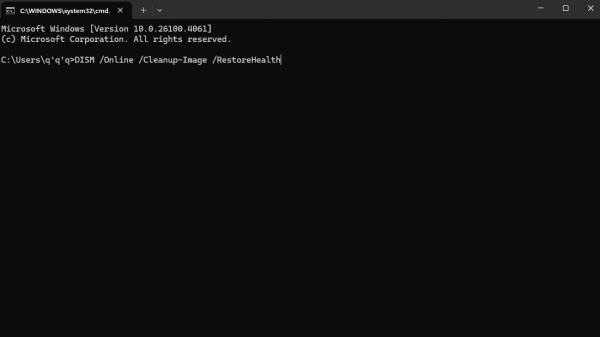
This restores missing or damaged Windows components that may affect DLLs.
4. Re-register the DLL File
Sometimes, DLLs fail because they are not properly registered. You can manually register the custom.dll file.
Steps:
Open Command Prompt as Administrator.
Type: regsvr32 custom.dll
Press Enter and restart the PC.
This ensures Windows recognizes and loads the DLL correctly.
Special Cases: Error Code 126 and Error Code 225
Different error codes may appear alongside the failed to load custom.dll from the list message. Each has its own causes and fixes.
Failed to Load Custom.dll from the List Error Code 126
Error code 126 indicates a failure to locate the custom.dll file. Common reasons include:
The DLL is missing.
The DLL is corrupted or incompatible.
Graphics or device drivers are outdated.
Fixes:
Reinstall the software triggering the error.
Update drivers using Driver Talent.
Copy a clean version of custom.dll into the program’s directory if available.
Run SFC/DISM to restore missing files.
Failed to Load Custom.dll from the List Error Code 225
Error code 225 typically points to a damaged Windows startup or corrupted DLL dependencies. It often appears during boot or when launching critical applications.
Fixes:
Run Startup Repair from Windows Recovery.
Use System Restore to roll back to a working state.
Scan and fix drivers using Driver Talent.
Check system integrity with SFC/DISM.
Conclusion
The “failed to load custom.dll from the list” error, including variations with error code 126 and 225, can be frustrating. However, with the right approach—reinstalling applications, repairing system files, re-registering DLLs, and updating drivers using Driver Talent—you can fix the issue effectively. Keeping your drivers updated and your system clean is the best safeguard against future DLL problems.
