When running games or certain graphics-intensive software, many Windows users encounter an error message such as "d3dx9_42.dll is missing" or "The program can't start because d3dx9_42.dll is missing from your computer".
This issue is usually caused by missing or corrupted DirectX components. In this article, we'll explain what d3dx9_42.dll is, why it may be missing, and provide safe, effective download and repair methods to help restore your program's functionality.
1. What is d3dx9_42.dll?
d3dx9_42.dll is part of Microsoft DirectX 9, specifically a component of the D3DX extension library. It plays a crucial role in graphics rendering and is commonly used by games, 3D modeling tools, and multimedia applications.
If this file is missing or damaged, programs that rely on it may fail to run properly.
2. Common Causes of the d3dx9_42.dll Error
Incomplete installation of the DirectX 9 runtime
Missing dependencies during software or game installation
Accidental deletion of system files by Windows Update or third-party cleanup tools
Incompatible drivers or system file corruption
Using pirated or unofficial versions of games or software
3. How to Fix the d3dx9_42.dll Missing Error
Method 1: Download and Install DirectX End-User Runtime
Open your browser and go to the official Microsoft website.
Search for DirectX End-User Runtime, click the "Download" button, and save the installer.
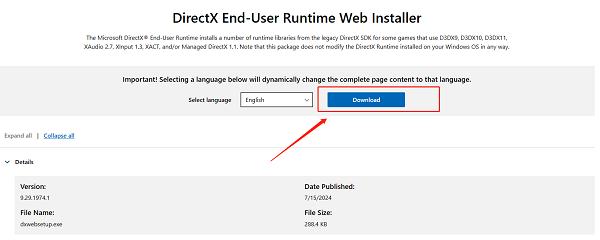
Run the installer and follow the on-screen instructions to complete the DirectX installation.
Restart your computer and try running the problematic program again.
Method 2: Check for Driver Updates
Outdated, damaged, or incompatible drivers are a common cause of system instability. It's recommend to use a tool like Driver Talent X to avoid the hassle and risk of installing the wrong drivers.
Click the Download button to get the latest version of Driver Talent X. Install and launch the software.
Go to the Drivers section, click "Scan", and let the tool check your system's drivers.
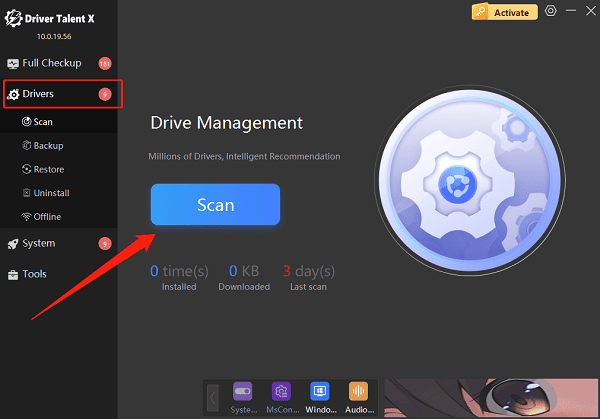
If any graphics drivers are flagged, click the "Upgrade" button to update them.
Restart your PC after the update to ensure the new drivers are applied correctly.
Method 3: Use the System File Checker (SFC)
Search for CMD in the Start Menu. Right-click Command Prompt and select "Run as administrator".
Type the following command and press Enter: sfc /scannow
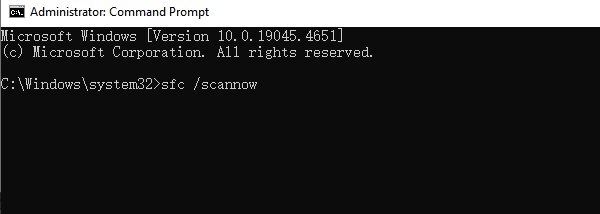
The system will scan and repair any missing or corrupted files.
Once complete, restart your computer.
Method 4: Run the DISM Tool
If SFC cannot fix the problem, try using the DISM command:
Open Command Prompt as an administrator.
Type the following command and press Enter: DISM /Online /Cleanup-Image /RestoreHealth
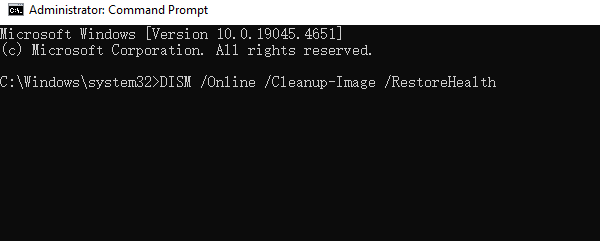
Wait for the process to finish. Then restart your computer and check if the issue is resolved.
Method 5: Reinstall the Affected Game or Program
Sometimes, the application may not install all required DLL files properly. Try the following:
Uninstall the program or game that shows the error.
Delete any leftover folders.
Download the latest version from the official website and reinstall it.
During installation, make sure to check the box to install DirectX (if available).
Method 6: Avoid Downloading DLL Files from Unofficial Sources
While many websites offer DLL file downloads, they often pose risks such as viruses, adware, or compatibility issues.
We strongly discourage downloading and manually placing DLLs into your system directories. Use official sources like Microsoft's DirectX installer for safety and stability.
4. Frequently Asked Questions (FAQ)
Q1: Do I need to install DirectX 9 on Windows 10?
Yes. Windows 10/11 comes with DirectX 12 by default, but many older games still rely on DirectX 9 components. You'll need to manually install the DirectX 9 runtime to support them.
Q2: I already have DirectX installed. Why is d3dx9_42.dll still missing?
Your DirectX installation might be incomplete or overwritten by a system update. Try reinstalling it using the official Microsoft DirectX installer.
Q3: Can I just copy d3dx9_42.dll from another computer?
It's not recommended. DLL files may differ across Windows versions, and copying them manually can cause more issues. Stick to the official installation method for a reliable fix.
The "d3dx9_42.dll is missing" error is a common but easily fixable Windows problem, especially when running older games or graphics software. By following the step-by-step solutions in this article, most users can resolve the issue successfully.
If none of the methods work, consider updating your graphics drivers, checking system integrity, or contacting the game/software developer for technical support.
