When launching GTA 5 Enhanced Edition on PC, some players encounter the frustrating message “could not find rune64.dll.” This issue prevents the game from starting and disrupts gameplay. Below, we provide a complete guide to understanding, troubleshooting, and fixing rune64.dll errors effectively.
What is rune64.dll and Why It Matters in GTA 5?
The rune64.dll file is a Dynamic Link Library (DLL) crucial for running certain game processes in Grand Theft Auto V Enhanced Edition. DLL files act as shared components used by multiple programs. If rune64.dll is missing, corrupted, or incompatible, GTA 5 cannot access necessary functions, leading to crashes or startup failures.
Many gamers report seeing:
rune64.dll missing from your computer
could not find rune64.dll
rune64.dll error in GTA 5 Enhanced Edition PC
Understanding the root cause is the first step toward resolution.
Common Causes of rune64.dll Errors
Before applying fixes, it’s essential to know what triggers the rune64.dll error:
Corrupted or deleted DLL file – accidental deletion or malware infection.
Faulty game installation – incomplete GTA 5 setup can skip DLL files.
Outdated or incompatible drivers – GPU and system drivers may conflict with the game.
Registry errors – incorrect registry entries pointing to rune64.dll.
Windows update conflicts – updates sometimes overwrite or misconfigure DLL paths.
Method 1: Restore rune64.dll Manually
If you see could not find rune64.dll, manually restoring the file may resolve the error.
Navigate to your GTA 5 installation directory (default: C:\Program Files\Rockstar Games\Grand Theft Auto V).
Look for the rune64.dll file.
If missing, reinstall the game or copy the file from a trusted backup.
Place the file inside both the GTA 5 folder and C:\Windows\System32.
Restart your PC and relaunch GTA 5.
Avoid downloading DLLs from unverified sites as they may contain malware.
Method 2: Reinstall GTA 5 Enhanced Edition PC
Corrupted or incomplete installations are a primary cause of rune64.dll errors. Reinstalling ensures all game components are restored.
Uninstall GTA 5 completely.
Delete leftover files in the installation directory.
Reinstall using Rockstar Games Launcher, Steam, or Epic Games.
Apply the latest updates before launching.
This method often restores rune64.dll automatically.
Method 3: Use Driver Talent to Fix DLL Errors Automatically
Manually handling DLLs can be risky and time-consuming. A more reliable solution is to use Driver Talent, a powerful tool designed to repair DLL issues and update system drivers.
Key Features of Driver Talent:
DLL error repair – automatically detects missing or corrupted DLL files and restores them.
One-click driver updates – ensures your GPU, sound, and system drivers are fully compatible with GTA 5.
Backup and restore – safely back up drivers before changes.
Game performance optimization – reduces crashes caused by outdated drivers.
How to Fix rune64.dll Error with Driver Talent:
Download and install Driver Talent from the official website.
Launch the program and run a full scan.
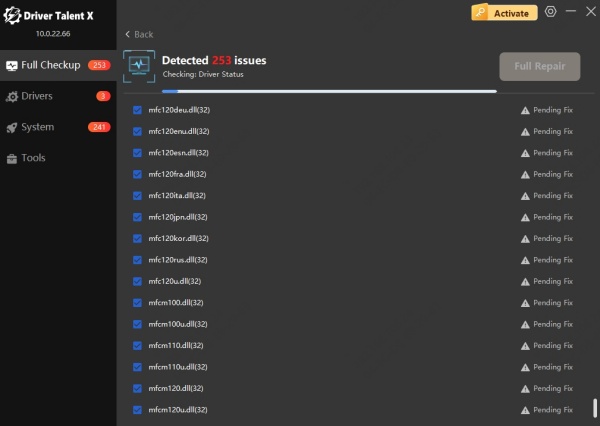
Select Repair to fix DLL-related issues, including rune64.dll.

Update all outdated or missing drivers with one click.
Restart your PC and relaunch GTA 5 Enhanced Edition.
Using Driver Talent eliminates guesswork and ensures a safe, automatic fix.
Method 4: Update Graphics and System Drivers
Since rune64.dll is often tied to rendering and GPU functions, outdated drivers may cause crashes.
Open Device Manager (press Win + X → Device Manager).
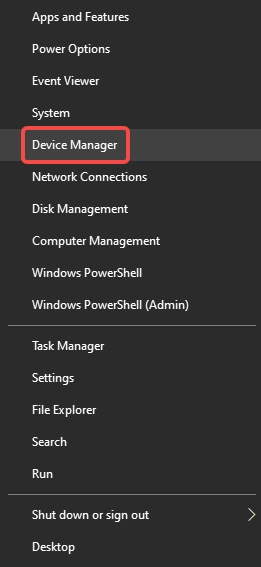
Expand Display adapters.
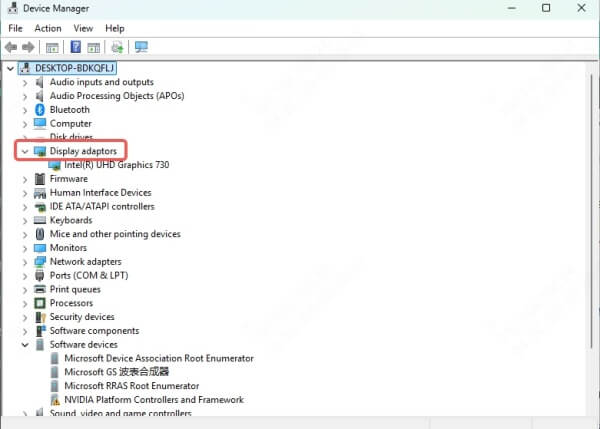
Right-click your GPU → Update driver.
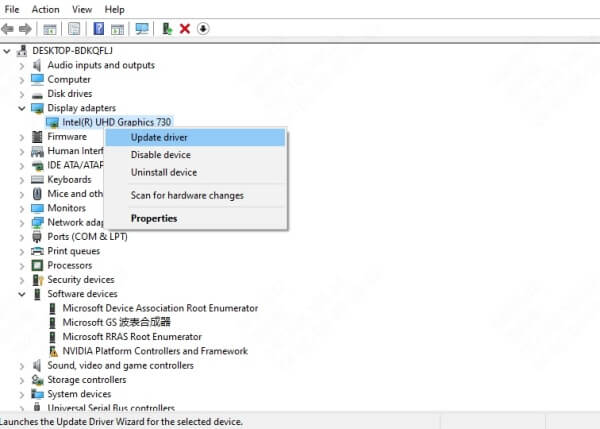
Repeat for Sound, Chipset, and Network drivers.
Alternatively, use Driver Talent for automated updates.
Method 5: Run System File Checker (SFC) and DISM
Windows includes built-in tools to fix corrupted system files, which may resolve rune64.dll errors.
Open Command Prompt as Administrator.
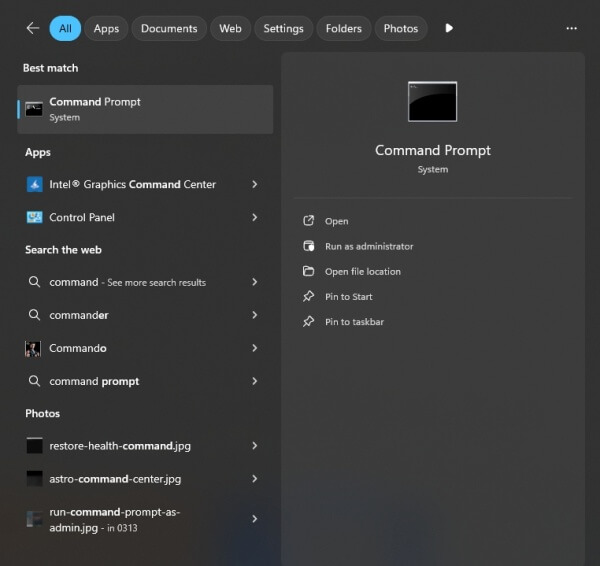
Type: sfc /scannow
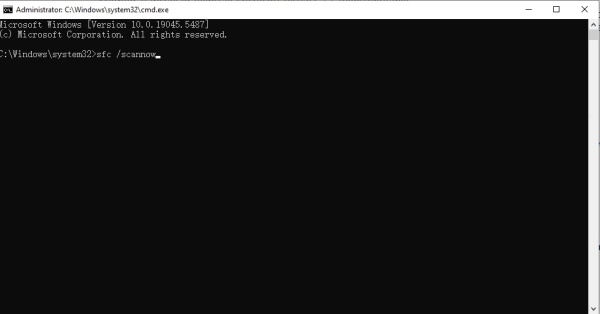
Once completed, type: DISM /Online /Cleanup-Image /RestoreHealth
Restart your PC.
This process restores missing or corrupted DLLs within the Windows system.
Method 6: Perform a Clean Boot for GTA 5
Background programs can interfere with DLL loading. Performing a clean boot ensures only essential services run.
Press Win + R, type msconfig, and press Enter.
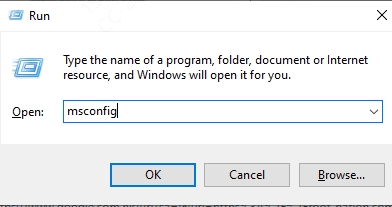
Under the Services tab, check Hide all Microsoft services → click Disable all.
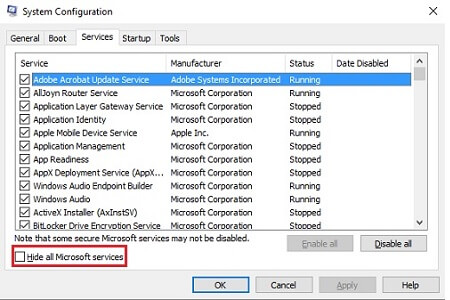
In the Startup tab, disable unnecessary programs.
Restart your PC and launch GTA 5.
Conclusion: Permanent Fix for rune64.dll Error
The rune64.dll error in GTA 5 Enhanced Edition PC can be frustrating, but it is solvable with the right approach. While manual methods like reinstalling the game or restoring the DLL work, the most efficient and safest fix is using Driver Talent, which repairs DLL issues and keeps all drivers updated.
By applying the solutions above, you can eliminate the could not find rune64.dll error and enjoy uninterrupted gameplay in GTA 5.
