When uplay_r164.dll is missing or not found, it can prevent Ubisoft games from launching and cause repeated crashes. This error is common among PC gamers, but with the right steps, it can be fully resolved. Below, we provide a comprehensive guide on causes, manual fixes, and automated solutions using tools like Driver Talent.
What is uplay_r164.dll?
The uplay_r164.dll is a critical Dynamic Link Library (DLL) file associated with Ubisoft’s Uplay (now Ubisoft Connect) platform. It helps games interact with the launcher and ensures proper communication between the application and Windows. If this file is damaged, missing, or incompatible, your system will throw errors such as:
"uplay_r164.dll is missing"
"uplay_r164.dll not found"
"The program can’t start because uplay_r164.dll is missing from your computer."
Common Causes of uplay_r164.dll Errors
Understanding why the error occurs is the first step to fixing it. The most frequent reasons include:
Accidental deletion – The DLL file may have been removed during a cleanup or uninstall.
Corrupt game installation – Incomplete or corrupted Ubisoft game files may cause DLL-related errors.
Faulty Windows updates – Updates can sometimes overwrite or conflict with existing DLLs.
Malware infections – Viruses often target DLL files, leading to corruption.
Outdated or corrupted drivers – Missing or incompatible drivers may prevent the game from accessing the DLL properly.
Method 1: Reinstall the Game or Uplay/Ubisoft Connect
The easiest way to fix missing DLLs is by reinstalling the program that relies on it.
Uninstall Ubisoft Connect or the affected game.
Restart your computer.
Download the latest version of Ubisoft Connect from the official Ubisoft website.
Reinstall the game to restore the missing uplay_r164.dll file.
This ensures the correct version of the DLL file is reinstalled.
Method 2: Restore Deleted uplay_r164.dll from Recycle Bin
Sometimes the issue arises because the DLL was accidentally deleted. Check your Recycle Bin and restore the file if available. If it’s not there, proceed to other methods.
Method 3: Run System File Checker (SFC) and DISM
Windows provides built-in tools to repair corrupted system files.
Press Windows + R, type cmd, and press Enter.
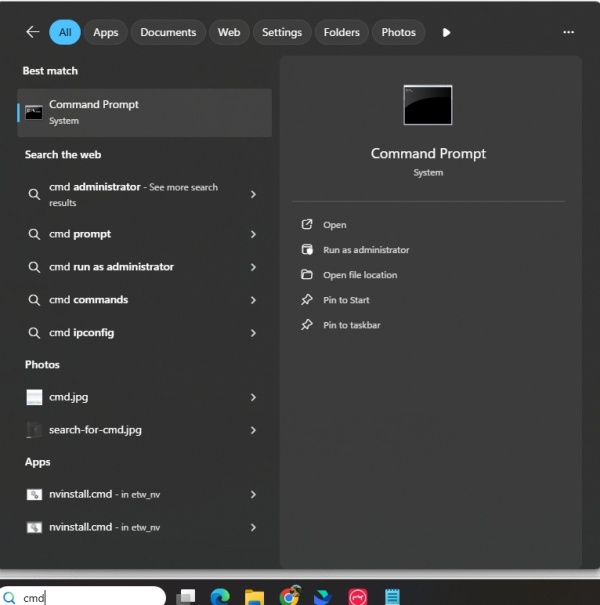
Run the following commands: sfc /scannow
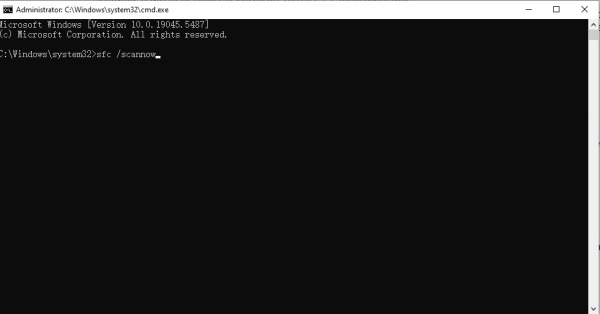
If the problem persists, use the DISM tool: DISM /Online /Cleanup-Image /RestoreHealth
These commands scan and restore missing or damaged DLL files automatically.
Method 4: Update or Reinstall Drivers with Driver Talent
Outdated or faulty drivers can cause uplay_r164.dll not found errors. The most efficient way to fix this is by using Driver Talent, an advanced driver management tool that also includes a DLL file repair feature.
Steps to Fix DLL Errors with Driver Talent:
Download and install Driver Talent on your PC.
Launch the program and click Scan. It will detect outdated, missing, or corrupt drivers.
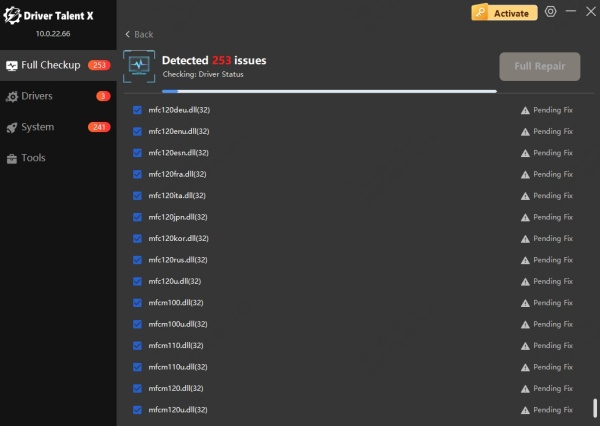
Click Repair or Update next to problematic drivers. Driver Talent will automatically install the correct version.
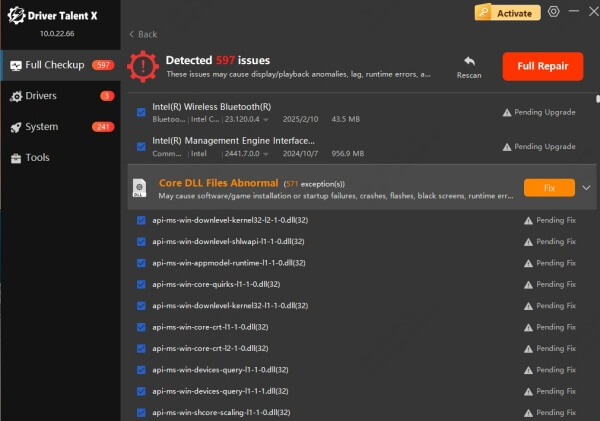
Go to the DLL Repair feature and allow the software to replace or fix uplay_r164.dll if required.
Restart your PC and launch the game again.
Using Driver Talent not only resolves DLL issues but also improves system performance by keeping drivers up to date.
Method 5: Re-register uplay_r164.dll
If the file exists but isn’t registered correctly, you can manually re-register it.
Open Command Prompt (Admin).
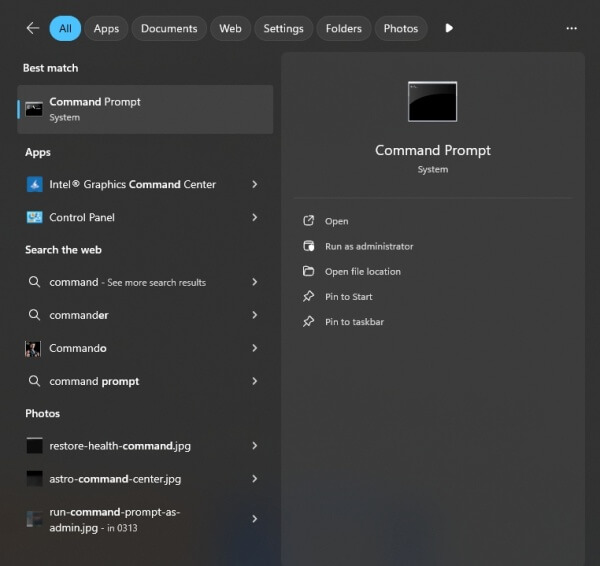
Type the following command and press Enter: regsvr32 uplay_r164.dll
This command registers the DLL file again, allowing Windows to access it properly.
Method 6: Use Windows System Restore
If the error started appearing after a recent change (such as an update or installation), System Restore may fix it.
Open Control Panel > Recovery > Open System Restore.
Select a restore point before the error occurred.
Follow the wizard to revert your system.
Conclusion
Errors like uplay_r164.dll missing or not found can interrupt gaming and reduce system stability. By following the methods above—from reinstalling Ubisoft Connect to running system repair tools—you can restore your PC’s performance. For the most reliable and hassle-free fix, we recommend using Driver Talent, as it not only repairs missing DLL files but also keeps all your drivers up to date, preventing future issues.
With the right approach, you can get back to smooth gameplay without worrying about DLL errors again.
