In the Windows operating system, graphics drivers are essential for overall system performance and visual processing.
However, many users frequently encounter various issues when attempting to update their graphics drivers—such as "driver installation failed", "device cannot start", or even black screen errors. These problems not only disrupt regular use but can also cause games or graphics software to crash.
This article thoroughly analyzes the common causes of graphics driver update failures in Windows and provides several practical and effective solutions to help users complete driver updates successfully, improving system stability and graphical performance.
Common Causes of Graphics Driver Update Failures
Incompatible driver versions: The new driver may not match your system version or hardware model.
Residual old drivers: Leftover files from previous drivers may interfere with new installations.
Windows Update conflicts: Certain system patches or updates may conflict with graphics drivers.
Device Manager configuration errors: The system may fail to correctly recognize the graphics device.
Antivirus software interference: Some security programs may wrongly flag drivers as potential threats.
Solutions for Graphics Driver Update Failures
Method 1: Use a Professional Driver Management Tool
Compared to manual installation, using a professional driver updater can save time and prevent version mismatch issues. Driver Talent X is a driver update tool designed for Windows users. It automatically detects hardware and matches official drivers, offering a safe and user-friendly experience.
Click the "Download" button to get the latest version of Driver Talent X, then install and launch the software.
In the "Drivers" section, click on "Scan". The tool will automatically check the status of all drivers on your PC.
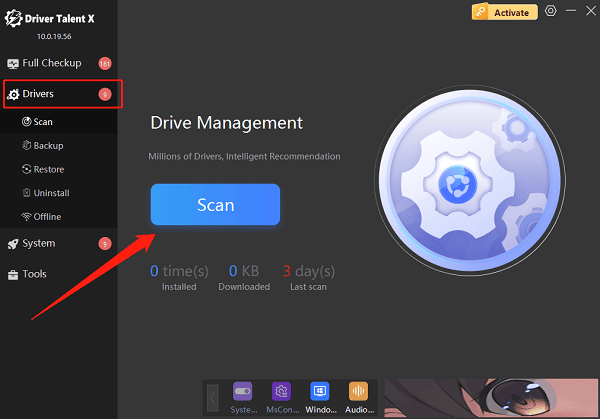
Locate the graphics driver in the scan results, then click "Upgrade".
After installation, restart your computer to activate the updated driver.
Pros: Strong compatibility, easy operation, suitable for both beginners and advanced users.
Method 2: Update Manually via Device Manager
Press Win + X and select "Device Manager".
Expand "Display adapters", right-click on your graphics card, and choose "Update driver".
Select either "Search automatically for drivers" or "Browse my computer for drivers".
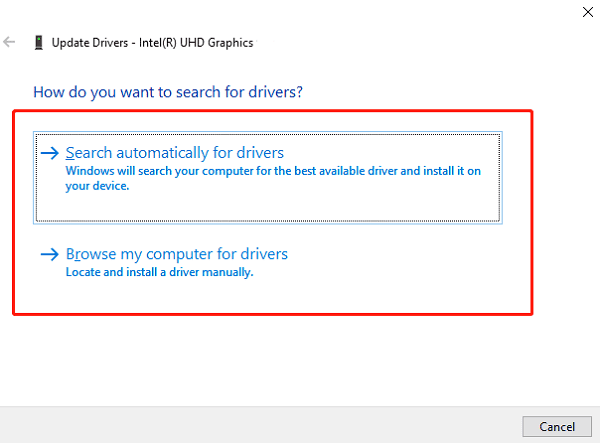
Follow the prompts to complete the update.
Note: This method may not always fetch the latest driver. For best results, combine it with official driver downloads.
Method 3: Uninstall Old Drivers and Reinstall
Open Device Manager, expand Display adapters, right-click your GPU, and select "Uninstall device".
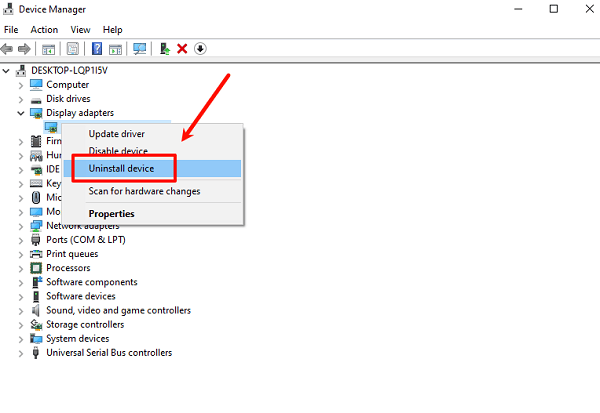
Check "Delete the driver software for this device", then confirm.
Restart your computer after uninstallation.
Visit the official website of your graphics card manufacturer (e.g., NVIDIA, AMD, or Intel) and download the correct driver for your model.
Run the installer and follow the setup instructions.
Choose the Clean Install option if available to remove any leftover files from old drivers.
Method 4: Temporarily Disable Antivirus and Firewall
Some antivirus programs may block driver installations by preventing system file or registry changes.
Temporarily disable your antivirus software and Windows Firewall during the installation process, then try reinstalling the graphics driver.
Method 5: Check for Windows Updates
Click the Start button, go to Settings > Update & Security.
Under Windows Update, click "Check for updates".
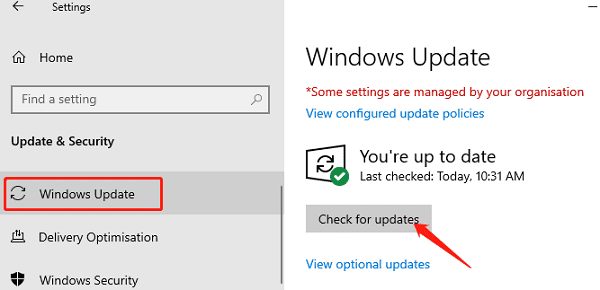
Make sure your system is up to date before installing new drivers.
Method 6: Run the System File Checker (SFC)
Open Command Prompt as Administrator.
Type the following command and press Enter: sfc /scannow
Wait for Windows to scan and repair any corrupted system files.
This method is useful when driver installation fails due to broken system components.
Additional Tips
Disconnect from the internet before installing drivers to prevent Windows from automatically reverting to outdated versions.
Avoid downloading drivers from unverified third-party websites. Always prioritize the official GPU manufacturer's site or trusted driver tools.
For laptop users, visit your laptop brand's official site to download dedicated drivers. These versions are optimized for compatibility and power management.
Graphics driver update failures are common but fixable issues in Windows. Whether you're facing interrupted installations, unrecognized devices, or black screen errors, following the steps in this guide can resolve most problems with ease.
By using tools like Driver Talent X, combined with manual updates, clean reinstallations, and system checks, you can greatly improve the success rate of driver updates.
Hope this guide helps you complete your graphics driver update smoothly and restores a stable and responsive visual experience on your PC.
