Latest Policies & Support Lifecycle
Extended Windows 10 Driver Support
NVIDIA has announced it will continue supporting GeForce Game Ready drivers for Windows 10 until October 2026.
This extends support by one year beyond Microsoft's own Windows 10 update end date (October 2025).
Support Changes for Legacy GPU Architectures (Maxwell / Pascal / Volta)
For graphics cards based on Maxwell, Pascal, and Volta architectures (including classic GTX-700/900 series, GTX-10 series, etc.):
The final major “Game Ready” driver release will be in October 2025. After this, these GPUs will no longer receive new feature or game optimization updates.
Although feature updates will cease, these legacy GPUs will continue to receive security updates quarterly through October 2028.
Latest Drivers & Known Issues
Hotfix Drivers / Bug Fixes
Numerous issues affecting the RTX 50 series (and other GPU series impacted by these drivers) have been reported. NVIDIA has released several hotfix drivers to address problems such as game crashes, screen flickering, and black screens.
For example:
Driver version 576.26 hotfix, which includes multiple fixes from the previous 576.15 release.
Fixes black screen issues on LG monitors using DisplayPort 2.1 mode.
Reports also indicate stability problems (crashes, graphical glitches, etc.) with certain drivers (e.g., 572.x, 576.x branches) on RTX-30/40 series cards.
New Features / Performance Enhancements
The “Smooth Motion” feature, initially introduced for the RTX-50 series, now shows signs of extending to the RTX-40 series (appearing in preview/beta drivers). This feature, similar to AMD's Frame Interpolation, inserts frames in games to boost frame rates.
Enhanced compatibility support for new monitors (e.g., G-Sync displays) and performance optimizations for new games.
How to Update NVIDIA Graphics Driver
Method 1: Update NVIDIA Graphics Driver Using GeForce Experience
GeForce Experience is a free application from NVIDIA that helps you keep your graphics drivers updated, optimize your game settings, and even record your gameplay. It’s the simplest and most recommended way to update your drivers.
Steps to Update Using GeForce Experience
Step 1: Download and Install GeForce Experience
If you don’t have GeForce Experience installed, you can download it from NVIDIA’s official site.
Step 2: Open GeForce Experience and Log in
Once installed, open GeForce Experience. You will need to create an NVIDIA account or log in with an existing one.
Step 3: Check for Driver Updates
In the GeForce Experience interface, go to the Drivers tab. It will automatically check for any new driver versions for your GPU.
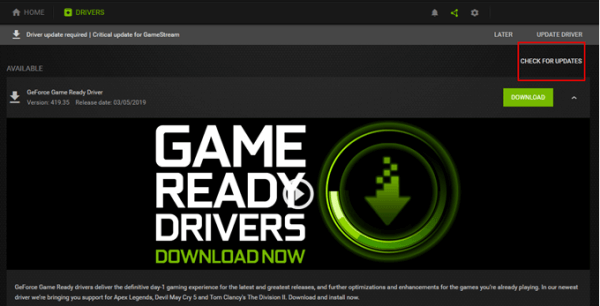
Step 4: Install Updates
If a new update is available, click “Download” and once it’s complete, click “Express Installation” to start the update process. This will automatically update your NVIDIA driver to the latest version.
Troubleshooting GeForce Experience Update Issues
Sometimes, GeForce Experience may fail to detect your GPU or have issues with the update process. Try restarting the software or reinstalling it to fix any issues.
Method 2: Update NVIDIA Graphics Driver Manually
If you prefer a more hands-on approach or GeForce Experience is not working for you, you can manually update your NVIDIA driver through Device Manager or directly from NVIDIA’s website.
How to Manually Update Driver via Device Manager
Step 1: Open Device Manager
Right-click on the Start menu and select Device Manager.
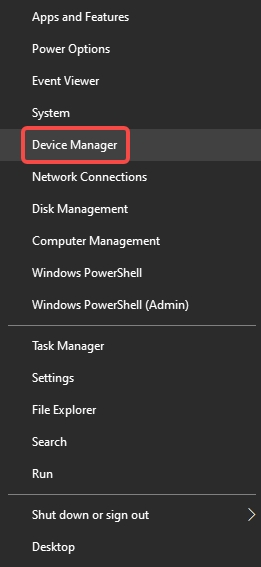
Step 2: Locate Display Adapters
In Device Manager, find Display adapters and expand it. Right-click on your NVIDIA GPU and select Update driver.
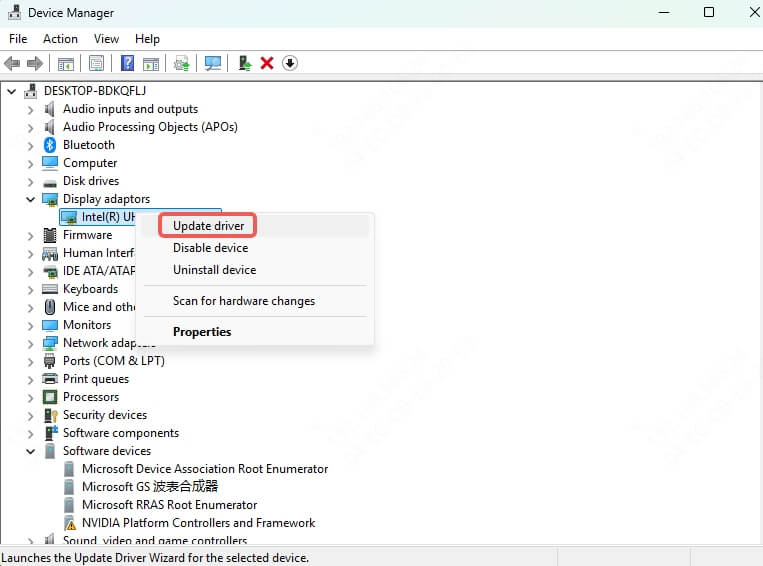
Step 3: Update Driver
Choose Search automatically for updated driver software to allow Windows to search for the latest driver.
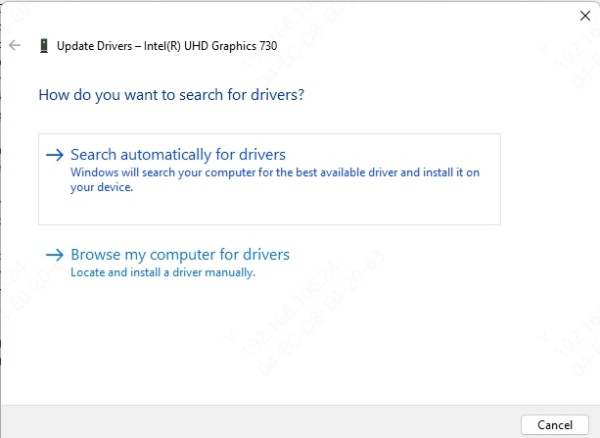
Step 4: Restart Your PC
Once the update is complete, restart your computer to apply the changes.
How to Manually Update Driver from NVIDIA Website
Step 1: Visit NVIDIA’s Official Website
Go to the NVIDIA driver download page.
Step 2: Select Your GPU Model
Use the dropdown menus to select your GPU model and operating system.
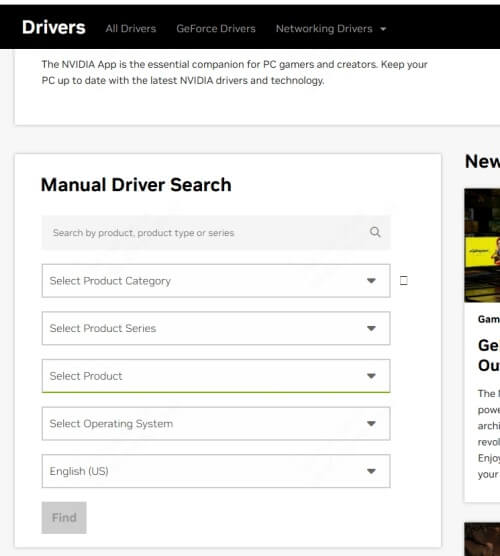
Step 3: Download and Install Driver
Download the latest driver and run the installation file to manually update your GPU driver.
Method 3: Using Windows Update to Update NVIDIA Graphics Driver
Windows Update also handles driver updates, including for NVIDIA graphics cards.
Windows Update doesn’t always provide the latest driver versions, but it will offer certified updates that should work for most users.
How to Use Windows Update for Graphics Drivers
Step 1: Open Settings
Press Win + I to open Settings.
Step 2: Go to Windows Update
Select Update & Security and then click Windows Update.
Step 3: Check for Updates
Click on Check for updates to see if any driver updates are available, including for your NVIDIA GPU.
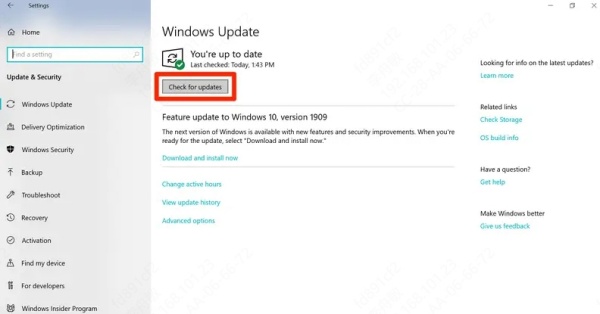
Method 4: Use Driver Talent X to Update NVIDIA Graphics Driver
For users who prefer an easy and efficient way to manage all their device drivers, Driver Talent X is an excellent third-party tool.
Driver Talent X is a driver management software that scans your system for outdated or missing drivers and helps you update them with a single click.
Key Features of Driver Talent X
One-click batch driver updates
High-speed driver downloads
Offline driver download
Covers 99% of device type and brands you use
DLL file repair
Steps to Update NVIDIA Driver Using Driver Talent X
Step 1: Download and Install Driver Talent X
Visit the official Driver Talent X website and download the software. Install it following the on-screen instructions.
Step 2: Open Driver Talent X and Scan for Outdated Drivers
After installation, launch the software. It will automatically scan your system for outdated or missing drivers.
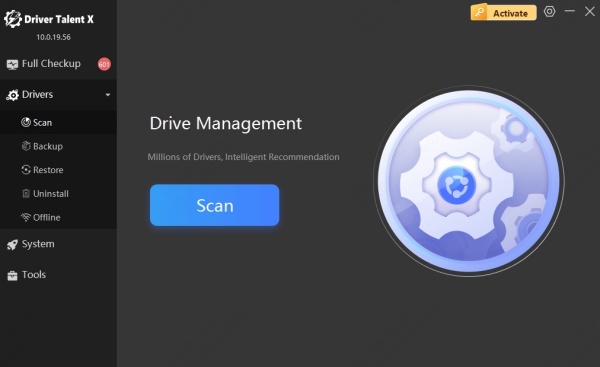
Step 3: Update Your NVIDIA Driver
Find your NVIDIA graphics driver in the list of outdated drivers. Click on Upgrade to download and install the latest version.
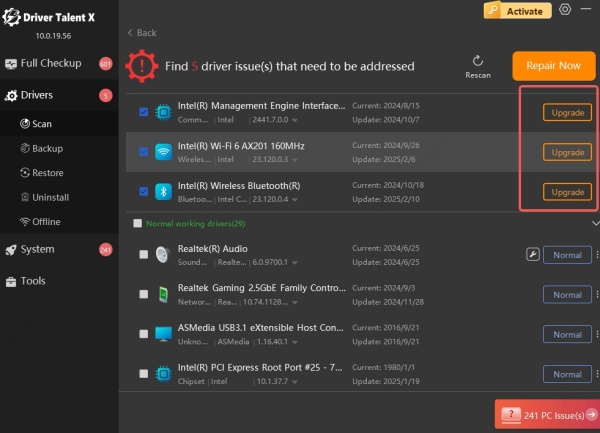
Step 4: Restart Your PC
Once the driver is updated, restart your computer to complete the installation.
Potential Risks and Recommendations
Risk Factors
Driver updates may occasionally introduce new bugs or compatibility issues, particularly in newly released hotfixes or beta drivers. Users have reported problems such as black screens, screen flickering, graphical glitches, and crashes after updates.
Older GPUs (Maxwell/Pascal/Volta architectures) may see diminished optimization for new games once feature support ends. Long-term performance may lag behind newer models.
Recommendations
Before installing new drivers, check online feedback/forums (e.g., NVIDIA official forums, Reddit, tech media) for major issues.
For critical use cases (gaming/work/rendering), maintain a stable driver version as a backup to roll back if new versions prove problematic.
Enable automatic update notifications/use the NVIDIA App to ensure you don't miss new fixes or features while staying informed about change logs.
For older graphics cards, if primary use isn't the latest games, prioritize security updates over mandatory upgrades to new drivers that may introduce issues despite offering fresh game optimizations.
Conclusion
Keeping your NVIDIA graphics driver up to date is essential for maximizing performance, stability, and compatibility with the latest games and applications. Whether you choose to use GeForce Experience, update manually, rely on Windows Update, or use a dedicated tool like Driver Talent, there are multiple reliable methods to ensure your GPU is always running its best.
For beginners or users who want a hassle-free option, Driver Talent X stands out as a convenient and efficient way to update your NVIDIA drivers in just a few clicks.
