Many gamers and creators depend on the NVIDIA app for optimizing games, recording gameplay, and accessing GPU settings. When it fails to work properly, it can lead to serious frustration. In this guide, we address why your NVIDIA app is not working, why the NVIDIA app overlay is not functioning, and walk you through comprehensive solutions to restore its performance.
1. Restart NVIDIA Services
Sometimes, background services related to NVIDIA can crash or fail to launch, leading to app malfunctions and overlay issues. Restarting these services can help restore normal functionality.
Steps to Restart NVIDIA Services:
1. Press Ctrl + Shift + Esc to open Task Manager.
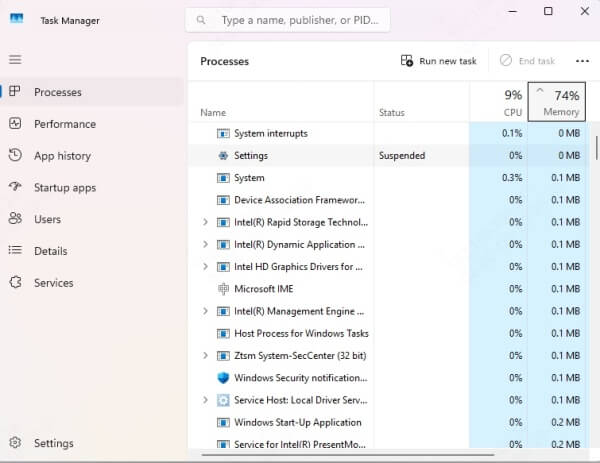
2. Navigate to the Services tab.
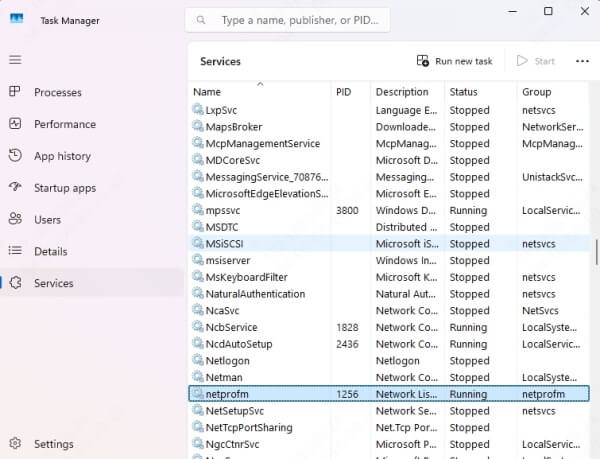
3. Locate the following services:
NVIDIA Display Container LS
NVIDIA LocalSystem Container
NVIDIA Telemetry Container
4. Right-click each service and select Restart.
If any of these services are missing or cannot be restarted, reinstalling the app or repairing the driver may be necessary.
2. Update Graphics Drivers Using Driver Talent
Outdated or corrupt GPU drivers are one of the most common causes behind the NVIDIA app not working or overlay issues. A clean and up-to-date driver installation can resolve these problems swiftly.
Why Choose Driver Talent
Driver Talent is a professional-grade driver management tool that automatically detects outdated or broken GPU drivers and installs the most compatible versions. It eliminates manual search errors and ensures a flawless driver update process.
How to Use Driver Talent:
Download and install Driver Talent from the official website.
Launch the tool and click Scan to detect outdated or missing drivers.
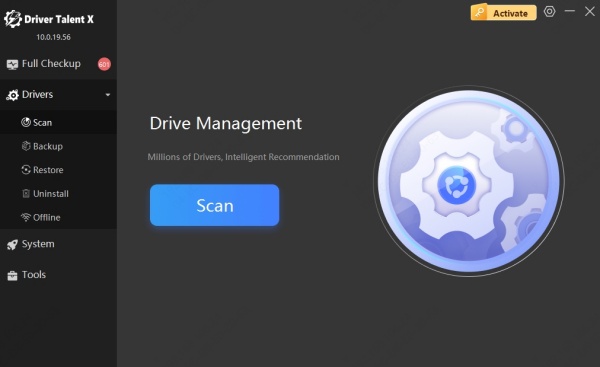
Locate your NVIDIA graphics driver in the results.
Click Update or Repair to install the latest driver.
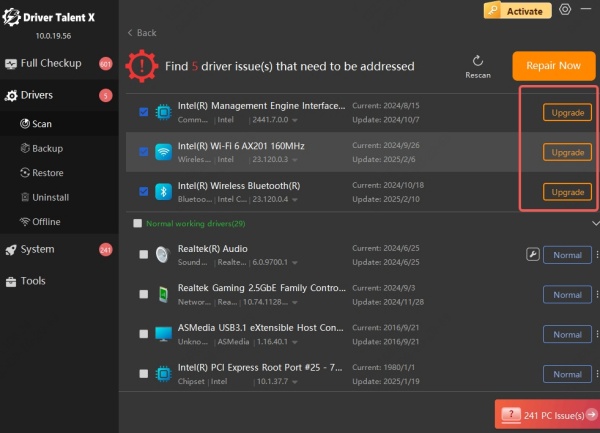
Reboot your system.
With one click, Driver Talent can fix several GPU-related malfunctions and significantly boost system stability and performance.
3. Enable In-Game Overlay in GeForce Experience
If the NVIDIA overlay is not working, it might be disabled within the app settings itself. A quick toggle can reactivate it.
To Re-enable the Overlay:
Open GeForce Experience.
Click the gear icon (Settings) in the upper-right corner.
Under General, find In-Game Overlay.
Make sure the switch is turned On.
If the option is greyed out or not responding, reinstalling the app or repairing background services may be required.
4. Reinstall NVIDIA App and GeForce Experience
Corrupted files or partial installations can prevent the NVIDIA app or its overlay from working. A fresh install ensures no residual files or errors persist.
Reinstall Steps:
1. Press Win + R, type appwiz.cpl, and press Enter.
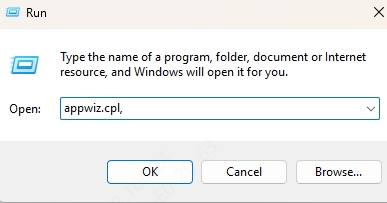
2. Locate and uninstall:
NVIDIA Graphics Driver
NVIDIA GeForce Experience
NVIDIA HD Audio/PhysX (if needed)
3. Restart your PC.
4. Download the latest version of GeForce Experience from NVIDIA's official website.
5. Install and log in again.
This method ensures that any damaged configuration files or driver conflicts are completely wiped and replaced.
5. Disable Conflicting Third-Party Applications
Third-party software, especially screen recorders or overlays like Discord, Steam, or MSI Afterburner, may conflict with the NVIDIA overlay, causing it to become unresponsive.
To Troubleshoot Conflicts:
1. Open Task Manager with Ctrl + Shift + Esc.
2. End background tasks that may include:
Discord
Steam Overlay
OBS Studio
MSI Afterburner
3. Try launching GeForce Experience overlay again.
Disabling or configuring overlay settings in these applications can help resolve conflicts with the NVIDIA overlay system.
6. Set NVIDIA App to Use the High-Performance GPU
Windows may sometimes prioritize integrated graphics, especially in laptops, preventing the NVIDIA app from running optimally. Ensuring that your system uses the NVIDIA GPU can fix the issue.
How to Force the NVIDIA GPU:
Right-click your desktop and choose Display settings.
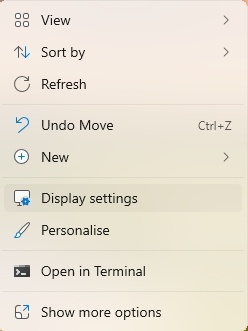
Scroll down and click Graphics settings.
Browse for the NVIDIA app or GeForceExperience.exe.
Set it to use the High-performance NVIDIA processor.
Click Save and restart your PC.
This ensures the NVIDIA app has full access to GPU capabilities.
7. Perform a Clean Driver Installation via NVIDIA Installer
A clean driver install removes previous configurations and starts from scratch, which can resolve persistent software issues.
Steps to Clean Install NVIDIA Drivers:
Download the latest NVIDIA drivers from the official site.
Run the installer.
Choose Custom (Advanced) instead of Express.
Check Perform a clean installation.
Continue with the installation.
This resets all driver settings, removes corruption, and restores full app and overlay functionality.
8. Clear NVIDIA App Cache Files
Cache files stored by GeForce Experience can become outdated or corrupt over time, preventing the app from launching or behaving correctly.
Steps to Clear Cache:
Press Win + R, type %ProgramData% and hit Enter.
Delete the folder NVIDIA Corporation.
Navigate to %AppData% and delete NVIDIA and NVIDIA Corporation folders.
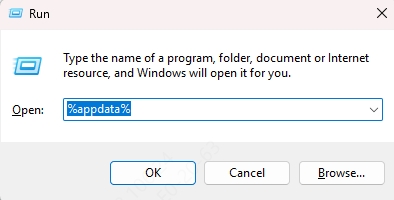
Reboot your PC.
This forces GeForce Experience to rebuild its configuration and cache from scratch.
9. Update Windows and Visual C++ Redistributables
Outdated system files or missing Visual C++ runtime packages can also prevent the NVIDIA app from launching.
How to Update:
Go to Settings > Windows Update and install all available updates.
Download and install the latest Visual C++ Redistributables from Microsoft.
Keeping your system environment up to date helps maintain compatibility with NVIDIA software.
10. Check for GPU Hardware Issues
If none of the software fixes work, it’s worth checking the GPU hardware for potential faults. Faulty memory modules, overheating, or failing chips can disrupt NVIDIA driver behavior and application performance.
What to Do:
Use HWMonitor or GPU-Z to monitor GPU temperature and usage.
Test your GPU with FurMark or 3DMark for stability.
If frequent crashes occur, consider reseating the GPU or testing it in another system.
If hardware issues are suspected, professional diagnosis or warranty service may be necessary.
Conclusion: Restore NVIDIA App and Overlay to Full Functionality
Resolving the NVIDIA app not working or overlay not showing issue requires a combination of software maintenance, driver updates, and system checks. Driver Talent streamlines the process of repairing or updating drivers, ensuring your system runs with maximum GPU compatibility. We recommend scanning your system regularly with Driver Talent to avoid future issues and maintain peak performance.
