Part 1. Problem Description / Background
Users report various symptoms when attempting to launch AMD software (Adrenalin Edition / Radeon Software / AMD Software), including: no response upon clicking to open, no interface displayed, launch failure, background processes running but no visible interface, and error messages such as “Incompatible with current GPU driver.”
Part 2. Known Causes/Triggers
Based on information from official sources, user forums, and Microsoft documentation, the following scenarios can prevent the software from opening:
GPU driver incompatibility with AMD software
Windows updates automatically replaced the GPU driver, causing incompatibility between the installed AMD software version and the driver version.
Corrupted/abnormal configuration files for certain AMD software
Users have reported that the gmdb.blb file may become corrupted, preventing the software from launching properly.
Additional issues may involve temporary files or configuration files within the CN directory.
Background Process Hang / Software Process "Stuck"
The software may have started but the interface fails to open because the process is suspended or blocked by the system.
Windows System Updates Causing Compatibility Issues
The operating system is not updated or recent updates have caused certain libraries/drivers to become incompatible with AMD software.
System file corruption.
Conflicts with other software/services
Startup items/background programs conflict with AMD software.
Security software/permission settings block software launch.
Official version bugs/new release issues
Users have reported launch problems with specific Adrenalin versions (e.g., 23.9.2).
Part 3. Official Recommendations/Support Resources
AMD's official support page (AMD Software Help Center) provides assistance with graphics driver downloads, software installation issues, and more.
Microsoft documentation includes an entry addressing “Windows updates replacing AMD graphics drivers, causing AMD software version incompatibility,” recommending reinstallation of drivers + uninstallation of AMD software + disabling automatic driver updates.
Part 4. How to Fix AMD Adrenalin Software Not Opening
Below we have collected some effective fixes for the AMD Software: Adrenalin not opening issue.
Method 1 – Restart Your PC
Before diving into more technical solutions, it’s always smart to try the simplest fix first. Restarting your PC can clear temporary system glitches, close background processes that might be interfering, and give your system a clean slate. If Adrenalin isn’t opening due to a minor hiccup, this might be all you need.
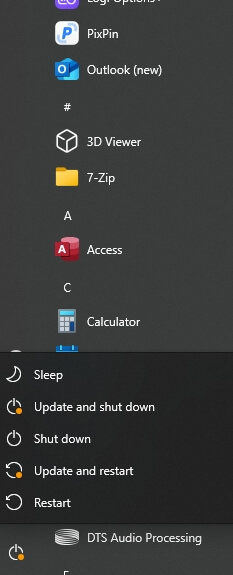
Method 2 – Run as Administrator
Sometimes, software needs extra permissions to access system files or interact with drivers properly. Running AMD Adrenalin as an administrator gives it those elevated permissions and can bypass security restrictions or user account control blocks that might be preventing it from launching.
Method 3 – Reinstall AMD Drivers Cleanly
If your current AMD installation is corrupted or outdated, doing a clean reinstall is often the most effective solution. This method ensures all remnants of the old drivers are removed before installing fresh files, which helps eliminate conflicts and restore proper functionality.
Use AMD Cleanup Utility
A crucial part of the clean installation process is using the AMD Cleanup Utility. This official tool safely removes all AMD driver files and registry entries, ensuring nothing is left behind that could cause issues with the new installation.
Download the AMD Cleanup Utility.
Run it in Safe Mode if possible.
Let it remove all AMD graphics and software components.
Install Latest Drivers from AMD.com
After cleaning up the old drivers, you’ll want to download and install the latest version directly from AMD’s official website. This ensures you’re getting the most stable and compatible version of the Adrenalin software for your GPU.
Head to AMD’s official driver download page.
Find your GPU and download the latest stable Adrenalin driver.
Install it and restart your computer.
Method 4 – Check for Windows Updates
Sometimes the problem isn’t with AMD Adrenalin itself but with the operating system. Microsoft often releases patches that fix compatibility issues, so ensuring your Windows OS is up to date can resolve problems that prevent Adrenalin from launching.
Navigate to Settings > Update & Security > Windows Update
Click Check for Updates and install any pending updates
Restart your PC to apply changes
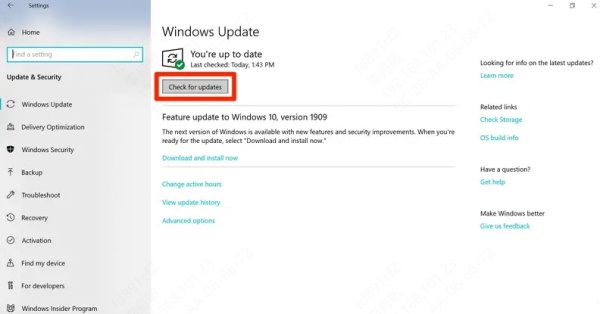
Method 5 – Disable Third-Party Antivirus or Overlay Software
Background programs can silently interfere with Adrenalin’s launch process. Apps like antivirus software or overlays for games and hardware monitoring can block or crash GPU utilities. Disabling these temporarily can help you determine if they’re the source of the problem.
Temporarily turn off your antivirus or overlay apps like:
MSI Afterburner
Razer Synapse
Discord Overlay
GeForce Experience
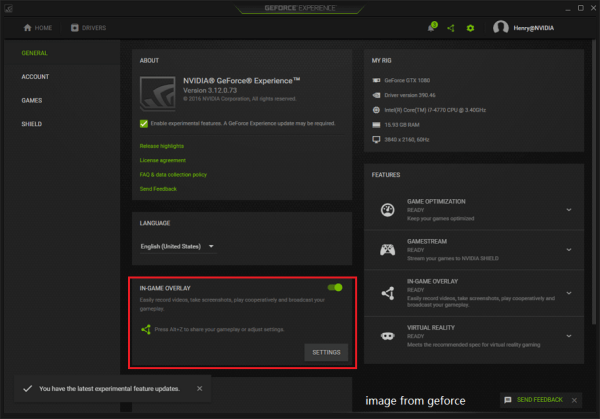
Method 6 – Check for Missing Dependencies
AMD Adrenalin relies on system components like .NET Framework and Visual C++ Redistributables. If these are missing or broken, the software may fail to start. Verifying and reinstalling these dependencies can often resolve the issue quickly.
Install or repair:
Microsoft .NET Framework
Visual C++ Redistributables
These libraries are crucial for app functionality.
Method 7 – Use Driver Talent to Automatically Update Drivers
If you prefer a more automated approach or aren't confident manually handling drivers, Driver Talent is a great tool. It scans your system for outdated or corrupted drivers and updates them with a single click, saving time and reducing the risk of manual errors.
Key features of Driver Talent:
Automatically detects outdated or corrupt drivers
One-click install for the latest AMD Adrenalin versions
Backs up existing drivers before changes
Steps to use Driver Talent:
Step 1. Download Driver Talent by clicking the button below.
Step 2. Go to the Drivers tab and click Scan.
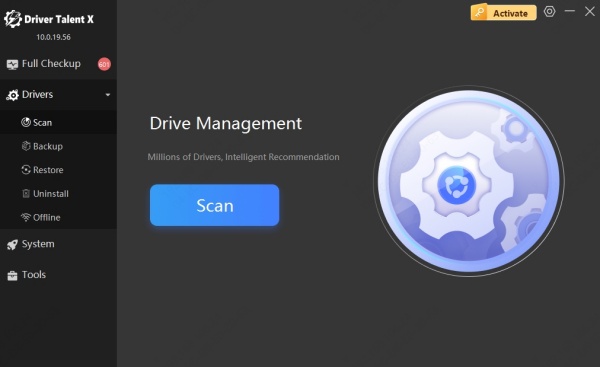
Step 3. After scanning, review the results and upgrade the drivers you need.

Step 4. Restart your PC to apply the changes.
Part 5. Case/User Experience Highlights
A Reddit user reported that deleting the gmdb.blb file restored Adrenalin software functionality. The software subsequently regenerates this file. To prevent recurrence, some users have locked the file as read-only or modified its permissions to prevent it from being “corrupted” again.
Some users report that after performing a Windows reset or rolling back to an earlier driver version, the software functions normally afterward. This is particularly effective when the latest Adrenalin version is problematic.
Conclusion
So, the next time AMD Adrenalin is not opening, don’t panic. Most of the time, the issue is minor and fixable. Whether it’s a glitchy update, a conflicting app, or a missing file—there’s a clear path forward.
To easily solve the problem, just download and give Driver Talent a try!
