Experiencing screen tearing in Valorant can completely ruin your gameplay, turning intense matches into frustrating messes. Screen tearing occurs when the display’s refresh rate and the game’s frame rate are out of sync, causing horizontal lines to appear on your screen. Fortunately, this issue is fixable. In this comprehensive guide, we’ll show you how to fix Valorant screen tearing with proven techniques and optimal settings to ensure buttery-smooth visuals every time you play.

What Causes Screen Tearing in Valorant
Screen tearing in Valorant typically occurs due to mismatched frame rates and refresh rates. This misalignment results in your GPU sending frames faster (or slower) than your monitor can display, creating image fragments.
Main culprits include:
V-Sync being disabled or misconfigured
Unlocked frame rates
G-Sync/FreeSync settings conflicts
Outdated GPU drivers
High input lag settings
Incompatible fullscreen/window modes
Let’s fix each of these in a structured and effective manner.
1. Enable V-Sync in Valorant Settings
V-Sync, or Vertical Synchronization, is one of the most basic and widely available solutions to screen tearing. It aligns your game’s frame rate with your monitor’s refresh rate to display complete frames in sync, eliminating screen splits. If you’ve never adjusted your sync settings before, this should be your starting point.
How to Enable V-Sync in Valorant:
Launch Valorant.
Go to Settings > Video > Graphics Quality.
Scroll to V-Sync and toggle it ON.
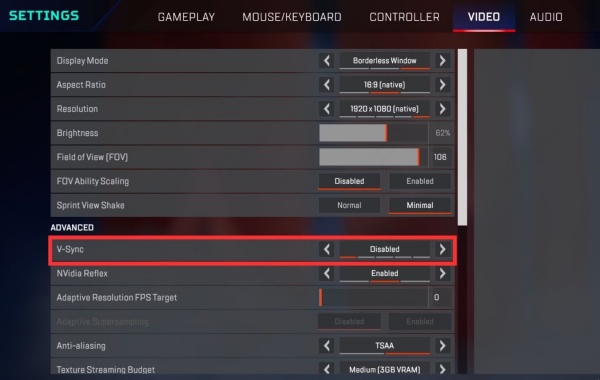
Note: While V-Sync removes tearing, it can slightly increase input lag. For many players, the trade-off is worth it, especially when paired with lower latency modes.
2. Use NVIDIA G-Sync or AMD FreeSync
Adaptive Sync technologies like NVIDIA G-Sync and AMD FreeSync take V-Sync to the next level by allowing your monitor to dynamically match the frame rate output of your GPU. This not only eliminates tearing but also reduces stuttering and input lag, offering a smoother gaming experience.
For NVIDIA Users:
Open NVIDIA Control Panel.
Go to Display > Set up G-SYNC.
Check Enable G-SYNC, G-SYNC Compatible.
Apply the changes.
For AMD Users:
Open AMD Radeon Settings.
Navigate to Display > AMD FreeSync.
Toggle it ON.
3. Cap Valorant FPS to Match Monitor Refresh Rate
Running your game at unnecessarily high frame rates, especially above your monitor’s refresh rate, can lead to persistent screen tearing. Capping your FPS ensures better frame delivery and helps avoid synchronization issues. Limiting FPS also reduces GPU strain and maintains consistent frame pacing, which contributes to smoother gameplay. How to Cap FPS in Valorant:
Go to Settings > Video > General.
Locate Max FPS Always, Max FPS in Menu, and Max FPS in Background.
Set all three values to match your monitor’s refresh rate (e.g., 60, 144, or 240).

4. Switch to Exclusive Fullscreen Mode
Many gamers overlook the importance of display mode, but it plays a key role in performance and frame delivery. Fullscreen mode grants your game complete control over the display, leading to better synchronization and fewer graphical glitches.
Steps:
Go to Settings > Video > General.
Set Display Mode to Fullscreen.
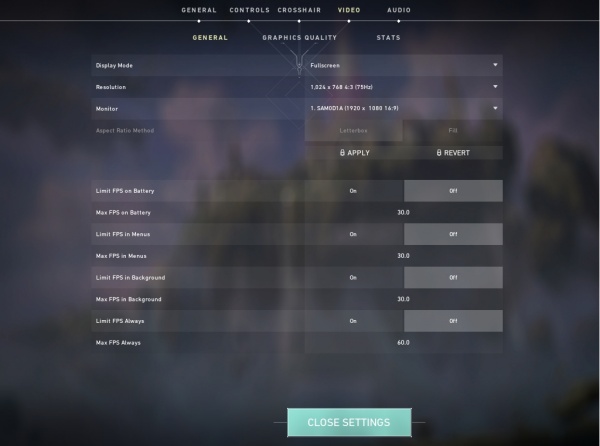
5. Update Your Graphics Drivers
Graphics drivers act as a bridge between your operating system and GPU. Outdated or corrupted drivers can cause rendering issues, frame inconsistencies, and yes—screen tearing. Staying current ensures your system is running at peak performance with the latest stability fixes.
For NVIDIA Users:
Use GeForce Experience to auto-update.
Or download from the NVIDIA official website.
For AMD Users:
Use AMD Radeon Software or visit the AMD driver portal.
To simplify and streamline the driver update process, we highly recommend using Driver Talent—a professional-grade driver manager that automatically detects outdated or missing drivers and installs the correct versions. Unlike manual updates, Driver Talent reduces risk, saves time, and prevents compatibility problems by sourcing certified drivers directly from trusted databases.
How to Update Graphics Drivers with Driver Talent:
Download and install Driver Talent.
Launch the program and click Scan to detect outdated GPU drivers.
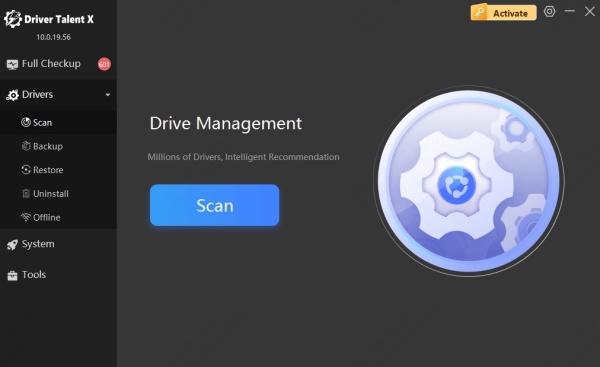
Once scanning is complete, click Upgrade next to your graphics driver.
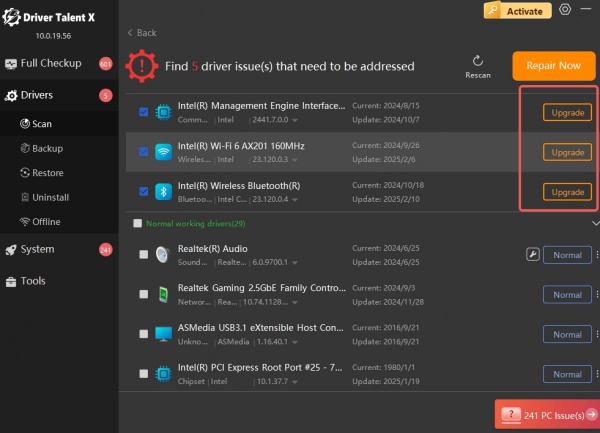
Restart your PC to apply changes.
Driver Talent not only updates GPU drivers but also backs up existing versions and fixes corrupted drivers—making it a must-have tool for Valorant players facing performance issues.
6. Optimize NVIDIA or AMD Control Panel Settings
The control panels for both NVIDIA and AMD provide advanced tuning options that can override default game settings. If your in-game settings alone aren’t solving tearing, applying global or Valorant-specific tweaks here can make a big difference.
Best NVIDIA Settings for Valorant:
1. Open NVIDIA Control Panel.
2. Go to Manage 3D Settings > Program Settings > Add Valorant.
3. Set:
Vertical Sync: Adaptive
Low Latency Mode: On
Max Frame Rate: Set to monitor’s refresh rate
Triple Buffering: Off
Best AMD Radeon Settings for Valorant:
Open AMD Radeon Settings
Navigate to Gaming > Valorant.
4. Set:
Wait for Vertical Refresh: Enhanced Sync
Anti-Lag: Enabled
Frame Rate Target Control: Match your monitor
7. Disable Fullscreen Optimizations in Windows
Windows Fullscreen Optimization is meant to improve game performance, but it sometimes introduces screen tearing or input delay. Disabling it ensures the game runs in true fullscreen mode, avoiding unwanted interference from the OS.
Disable Fullscreen Optimizations:
Find VALORANT.exe in the game directory.
Right-click > Properties > Compatibility tab.
Check Disable Fullscreen Optimizations.
Click Apply > OK.
8. Adjust In-Game Graphics Settings for Stability
Overly high graphical settings can tax your GPU, leading to frame delivery issues and screen tearing. Adjusting these settings ensures smoother rendering and consistent performance, especially on mid-range or older hardware.
Recommended Graphics Settings in Valorant:
Multithreaded Rendering: On
Material Quality: Medium
Texture Quality: Medium
Detail Quality: Low
UI Quality: Low
Vignette: Off
VSync: On (or use G-Sync/FreeSync)
Anti-Aliasing: MSAA 2x
Anisotropic Filtering: 4x
Improve Clarity: On
Bloom: Off
Distortion: Off
Cast Shadows: Off
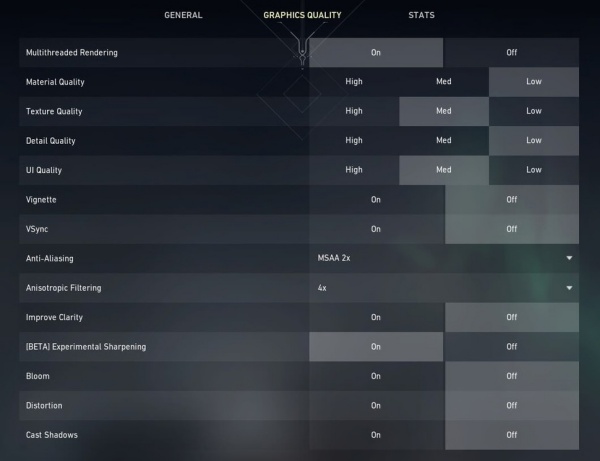
9. Set Monitor to Native Refresh Rate and Resolution
Sometimes, screen tearing is caused by the monitor running at a lower refresh rate than supported. This can happen after updates, driver changes, or using external displays. Ensuring your system is using the correct refresh rate can instantly fix tearing issues.
How to Check:
Right-click on Desktop > Display Settings.
Click Advanced Display Settings.
Ensure Refresh Rate is set to the highest available (60Hz, 144Hz, 240Hz, etc.).
10. Upgrade Hardware for Future-Proof Gameplay
If screen tearing persists despite all software fixes, your current hardware may be falling short. Upgrading to better components ensures consistent performance, even under the most demanding game conditions.
Higher refresh rate monitors, better GPUs, and low-latency peripherals all contribute to a seamless, tear-free gaming experience—especially in ultra-competitive shooters like Valorant.
Recommended Hardware Upgrades:
144Hz or 240Hz Monitor with G-Sync/FreeSync
Mid-to-High-End GPU (e.g., RTX 3060 or better)
1ms Response Time Gaming Peripherals
Conclusion
By following the fixes above, you can effectively stop Valorant screen tearing and enjoy smoother gameplay. Start with in-game settings, update your drivers, and tweak display options for the best results.
To save time, use Driver Talent to automatically update your graphics drivers and keep your system optimized.
Download Driver Talent for a quick, hassle-free fix.
