When launching certain games or applications—especially those built using Unreal Engine—you may encounter a frustrating error: “A D3D11-compatible GPU is required to run the engine.” This issue is more common than you think and can stem from a variety of software and hardware compatibility problems. In this comprehensive guide, we’ll break down exactly what causes this error and walk you through all the effective methods to resolve it step by step.
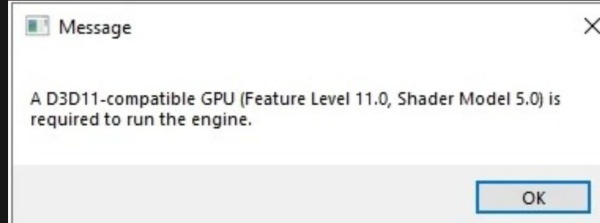
What Does “A D3D11-Compatible GPU Is Required to Run the Engine” Mean?
This error indicates that the application you are trying to run requires Direct3D 11 (D3D11) support from your graphics card (GPU). If your GPU does not support D3D11 or your system fails to recognize its compatibility, the program will refuse to start.
This issue typically arises due to:
Outdated or missing graphics drivers
Older graphics hardware that lacks D3D11 support
System incompatibility or corrupted system files
Misconfigured game or engine settings
Fix 1: Check Your GPU for Direct3D 11 Compatibility
Before diving into any technical fixes, it's essential to confirm whether your GPU supports Direct3D 11. Many users assume the problem lies in software or configuration, but sometimes the hardware simply doesn't meet the minimum requirements.
How to Check D3D11 Support:
Press Windows + R, type dxdiag, and hit Enter.
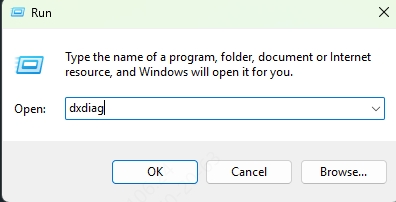
In the DirectX Diagnostic Tool, navigate to the Display tab.
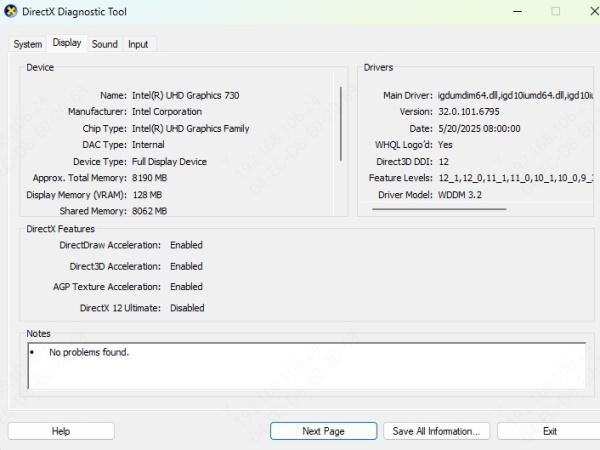
Look for Feature Levels. If you see 11_0 or higher, your GPU supports D3D11.
If you do not see 11_0 or above, your GPU may be too outdated. In this case, upgrading your graphics card is the only viable solution.
Fix 2: Update Your Graphics Driver (Automatically)
One of the most common reasons for this error is outdated or missing graphics drivers. Your GPU may technically support Direct3D 11, but without the correct driver installed, your system won’t recognize it properly. This method helps bridge that gap easily and safely.
Why Driver Talent?
Driver Talent automatically detects outdated or incompatible drivers and installs the latest certified versions with just one click. It supports NVIDIA, AMD, and Intel GPUs.
How to Use Driver Talent:
Download and install Driver Talent.
Launch the program and click Scan.
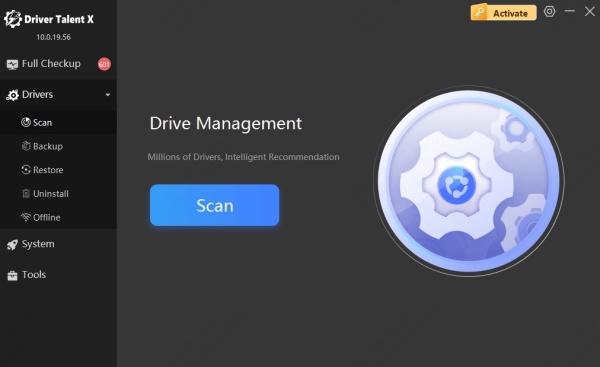
Click Repair or Update All to fix detected driver issues.
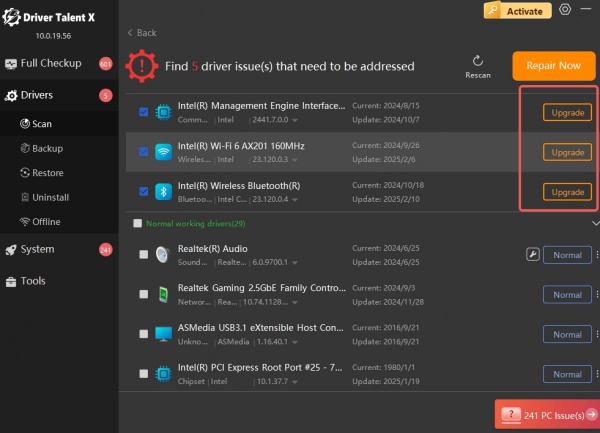
Reboot your PC after installation.
Pro Tip: Use Driver Talent’s backup feature before updating in case you want to revert later.
Fix 3: Manually Update Graphics Drivers
If you prefer more control over what’s installed on your system, manually updating your GPU drivers is an effective route. This process ensures that the latest version straight from the manufacturer is applied, minimizing compatibility problems.
For NVIDIA:
Visit the NVIDIA Driver Download Page.
Select your GPU model and OS.
Download and install the latest driver.
For AMD:
Go to AMD Driver Support.
Select your GPU and OS.
Download and install the recommended driver.
For Intel:
Visit Intel Driver & Support Assistant.
Scan and install the appropriate drivers.
Fix 4: Set the Dedicated GPU as Default
Many laptops and desktops feature both an integrated and a dedicated GPU. If the system defaults to the weaker integrated GPU, it may fail to provide D3D11 support, even though the dedicated GPU does.
How to Force Dedicated GPU:
Right-click on your desktop → Display settings → Graphics settings.
Browse for the game’s .exe file.
Set the graphics preference to High performance (your dedicated GPU).
Save and restart the game.
Fix 5: Reinstall or Verify the Game Engine Files
Sometimes, the issue lies not with your system, but with corrupted or missing game or engine files. Verifying or reinstalling these files can quickly resolve launch failures related to D3D11 errors.
For Steam:
Open Steam → Library → Right-click the game → Properties.
Go to Installed Files → Click Verify integrity of game files.
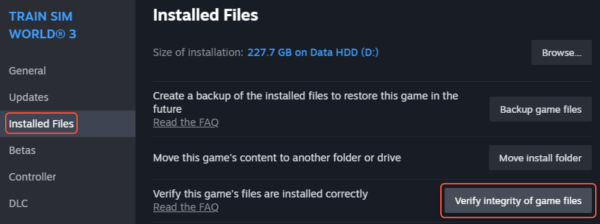
For Epic Games:
Open the Epic Launcher → Library → Click the three dots next to the game.
Select Manage → Click Verify.
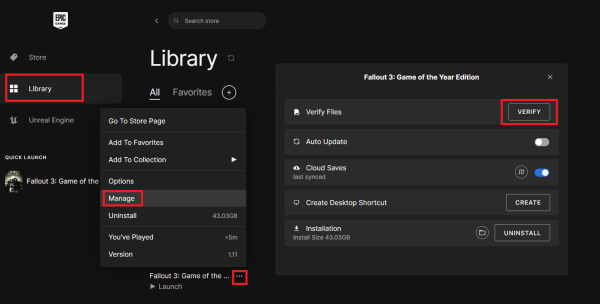
Fix 6: Reinstall DirectX Runtime
Even if your system supports Direct3D 11, a missing or corrupted DirectX runtime can prevent applications from accessing the API correctly. Reinstalling DirectX ensures you have all the necessary components.
Steps:
Download the DirectX End-User Runtime Web Installer from Microsoft.
Run the installer and complete the setup.
Restart your computer afterward.
Fix 7: Install Visual C++ Redistributables
Certain Unreal Engine applications require Visual C++ Redistributables to launch. If these libraries are missing or outdated, it can result in engine errors, including D3D11 compatibility failures.
How to Install:
Download the latest supported Visual C++ Redistributables from Microsoft.
Install both x64 and x86 versions.
Reboot the system.
Fix 8: Update Windows
Sometimes the issue comes from the operating system itself. An outdated Windows build can cause API-level incompatibilities or missing updates required to run modern DirectX components.
Steps:
Press Windows + I → Open Update & Security.
Click Check for Updates.
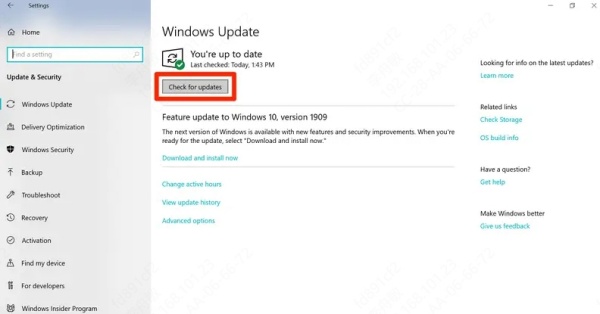
Download and install all pending updates.
Restart your PC.
Fix 9: Reconfigure Game Launch Settings
In some cases, you can bypass the error by manually forcing the application to run in DirectX 11 mode. This is especially helpful for games or engines that try to default to a newer DirectX version.
Example:
Right-click the game shortcut → Properties.
In the Target field, add the following at the end: -d3d11
Apply and launch the game again.
Fix 10: Clean Install of the Game or Engine
If all other solutions fail, the problem may be due to deeply embedded corruption in the installation files. Performing a full clean reinstall can reset everything back to a stable working state.
Steps:
1. Uninstall the game or application completely.
2. Remove leftover folders from:
C:\Users\[YourUser]\AppData\Local
C:\Users\[YourUser]\AppData\Roaming
3. Reboot your PC.
4. Reinstall the application or game from scratch.
Final Words: Choose Smart Solutions
This error can stem from many layers of hardware or software. If your GPU does support Direct3D 11, most cases can be fixed by simply updating your drivers using a tool like Driver Talent, setting your GPU preference, or refreshing corrupted game files.
If you're tired of dealing with constant GPU driver issues manually, Driver Talent is your go-to solution for automatic detection and one-click fixes. Keep your system optimized and compatible with the latest games and engines effortlessly.
