One of the most frustrating issues Windows users may encounter is a black screen. It not only disrupts your workflow but can also lead to file loss. Don't worry — this guide will walk you through the most practical methods to fix black screen problems on Windows, helping you quickly identify and resolve the issue.
1. Common Causes of the Windows Black Screen
Before diving into the fixes, it's important to understand the typical causes of a black screen. Identifying the root cause can help speed up the troubleshooting process:
Corrupted or incompatible graphics driver
Windows update errors
Loose monitor cable or hardware failure
Software conflicts (such as third-party security software)
Virus or malware attacks
Abnormal power management settings
Corrupted system files or registry issues
2. Basic Checks After a Black Screen
1). Check Monitor and Power Connections
Make sure the monitor is powered on and all cables are securely connected
Try using a different HDMI/VGA/DP cable
If using a dedicated GPU, try plugging the cable into the motherboard's integrated graphics port
2). Restart or Force Shutdown the PC
Press and hold the power button for more than 10 seconds to force a shutdown. Wait a few seconds, then restart your computer to see if it boots up properly.
3. Enter Safe Mode to Fix the Black Screen
If the black screen appears during or after login, try entering Safe Mode:
Force restart your PC three times to enter the Windows Recovery Environment
Go to "Troubleshoot" > "Advanced Options" > "Startup Settings" > Click "Restart".
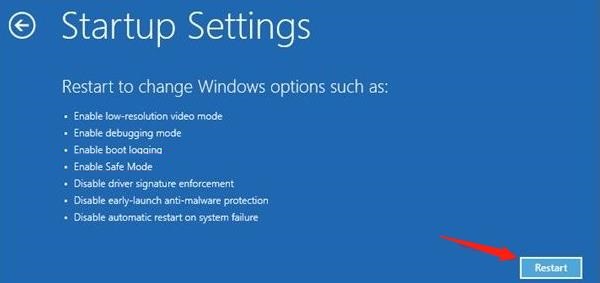
When the system restarts, press F4 to enter "Safe Mode" (or F5 for Safe Mode with Networking).
Once in Safe Mode, try the following:
Update Your Graphics Driver:
If you're unsure about your hardware model or unfamiliar with manual driver installation, it's recommend to use Driver Talent X. It saves time and avoids the risk of installing incorrect drivers.
Download and install the latest version of Driver Talent X.
Open the software and go to the Drivers tab, then click "Scan".
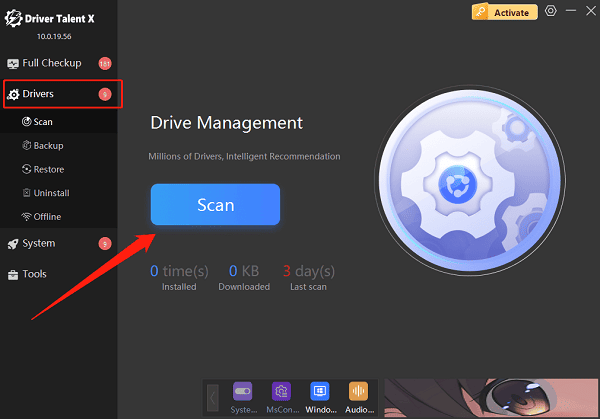
After the scan, locate your graphics driver and click "Upgrade".
Restart your computer after the update to ensure changes take effect.
Disable Startup Items or Suspicious Software:
Press Ctrl + Shift + Esc to open Task Manager.
Go to the Startup tab.
Disable unknown programs, especially recently installed apps or security tools.
4. Use a Keyboard Shortcut to Wake the Screen
If the system is unresponsive temporarily, try this shortcut:
Win + Ctrl + Shift + B: This forces the graphics driver to reset. It's useful if the screen goes black but the system is still running.
If you hear a beep, wait a few seconds to see if the display returns.
5. Restore or Repair System Files
In the Windows Recovery Environment, open Command Prompt and enter the following command: sfc /scannow
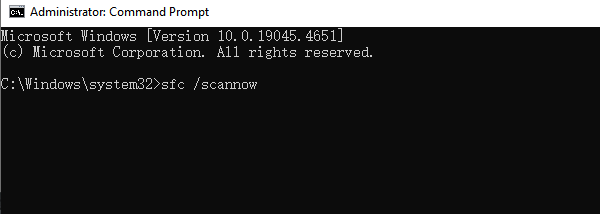
This command automatically scans and repairs corrupted system files, which can help fix black screen issues caused by system errors.
6. Perform a System Restore or Reset
If the issue still isn't resolved, consider restoring or resetting the system:
Enter the Advanced Startup menu.
Go to Troubleshoot > System Restore (requires a previously created restore point).
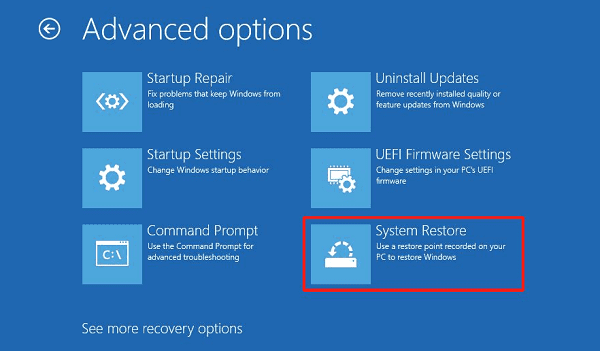
Or choose Reset this PC to reinstall Windows while keeping personal files.
Even though the Windows black screen issue can be annoying, it's often caused by software or driver conflicts rather than hardware failures. By following the step-by-step methods in this guide, most users can resolve the issue on their own. If none of the methods work, consider consulting a professional technician for further diagnosis.
