Common Causes of the unarc.dll Error
If you’ve ever tried installing a game or software only to see “an error occurred when unpacking unarc.dll”, it can be incredibly frustrating. From my experience, the most common reasons are:
Corrupted or missing unarc.dll file – often caused by antivirus interference or incomplete downloads.
Faulty or outdated system drivers, especially graphics or storage drivers.
Insufficient RAM or system resources during the installation process.
Damaged installation package – the downloaded game/software files might be incomplete.
Registry issues related to DLL entries.
Solution 1: Quick Fix with Driver Talent (Recommended)
Using Driver Talent is the safest and fastest way to fix DLL-related errors without manual file hunting. It handles corrupted or missing DLLs automatically.
Steps:
Download and install Driver Talent from its official website.
Let Driver Talent scan your system; it will identify missing or corrupted DLLs.
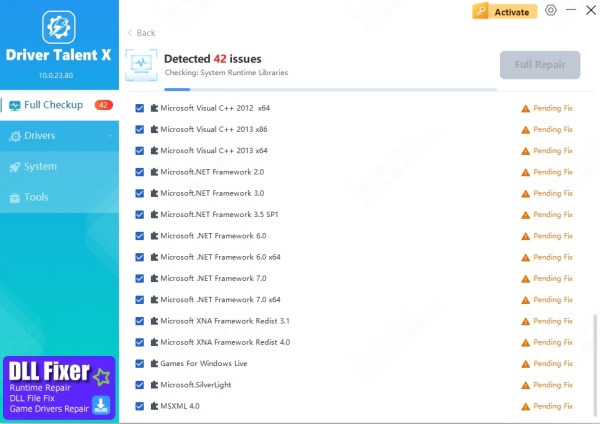
Click “Repair” to automatically fix unarc.dll and related files.
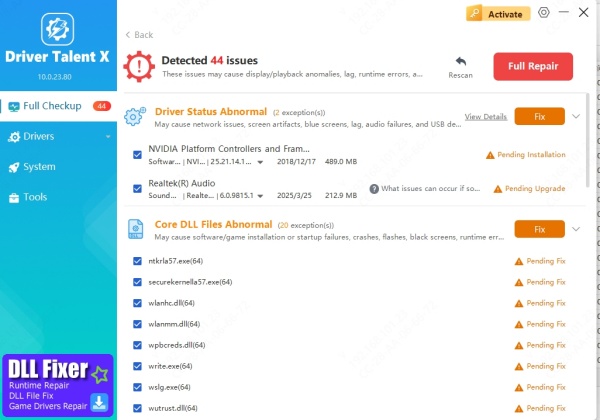
Restart your computer and try installing your game/software again.
Why this works: Driver Talent ensures you get the correct, safe version of the DLL and prevents installation errors caused by outdated drivers or system conflicts.
Solution 2: Manual Replacement of unarc.dll
If you prefer manual methods, replacing the DLL directly is effective but requires caution to avoid system issues.
Steps:
Download unarc.dll from a trusted DLL repository (avoid random sites).
Navigate to C:\Windows\System32 (for 32-bit) or C:\Windows\SysWOW64 (for 64-bit systems).
Copy the downloaded unarc.dll into the folder.
Register the DLL:
Press Win + R, type cmd, press Ctrl + Shift + Enter to run as admin.
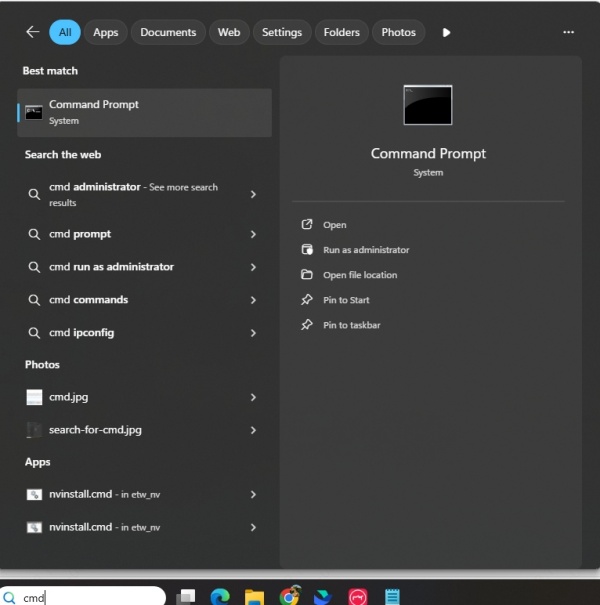
Type: regsvr32 unarc.dll and press Enter.
Restart your computer and retry the installation.
Why this works: Direct replacement ensures the system uses a clean, uncorrupted DLL, eliminating unpacking errors.
Solution 3: Check System RAM and Resources
Sometimes installation fails because your PC runs out of memory or resources mid-process. This method helps ensure stability.
Steps:
Close all background programs to free up memory.
Check RAM health using Windows Memory Diagnostic:
Press Win + R, type mdsched.exe, and follow prompts to restart and check memory.
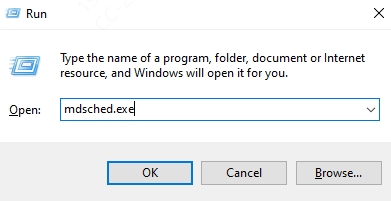
If errors appear, consider upgrading or reseating your RAM modules.
Retry installing your software/game.
Why this works: Insufficient or faulty RAM can corrupt installation processes, causing unarc.dll errors.
Solution 4: Re-Download the Installation Package
A corrupted installer is often the silent culprit. Redownloading ensures you have complete files.
Steps:
Delete the original installation folder.
Download the game/software again from a reliable source.
Disable antivirus temporarily during installation (it can block DLL extraction).
Install the software and check if the error persists.
Why this works: Incomplete or damaged installers often trigger DLL unpacking failures. Fresh files eliminate this issue.
Solution 5: Run System File Checker (SFC)
Windows includes a built-in tool to repair corrupted system files that may interfere with DLL operations.
Steps:
Press Win + S, type cmd, right-click Command Prompt, and select Run as administrator.
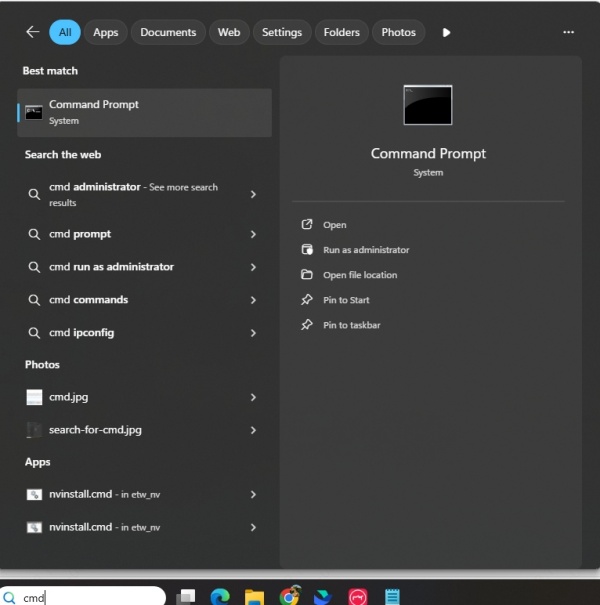
Enter: sfc /scannow and press Enter.
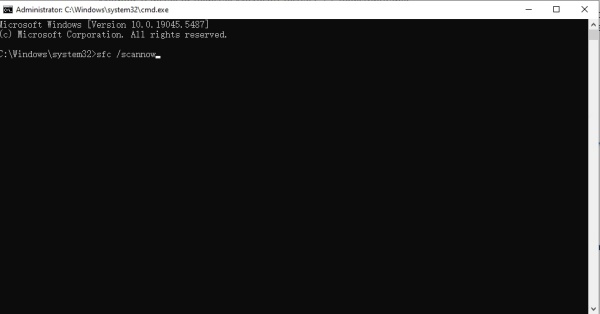
Wait for the scan to complete and follow on-screen instructions.
Restart your PC and retry the installation.
Why this works: SFC repairs core system files, which can resolve issues that manual DLL fixes might miss.
Final Thoughts
From personal experience, the fastest way to fix “an error occurred when unpacking unarc.dll” is Driver Talent. It saves time, prevents mistakes, and handles underlying system conflicts. If you prefer manual solutions, follow the steps above carefully to avoid further issues.
