Ever run into a frustrating error message like “An existing connection was forcibly closed by the remote host”? It sounds like something’s broken deep in the tech abyss — and honestly, it kind of is.
But don’t worry. This guide breaks down what that message really means, why it happens, and most importantly, how to fix it. Whether you’re a gamer, developer, or just someone trying to remote into another PC, we’ve got you covered.
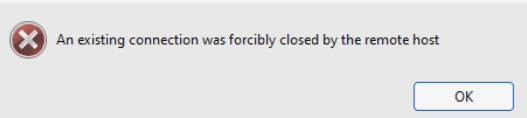
Common Causes of the Error
Network Connection Interruptions: Sometimes, it’s just the internet being moody. If your connection drops — even for a split second — the host might panic and cut ties.
Firewall or Antivirus Interference: Your security software might be a bit overprotective. It can wrongly flag certain data packets as threats, shutting the connection down.
Server-Side Issues: If the server you're connecting to crashes, resets, or hits a timeout limit, it might abruptly kick you out. It’s not personal — it’s just server stuff.
SSL/TLS Protocol Mismatch: Insecure or mismatched encryption protocols can cause disconnections. One side says TLS 1.2, the other says TLS 1.0 — and boom, the connection ends.
Application Bugs or Crashes: A poorly coded app or game can hit an exception and fail to handle the error gracefully, resulting in a connection being closed without warning.
When and Where You Might See This Error
In Web Applications: Browsers or web servers might return this error when something goes wrong mid-request — maybe a timeout or a reset by the backend.
During Remote Desktop Sessions: This is common in RDP connections. If the remote host restarts or your internet flickers, the connection is cut without mercy.
While Running Game Servers or Apps: Online games often rely on constant client-server communication. One hiccup, and the server might close the session forcefully.
With .NET Applications: In .NET, this error often appears during data transmission over sockets. Maybe the other end didn’t like your request or just crashed mid-way.
How to Fix “An Existing Connection Was Forcibly Closed by the Remote Host”
Method 1: Restart Your Network
A basic network restart can resolve unexpected drops or resets in the connection between your device and the remote server. Routers and modems can get bogged down after long uptimes, leading to communication timeouts or errors. Rebooting helps clear the internal cache, renew IP addresses, and restore stable internet connections.
Steps:
Close all apps using internet connections (e.g., browsers, games, RDP).
Power off your router and modem.
Wait 30 seconds.
Power the modem back on first.
Wait until all lights are stable, then turn on your router.
Restart your computer.
Reconnect to your network and try again.
Method 2: Disable Antivirus and Firewall Temporarily
Your antivirus or firewall might mistakenly block a safe connection, thinking it's suspicious. Temporarily disabling these tools can help you test if they’re the reason for the “forcibly closed” message. If the issue goes away, you’ll know where to tweak the settings later.
Steps (Windows Defender Example):
Press Windows + I to open Settings.
Go to Update & Security > Windows Security.
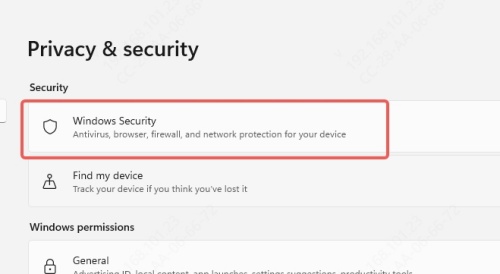
Click Firewall & network protection.
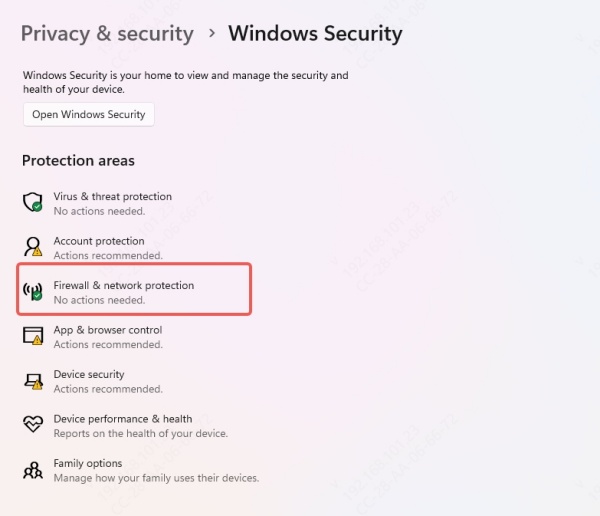
Select your active network (e.g., Private or Public).
Toggle Microsoft Defender Firewall to Off.
Also, open Virus & threat protection.
Under Real-time protection, click Manage settings, then turn it Off.
Important: Don’t forget to turn it back On after testing.
Method 3: Check Your Application Logs
When things break, logs speak. Whether you’re dealing with a web app, a multiplayer game, or a remote connection tool, logs can uncover the root of the problem. They contain detailed error messages, timestamps, and failure points—like a black box for your software. Reviewing them is an essential first step before applying more complex fixes.
Steps:
1. Go to the folder where your app stores logs. This might be:
%AppData% for Windows apps
A “Logs” folder in the app's installation directory
2. Open the latest .log or .txt file with Notepad or another text editor.
3. Look for:
Errors like IOException, SocketException, or connection reset
Timestamps around the time the error occurred
4. Note any error codes and research them or report to support.
Method 4: Update or Patch the Application
Outdated applications often have bugs or compatibility issues that developers have already fixed in later versions. If your connection is being cut off abruptly, it might be a known issue that’s been patched. Updating ensures you have the latest bug fixes, performance enhancements, and compatibility improvements.
Steps:
Visit the official website of the app or game you're using.
Go to their Downloads, Support, or Updates page.
Check if there’s a newer version or patch.
Download and install the update.
Restart the application and try the connection again.
For Windows Store apps:
Open Microsoft Store > Library > Get updates
Method 5: Enable Proper TLS Version
Transport Layer Security (TLS) ensures your data is securely transmitted over the internet. If your system uses an outdated or unsupported TLS version, secure connections can fail, resulting in the "connection forcibly closed" error. Making sure your system supports TLS 1.2 or TLS 1.3 can make a big difference.
Steps (for Windows and .NET apps):
Press Windows + R, type inetcpl.cpl, and press Enter.
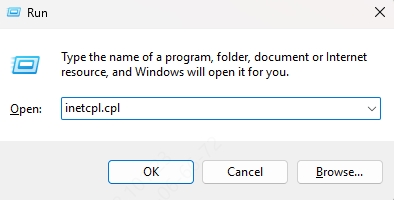
Go to the Advanced tab.
Scroll down to Security.
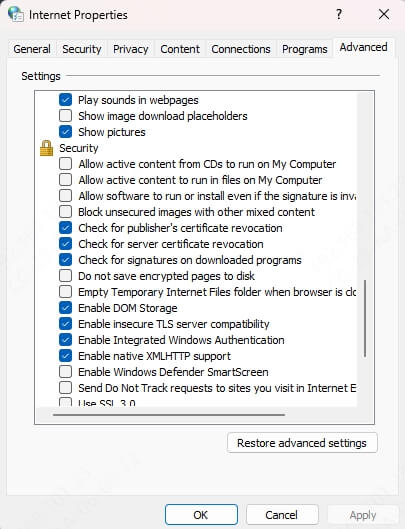
Make sure Use TLS 1.2 and/or Use TLS 1.3 is checked.
Uncheck SSL 3.0 and TLS 1.0 if they’re enabled.
Click Apply, then OK.
For developers:
1. Restart your PC.
2. Add the following in your C# code:
ServicePointManager.SecurityProtocol = SecurityProtocolType.Tls12;
Method 6: Use TCP Keep-Alive Settings
Some connections are dropped not because of errors, but because they’ve gone silent for too long. TCP Keep-Alive sends little pings at regular intervals, keeping the connection active and preventing idle-time disconnections. This method is particularly helpful for remote desktop users and long-running server sessions.
Steps (Windows Registry - Advanced):
1. Backup your registry before editing!
2. Press Windows + R, type regedit, and press Enter.
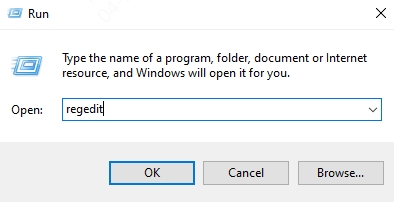
3. Navigate to: HKEY_LOCAL_MACHINE\SYSTEM\CurrentControlSet\Services\Tcpip\Parameters
4. Right-click on the right panel and add new DWORD (32-bit) values:
KeepAliveTime = 300000 (5 minutes in milliseconds)
KeepAliveInterval = 1000 (1 second)
TcpMaxDataRetransmissions = 5
5. Restart your PC for changes to take effect.
Method 7: Use a Different Port or Protocol
Sometimes, the default port or protocol you're using is blocked or throttled by firewalls, routers, or ISPs. Changing to a different port or switching protocols (e.g., from FTP to SFTP or HTTP to HTTPS) can bypass these limitations and restore stable connectivity.
Steps:
1. If you're using an app that allows port configuration (e.g., game server, RDP, FTP):
Open the settings or configuration file.
Change the port number (e.g., from 80 to 8080 or 3389 to 3390).
2. Save and restart the app/service.
3. Make sure the new port is open:
Open Command Prompt as admin.
Run: netstat -an | find "PORT_NUMBER"
4. Ensure port forwarding is set up in your router if needed.
Method 8: Contact the Server Admin
If you’ve exhausted all local solutions, the problem may be on the other side. Remote servers have their own firewall rules, bandwidth restrictions, or outdated security policies that could forcibly close connections. Contacting the administrator may uncover server-side causes that are out of your hands.
Steps:
1. Collect the error message and timestamp.
2. Include logs or screenshots if possible.
3. Contact the administrator via email or support form.
4. Ask if there were:
Server crashes
Firewall rule updates
TLS version changes
Max connection limits reached
Conclusion
Running into “An existing connection was forcibly closed by the remote host” can feel like being ghosted — one moment you’re connected, the next, you’re not. But now you know the why, where, and how behind it.
Whether you’re troubleshooting your own app, fixing a game connection, or just trying to remote into your office PC, these fixes should get you back on track. Don't let a cryptic error message ruin your flow — take action and stay connected.
