Experiencing problems with your Arteck keyboard not working can be incredibly frustrating, especially if you're relying on it for work or school. Whether you're using the Arteck 2.4G wireless keyboard, the Arteck Bluetooth keyboard, or specific models like the HW086 or HW192, this comprehensive guide will help you troubleshoot and resolve all major connectivity, hardware, and software issues.

Common Reasons Why Your Arteck Keyboard Is Not Working
Before diving into model-specific solutions, it's important to understand what typically causes Arteck keyboard issues:
Dead or low battery
Unstable Bluetooth or wireless connection
Driver conflicts
USB receiver not recognized
Outdated firmware or software
Interference from other devices
Fix 1: Check Battery and Power Connection
A large portion of Arteck wireless keyboard not working reports stem from power issues. Always begin by confirming your keyboard is receiving adequate power.
Steps:
Recharge the battery if it’s a rechargeable model. Use the original cable and port.
For models with replaceable batteries, insert fresh alkaline batteries.
Make sure the power switch is turned ON. The switch is usually located on the back or side of the device.
If there’s an LED indicator, check if it lights up when pressing keys.
Low battery or poor power connection is the most common reason behind Arteck HW086 keyboard not working and HW192 not turning on.
Fix 2: Update or Reinstall Keyboard Drivers
Corrupt or outdated drivers are another leading cause of the Arteck keyboard not working on Windows systems.
Steps:
Press Win + X and select Device Manager.
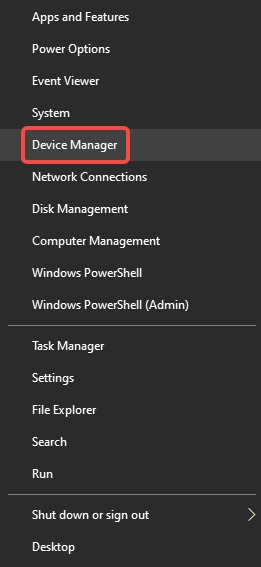
Expand Keyboards and locate your Arteck keyboard.
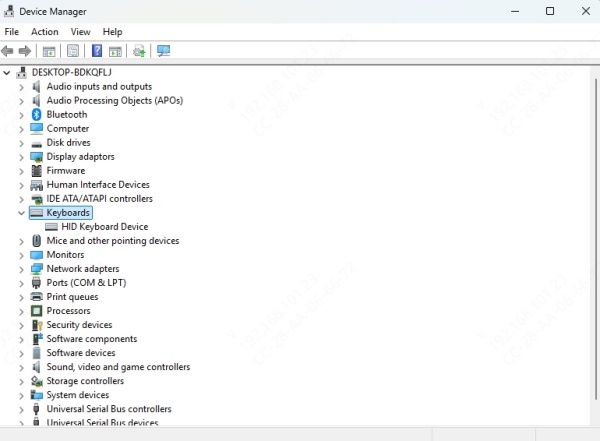
Right-click and select Update driver > Search automatically.
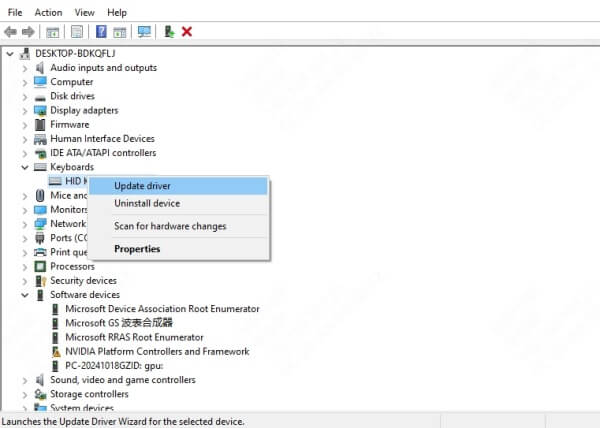
If this fails, choose Uninstall device, then restart your computer
Recommended Tool: Driver Talent
To simplify this process, we recommend using Driver Talent, a powerful and intuitive driver updater tool that automatically detects missing or outdated drivers. It supports:
One-click driver updates
Driver backup and restore
Fixing device compatibility issues
Simply download and install Driver Talent, run a scan, and let it automatically resolve driver conflicts that might be causing your Arteck HW086 or HW192 keyboard not working.
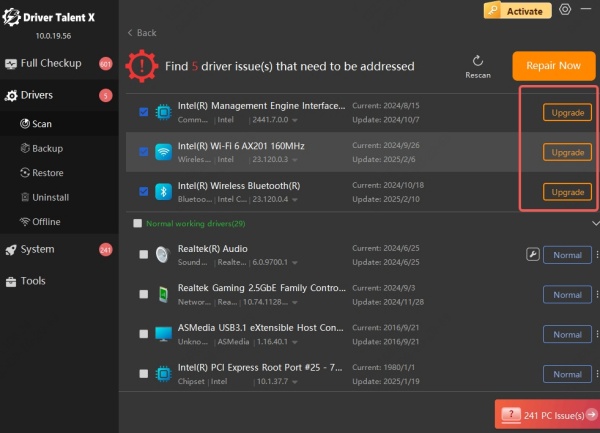
Fix 3: Reset the Arteck Keyboard
Some Arteck models come with an internal reset function that clears corrupted pairing or internal errors.
Steps:
Turn the keyboard off.
Hold the Esc key or Fn + Esc for 10 seconds.
Turn the keyboard back on and try reconnecting.
Resetting works particularly well if your Arteck Bluetooth keyboard stops typing or shows intermittent response after a software update.
Fix 4: Change Keyboard Layout or Language Settings
Sometimes, the keyboard connects properly but doesn’t type correctly due to layout mismatches.
Steps (Windows):
Go to Settings > Time & Language > Language & Region.
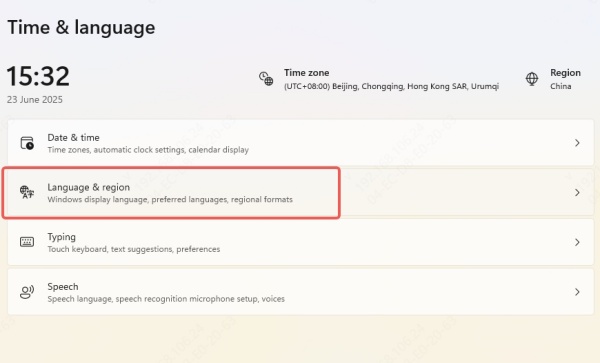
Under Preferred Languages, click your language and go to Options.
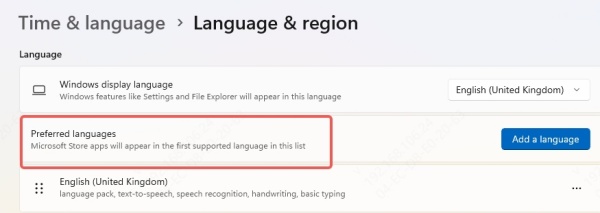
Ensure the correct keyboard layout is installed.
Steps (macOS):
Go to System Settings > Keyboard.
Check your input source and language settings.
This fix is often overlooked, especially when dealing with Arteck HW086 keyboard typing wrong characters.
Fix 5: Disable Power Saving Settings for USB
Windows may disable the USB port to save power, especially for 2.4G keyboards.
Steps:
Open Device Manager.
Under Universal Serial Bus Controllers, right-click each USB Root Hub.
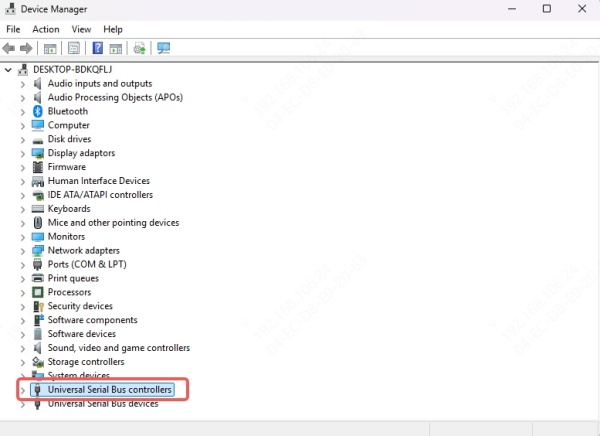
Select Properties > Power Management tab.
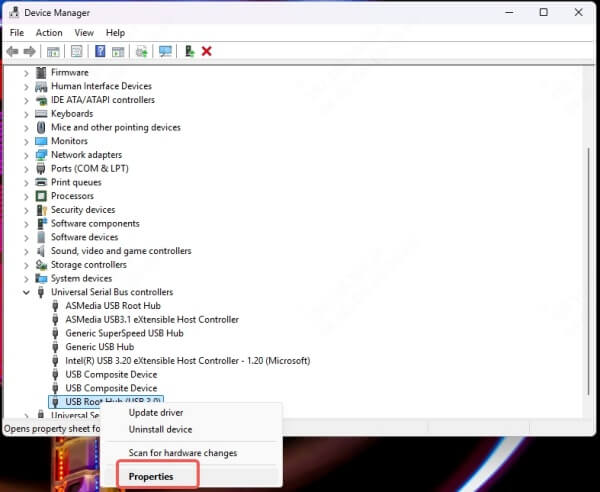
Uncheck Allow the computer to turn off this device to save power.
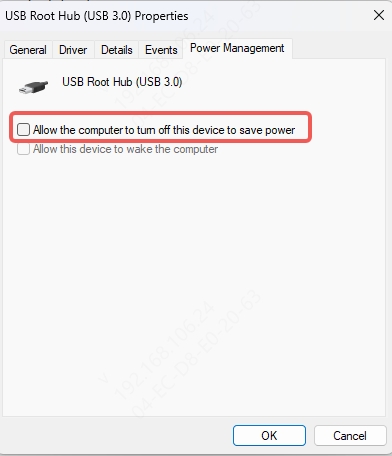
This is a hidden culprit behind Arteck wireless keyboard disconnecting frequently or not working after sleep.
FAQs about Arteck Keyboard Not Working
Why is my Arteck 2.4G wireless keyboard not working even after inserting new batteries?
Ensure the USB receiver is properly connected, and try switching USB ports. Also, verify that no other wireless devices are interfering.
How to fix Arteck Bluetooth keyboard not pairing with Windows 11?
Unpair it from Bluetooth settings, restart your PC, and re-pair using the Bluetooth button on the keyboard. Ensure drivers are updated.
Can I use one USB receiver for multiple Arteck devices?
No, each Arteck wireless device is paired to its specific USB dongle unless otherwise stated.
My Arteck keyboard connects but doesn’t type. What should I do?
Reset the keyboard using the Esc or Fn+Esc method, and check language input settings on your device.
Final Thoughts and Recommendation
The Arteck keyboard not working issue can manifest in different forms — from complete unresponsiveness to Bluetooth disconnections or key mapping problems. Fortunately, most issues can be resolved with simple troubleshooting.
For users facing persistent problems caused by outdated or broken drivers, we strongly recommend using Driver Talent to automatically detect and update keyboard drivers with a single click. It not only fixes keyboard issues but also improves overall system stability.
