If your ASUS laptop is not connecting to WiFi, you're likely feeling frustrated—especially when you're trying to work, stream, or browse. This issue can be caused by anything from simple software glitches to driver conflicts or hardware failures. In this guide, we provide step-by-step instructions to solve the problem, whether your ASUS laptop won’t connect to WiFi at all, drops the connection frequently, or fails to detect available networks. Follow these tested solutions to restore your wireless connectivity.
Common Reasons Why an ASUS Laptop Won't Connect to WiFi
There are several factors that could be causing your ASUS laptop to not connect to WiFi. Below are the most frequent culprits:
- Outdated or corrupted network drivers
- Disabled wireless adapter
- Airplane mode accidentally enabled
- Router or modem issues
- Incorrect network settings
- Windows network glitches
- Recent Windows update errors
Step-by-Step Fixes for ASUS Laptop WiFi Connection Issues
1. Check WiFi Is Enabled on Your ASUS Laptop
Before diving into advanced troubleshooting, make sure your WiFi is actually turned on. Laptops often have keyboard shortcuts or settings that disable the wireless adapter without users realizing it.
- Press Fn + F2 on your keyboard to toggle WiFi.
- On some ASUS models, the WiFi key may be F10 or F12.
- You can also go to Settings > Network & Internet > Wi-Fi and toggle it on manually.
Tip: Look for a physical WiFi switch on the sides of older ASUS laptops.
2. Restart Your Router and Modem
Network devices sometimes freeze or become unresponsive after long periods of uptime. Restarting them can resolve connectivity issues not just for your ASUS laptop, but for all devices on your network.
- Power off your router and modem.
- Wait for 30 seconds.
- Turn them back on and wait until all lights are stable.
- Try reconnecting your laptop to WiFi.
3. Forget and Reconnect to the Network
If your laptop remembers outdated credentials or configurations, it might fail to connect properly. Removing and re-adding the network can refresh the connection settings.
- Go to Settings > Network & Internet > Wi-Fi > Manage known networks.
- Select the problem WiFi network.
- Click Forget.
- Reconnect by selecting the WiFi and re-entering your password.
4. Disable and Re-Enable the Wireless Adapter
Sometimes the adapter needs a fresh start. Disabling and re-enabling it via Device Manager can clear up minor software bugs that cause WiFi issues.
- Press Win + X and select Device Manager.
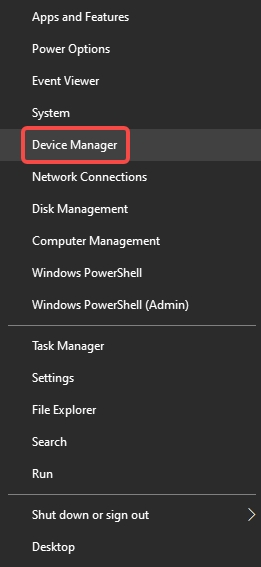
- Expand Network adapters.
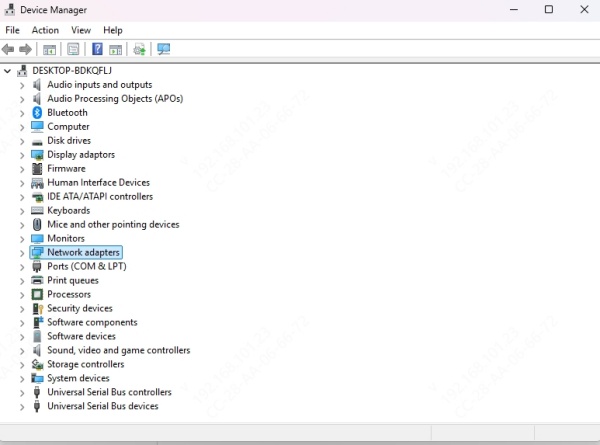
- Right-click on your WiFi adapter and choose Disable device.
- Wait a few seconds, then right-click again and choose Enable device.
5. Update Your Network Adapter Driver
An outdated or corrupt driver is one of the most common reasons why your ASUS laptop is not connecting to WiFi. Updating it ensures compatibility with Windows updates and router firmware.
- Open Device Manager.
- Expand Network adapters.
- Right-click on your wireless adapter (e.g., Intel(R) Wireless-AC 9560) and click Update driver.
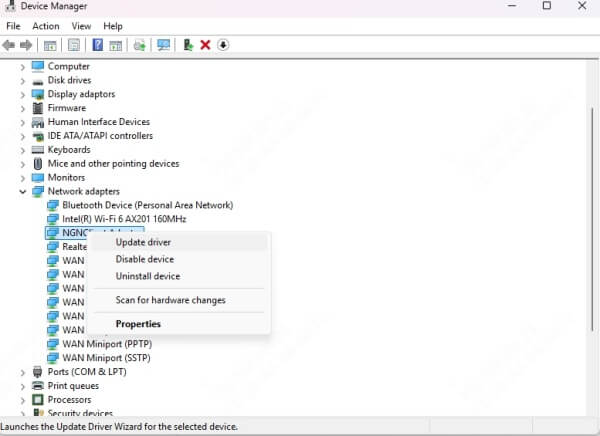
- Choose Search automatically for drivers.
Pro Tip: Use Driver Talent for automatic scanning and updating of all drivers:
- Install and open Driver Talent.
- Click Scan to detect outdated drivers.
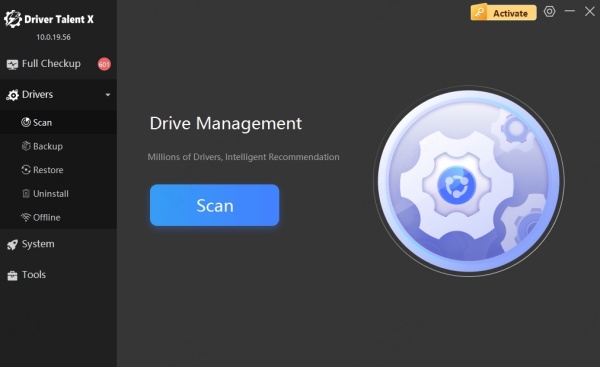
- Click Upgrade next to the WiFi adapter.
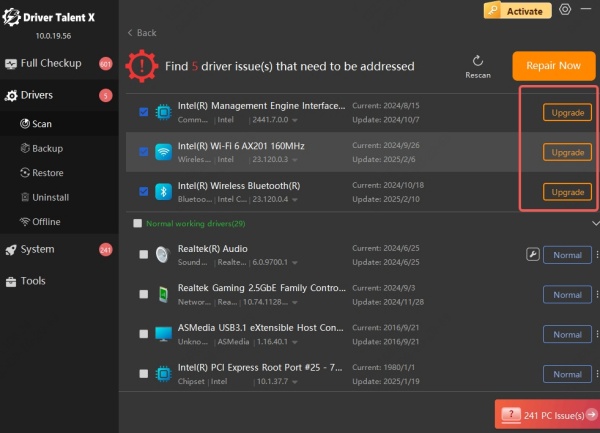
- Restart your laptop after the update completes.
6. Reset Network Settings
If your network configurations are corrupted, a complete reset can restore default settings and solve the issue quickly—especially after Windows updates or system changes.
- Go to Settings > Network & Internet > Status.
- Scroll down and click Network reset.
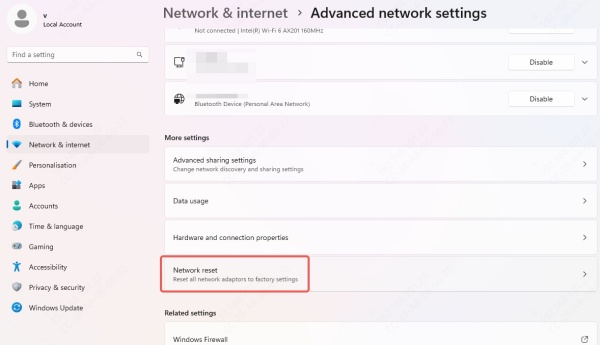
- Click Reset now and confirm.
- Your computer will restart automatically.
7. Run Windows Network Troubleshooter
Windows comes with a built-in diagnostic tool that can automatically find and fix basic connectivity problems. It's a quick way to detect misconfigurations or software errors.
- Go to Settings > Update & Security > Troubleshoot.
- Click Other troubleshooters.
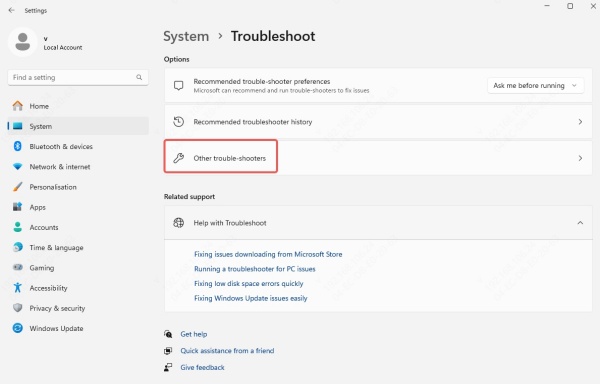
- Click Run next to Network and Internet
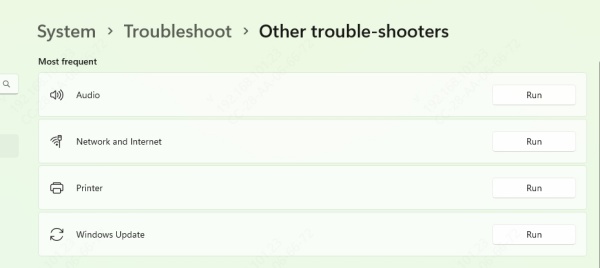
8. Check for Airplane Mode
Airplane mode disables all wireless communication. It can sometimes be activated by accident, blocking your WiFi connection entirely.
- Press Fn + Airplane icon key (usually F2 or F3) to disable it.
- Or go to Settings > Network & Internet > Airplane mode and turn it off.
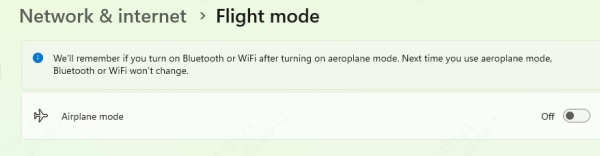
9. Turn Off Power Saving for WiFi Adapter
To conserve energy, Windows may disable the wireless adapter during idle periods. This can prevent WiFi from reconnecting properly after sleep mode or startup.
- Open Device Manager.
- Right-click your wireless adapter and choose Properties.
- Go to the Power Management tab.
- Uncheck Allow the computer to turn off this device to save power.
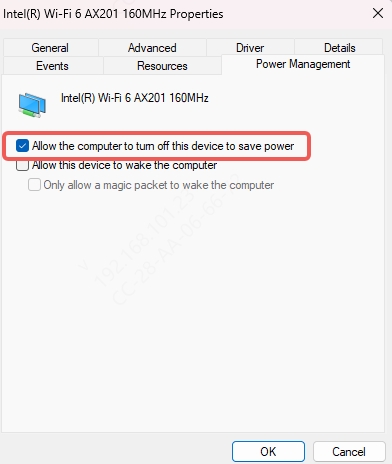
- Click OK.
10. Check Router Settings and Distance
Some router settings—like MAC filtering or hidden SSIDs—can prevent devices from connecting. Physical obstructions and long distances can also weaken signal strength.
- Ensure MAC filtering is turned off.
- Make sure the SSID is visible (broadcasting).
- Move your laptop closer to the router.
- Try connecting other devices to rule out router issues.
11. Assign a Static IP Address
If your laptop fails to obtain an IP from the router automatically, assigning a static IP may fix it. This helps in resolving IP conflicts or DHCP issues.
- Go to Control Panel > Network and Sharing Center > Change adapter settings.
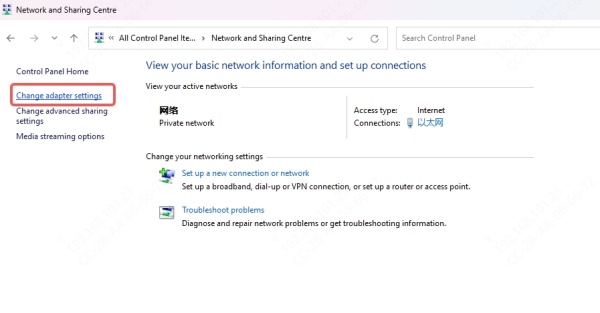
- Right-click on your WiFi adapter > Properties.
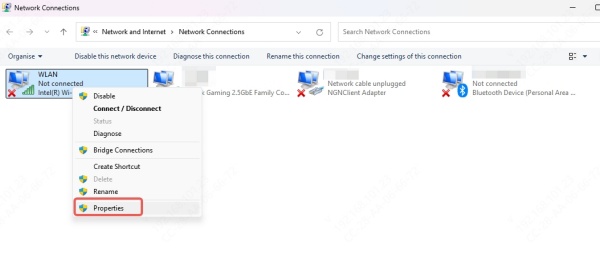
- Select Internet Protocol Version 4 (TCP/IPv4) > Properties.
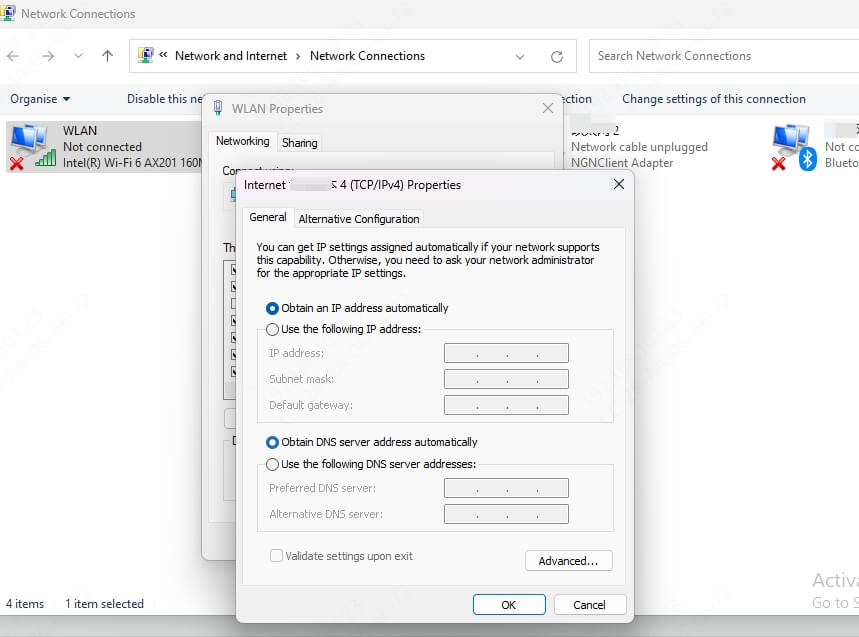
- Choose Use the following IP address and set:
- IP address: 192.168.1.50
- Subnet mask: 255.255.255.0
- Default gateway: 192.168.1.1
- DNS: 8.8.8.8 and 8.8.4.4
Conclusion
If your ASUS laptop is not connecting to WiFi, one of the solutions above will likely solve the problem. From quick fixes like toggling WiFi to more in-depth steps like resetting your network or updating drivers with Driver Talent, these methods are designed to help you restore stable connectivity efficiently.
Try Driver Talent now to update all drivers in one click and fix WiFi issues the smart way.
