Experiencing the Audio device is disabled error on your computer can be frustrating—especially when you're trying to watch a video, attend a meeting, or play music. Whether you're using Windows 10 or Windows 7, this guide provides proven solutions to restore sound by addressing every possible cause, including issues like "Audio enhancement for this device is disabled."
What Does "Audio Device Is Disabled" Mean?
The "audio device is disabled" message indicates that your operating system has turned off the playback device—either manually, due to user settings, or automatically, due to a driver or software conflict. As a result, your speakers, headphones, or Bluetooth audio outputs won’t function until the issue is resolved.
Fix 1: Enable the Audio Device in Sound Settings (Windows 10 & 7)
The first step is to ensure the audio device is enabled in your system settings.
Windows 10:
Right-click the speaker icon in the system tray.
Select Sounds or Open Sound settings > Sound Control Panel (on the right).
Navigate to the Playback tab.
Right-click anywhere in the list and check Show Disabled Devices.
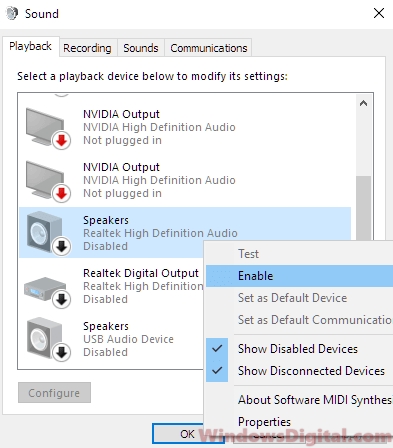
Locate your audio device (e.g., Speakers), right-click it, and select Enable.
Click Set as Default.
Press OK to save changes.
Windows 7:
Right-click the speaker icon and choose Playback devices.
Follow steps 4–7 as listed above.
This resolves most cases where the audio device is disabled in Windows 10 or Windows 7 due to manual configuration errors.
Fix 2: Restart Windows Audio Services
Sometimes Windows audio services crash or fail to start, leading to a disabled audio device.
1. Press Win + R, type services.msc, and press Enter.
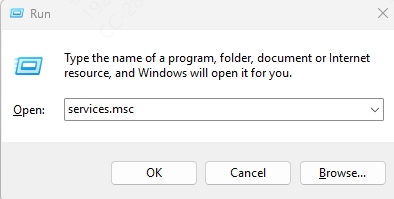
2. Locate the following services:
Windows Audio
Windows Audio Endpoint Builder
3. Right-click each one and select Restart.
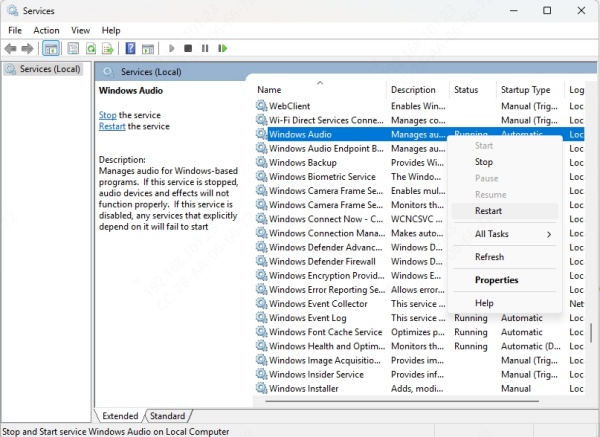
4. Set their Startup type to Automatic (right-click > Properties).
This ensures the system continues to manage your sound devices effectively.
Fix 3: Reinstall or Update the Audio Driver
A corrupted, outdated, or missing driver is one of the primary causes of the "audio device is disabled" error.
Update Automatically with Driver Talent:
Use a reliable driver update tool like Driver Talent to automatically detect and fix driver issues.
Steps:
Download and install Driver Talent.

Launch the program and click Scan.
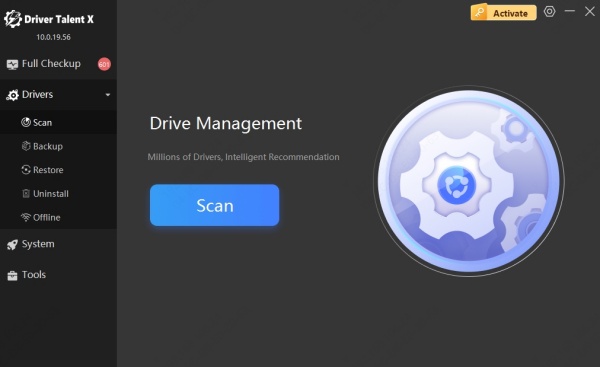
Locate the audio device driver in the list and click Update.
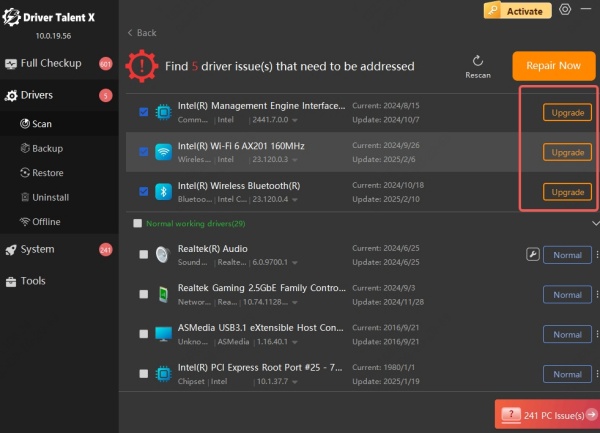
Restart your PC once the update is complete.
Driver Talent supports both Windows 10 and Windows 7, making it a hassle-free fix for most users.
Update Manually via Device Manager:
Press Win + X and select Device Manager.
Expand the Sound, video and game controllers section.
Right-click your audio device and choose Update driver.
Choose Search automatically for drivers.
If your driver is missing or outdated, this method can restore audio functionality.
Fix 4: Disable Audio Enhancements
If you receive the error "Audio enhancement for this device is disabled", the enhancement settings might be clashing with your audio driver.
Steps to Disable Enhancements:
Right-click the speaker icon and go to Sounds.
In the Playback tab, select your default audio device and click Properties.
Navigate to the Enhancements tab.
Check the box that says Disable all enhancements.
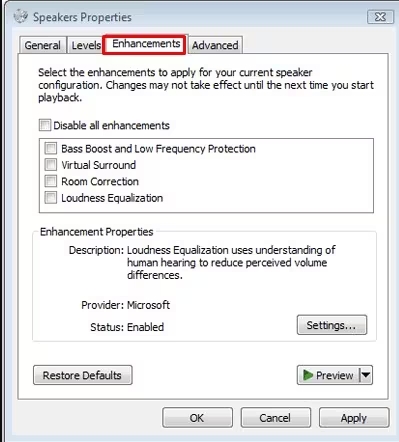
Click Apply, then OK.
Disabling enhancements resolves compatibility issues, especially when dealing with third-party sound software or outdated drivers.
Fix 5: Unplug and Replug Audio Devices
Sometimes, a simple reconnection of the audio device can prompt the system to re-enable it.
Unplug headphones or external speakers.
Wait a few seconds.
Plug them back in and check if the device is re-enabled.
Go to Sound Settings and set the device as default if needed.
This works especially well with USB and Bluetooth audio peripherals.
Fix 6: Run the Built-In Audio Troubleshooter
Windows provides a built-in tool to automatically diagnose and repair sound-related issues.
How to Run It:
Open Settings > Update & Security > Troubleshoot > Additional troubleshooters.
Click Playing Audio > Run the troubleshooter.
Follow the prompts and apply any recommended fixes.
For Windows 7, go to Control Panel > Troubleshooting > Hardware and Sound > Playing Audio.
This utility is highly effective in resolving configuration issues that disable audio devices.
Fix 7: Check Group Policy or Registry (Advanced Users)
If the error persists, group policy or registry settings may have disabled audio system-wide.
Using Local Group Policy Editor (Windows Pro versions):
1. Press Win + R, type gpedit.msc, and press Enter.
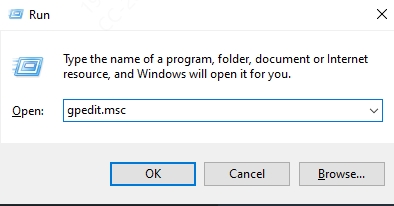
2. Navigate to:
Computer Configuration > Administrative Templates > System > Device Installation > Device Installation Restrictions
3. Ensure no policy is preventing audio device installation or activation.
Modify Registry Settings:
1. Press Win + R, type regedit, and hit Enter.
2. Navigate to:
HKEY_LOCAL_MACHINE\SYSTEM\CurrentControlSet\Services\AudioEndPointBuilder
3. Ensure Start value is set to 3 (Manual) or 2 (Automatic).
Caution: Always back up the registry before making changes.
Fix 8: Perform a Clean Boot
Sometimes, third-party applications can interfere with system audio.
Steps for Clean Boot:
Press Win + R, type msconfig, and press Enter.
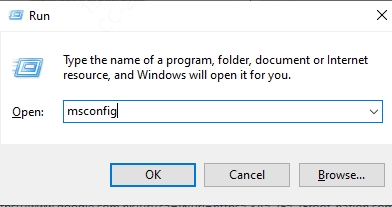
Go to the Services tab, check Hide all Microsoft services, then click Disable all.
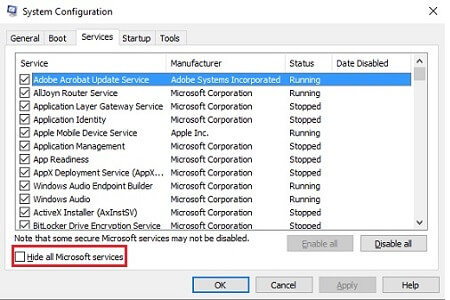
Navigate to the Startup tab and click Open Task Manager.
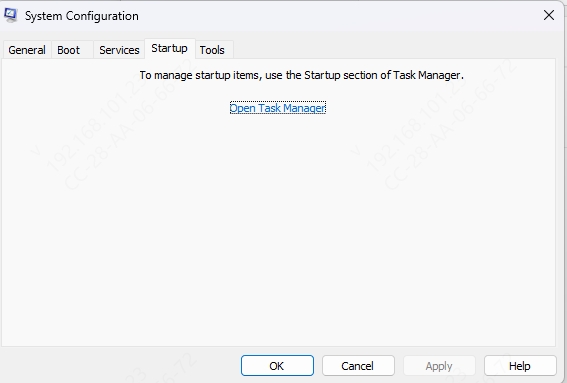
Disable all startup items.
Restart your PC.
Test your sound. If it works, re-enable services one by one to identify the conflicting program.
Final Thoughts and Recommendation
The "audio device is disabled" issue in Windows 10 or Windows 7 can stem from a variety of causes—driver conflicts, audio enhancements, misconfigured settings, or corrupted services. Following the above fixes systematically will resolve the issue in nearly all cases.
To prevent future occurrences, we strongly recommend using Driver Talent to keep all your drivers—including audio—up to date. It ensures seamless audio performance, reduces errors, and saves time troubleshooting.
