When launching certain games or software, many users encounter the binkw32.dll was not found error. This issue often prevents applications from running and causes frustration. In this guide, we will explore what binkw32.dll is, why the error occurs, how to safely download binkw32.dll, and the best solutions to fix the error permanently.
What is binkw32.dll?
The binkw32.dll file is part of the Bink Video Codec developed by RAD Game Tools. This codec is widely used in PC games to play in-game cinematic videos. Without this library, the game cannot run video sequences properly, which often triggers startup crashes or error messages.
Typically, binkw32.dll is bundled with the game installation. However, if the file is missing, corrupted, or incompatible, the system will show:
“This application failed to start because binkw32.dll was not found.”
“Cannot find binkw32.dll. Please reinstall this application.”
Common Causes of binkw32.dll Was Not Found Error
Before applying fixes, it is important to understand what triggers the issue. The error usually happens due to:
Accidental deletion of the file.
Corrupted installation of a game or software.
Incomplete updates or patches.
Outdated drivers that conflict with the game engine.
Copying games from another computer without properly installing them.
How to Fix binkw32.dll Was Not Found Error
There are multiple methods to restore binkw32.dll and eliminate the error. Below are the most effective solutions.
1. Reinstall the Game or Application
In most cases, reinstalling the game that triggers the error is the quickest fix. Since the binkw32.dll file is included in the official installation package, reinstalling ensures the DLL is restored to the correct folder.
Steps:
Uninstall the problematic game.
Restart your PC.
Reinstall the game from the official source.
Launch the game again.
2. Copy binkw32.dll from the Game Disk or Directory
Sometimes, the file may exist in the Game Disk but not in the system directory. You can manually copy the DLL file to the proper location.
Steps:
Browse the game’s installation folder.
Look for binkw32.dll inside the “System” or “Redist” folder.
Copy the file and paste it into the game’s root directory or C:\Windows\System32 (for 32-bit) or C:\Windows\SysWOW64 (for 64-bit).
Restart your PC.
3. Safe binkw32.dll Download from Trusted Sources
If the game does not include the DLL file, you may need to download binkw32.dll from a trusted source. Be cautious—downloading DLL files from unreliable websites can expose your computer to malware or corrupted files.
The safest approach is to use official software repair tools like Driver Talent, which downloads authentic DLL files and restores them automatically.
4. Update Device Drivers with Driver Talent
Outdated or corrupted drivers can cause DLL-related issues. A professional tool like Driver Talent simplifies the process of fixing driver problems and resolving DLL errors.
Driver Talent Features:
Automatically detects missing or corrupted DLL files, including binkw32.dll.
Repairs and restores faulty DLLs with one click.
Updates outdated device drivers for better performance.
Provides official and safe downloads, preventing security risks.
Steps to Fix DLL Errors with Driver Talent:
Download and install Driver Talent on your PC.
Launch the program and click Scan.
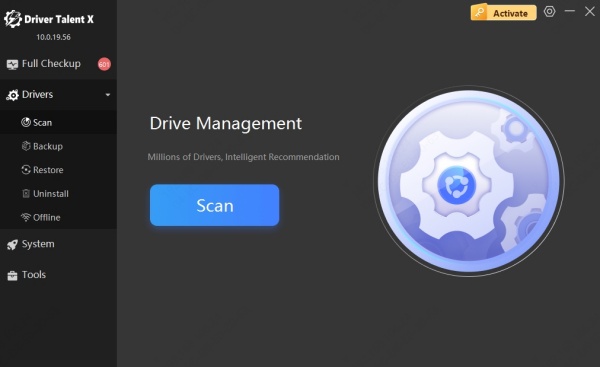
The tool will detect missing or corrupted DLL files.
Click Repair to restore binkw32.dll and update drivers.
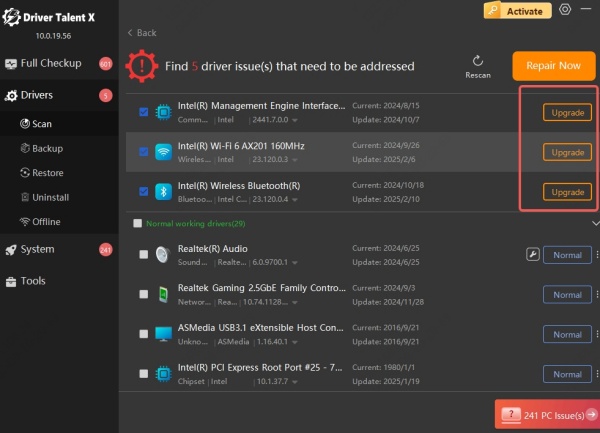
Restart your computer and relaunch your game.
With this method, you avoid unsafe manual downloads and ensure long-term stability.
5. Run a System File Checker (SFC) Scan
Windows has a built-in tool that can automatically repair corrupted system files, including DLLs.
Steps:
Open Command Prompt as Administrator.
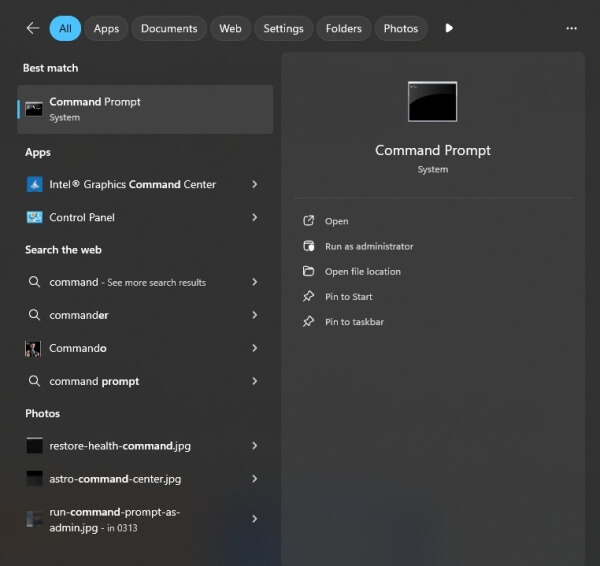
Type the following command and press Enter: sfc /scannow
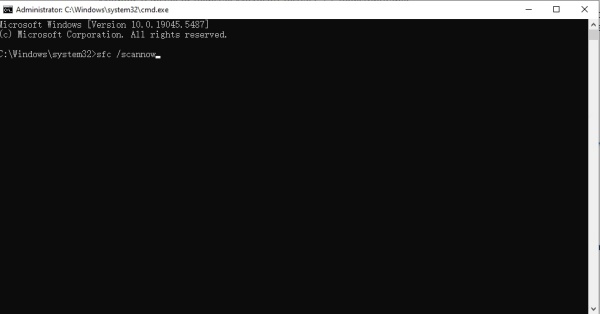
Wait for Windows to scan and repair system files.
Restart your PC.
6. Install Windows Updates
Sometimes missing updates can cause compatibility issues with binkw32.dll. Ensure that your Windows system is fully updated:
Open Settings > Update & Security > Windows Update.
Click Check for updates.
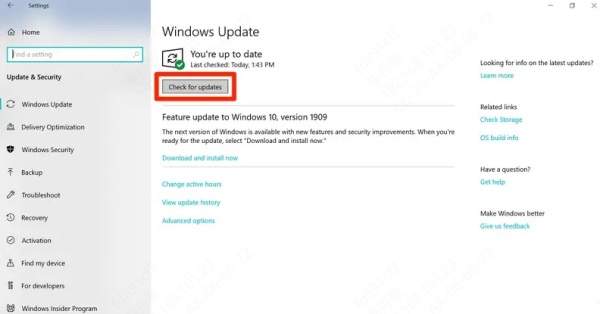
Install all available updates and restart your system.
Conclusion
The binkw32.dll was not found error can be frustrating, but it is fixable with the right steps. From reinstalling the game to running SFC scans, multiple solutions exist to restore functionality. However, the most reliable method is using Driver Talent, which not only repairs binkw32.dll but also keeps your system drivers updated for smooth gaming performance.
By following these methods, you can resolve binkw32.dll errors permanently and enjoy uninterrupted gameplay.
