The Broadcom 802.11ac Network Adapter is a high-performance wireless adapter commonly found in many laptops and desktops. It enables Wi-Fi connectivity using the 802.11ac standard, offering faster speeds, improved stability, and better bandwidth utilization. However, to ensure peak performance and compatibility with the latest Windows updates, keeping the Broadcom 802.11ac network adapter driver up to date is essential.
In this comprehensive guide, we walk you through everything you need to know about the Broadcom 802.11ac network adapter driver update, how to download it, and the most effective methods to troubleshoot related connectivity issues.
What Is the Broadcom 802.11ac Network Adapter Driver?
The Broadcom 802.11ac network adapter driver is a software component that allows the operating system to communicate with the Broadcom Wi-Fi hardware. This driver translates the commands from Windows into instructions the Broadcom wireless adapter understands. Without the correct driver, your wireless adapter may malfunction, slow down, or stop working entirely.
A faulty or outdated driver can lead to:
Slow internet speeds
Frequent disconnections
No Wi-Fi network detected
Incompatibility with Windows updates
Why You Need the Latest Broadcom 802.11ac Network Adapter Driver
Installing the latest Broadcom 802.11ac network adapter driver update ensures optimal system performance and compatibility. Here's why you should always use the latest version:
Improved Network Stability: Reduces random disconnections and latency spikes.
Faster Wi-Fi Speeds: Optimized throughput for modern routers using the 802.11ac standard.
Security Fixes: Patches for vulnerabilities that could expose your system to risks.
Compatibility with Latest OS Updates: Prevents issues after Windows version upgrades or feature updates.
How to Check Your Current Broadcom Network Adapter Driver Version
Before performing a Broadcom 802.11ac network adapter driver download or update, you should identify your current driver version:
Press Win + X and select Device Manager.
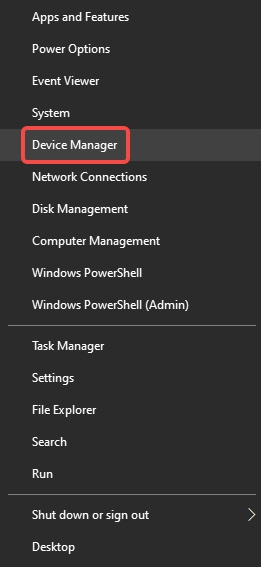
Expand Network adapters.
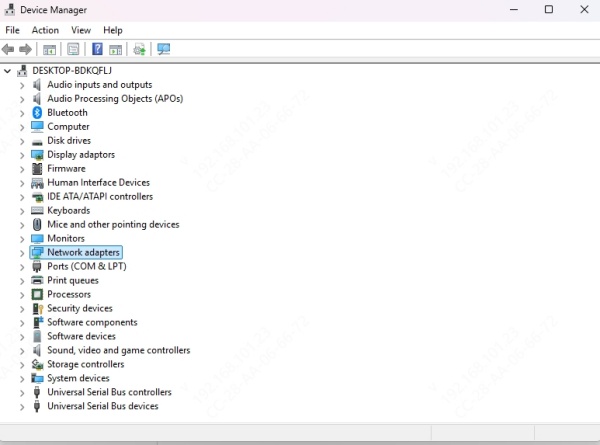
Right-click Broadcom 802.11ac Network Adapter, then click Properties.
Go to the Driver tab and note the Driver Version and Driver Date.
Compare the driver version with the latest one available from your laptop manufacturer’s website or Broadcom’s archive to determine if an update is needed.
Method 1: Automatically Update Broadcom 802.11ac Network Adapter Driver
Using a dedicated driver updater tool is the most reliable method to ensure all your system drivers are up to date. We recommend using Driver Talent, a professional-grade utility with the following features:
One-click scan and update for all drivers, including Broadcom wireless drivers.
Offline driver installation support.
Certified driver packages that are safe and WHQL-approved.
Backup & Restore options for added safety.
Steps to Update with Driver Talent:
Download and install Driver Talent from the official website.
Launch the tool and click Scan.
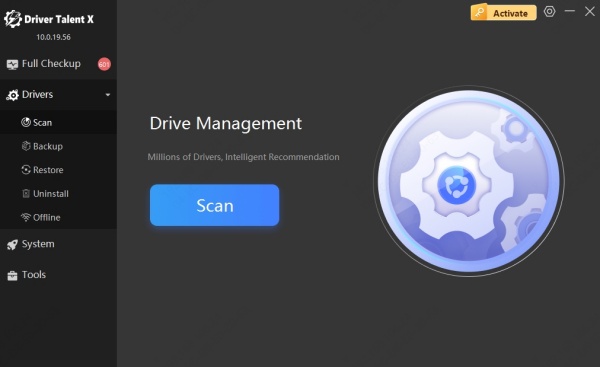
Locate the Broadcom 802.11ac Network Adapter Driver in the results.
Click Update to install the latest version.
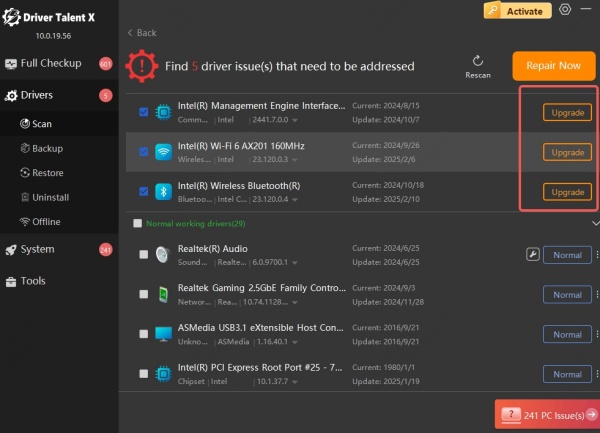
Reboot your PC to apply changes.
This method ensures that you're getting the most compatible and stable version tailored to your system.
Method 2: Manually Download and Install the Broadcom 802.11ac Driver
If you prefer a manual approach to the Broadcom 802.11ac network adapter driver download, follow these steps:
Step 1: Identify Your Device and OS Version
Press Win + R, type msinfo32, and press Enter.
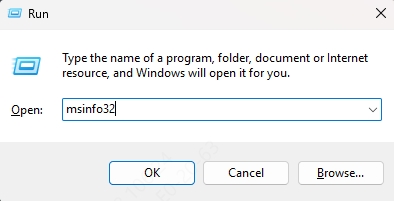
Note your System Model and OS Build Number.
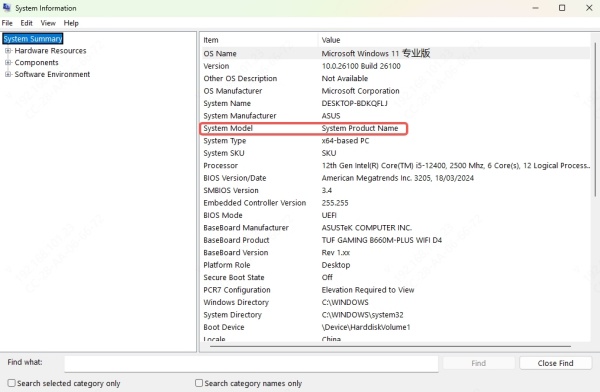
Step 2: Visit Your Laptop Manufacturer’s Website
Manufacturers such as Dell, HP, Lenovo, and ASUS often provide OEM-specific Broadcom drivers. Go to the Support or Drivers & Downloads section of the official site.
Input your product model number.
Look for the Wireless or Network drivers section.
Download the Broadcom 802.11ac driver that matches your OS (e.g., Windows 10 64-bit).
Step 3: Install the Driver
Run the downloaded installer.
Follow the on-screen instructions.
Reboot your system after installation.
Method 3: Use Windows Update for Basic Driver Support
Although not always the latest, Windows Update may offer a stable version of the Broadcom 802.11ac driver that matches your current OS build.
Steps:
Go to Settings > Update & Security > Windows Update.
Click Check for Updates.
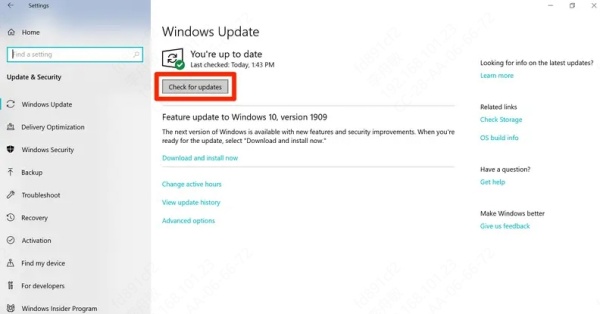
If a driver update is found, it will install automatically.
This is a useful fallback if manufacturer websites do not offer a recent driver.
Fix Common Issues After Broadcom 802.11ac Driver Installation
Sometimes, after updating the Broadcom 802.11ac network adapter driver, you may face issues like missing Wi-Fi or poor signal strength. Here are some quick fixes:
1. Reset Network Settings
Go to Settings > Network & Internet > Status.
Scroll down and click Network Reset.
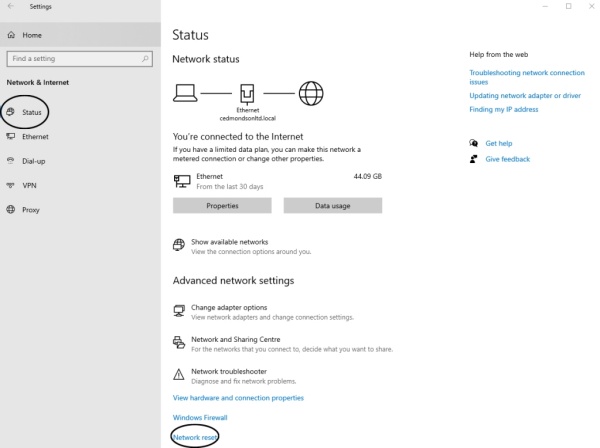
Reboot your system.
2. Roll Back to a Previous Driver Version
Open Device Manager.
Right-click on Broadcom 802.11ac Network Adapter > Properties > Driver tab.
Click Roll Back Driver if available.
3. Uninstall and Reinstall the Driver
In Device Manager, right-click the adapter and choose Uninstall device.
Reboot and allow Windows to reinstall the driver automatically or manually reinstall the correct version.、
How to Ensure Broadcom 802.11ac Driver Updates Automatically in Future
To avoid dealing with manual updates, configure your system for automatic driver maintenance:
Enable automatic updates through Driver Talent.
Regularly check for updates from your manufacturer’s support portal.
Schedule weekly system scans to ensure wireless stability.
Conclusion
Keeping your Broadcom 802.11ac network adapter driver updated is vital to ensure fast, secure, and stable wireless connectivity. Whether you choose to manually download the Broadcom 802.11ac driver, rely on Windows Update, or use a dedicated tool like Driver Talent, it's critical to maintain driver integrity for uninterrupted internet access.
We strongly recommend using Driver Talent for a hassle-free, automated experience. It's the easiest way to detect outdated drivers, install compatible versions, and keep your system optimized without technical complexities.
