Experiencing issues where you can’t connect to Battle.net in Diablo Immortal can be incredibly frustrating, especially when you're eager to dive into the game. Whether you're facing constant disconnections, stuck on the Diablo Immortal connecting to Battle.net screen, or receiving error messages such as "Diablo Immortal cannot connect to Battle.net", you're not alone. This guide offers comprehensive and practical solutions to resolve these problems and get you back into the action.
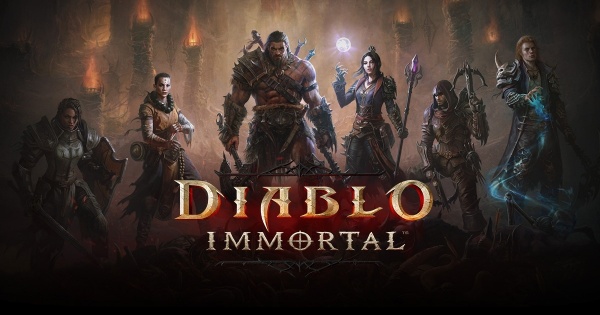
Check Your Internet Connection First
A poor or unstable internet connection is one of the most common reasons Diablo Immortal fails to connect to Battle.net. If the game isn’t getting consistent data packets, you’ll experience loading errors, delays, or complete connection failure.
Restart your modem and router to refresh the signal.
Try switching from Wi-Fi to wired Ethernet for stability.
Disconnect VPNs or proxy tools that may interfere with your routing path.
Use speed testing tools to verify your bandwidth is sufficient for gaming.
Verify Battle.net Server Status
Sometimes the issue has nothing to do with your system—Battle.net itself could be experiencing downtime. Scheduled maintenance or unexpected outages can prevent successful connections to Diablo Immortal servers.
Visit the official Battle.net server status page for real-time updates.
Check forums like Reddit or Blizzard's community pages to see if others are affected.
Monitor the @BlizzardCS Twitter feed for direct support announcements.
If a service disruption is confirmed, waiting is the only real solution until Blizzard resolves it on their end.
Clear Battle.net and Diablo Immortal Cache
Corrupted cache data can lead to failed logins, authentication problems, and general instability when trying to reach Battle.net. Clearing these files forces the system to create fresh configurations that often resolve these recurring connection errors.
For Windows:
Close Battle.net and Diablo Immortal.
Open Run (Windows + R) and type %ProgramData%.
Delete folders labeled Battle.net and Blizzard Entertainment.
Restart the launcher and try again.
For Mobile:
Go to Settings > Apps > Diablo Immortal > Storage, then Clear Cache.
This is a quick but highly effective solution for clients stuck at connecting to Battle.net.
Flush DNS and Reset Network Settings
Over time, your DNS cache may become outdated or misconfigured, causing network failures when trying to connect to specific game servers like Battle.net. Flushing your DNS and resetting TCP/IP settings will refresh your device's ability to resolve domain names.
On Windows:
1. Open Command Prompt as Administrator.
2. Run these commands one by one:
ipconfig /flushdns
ipconfig /release
ipconfig /renew
netsh int ip reset
netsh winsock reset
3. Restart your system.
On Mac:
Use Terminal and enter: sudo dscacheutil -flushcache; sudo killall -HUP mDNSResponder
This method often resolves mysterious connection blocks when Diablo Immortal cannot connect to Battle.net.
Update Network Drivers
Outdated, missing, or corrupted network drivers can severely affect your ability to connect to online services like Battle.net. Updating them ensures proper communication between your network adapter and Blizzard’s servers.
One of the easiest and most effective ways to update your drivers is by using Driver Talent—a trusted and user-friendly tool designed to automatically scan, detect, repair, and install the latest official drivers for your hardware.
Why Choose Driver Talent?
Certified and verified drivers only
One-click repair for all outdated drivers
Backup & restore features before installation
24/7 customer support for troubleshooting help
Steps to Update Network Drivers with Driver Talent:
Download and install Driver Talent from the official website.
Launch the software and click Scan.
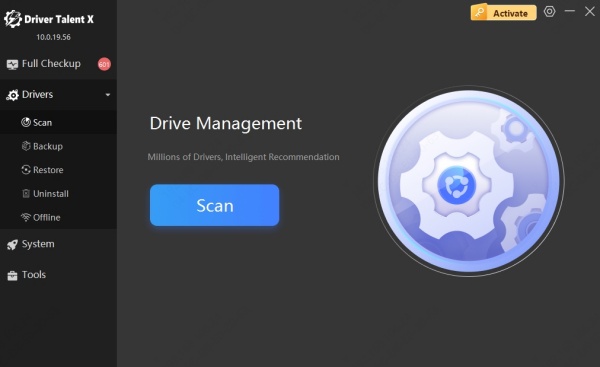
Find the network adapter section and click Update.
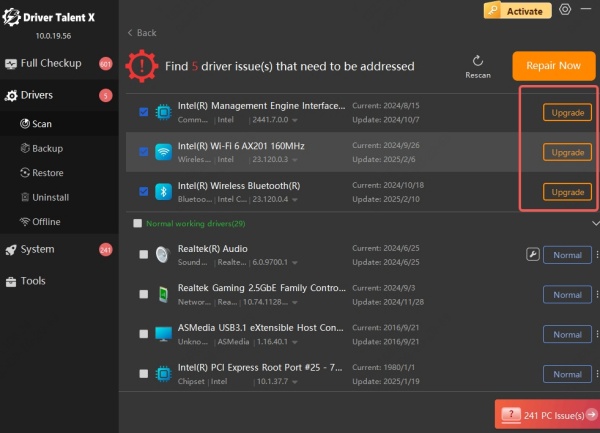
Reboot your PC once the update is completed.
Using Driver Talent eliminates the risk of driver mismatch and is especially useful if you're unsure which manufacturer or version your hardware requires.
Disable Background Apps Consuming Bandwidth
Heavy bandwidth usage from other apps can choke Diablo Immortal's ability to establish or maintain a stable connection. These hidden processes could be syncing files, downloading updates, or streaming media in the background.
Pause cloud storage apps like OneDrive, Dropbox, or Google Drive.
Exit auto-updating platforms such as Steam or Epic Games.
Use Task Manager (Ctrl + Shift + Esc) to end non-essential network-consuming tasks.
Optimizing background usage can help Diablo Immortal connect to Battle.net without interruptions or lag spikes.
Reinstall Diablo Immortal and Battle.net Launcher
If corrupted game files or launcher data persist even after cache clearing, a full reinstall might be the only way to eliminate deep-rooted problems.
For PC Users:
1. Uninstall Diablo Immortal and Battle.net via Control Panel.
2. Manually delete any leftover folders under:
C:\Program Files (x86)\Battle.net
C:\Program Files\Diablo Immortal
3. Reinstall both applications from Blizzard’s official site.
For Mobile:
Uninstall Diablo Immortal, then redownload it from Google Play or the App Store.
Reinstalling provides a clean slate, often resolving persistent connection failures.
Adjust Firewall and Antivirus Settings
Firewalls and antivirus software are essential for protection, but sometimes they block essential game connections. Ensuring Diablo Immortal and Battle.net are whitelisted will help avoid such interference.
On Windows:
1. Go to Windows Defender Firewall > Allow an app through firewall.
2. Make sure:
Battle.net Launcher
DiabloImmortal.exe
Agent.exe
are all enabled for Private and Public networks.
For Third-Party Security Apps:
Add Diablo Immortal and Battle.net to the allowed or trusted list.
Temporarily disable the antivirus and test the connection.
Whitelisting these applications will prevent security tools from blocking Battle.net communication.
Use Google DNS or OpenDNS
Custom DNS servers often provide faster and more reliable name resolution than your ISP's default DNS, especially during peak traffic hours or if regional throttling is involved.
How to Set It Up:
1. Go to your network adapter settings (Windows: Control Panel > Network > Adapter Settings).
2. Open IPv4 Properties.
3. Set:
Google DNS: 8.8.8.8 and 8.8.4.4
OpenDNS: 208.67.222.222 and 208.67.220.220
After saving, restart your system and reattempt connection. This can often bypass localized DNS delays that hinder Battle.net logins.
Ensure Time and Date Are Correct
Blizzard’s authentication systems rely on SSL certificates and synchronized clocks. If your device’s system time is wrong, the connection request can be rejected due to mismatched timestamps.
On Windows: Settings > Time & Language > Set time automatically
On Mobile: System > Date & Time > Use network-provided time
Correcting this simple setting may instantly fix issues where Diablo Immortal cannot connect to Battle.net.
Switch to a Different Network or Use Mobile Hotspot
Your home network or ISP might be using restrictive NAT types, outdated firmware, or limited routing paths, all of which can silently block or throttle game data.
Connect your device to a mobile hotspot or neighbor’s Wi-Fi.
If it works there, your current network setup may require reconfiguration or contact with your ISP.
Testing across different networks helps isolate whether the issue is game-side or network-side.
Conclusion
Errors like "Can't connect to Battle.net Diablo Immortal", "Diablo Immortal cannot connect to Battle.net", or constant “Diablo Immortal connecting to Battle.net” loops are frustrating—but they are fixable. With this detailed, methodical guide, you can diagnose and solve the issue from your end and return to the world of Sanctuary without delay.
Whether it's updating drivers with Driver Talent, flushing DNS, or resetting your firewall settings, these proven techniques will help you eliminate connectivity problems and enjoy a seamless gaming experience.
