When choosing a keyboard, Logitech stands out as a top choice for many users thanks to its high quality, reliability, and diverse product line. However, for newcomers, connecting a Logitech keyboard to a computer can still be a common challenge.
This guide provides a comprehensive walkthrough for connecting Logitech keyboards to Windows 10/11 systems. Whether you have a wireless Bluetooth keyboard, a wired USB keyboard, or a wireless keyboard with a receiver, you'll be able to complete the setup easily.
What are the connection methods for Logitech keyboards?
Different Logitech keyboard models support different connection types, commonly including:
| Keyboard Type | Connection Method |
| Wired Keyboard | USB port |
| Wireless Keyboard (with receiver) | USB Unifying Receiver or Bolt Receiver |
| Bluetooth Keyboard | Bluetooth pairing |
Before you begin, it's recommended to check the back of your keyboard or its packaging to confirm the supported connection type.
Method 1: Connect a Logitech Wired Keyboard (Simplest)
Applicable to: Logitech K120, K840, and other USB wired keyboards
Usage Steps:
Plug the USB connector into your computer's USB port.
Wait a few seconds for the system to automatically detect the driver.
Open Notepad to test if the keyboard inputs correctly.
Method 2: Connect a Logitech Wireless Keyboard (with Receiver)
Applicable to: Logitech MK270, K400 Plus, MX Keys (receiver version), etc.
Usage Steps:
Insert the USB receiver (Unifying or Bolt) into a USB port on your computer.

Insert batteries or charge the keyboard, then switch it on.
The system will automatically install the necessary drivers.
If the installation fails, it's recommended to use Driver Talent X to save time and avoid downloading or installing the wrong driver.
Click the download button to get the latest version of Driver Talent X. Install and launch the software.
Under the "Drivers" tab, click the "Scan" button to detect your PC's driver status.
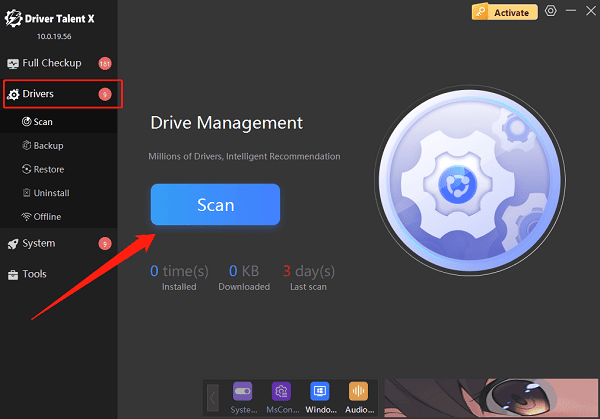
Locate the keyboard driver in the scan results and click the "Upgrade" button.
Restart your computer after the update to ensure the driver is fully applied.
Note: The Unifying receiver (orange star icon) and Bolt receiver (blue icon) are not interchangeable.
Method 3: Connect a Logitech Bluetooth Keyboard to a Computer
Applicable to: Logitech K380, MX Keys Mini, POP Keys, etc.
Steps for Windows:
Power on the keyboard and press the Bluetooth pairing button for about 3 seconds until the indicator light flashes.
Open your PC's Settings > Devices.
Click Add Bluetooth or other device > Bluetooth.
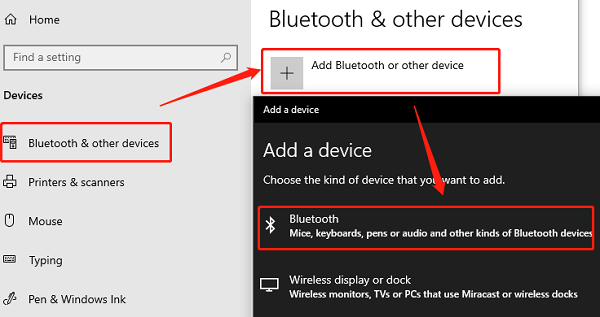
Once your Logitech keyboard appears, select it to begin pairing.
Enter the pairing code and press Enter to complete the connection.
Steps for macOS:
Open System Settings > Bluetooth.
Enable pairing mode on your keyboard.
Select your Logitech keyboard from the device list.
Enter the pairing code as prompted and press Return.
Note: Many models also support multi-device switching (via F1, F2, F3 keys), allowing you to connect to multiple devices.
What to do if the connection fails: Common Troubleshooting
| Problem | Solution |
| Keyboard not responding | Check if the battery is installed or the power switch is on |
| Receiver not recognized | Try a different USB port or reinsert the receiver |
| Bluetooth pairing failed | Restart the PC's Bluetooth service or reset the keyboard |
| Input lag | Check for wireless interference or update the keyboard driver |
| Multi-device feature not working | Install Logi Options+ software and ensure the feature is activated |
Frequently Asked Questions (FAQ)
Q1: Do Logitech wireless keyboards require driver installation?
A: In most cases, the system detects the driver automatically. If not, use Driver Talent X for automatic detection and installation.
Q2: Can one receiver connect multiple devices?
A: A Unifying receiver can connect up to six compatible devices. Use the Logitech Unifying Software to pair them.
Q3: Can Logitech keyboards connect to phones or tablets?
A: Yes, Bluetooth-enabled Logitech keyboards can be paired with phones and tablets running Android, iOS, or iPadOS.
Whether you're using a wired keyboard, a wireless receiver model, or a Bluetooth version, just follow the steps in this guide to easily connect your Logitech keyboard to your computer. A proper connection is the first step toward a smooth and productive work or entertainment experience!
