The d3d11.dll file is a crucial system component that plays a key role in rendering high-quality graphics in modern applications and games. When this file becomes corrupted, missing, or incompatible, users encounter frustrating errors such as 0x7fff6cf5565d d3d11.dll 010565d or ReShade d3d11.dll failures. These errors can prevent applications from launching or cause frequent crashes. In this comprehensive guide, we explain the most common causes, proven solutions, and how specialized tools like Driver Talent can automatically resolve DLL issues.
What is d3d11.dll and Why It Matters?
The d3d11.dll file belongs to the Direct3D 11 API, which is part of Microsoft’s DirectX software framework. This file enables applications to communicate with your computer’s graphics card (GPU) to deliver smooth 3D rendering and advanced visual effects.
When this file is corrupted, outdated, or missing, games and programs that rely heavily on DirectX 11 cannot function properly. Errors may appear during startup, installation, or gameplay, leading to interruptions and performance instability.
Common d3d11.dll Error Messages
Different systems may display unique variations of d3d11.dll errors. Below are the most reported ones:
"The program can’t start because d3d11.dll is missing from your computer."
"0x7fff6cf5565d d3d11.dll 010565d error occurred while running the application."
"Failed to load reshade d3d11.dll."
"d3d11.dll is either not designed to run on Windows or it contains an error."
These messages typically appear when launching games like Fortnite, PUBG, Apex Legends, or Skyrim with ReShade mods.
Causes of d3d11.dll Errors
Before applying fixes, it’s important to understand why d3d11.dll problems occur. Common triggers include:
Corrupted or missing d3d11.dll file due to accidental deletion or malware infection.
Outdated or incompatible graphics drivers that fail to communicate with DirectX.
Faulty ReShade modifications that overwrite or conflict with the default d3d11.dll file.
Windows update issues that replace or misconfigure system files.
Hardware acceleration errors on older GPUs not supporting DirectX 11 features.
How to Fix d3d11.dll Errors Manually
There are multiple solutions to resolve d3d11.dll errors depending on the cause. Follow the methods below systematically.
1. Restart Your Computer
A simple restart often clears temporary memory issues that trigger DLL errors. If the issue persists, move to deeper fixes.
2. Reinstall the Problematic Application
If the error appears in a specific game or program, reinstalling it can replace missing or corrupted d3d11.dll files. Make sure to install the latest version from the official source.
3. Update Graphics Drivers
Since d3d11.dll relies heavily on your GPU drivers, outdated drivers can trigger compatibility issues.
Steps:
Open Device Manager (Press Win + X, select Device Manager).
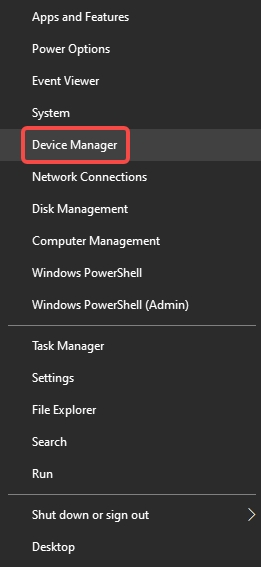
Expand Display adapters.
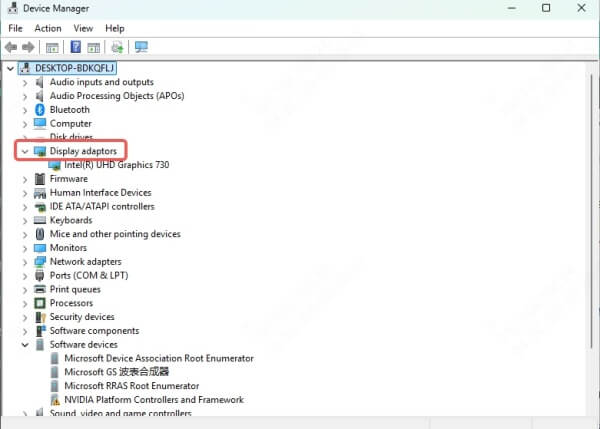
Right-click your GPU and choose Update driver.
Select Search automatically for drivers.
4. Install the Latest DirectX
Many games come bundled with a DirectX installer. Running it ensures you have the required DirectX 11 or DirectX 12 version for your system. Download the latest package from Microsoft’s official site.
5. Run System File Checker (SFC) and DISM
Windows provides built-in tools to repair corrupted system files.
Open Command Prompt (Admin).
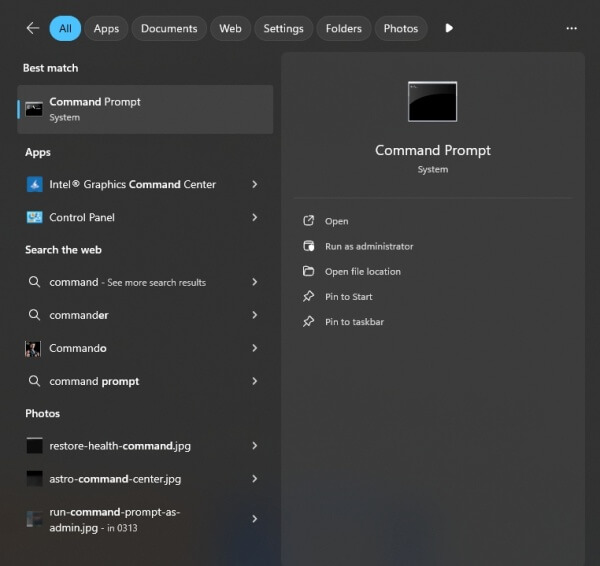
Run: sfc /scannow
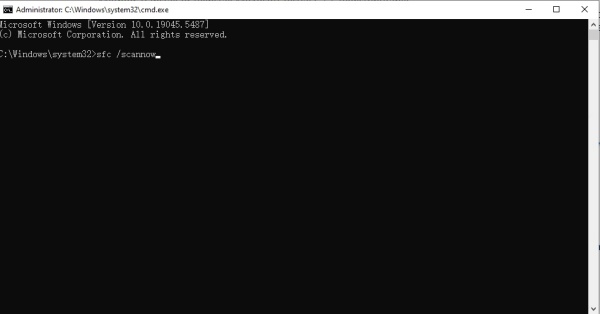
After completion, run: DISM /Online /Cleanup-Image /RestoreHealth
This process repairs missing or damaged DLL files, including d3d11.dll.
6. Remove Conflicting ReShade Modifications
If you encounter reshade d3d11.dll errors, the ReShade DLL may conflict with your system’s native DirectX files.
Steps:
Navigate to the game’s installation directory.
Delete or rename the d3d11.dll file installed by ReShade.
Reinstall ReShade using the latest version if you still want enhanced effects.
Automatic Solution with Driver Talent
While manual fixes work in some cases, they can be time-consuming and risky for users unfamiliar with system-level troubleshooting. This is where Driver Talent offers a safe, automated solution.
What is Driver Talent?
Driver Talent is a professional Windows utility designed to automatically detect, download, and repair corrupted or missing drivers and DLL files. It includes a dedicated DLL error fix feature, making it a reliable choice for resolving d3d11.dll issues.
How Driver Talent Fixes d3d11.dll Errors
Scans the system to detect corrupted or missing DLL files.
Automatically repairs or replaces d3d11.dll with the correct version.
Updates GPU drivers to ensure full DirectX 11 compatibility.
Provides one-click repair for related DLL and driver conflicts.
Steps to Use Driver Talent
Download and install Driver Talent.
Launch the program and click Scan.
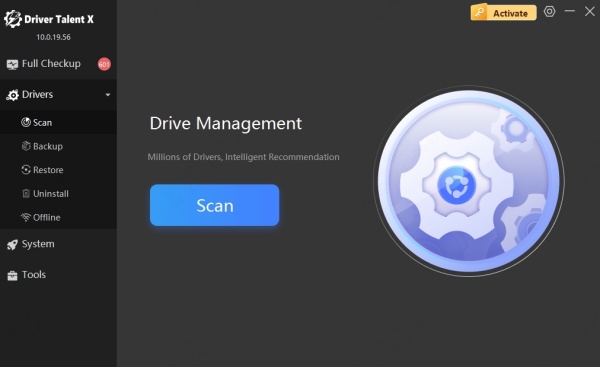
Review detected d3d11.dll issues.
Click Repair to fix DLL errors automatically.
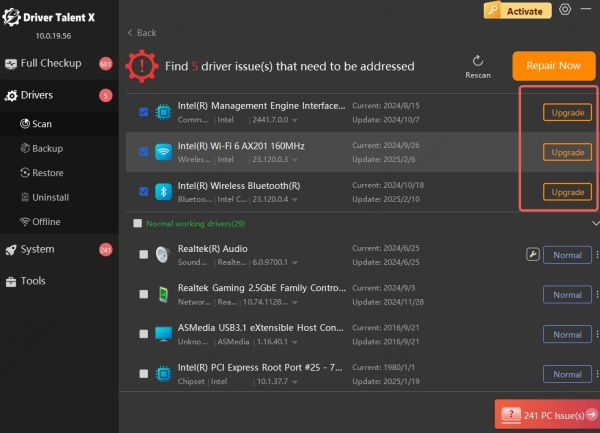
Restart your computer for changes to take effect.
This approach ensures quick resolution without requiring technical expertise.
Conclusion
Errors like 0x7fff6cf5565d d3d11.dll 010565d and reshade d3d11.dll crashes can disrupt both gaming and professional workflows. While manual methods like reinstalling apps, updating drivers, and running system scans help, the fastest and most reliable fix comes from Driver Talent, which repairs DLL files and updates drivers with just one click.
Keeping your system optimized with the right tools ensures smoother performance and eliminates frustrating crashes caused by d3d11.dll errors.
