The d3dcompiler_43.dll file is a critical component of Microsoft DirectX, essential for running graphics-intensive applications and games. When this file is missing, corrupted, or incompatible, you may face the dreaded “d3dcompiler_43.dll not found” error, disrupting your work or gameplay. Below, we provide a complete, step-by-step solution to identify the cause and restore the DLL to its proper function.
Understanding the Role of d3dcompiler_43.dll
The d3dcompiler_43.dll file is part of DirectX Runtime libraries. It’s primarily responsible for compiling High-Level Shader Language (HLSL) code into graphics card-readable instructions, enabling smooth rendering in modern applications and video games. If it’s missing or damaged, your programs may fail to start or crash unexpectedly.
Common Causes of d3dcompiler_43.dll Not Found Errors
Before applying fixes, it’s crucial to understand why the error occurs. The “d3dcompiler_43.dll not found” message often results from:
Missing DirectX components after system reinstall or upgrade.
Corrupt or damaged DLL files due to malware or disk errors.
Outdated or incompatible graphics drivers.
Accidental deletion of the DLL file.
Incomplete game or application installation.
Method 1: Restore d3dcompiler_43.dll by Reinstalling DirectX
If your DirectX installation is incomplete, restoring it can often resolve the issue.
Visit the official Microsoft DirectX End-User Runtime Web Installer page.
Download and run the installer.
Follow the on-screen instructions to install missing DirectX files.
Restart your computer and launch the affected program.
Tip: Always download DirectX directly from Microsoft to avoid unsafe third-party DLL sources.
Method 2: Use Driver Talent to Automatically Fix DLL Errors
For a quick and reliable solution, we recommend Driver Talent, an all-in-one driver management tool with a DLL file repair feature. It can automatically detect missing or corrupted DLLs like d3dcompiler_43.dll and replace them safely.
Steps to Fix with Driver Talent:
Download and Install Driver Talent from the official website.
Launch the program and click Scan to detect system issues, including DLL errors.
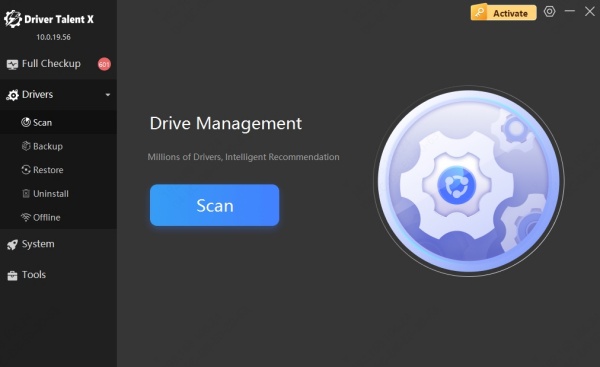
Locate the d3dcompiler_43.dll issue in the scan results.
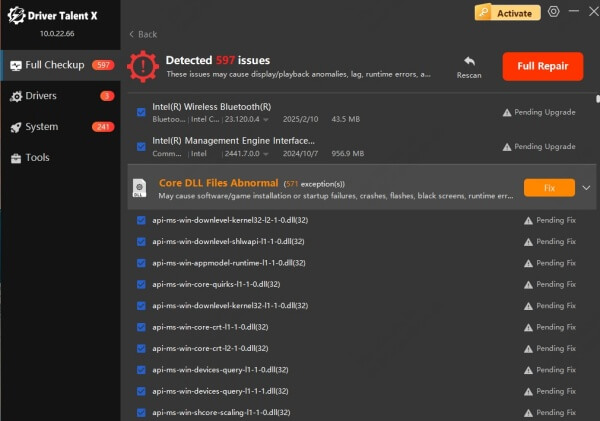
Click Repair to let Driver Talent automatically download and replace the missing DLL file.
Restart your computer to apply the changes.
Why Choose Driver Talent?
Safe and Verified DLL Sources to prevent malware risks.
Automatic Backup before replacement for added security.
One-Click Driver Updates to ensure your GPU and system components are always compatible.
Method 3: Update Your Graphics Card Drivers
Outdated graphics drivers often cause DLL-related errors. Updating them ensures compatibility with the latest DirectX components.
Open Device Manager by pressing Win + X and selecting Device Manager.
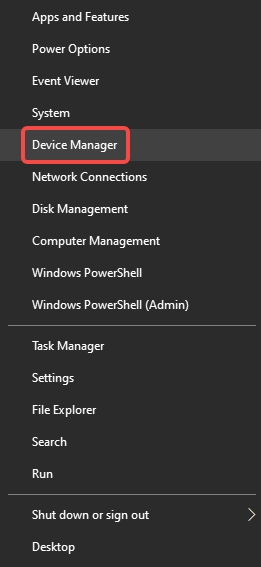
Expand Display adapters.
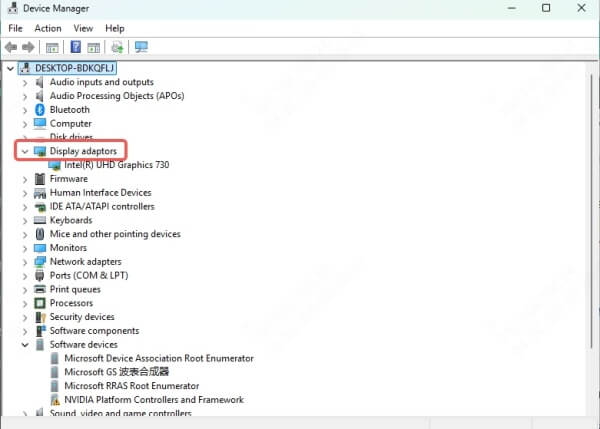
Right-click your GPU and select Update driver.
Choose Search automatically for updated driver software.
Restart your system after installation.
Alternatively, Driver Talent can update your GPU drivers automatically alongside fixing DLL issues.
Method 4: Reinstall the Problematic Application or Game
Sometimes the issue lies within the application itself. Reinstalling can restore the correct d3dcompiler_43.dll file version.
Open Settings > Apps.
Locate and uninstall the problematic game or software.
Download the latest version from the official website.
Install and check if the error persists.
Method 5: Run System File Checker (SFC) and DISM
If Windows system files are corrupted, SFC and DISM can help repair them, potentially restoring missing DLLs.
Run SFC:
Open Command Prompt as Administrator.
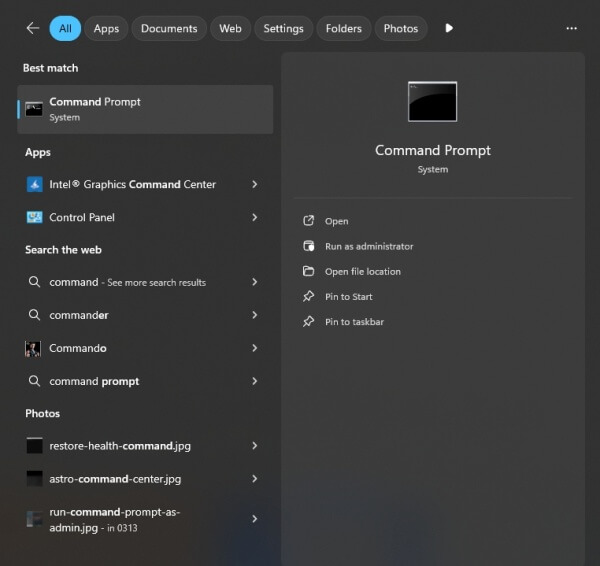
Type: sfc /scannow
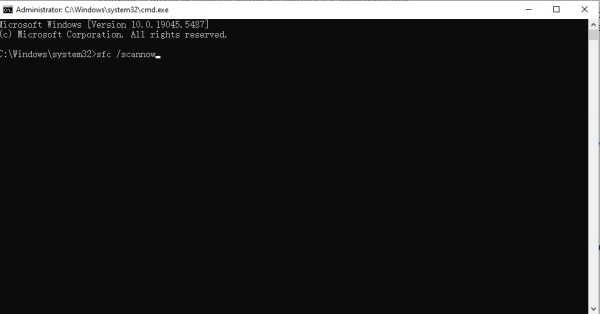
Wait for the process to complete and restart your PC.
Run DISM:
Open Command Prompt as Administrator.
Type: DISM /Online /Cleanup-Image /RestoreHealth
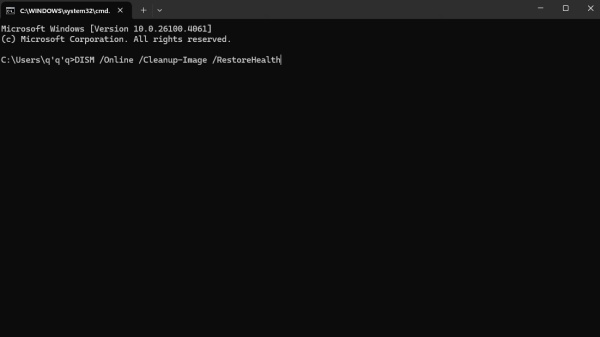
Restart once the scan completes.
Method 6: Scan for Malware
Malware infections can delete or corrupt DLL files. Running a full antivirus scan can prevent recurring d3dcompiler_43.dll not found errors.
Update your antivirus definitions.
Perform a Full Scan of your system.
Remove any detected threats.
Method 7: Manually Download the DLL (With Caution)
While not the safest method, you can manually restore the d3dcompiler_43.dll file from a trusted source:
1. Download only from official Microsoft or verified software vendors.
2. Place the DLL in:
C:\Windows\System32 for 32-bit systems.
C:\Windows\SysWOW64 for 64-bit systems.
3. Register the DLL by opening Command Prompt as Administrator and typing: regsvr32 d3dcompiler_43.dll
Warning: Avoid downloading DLLs from unknown websites to prevent security risks.
Conclusion
The d3dcompiler_43.dll file plays a vital role in running graphics-intensive programs. Whether the error appears due to missing DirectX files, outdated drivers, or system corruption, the solutions above can restore functionality. For the fastest and most reliable fix, Driver Talent offers a comprehensive DLL repair feature, safe replacements, and automatic driver updates—all in one click.
By following this guide, you can eliminate the “d3dcompiler_43.dll not found” error, restore smooth performance, and prevent it from recurring.
