When the d3dx9_26.dll file goes missing or becomes corrupted, games and applications like Need for Speed Most Wanted may fail to start. This guide covers every proven method to fix the problem, including safe d3dx9_26.dll download options and automated repair tools.
What is d3dx9_26.dll and Why It Matters?
The d3dx9_26.dll file is a vital component of Microsoft’s DirectX 9. Many PC games and multimedia programs depend on it for rendering 3D graphics. If the file is missing, corrupted, or incompatible, you may encounter startup crashes, missing DLL errors, or performance issues.
Common Causes of d3dx9_26.dll Errors
Before we move to solutions, understanding the root causes helps prevent recurring errors.
Incomplete DirectX installation – When DirectX 9 files are not properly installed.
Accidental deletion – Users or cleanup tools sometimes remove DLL files.
Game-specific needs – Titles like Need for Speed Most Wanted often require this exact DLL.
Corrupted system files – Windows updates, malware, or hardware conflicts can damage DLL integrity.
Outdated drivers – Graphics drivers that are not updated may trigger DLL-related errors.
How to Fix d3dx9_26.dll Missing Error
There are multiple safe and reliable ways to restore functionality. Below are the most effective methods.
1. Download and Install the Latest DirectX End-User Runtime
The most direct fix is installing Microsoft’s DirectX End-User Runtime Web Installer. This package includes all necessary DLL files, including d3dx9_26.dll, ensuring compatibility with older and newer games.
Steps:
Visit the official Microsoft DirectX download page.
Download the End-User Runtime Web Installer.
Run the installer and complete the setup.
Restart your computer and relaunch the game.
2. Copy d3dx9_26.dll Manually
If reinstalling DirectX does not solve the issue, you can manually add the d3dx9_26.dll file.
Steps:
Locate a trusted DLL library source or copy the file from another PC.
Place the file into the C:\Windows\System32 folder (for 32-bit) or C:\Windows\SysWOW64 (for 64-bit).
Register the DLL by opening Command Prompt as Administrator and typing: regsvr32 d3dx9_26.dll
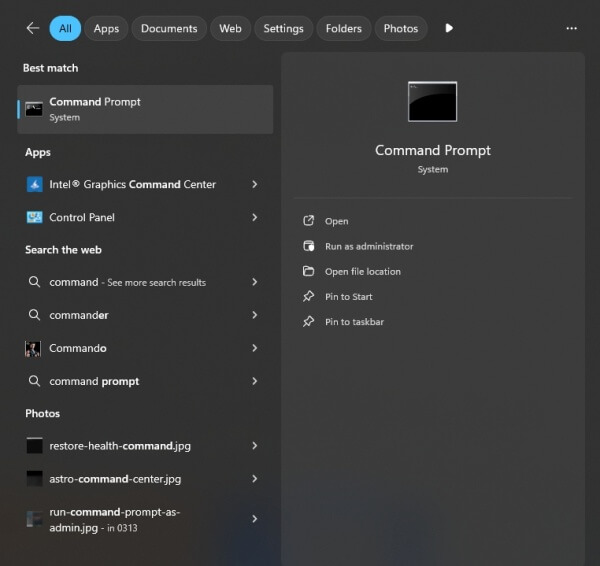
Restart your computer and test the application.
3. Fix Need for Speed Most Wanted d3dx9_26.dll Error
Need for Speed Most Wanted is one of the most common games where this DLL error occurs. Installing the latest DirectX 9 update usually solves it. However, you can also try the following:
Verify the game installation files via the game client (Origin, Steam, etc.).
Install any game-specific patches or updates.
Place the d3dx9_26.dll directly into the game’s root folder (where the .exe is located).
4. Update Graphics Drivers Automatically with Driver Talent
Sometimes the d3dx9_26.dll error is linked not to the file itself but to outdated or corrupted graphics drivers. Updating these drivers can resolve compatibility problems instantly.
We recommend using Driver Talent, a trusted driver management tool with a built-in DLL error repair feature.
Driver Talent Key Features:
Automatically detects missing or corrupted drivers.
Fixes DLL errors, including DirectX-related files like d3dx9_26.dll.
Provides one-click updates for NVIDIA, AMD, and Intel graphics drivers.
Repairs game components, ensuring smoother performance.
How to Use Driver Talent:
Download and install Driver Talent from the official website.
Launch the program and click Scan.
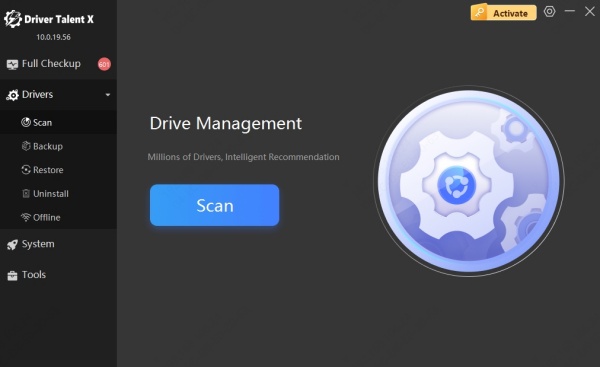
Review outdated or missing drivers.
Click Repair or Update All to install the latest versions.
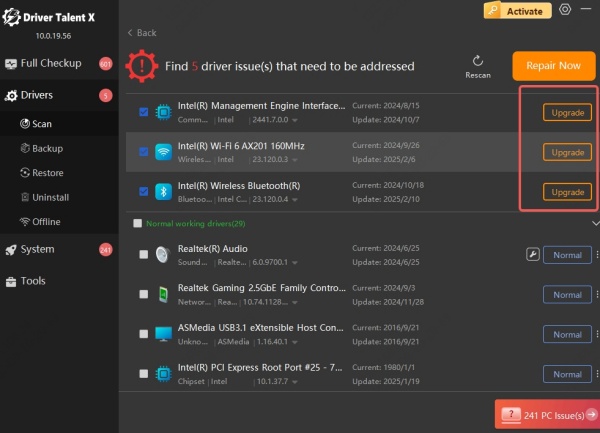
Restart your computer and check if the error is fixed.
5. Run System File Checker (SFC) Scan
Windows has a built-in tool to repair corrupted system files.
Steps:
Open Command Prompt as Administrator.
Type the command: sfc /scannow
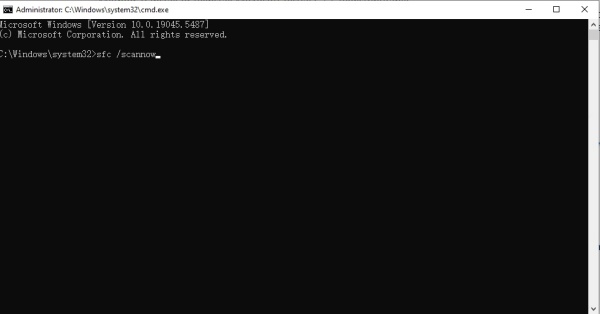
Wait for the process to complete.
Restart your PC.
This scan replaces damaged or missing files, which often resolves DLL-related errors.
6. Perform a Clean Game Reinstallation
If none of the above solutions work, reinstalling the problematic game or program is a reliable last step.
Steps:
Uninstall the game from your PC.
Delete leftover files in the installation folder.
Reinstall the game with administrative privileges.
Ensure DirectX is updated during installation.
Conclusion
The d3dx9_26.dll missing or not found error is a common issue for gamers and multimedia users, especially in titles like Need for Speed Most Wanted. By updating DirectX, copying the DLL file manually, or repairing drivers with tools like Driver Talent, you can restore smooth performance and prevent recurring crashes.
With proper system maintenance and driver updates, DLL problems will become a thing of the past.
