The d3dx9_43.dll file is a crucial component of Microsoft’s DirectX runtime. Many Windows users encounter the error “the code execution cannot proceed because d3dx9_43.dll was not found”, especially when running games or graphics-intensive software. This guide provides detailed solutions and a reliable way to fix it using automated tools.
What is d3dx9_43.dll?
The d3dx9_43.dll file belongs to Microsoft DirectX, a set of APIs designed to handle multimedia, gaming, and graphics tasks on Windows. It is part of the DirectX 9 Redistributable package and is often required by older games and applications.
Without this DLL, certain programs cannot start or will crash during execution. That’s why users often need to download d3dx9_43.dll or reinstall DirectX.
Common Error Messages Related to d3dx9_43.dll
When this DLL file is missing or corrupted, you may see errors such as:
“The code execution cannot proceed because d3dx9_43.dll was not found.”
“d3dx9_43.dll is missing from your computer.”
“This program can’t start because d3dx9_43.dll is missing.”
These issues typically appear when launching PC games, 3D modeling software, or multimedia applications that rely on DirectX 9.
Causes of d3dx9_43.dll Missing Error
Understanding why the error occurs helps in applying the right fix. The most common causes include:
Incomplete DirectX installation – Older games may require DirectX 9, which is not preinstalled on newer Windows versions.
Corrupted DLL file – Malware, disk errors, or system crashes may corrupt the file.
Accidental deletion – Users may unintentionally remove DLL files while cleaning their PC.
Outdated drivers – Graphics drivers that are not updated may cause conflicts with DirectX.
Incorrect software installation – Some games fail to install the required DirectX components.
How to Fix d3dx9_43.dll Errors on Windows
There are multiple ways to resolve this problem effectively. Below, we list the most reliable methods.
1. Install the DirectX End-User Runtime
Since d3dx9_43.dll is part of DirectX 9, installing the official DirectX End-User Runtime from Microsoft usually resolves the issue.
Steps:
Go to Microsoft’s official download page.
Download the DirectX End-User Runtime Web Installer.
Run the installer and follow the instructions.
Restart your PC and relaunch the program.
This method ensures all DirectX 9 files, including d3dx9_43.dll, are restored.
2. Use Driver Talent to Fix DLL Errors Automatically
Manually searching for missing DLL files can be time-consuming and risky. Instead, a professional tool like Driver Talent provides an automated solution.
Driver Talent Features for DLL Error Fix:
Detects missing or corrupted d3dx9_43.dll and restores it safely.
Repairs system files and ensures compatibility with installed software.
Updates outdated drivers that may conflict with DirectX.
Provides one-click repair for gaming-related DLL errors.
How to Fix with Driver Talent:
Download and install Driver Talent on your PC.
Launch the program and perform a full system scan.
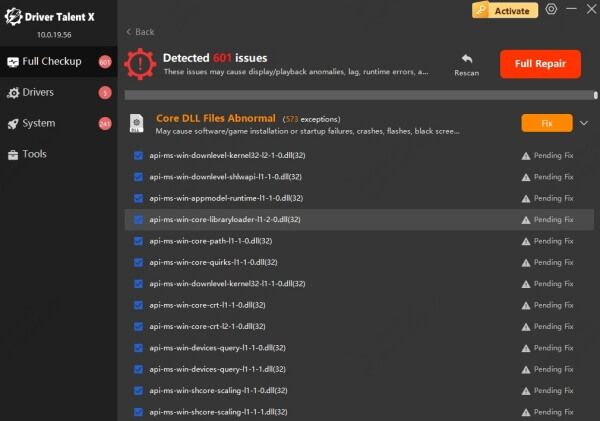
The tool will detect the missing d3dx9_43.dll file.
Click “Repair” to automatically fix DLL and driver issues.
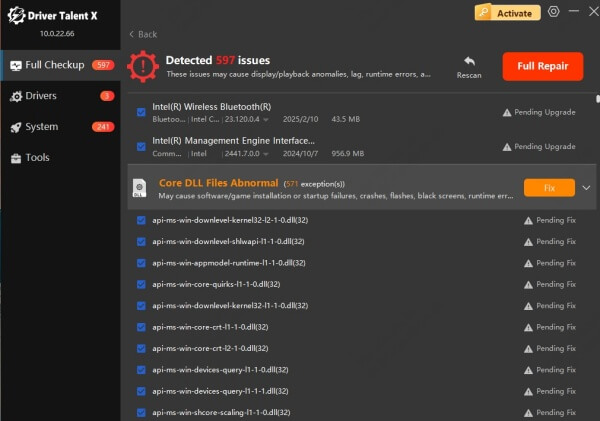
Restart your computer and run your game or application again.
This method saves time and ensures a stable, long-term fix.
3. Update Your Graphics Drivers
Sometimes, the d3dx9_43.dll missing error is caused by outdated graphics drivers. Updating them often resolves compatibility issues.
Steps to Update Drivers Manually:
Press Win + X and open Device Manager.
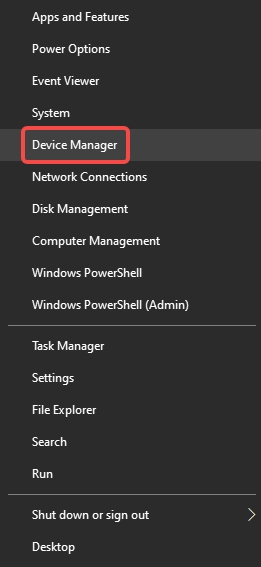
Expand Display Adapters.
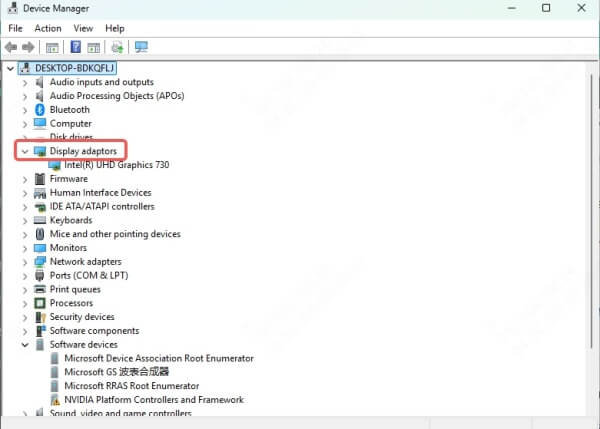
Right-click your graphics card and select Update driver.
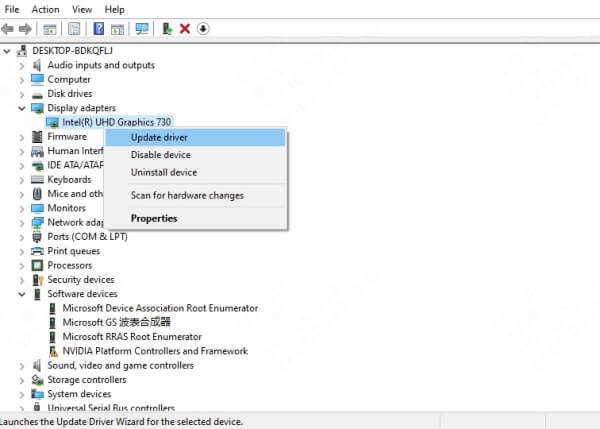
Choose Search automatically for updated driver software.
If you want a hassle-free solution, you can also use Driver Talent to update your GPU drivers along with fixing DLL files.
4. Reinstall the Problematic Program
If the error appears only in a specific game or application, reinstalling that program may fix the missing DLL issue.
Steps:
Uninstall the program from Control Panel > Programs and Features.
Download the latest installer from the official website.
Reinstall the program and restart your PC.
This ensures that the required DirectX components, including d3dx9_43.dll, are installed properly.
5. Run System File Checker (SFC) and DISM
Windows includes built-in repair tools to fix corrupted system files.
Run SFC:
Open Command Prompt (Admin).
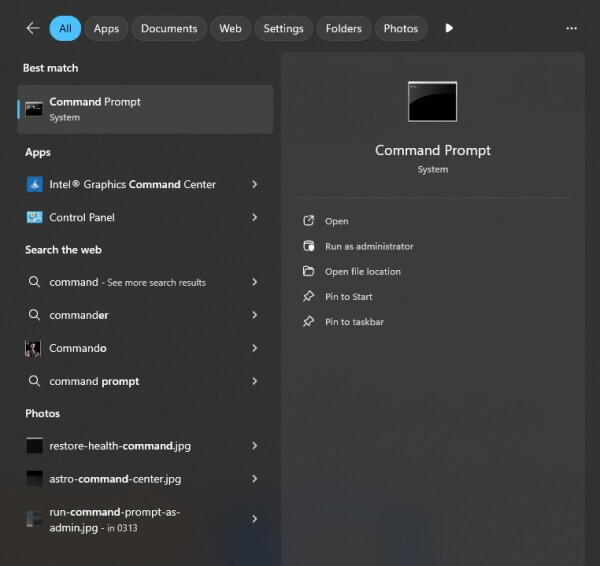
Type: sfc /scannow
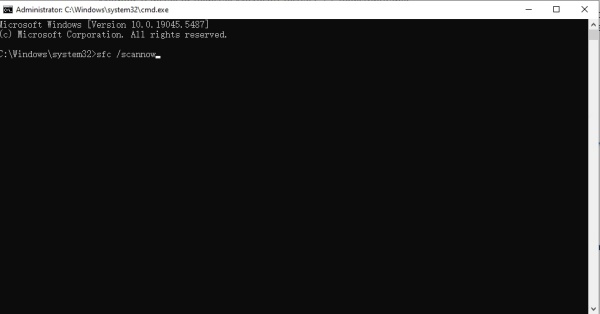
Wait for the scan to finish and restart your PC.
Run DISM (if SFC doesn’t work):
Open Command Prompt (Admin).
Type: DISM /Online /Cleanup-Image /RestoreHealth
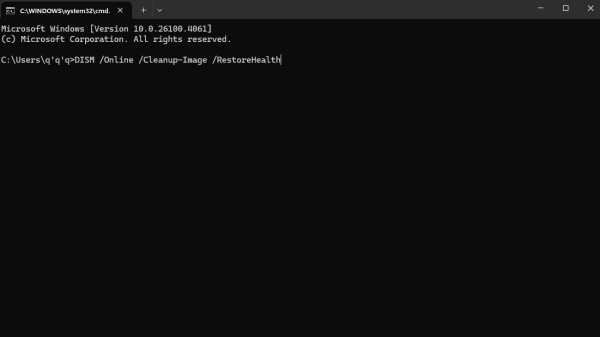
Restart after completion.
These commands automatically repair or replace missing DLL files.
Conclusion
The d3dx9_43.dll missing error is common but can be fixed easily with the right approach. Installing the DirectX End-User Runtime, updating drivers, or repairing files with Driver Talent will resolve the issue and prevent future crashes.
By avoiding unsafe DLL downloads and using trusted repair tools, you can keep your system stable and enjoy a seamless gaming or software experience.
