When your network troubleshooter displays the message “The Diagnostics Policy Service is not running”, it's a sign that your Windows system cannot perform automatic network diagnostics. This error can prevent internet access, disrupt connectivity, and stop you from resolving network issues. Fortunately, several proven solutions can restore this critical service and help your network function smoothly again.
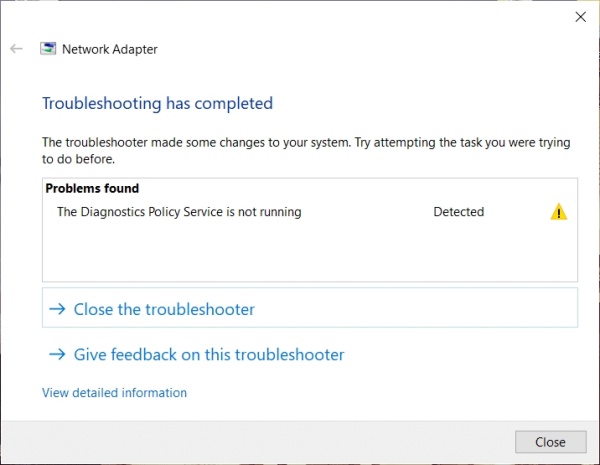
What Is the Diagnostics Policy Service?
The Diagnostics Policy Service (DPS) is an essential Windows service that identifies and troubleshoots problems with your network connections. When this service is not running, your system loses its built-in ability to detect and repair issues automatically. Restoring DPS is a critical step in maintaining a healthy, connected Windows environment.
Common Causes of the Diagnostics Policy Service Error
There are multiple reasons why the diagnostics policy service fails to start or work properly, including:
Missing or corrupted system files
Disabled background services
Insufficient administrator permissions
Malware or third-party conflicts
Faulty or outdated network drivers
Let's explore detailed solutions to restore DPS functionality.
Method 1: Restart the Diagnostics Policy Service
When the service fails unexpectedly, a simple restart can often fix the problem. This is the most basic yet frequently effective solution.
Before diving into complex configurations, restarting the service itself might immediately solve the issue. Sometimes the service gets stopped by a background process or update, and manually restarting it through the Services console can bring everything back online.
Steps:
Press Win + R, type services.msc, and press Enter.
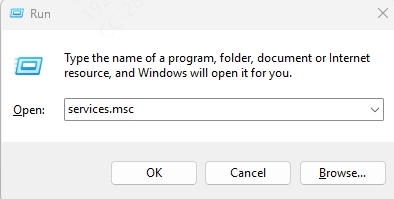
Locate Diagnostics Policy Service.
Right-click and select Start or Restart.
If the option is unavailable, proceed to the next method.
Method 2: Grant Network Service Administrator Privileges
Sometimes, the system account used by the service lacks the necessary permissions to run. Assigning proper privileges can unblock the service.
If you receive an error stating that the Diagnostics Policy Service cannot start due to access being denied, it’s often caused by missing administrative rights for key system accounts. You can resolve this by explicitly granting the necessary permissions via Command Prompt.
Steps:
1. Search for cmd, right-click it, and select Run as administrator.
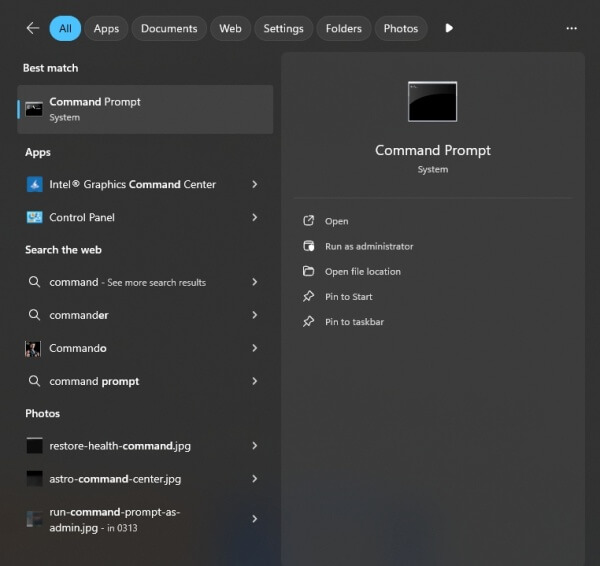
2. Enter the following commands:
net localgroup Administrators /add networkservice
net localgroup Administrators /add localservice
3. Hit Enter after each command.
4. Restart your computer.
Method 3: Enable the Service Using Command Prompt
If the Diagnostics Policy Service is stuck in a disabled state, command-line tools can re-enable it.
Sometimes the service is disabled either by accident or due to misconfiguration. Using Command Prompt, you can quickly set the service to start automatically and attempt to start it immediately. This solution works well when manual options in the Services console are greyed out.
Steps:
1. Open Command Prompt as Administrator.
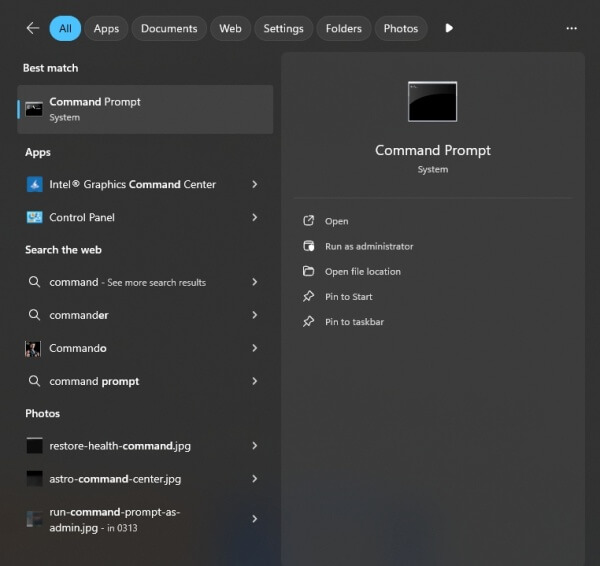
2. Run these commands:
sc config DPS start= auto
sc start DPS
3. Restart your PC and verify if the service is running.
Method 4: Use System File Checker and DISM Tools
Corrupted system files can interfere with service operations. Use built-in tools to repair them.
If system files that support network functions are corrupted, Windows services like DPS may fail to launch. Running System File Checker (SFC) and Deployment Image Servicing and Management (DISM) can automatically detect and repair such file integrity issues.
Steps:
Open Command Prompt as Administrator.
Run the following: sfc /scannow
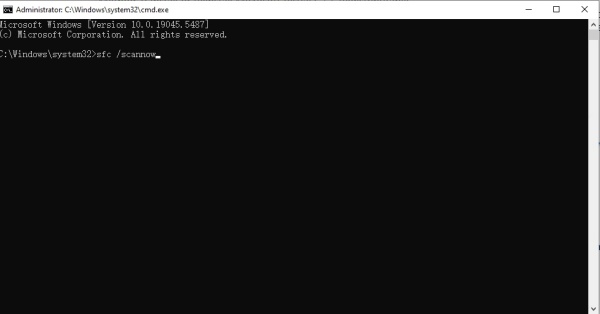
Once done, run: DISM /Online /Cleanup-Image /RestoreHealth
Reboot your system after both scans.
Method 5: Reinstall Network Adapters
Driver corruption may cause network services to fail, including DPS. Reinstalling the network adapter can resolve underlying driver issues.
Network adapter drivers play a key role in communication between your system and your network. If these drivers are faulty or misconfigured, services like DPS may fail to run properly. Reinstalling the adapter forces Windows to start fresh with default driver settings.
Steps:
Press Win + X, select Device Manager.
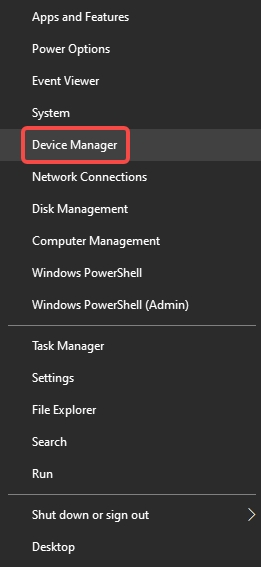
Expand Network Adapters.
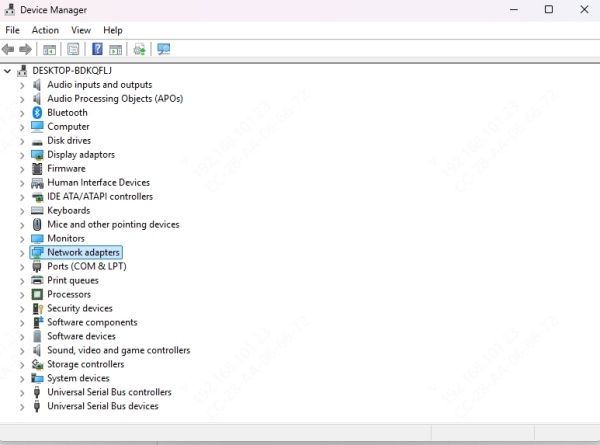
Right-click your active adapter and choose Uninstall device.
Restart your PC—Windows will reinstall the driver automatically.
Method 6: Update Network Drivers Automatically
Outdated or broken drivers often block system services. Updating them can fix DPS errors.
An outdated or incompatible driver might prevent DPS from starting. Instead of manually searching for drivers, you can use a smart tool like Driver Talent to automate the entire update process, ensuring accuracy and stability.
Steps to Use Driver Talent:
Download and install Driver Talent.
Launch it and click Scan.
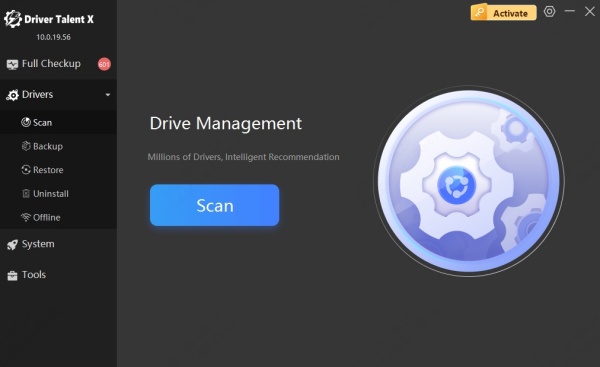
Let it detect faulty or missing network drivers.
Click Upgrade or Repair next to each driver.
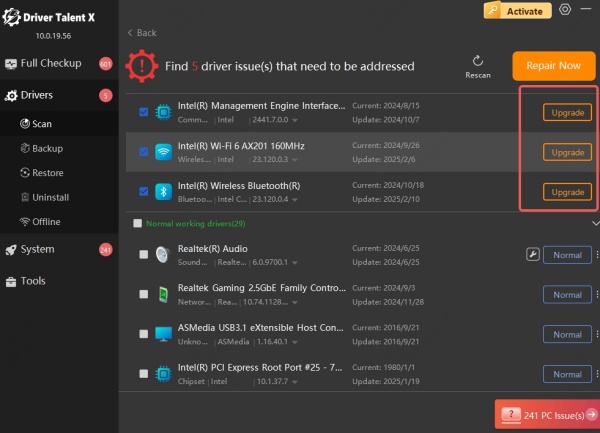
Restart your system to apply changes.
Driver Talent ensures your system always runs with the best-matched drivers.
Method 7: Check and Fix Windows Registry
Misconfigured registry entries can block services from starting. Tuning the registry can restore normal function.
If you’ve tried restarting the service and checking permissions but the issue persists, the cause could lie deep in the system’s registry. The Windows registry contains startup configurations for services, and a wrong value can stop DPS from launching.
Steps:
Press Win + R, type regedit, and hit Enter.
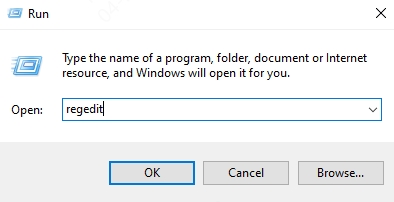
Navigate to: HKEY_LOCAL_MACHINE\SYSTEM\CurrentControlSet\Services\DPS
Ensure the Start value is set to 2 (Automatic).
If not, double-click Start, change it to 2, and press OK.
Restart your system.
Method 8: Perform a Clean Boot
Startup programs can conflict with Windows services. A clean boot helps isolate such interference.
Some third-party applications or services may unknowingly interfere with Windows core services like DPS. Performing a clean boot lets you load only essential Microsoft services, helping you identify the root cause by process of elimination.
Steps:
Press Win + R, type msconfig, and hit Enter.
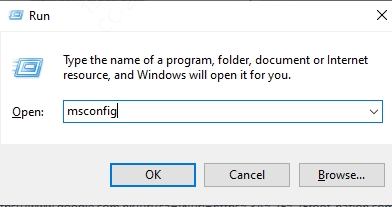
Go to the Services tab.
Check Hide all Microsoft services, then click Disable all.
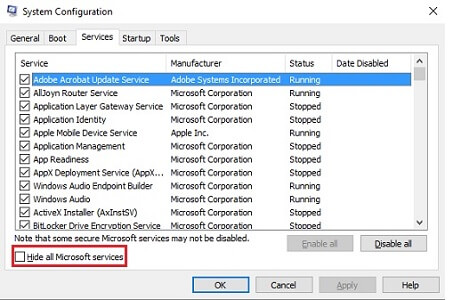
Go to the Startup tab, open Task Manager, and disable all startup items.
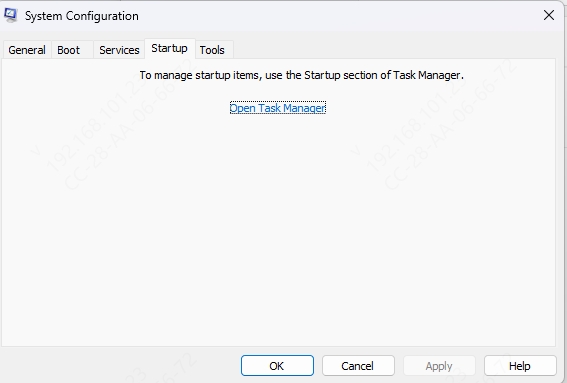
Reboot your computer.
Method 9: Perform a System Restore
If the problem appeared after a recent change, rolling back to a restore point can undo the issue.
If the diagnostics policy service was working recently, you can use System Restore to return to a point in time when it was functioning properly. This is particularly effective after system updates or installations that triggered the problem.
Steps:
Press Win + S, search for System Restore, and launch it.
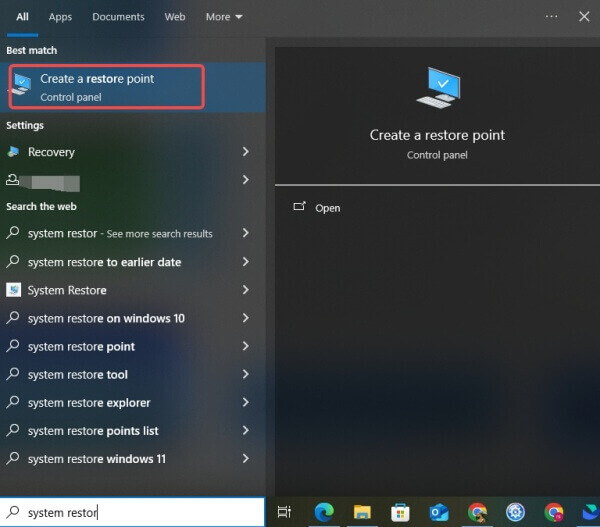
Click Next, choose a suitable restore point.
Follow the wizard to restore your system.
This process doesn’t affect your personal files but will uninstall recent system changes.
Conclusion
The error “Diagnostics Policy Service is not running” can prevent vital network diagnostics and hinder your ability to fix internet issues. Thankfully, with the right approach—from restarting services and updating drivers to editing registry settings—you can restore full DPS functionality and get your system running optimally again.
If you're struggling with outdated or missing network drivers, we highly recommend using Driver Talent to automatically detect and resolve all driver-related issues with just a few clicks.
