The dinput8.dll file is a crucial part of Microsoft’s DirectInput API, enabling input devices like controllers, joysticks, and gamepads to function properly in games. When missing, corrupted, or incompatible, it can trigger launch failures and crashes in popular titles such as GTA San Andreas, Red Dead Redemption 2, and Elden Ring. Below, we cover how to download, install, and fix dinput8.dll errors effectively.
Understanding dinput8.dll and Its Role in Gaming
The dinput8.dll file is part of Microsoft DirectX and is essential for input handling in many PC games. Without it, games may fail to detect your input devices or refuse to launch entirely.
Common errors include:
"dinput8.dll is missing"
"dinput8.dll not found"
"The program can’t start because dinput8.dll is missing from your computer"
These errors typically occur due to:
Corrupted DirectX installation
Outdated or incompatible device drivers
Accidental deletion of the DLL file
Conflicts caused by third-party modifications or overlays
How to Fix dinput8.dll Missing or Corrupt Error
There are several safe and reliable ways to fix dinput8.dll errors. Below, we outline proven solutions for gamers.
1. Reinstall or Update Microsoft DirectX
The most common fix is reinstalling the latest DirectX End-User Runtime from Microsoft. This replaces missing or damaged DLL files.
Steps:
Visit the official DirectX download page.
Download and install the runtime package.
Restart your PC and relaunch the game.
This method ensures that dinput8.dll and other DirectX files are restored to their correct versions.
2. Use Driver Talent to Automatically Fix DLL Errors
Driver Talent is an advanced driver and system repair tool that includes a DLL error repair feature. It automatically detects missing or corrupted DLL files like dinput8.dll and restores them without manual file hunting.
How to Use Driver Talent:
Download and install Driver Talent from its official website.
Launch the program and click Scan to detect system issues.
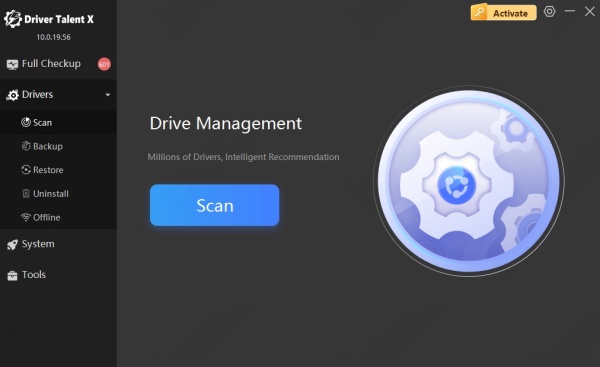
If a DLL issue is found, click Repair to restore or replace the dinput8.dll file.
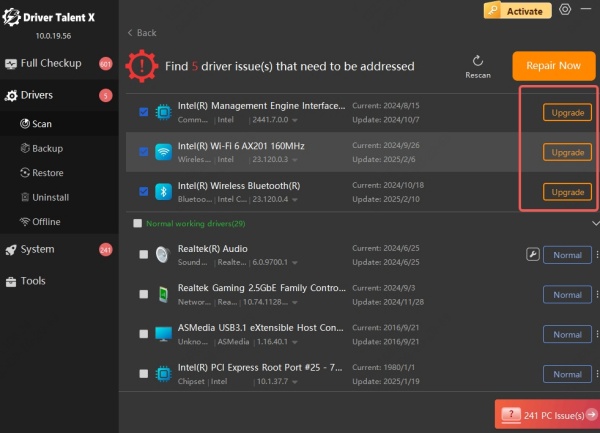
Reboot your computer and test the game again.
Advantages:
Automatic DLL file replacement
Driver updates to prevent future compatibility issues
Safe and official file sources
No manual download risks from unreliable websites
3. Download dinput8.dll from a Trusted Source
If reinstalling DirectX doesn’t work, you can manually place a fresh copy of dinput8.dll into your game or system directory.
Steps:
Download dinput8.dll only from reputable sources or extract it from a clean Windows installation.
Copy the file to the game’s root folder (where the .exe is located) or to C:\Windows\System32 for 64-bit systems and C:\Windows\SysWOW64 for 32-bit systems.
Restart the game.
Warning: Avoid random DLL download sites, as they may contain malware or modified files.
4. Verify Game Files on Steam or Rockstar Launcher
Corrupted game files can also cause dinput8.dll errors. Most game platforms allow you to verify and restore missing files.
Steam:
Open Steam.
Right-click the game → Properties.
Go to Installed Files → Verify integrity of game files.
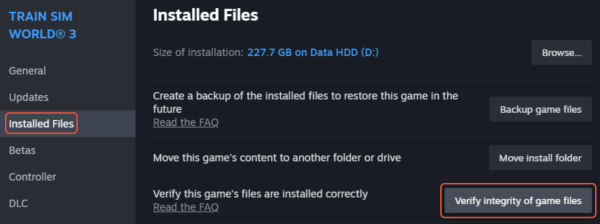
Rockstar Games Launcher:
Go to Settings.
Select the game and choose Verify Integrity.
Game-Specific Fixes for dinput8.dll Errors
Below are targeted solutions for the most commonly affected games.
Fixing dinput8.dll Error in GTA San Andreas
In GTA SA, dinput8.dll errors often occur due to incompatible mods or downgraded versions of the game.
Fix:
Remove or temporarily disable mods by renaming the dinput8.dll mod file in the game directory.
Restore the original file via DirectX reinstallation or Driver Talent.
Fixing dinput8.dll Error in Red Dead Redemption 2 (RDR2)
RDR2 players may encounter this issue when running mod loaders or reshade tools.
Fix:
Remove reshade or ENB injector DLL files from the game’s directory.
Verify game files through the Rockstar Games Launcher.
Reinstall DirectX components.
Fixing Elden Ring dinput8.dll Error
Elden Ring may refuse to launch if anti-cheat software flags dinput8.dll as suspicious.
Fix:
Ensure the DLL file is from an official source.
Disable incompatible overlays (Discord, MSI Afterburner).
Use Driver Talent to repair any DirectX file corruption.
Conclusion
The dinput8.dll file is a vital part of the gaming experience, ensuring proper input device recognition. Whether you are facing dinput8.dll missing errors in GTA SA, RDR2, or Elden Ring, solutions such as DirectX updates, manual DLL replacement, and Driver Talent’s automated repair can quickly restore functionality. By following the steps above, you can get back into your favorite games without frustrating crashes or launch issues.
