Errors related to dsound.dll are common in Windows systems, especially when running games, multimedia software, or sound-related applications. Issues like "exception efcreateerror in module dsound dll at 00116c5," "dsound dll failed to load," or "dsound dll missing Windows 11" can disrupt normal usage. Below, we provide a comprehensive troubleshooting guide to help resolve these problems quickly and effectively.
What is dsound.dll and Why Is It Important?
The dsound.dll file is part of Microsoft’s DirectX package. It is crucial for handling DirectSound, a component responsible for audio playback in games and multimedia applications. When this DLL file becomes corrupted, missing, or fails to load, users encounter errors that prevent programs from working correctly.
Common dsound.dll Error Messages
When Windows cannot process or locate the dsound.dll file, you may see one of the following error messages:
Exception efcreateerror in module dsound dll at 00116c5
Dsound dll failed to load
Dsound dll missing Windows 11
"The program can’t start because dsound.dll is missing from your computer."
"There was a problem starting dsound.dll. The specified module could not be found."
These variations indicate a similar root cause: Windows cannot use or locate the required DLL file.
Causes of dsound.dll Errors
Understanding the causes helps apply the right fix. The most frequent reasons include:
Missing or deleted dsound.dll file.
Corruption due to faulty program installations or malware.
Outdated or broken sound drivers.
Windows updates that conflict with DirectX components.
Improper registry entries referencing dsound.dll.
How to Fix Exception efcreateerror in Module dsound dll at 00116c5
This specific error often appears while launching older applications or games. It usually stems from an incompatible or missing DirectX component.
Steps to fix:
Update DirectX:
Download and install the latest DirectX End-User Runtime Web Installer from Microsoft. This ensures dsound.dll and related files are updated.
Run Program in Compatibility Mode:
Right-click the application, go to Properties > Compatibility, and select an older Windows version (like Windows 7).
Update Audio Drivers Automatically with Driver Talent:
Outdated sound drivers are a primary cause of DirectSound errors. Using a dedicated tool like Driver Talent helps detect and update broken drivers automatically, preventing future DLL errors.
Fixing "dsound dll failed to load" Error
This message indicates Windows cannot correctly register or initialize the DLL file
Solutions:
Re-register dsound.dll:
Open Command Prompt (Admin).
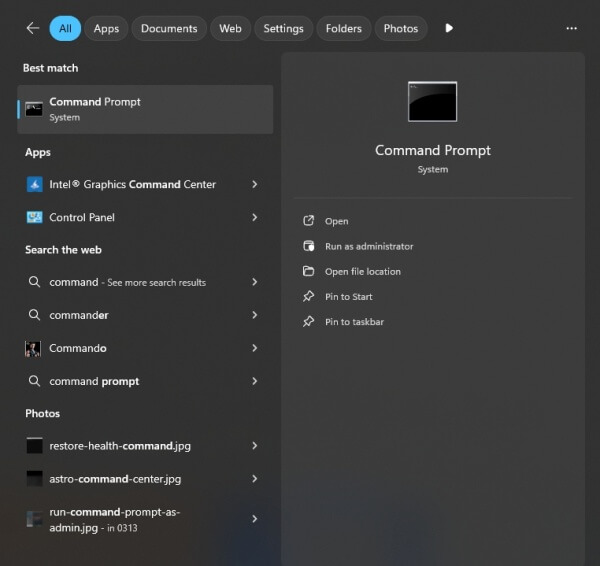
Type: regsvr32 dsound.dll
Press Enter to re-register the DLL file.
Scan for Malware:
Malware can replace or corrupt system DLLs. Run a full system scan using Windows Defender or third-party antivirus software.
Use Driver Talent:
Since corrupted drivers frequently cause the failed to load error, Driver Talent scans your system, repairs faulty drivers, and reinstalls missing ones. Its built-in DLL error fix feature can restore dsound.dll automatically.
How to Fix Dsound.dll Missing Windows 11
Users upgrading to Windows 11 may notice the dsound.dll file missing due to compatibility issues or corrupted installation.
Fix methods:
1. Reinstall the Program:
If the error is linked to a specific game or app, reinstalling often restores the required DLL.
2. Download DirectX Manually:
Even though Windows 11 comes with DirectX 12, some older apps require DirectX 9 components. Installing these ensures compatibility.
3. Run System File Checker (SFC):
Open Command Prompt (Admin) and type: sfc /scannow
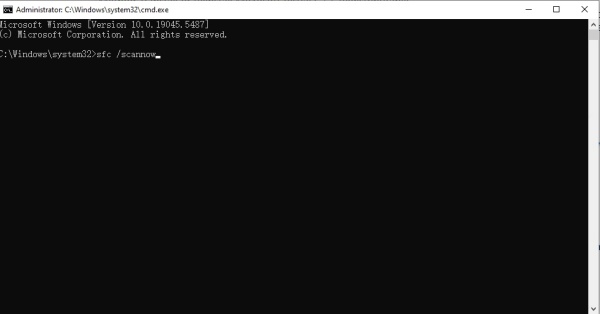
This scans and restores corrupted system files, including missing DLLs.
4. Repair Drivers with Driver Talent:
Instead of manually hunting for drivers, Driver Talent can repair outdated or broken drivers, reinstall missing files, and restore system stability in one click.
Update and Repair Drivers Automatically with Driver Talent
One of the most effective solutions for fixing dsound.dll errors is ensuring all audio and system drivers are up to date. Manual updates can be time-consuming and prone to errors. That’s where Driver Talent comes in.
Key Features of Driver Talent:
Automatic driver updates for audio, graphics, and system components.
DLL error repair tool that restores missing or corrupted DLL files, including dsound.dll.
Backup and restore drivers before making system changes.
One-click repair for driver-related crashes and performance issues.
How to Use Driver Talent:
Download and install Driver Talent.
Launch the software and click Scan.
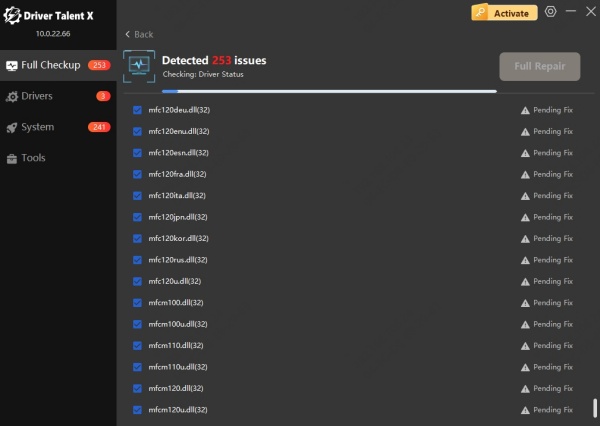
Review detected driver issues and click Repair/Update.
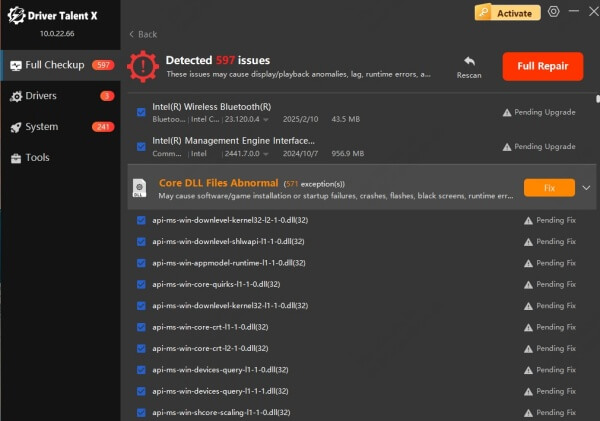
Restart your PC to apply fixes.
With its dedicated DLL repair feature, Driver Talent saves time and reduces the risk of repeated dsound.dll errors.
Conclusion
Errors like "exception efcreateerror in module dsound dll at 00116c5," "dsound dll failed to load,” and “dsound dll missing Windows 11" are disruptive but fixable. The most reliable solutions include updating DirectX, repairing corrupted system files, and updating drivers. To simplify and automate the process, Driver Talent offers an all-in-one solution with its DLL error repair and driver update features.
By following the steps above, you can restore stability to your system, ensure smooth audio performance, and prevent future dsound.dll-related issues.
