The dxgi.dll file is a vital component of the DirectX Graphics Infrastructure, responsible for ensuring smooth rendering of multimedia and gaming applications on Windows. When errors occur—especially the frustrating “dxgi dll already exists” message—it can cause crashes, lag, or even prevent applications from launching. Below, we provide comprehensive solutions to fix these problems effectively.
Understanding dxgi.dll and Its Importance
Before diving into fixes, it’s crucial to understand what dxgi.dll does. This file is part of the DirectX runtime, enabling graphics applications to communicate with the system’s GPU. If it becomes corrupted, missing, or duplicated, it can severely disrupt gaming and rendering performance.
Common causes of dxgi.dll issues include:
Corrupted or outdated DirectX installation.
Conflicts from duplicate DLL files, leading to the “dxgi dll already exists” error.
Damaged or incompatible graphics drivers.
Malware infections or accidental deletions.
Faulty software installations or incomplete updates.
How to Fix dxgi.dll Errors on Windows
There are several tested solutions to fix dxgi.dll-related errors. Each method addresses specific root causes, ensuring a permanent resolution.
1. Restart Your System to Rule Out Temporary Conflicts
Sometimes, the simplest solution is a reboot. A system restart clears temporary cache files and resets background services that may interfere with DirectX processes. If the error persists after restarting, proceed to deeper fixes.
2. Update Graphics Drivers (Recommended Method)
Outdated or incompatible graphics drivers are one of the most common reasons behind dxgi.dll errors. Updating them can quickly restore system stability.
Steps to update drivers manually:
Press Windows + X and open Device Manager.
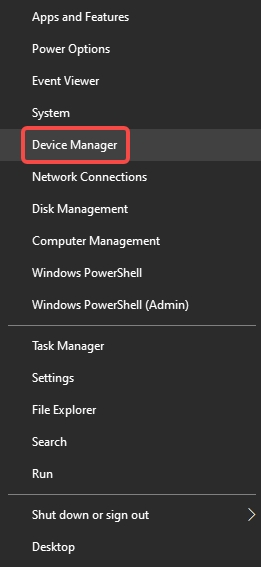
Expand Display adapters.
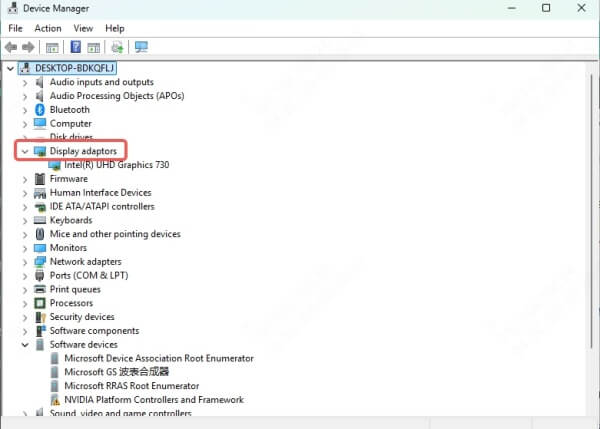
Right-click your GPU and select Update driver.
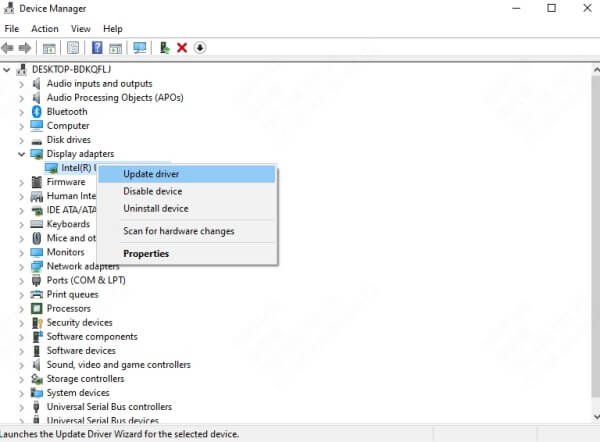
Choose Search automatically for drivers.
Manual updates can sometimes fail to find the latest versions. This is where dedicated tools come in handy.
3. Automatically Fix DLL and Driver Issues with Driver Talent
For users who want a faster, more reliable solution, we recommend using Driver Talent. This professional tool is designed to scan your system, detect driver issues, and fix DLL-related errors automatically.
Key features of Driver Talent include:
Automatic detection and repair of dxgi.dll and other DLL errors.
One-click driver updates for NVIDIA, AMD, and Intel GPUs.
Easy rollback option if a new driver causes compatibility issues.
Backup and restore functions for added safety.
Steps to fix dxgi.dll errors using Driver Talent:
Download and install Driver Talent.
Launch the program and click Scan to detect issues.
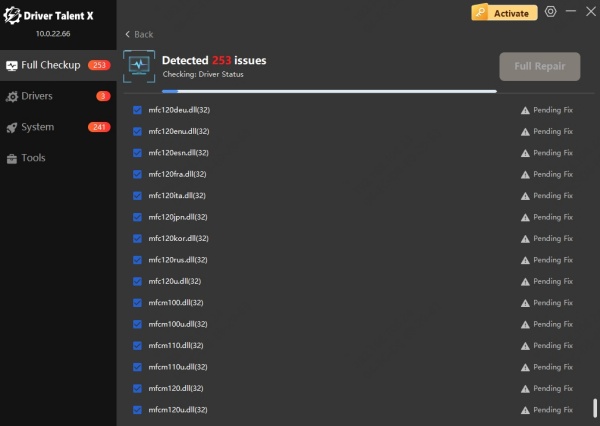
Locate the faulty GPU driver or DLL error.
Click Repair or Update to resolve the problem automatically.

Restart your computer and relaunch the affected program or game.
Using Driver Talent ensures that all driver-related and DLL problems are resolved without manual hassle.
4. Reinstall DirectX Runtime
Corrupted DirectX files can trigger dxgi.dll missing or already exists errors. Reinstalling DirectX restores all core components.
Go to the official Microsoft DirectX End-User Runtime Web Installer page.
Download and install the package.
Restart your computer after installation.
This ensures a fresh copy of dxgi.dll and other dependencies are correctly registered.
5. Delete Duplicate or Conflicting dxgi.dll Files
The "dxgi dll already exists" error usually indicates duplication or incorrect placement of the file.
1. Open File Explorer and search for dxgi.dll.
2. Check common paths:
C:\Windows\System32
C:\Windows\SysWOW64
Game or application folders.
3. Delete duplicate copies outside of Windows system folders.
4. Restart your system.
Important: Never delete the system-protected dxgi.dll in System32 unless confirmed corrupt.
6. Run System File Checker (SFC) and DISM
If system corruption is suspected, running built-in repair tools can resolve DLL issues.
SFC Scan:
Press Windows + R, type cmd, and run as administrator.
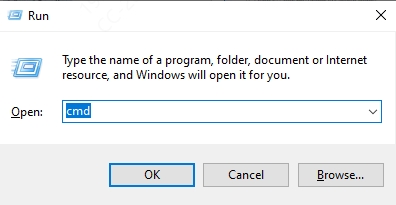
Enter: sfc /scannow
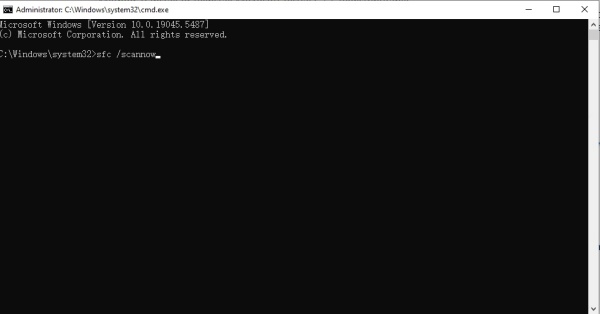
Wait for the process to repair corrupted system files.
DISM Tool:
DISM /Online /Cleanup-Image /RestoreHealth
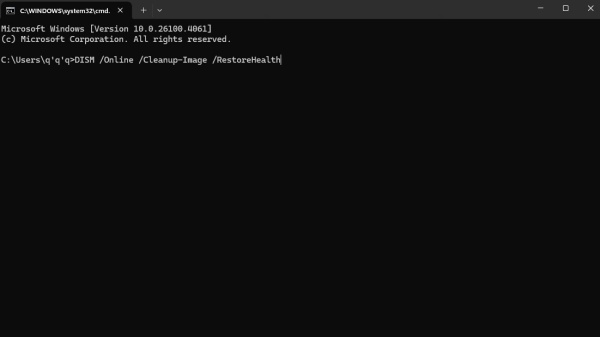
These commands restore essential Windows files, including dxgi.dll, to working condition.
7. Reinstall or Repair the Problematic Application
Sometimes, the error is specific to a game or software rather than Windows itself. Reinstalling ensures the correct dxgi.dll version is included.
Open Control Panel > Programs and Features.
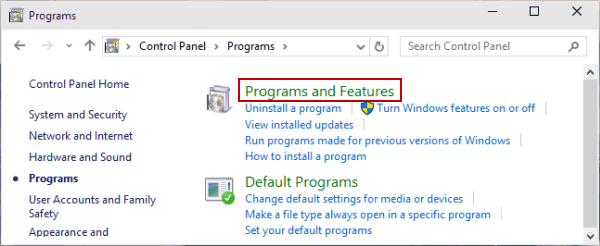
Select the application and click Uninstall.
Reinstall from a trusted source.
Conclusion: Reliable Fix for dxgi.dll Problems
Fixing dxgi.dll errors and the "dxgi dll already exists" issue requires a combination of driver updates, DirectX repairs, and system checks. While manual methods work, the quickest and most reliable fix is using Driver Talent, which automatically repairs DLL and driver issues with minimal effort.
By following the methods above, you can restore smooth gaming and application performance while ensuring long-term stability for your Windows system.
