What Is ebase.dll and Why Does It Matter?
The ebase.dll file is a dynamic link library used by certain Windows applications and games. When it’s missing, corrupted, or incompatible, programs may crash or fail to start.
I once ran into this issue while trying to launch an older game on my Windows 10 PC. The error popped up saying “ebase.dll missing”. It was frustrating, but after some troubleshooting, I found multiple ways to fix it—both quick and advanced.
Common Causes of ebase.dll Errors
Before diving into solutions, let’s look at why this problem happens:
Missing file – The DLL was deleted by mistake or during an uninstall.
Corrupted system files – Malware, crashes, or bad updates damaged the DLL.
Outdated drivers – Especially graphics or sound drivers, which rely on DLLs.
Incompatible software – Installing older programs on new Windows versions can break DLL dependencies.
Now, let’s fix each cause step by step.
Solution 1: Quick Repair with Driver Talent
This method uses Driver Talent to automatically repair or replace missing DLLs and drivers. It’s the fastest option, perfect for beginners who want a one-click fix without stress.
Steps:
Download and install Driver Talent (official site).
Run a scan to detect missing or broken drivers and DLL files.
Click Repair – the tool restores the correct version of ebase.dll and updates related drivers.
Restart your PC and test the program again.
✅ Pros: Easiest, safest, saves time.
❌ Cons: Requires installing third-party software.
Solution 2: Restore ebase.dll from the Recycle Bin
If ebase.dll was recently deleted, you might not need complicated fixes. Restoring it from the Recycle Bin is quick and requires no extra tools or downloads.
Steps:
Open the Recycle Bin on your desktop.
Search for ebase.dll.
Right-click → Restore.
Restart the app or game that showed the error.
✅ Pros: Simple and risk-free.
❌ Cons: Works only if the file was recently deleted.
Solution 3: Run System File Checker (SFC)
Sometimes, DLL errors come from corrupted Windows files. The SFC tool scans and repairs these automatically. It’s built into Windows and doesn’t require extra software.
Steps:
Press Windows + S, type cmd, and run as Administrator.
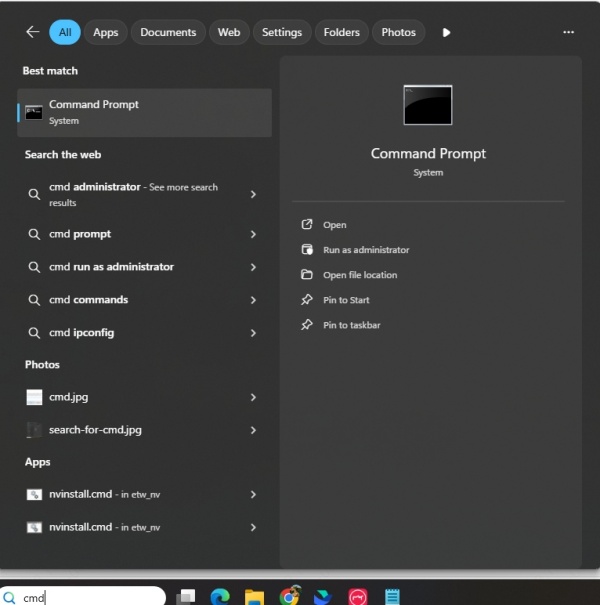
Type: sfc /scannow
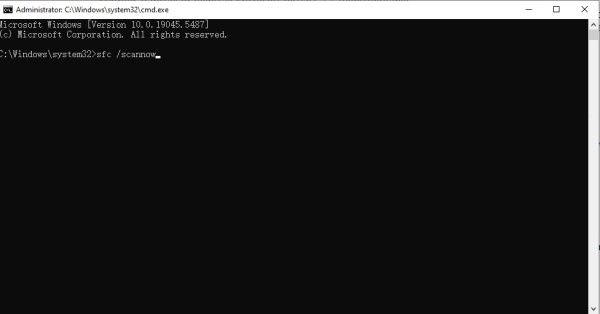
Wait for the scan to finish.
Restart your PC.
✅ Pros: Repairs system-wide issues.
❌ Cons: May take a long time; doesn’t always restore missing DLLs.
Solution 4: Reinstall the Problematic Program
If ebase.dll errors appear only in one game or app, reinstalling that program ensures it installs the correct DLL version it depends on.
Steps:
Press Windows + I → Apps.
Find the program showing the error.
Click Uninstall, then restart.
Download and install the latest version from the official website.
✅ Pros: Fixes app-specific DLL issues.
❌ Cons: Requires re-downloading large files in some cases.
Solution 5: Update Windows
Windows Updates often include important patches that replace outdated or broken DLLs. Updating your system can resolve compatibility issues that trigger ebase.dll crashes.
Steps:
Press Windows + I → Update & Security.
Click Check for updates.
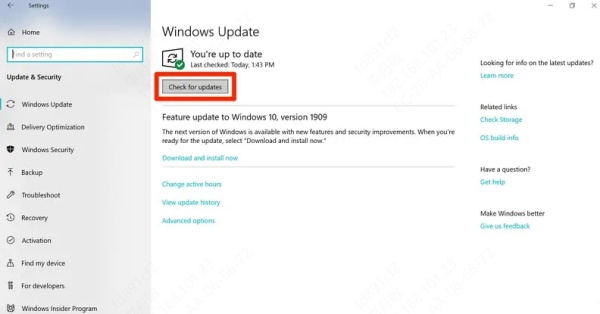
Install all available updates.
Restart your PC.
✅ Pros: Improves overall stability.
❌ Cons: Updates can be large and require restarts.
Final Thoughts
The ebase.dll error is frustrating but fixable. For beginners, I recommend Driver Talent since it handles everything in one click. If you prefer manual fixes, try SFC or reinstalling the affected program.
If the issue still isn’t resolved, it could be a deeper system corruption. In that case, a Windows reset or clean install may be necessary.
