The eom.dll file is an essential dynamic link library that many modern PC games and applications rely on to run properly. When this DLL goes missing or becomes corrupted, users often encounter game crashes, startup failures, or sudden freezes—especially with titles like Hogwarts Legacy. Below, we provide a step-by-step guide to resolving these problems, including safe eom dll download solutions and automated fixes.
What Is eom.dll and Why It Matters
The eom.dll file belongs to the category of Dynamic Link Library (DLL) files, which contain crucial instructions shared among different applications. When Windows or a game like Hogwarts Legacy cannot locate or load eom.dll, it results in errors such as:
"eom.dll is missing."
"eom.dll not found."
"The program can’t start because eom.dll is missing from your computer."
These issues typically arise due to improper installation, accidental deletion, or outdated drivers. Understanding the root cause is the first step toward applying the right fix.
Common Causes of eom.dll Errors
Errors related to eom.dll can occur in multiple scenarios. Based on user reports, the most common triggers include:
Game Installation Issues – Incomplete or failed installation of Hogwarts Legacy often leads to missing DLL files.
Driver Conflicts – Outdated or corrupted graphics and audio drivers can block DLL loading.
Malware Infections – Viruses may infect or replace the original eom.dll file.
Accidental Deletion – Cleaning tools or manual file removal sometimes erase DLLs unintentionally.
Windows Registry Errors – Invalid registry entries may stop Windows from referencing the DLL correctly.
How to Fix eom.dll Errors
Resolving eom.dll issues requires systematic troubleshooting. Below are the most effective methods, explained in detail.
1. Perform an eom dll Download from a Trusted Source
If eom.dll is missing, downloading it from an official or trusted source is a quick fix. However, downloading DLLs from random websites can be risky. We recommend:
Using official game repair tools or Steam’s file verification feature for Hogwarts Legacy.
Downloading system updates from Microsoft to restore missing runtime components.
Avoid unofficial DLL download sites—they often bundle malware with the files.
2. Update Device Drivers Automatically with Driver Talent
Many eom.dll errors are linked to outdated or incompatible drivers. Instead of manually updating drivers, we suggest using Driver Talent, a trusted driver management software that also includes DLL error repair features.
Key Features of Driver Talent:
Automatically detects and replaces corrupted or missing DLLs.
Updates outdated drivers (graphics, audio, chipset) in one click.
Repairs faulty registry entries linked to DLL errors.
Easy-to-use interface for beginners and professionals.
How to Use Driver Talent to Fix eom.dll Errors:
Download and install Driver Talent.
Launch the program and run a full scan.
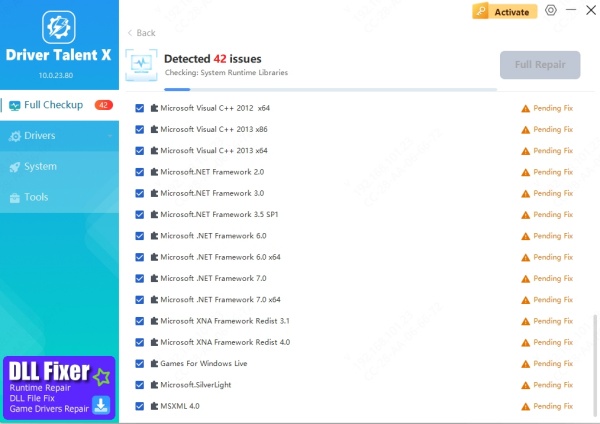
Identify outdated drivers and click Repair.
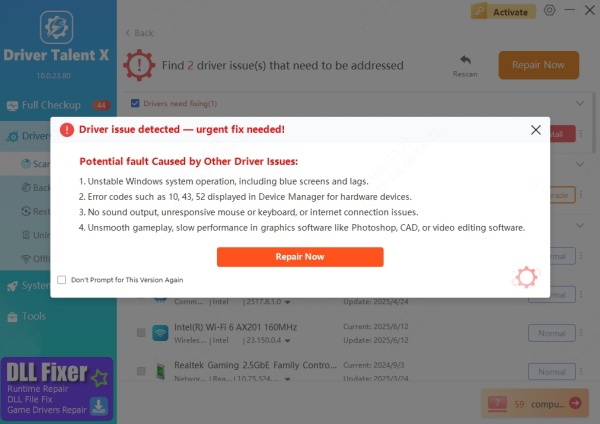
The tool will download missing DLL files, including eom.dll, and update drivers automatically.
Restart your computer and relaunch the game or program.
With this method, you not only fix eom.dll but also prevent future DLL-related errors.
3. Verify Hogwarts Legacy Game Files
Since Hogwarts Legacy is one of the most common programs affected by eom.dll errors, verifying the integrity of game files is crucial.
Steps for Steam Users:
Open Steam and go to your Library.
Right-click Hogwarts Legacy → Properties.
Navigate to Installed Files → Verify integrity of game files.
Steam will scan and re-download any missing or corrupted DLL files.
This ensures you have the correct, original eom.dll version needed for the game.
4. Reinstall Hogwarts Legacy
If file verification fails, a clean reinstall of Hogwarts Legacy may be necessary. Completely remove the game, delete leftover cache files, and reinstall from an official platform like Steam or Epic Games Launcher. This refreshes all dependencies, including eom.dll.
5. Run System File Checker (SFC) and DISM
Windows offers built-in tools to repair corrupted system files that may cause DLL errors.
Run SFC Scan:
Open Command Prompt as Administrator.
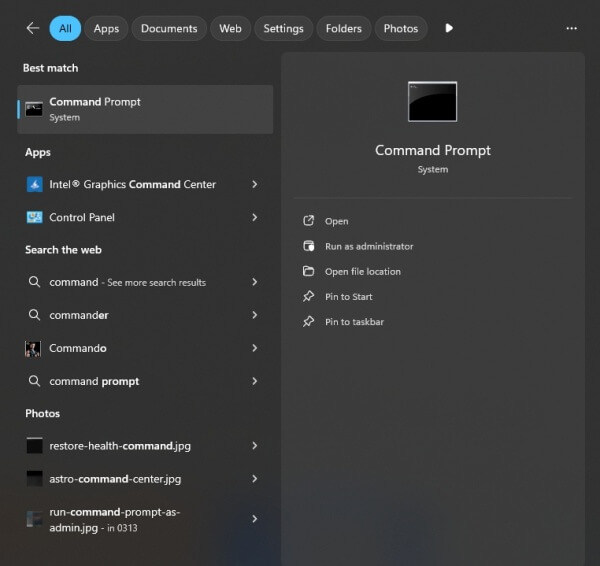
Type: sfc /scannow
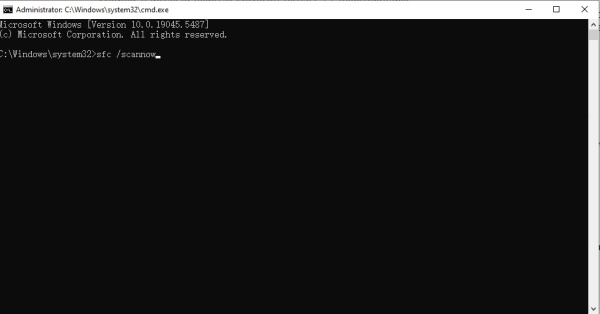
Wait until the scan completes and restart your PC.
Run DISM Tool (if SFC fails): DISM /Online /Cleanup-Image /RestoreHealth
This process restores corrupted DLLs from Windows’ official image.
Conclusion
Dealing with eom.dll errors can be frustrating, especially when they disrupt gameplay in titles like Hogwarts Legacy. The most reliable solutions include performing a safe eom dll download, verifying game files, and using specialized repair tools like Driver Talent. By keeping drivers updated and your system clean, you can prevent DLL problems from resurfacing.
For the quickest results, we recommend Driver Talent to automatically repair DLL errors, replace missing files, and keep your system optimized—ensuring smooth gaming and software performance without interruptions.
