If you're facing Epic Games Launcher network connectivity issues, you're not alone. Many users experience frustrating errors such as being unable to log in, endless loading screens, or failed downloads. These problems often stem from network misconfigurations, firewall restrictions, DNS conflicts, or background applications interfering with connectivity. In this guide, we’ll walk you through every possible fix to resolve network connectivity problems with the Epic Games Launcher and get you back into your games without delay.
Check Epic Games Server Status First
Before applying local fixes, it's crucial to confirm whether the problem lies on your end or Epic's side. Server-side issues are often the root cause of login failures, content download interruptions, and unexpected disconnections. If Epic Games servers are experiencing outages or undergoing maintenance, no amount of local troubleshooting will solve the issue.
Visit the official Epic Games Server Status page.
Look for any service disruptions or outages related to the Epic Online Services, Epic Games Launcher, or Login Services.
If issues are reported, wait until Epic resolves them.
Ensure a Stable Internet Connection
A reliable and stable internet connection is the backbone of any online game service. When the Epic Games Launcher struggles to connect, it's often due to a weak Wi-Fi signal, inconsistent data transfer, or temporary outages. Ensuring network stability is the first step in isolating launcher-related problems.
Switch to a wired Ethernet connection instead of Wi-Fi to reduce packet loss and latency.
Restart your router or modem to refresh your connection to the ISP.
Run a speed test (e.g., speedtest.net) to ensure you’re achieving consistent download and upload speeds.
If you're using a VPN or proxy, disable it and retry launching Epic Games, as these can throttle or block game traffic.
Run the Epic Games Launcher as Administrator
Some network permissions require elevated privileges. If the Epic Games Launcher doesn’t have admin access, Windows may prevent it from using ports or accessing critical services, leading to connection problems.
Right-click on the Epic Games Launcher shortcut.
Select Run as administrator.
Confirm any UAC prompts that appear.
Running the launcher as an administrator gives it the access it needs to initiate outbound connections without interference.
Disable Windows Firewall and Third-Party Antivirus Temporarily
Firewalls and antivirus software are designed to protect your system, but they sometimes misidentify safe applications as threats. If your Epic Games Launcher is being blocked, temporarily disabling your security software can help verify if it's the source of the problem.
Temporarily disable Windows Firewall:
Press Win + R, type control, and press Enter.
Go to System and Security > Windows Defender Firewall.
Click Turn Windows Defender Firewall on or off.
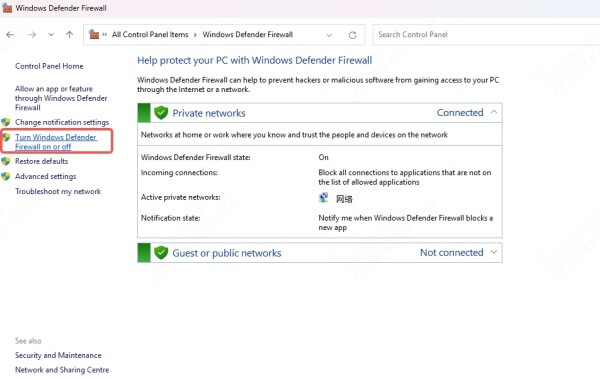
Disable for both private and public networks.
Temporarily disable third-party antivirus:
Access your antivirus control panel.
Pause or disable real-time protection.
Launch the Epic Games Launcher and check connectivity.
Remember to re-enable your antivirus and firewall after testing.
Allow Epic Games Launcher Through Firewall
Rather than disabling your firewall entirely, a more secure and permanent fix is to manually add Epic Games Launcher to your firewall’s allowlist. This ensures the launcher can communicate freely with the internet without exposing your system to broader threats.
Open Windows Defender Firewall.
Click Allow an app or feature through Windows Defender Firewall.
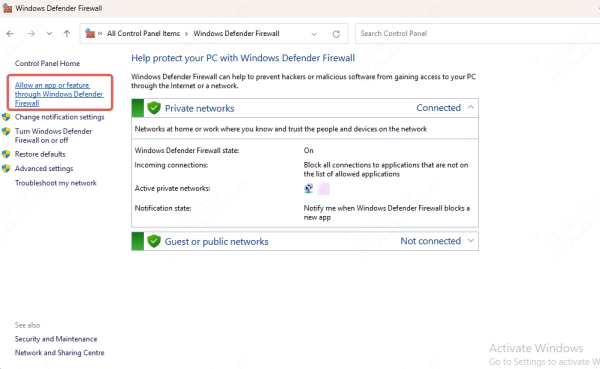
Click Change settings > Allow another app.
Navigate to: C:\Program Files (x86)\Epic Games\Launcher\Portal\Binaries\Win64\EpicGamesLauncher.exe
Add it and check both Private and Public network boxes.
Flush DNS and Reset Network Settings
Network caches and outdated configurations can block or reroute traffic improperly. If your system stores corrupted DNS entries or has misconfigured network stacks, it could prevent the launcher from connecting to Epic servers.
Flush DNS:
Open Command Prompt as administrator.

Run: ipconfig /flushdns
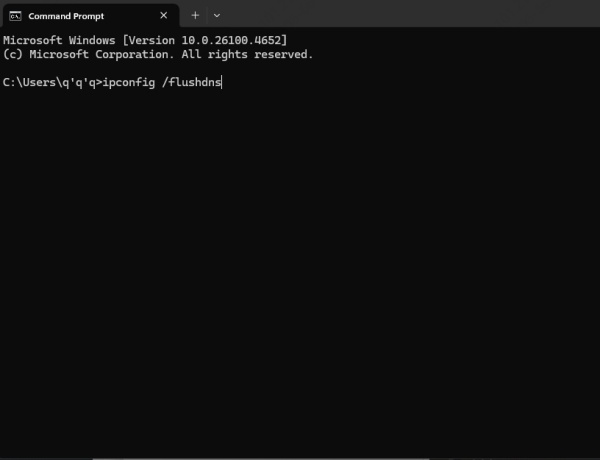
You should see a confirmation that the DNS cache was cleared successfully.
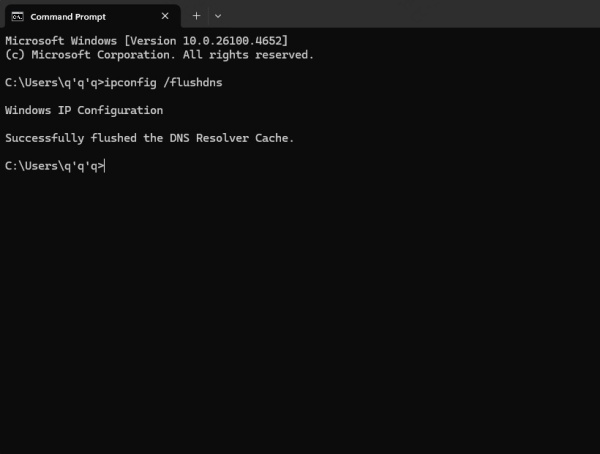
Reset Winsock and TCP/IP stack:
netsh winsock reset
netsh int ip reset
ipconfig /release
ipconfig /renew
After running these commands, restart your computer. This resets the most essential components of Windows networking.
Change Your DNS Servers to Google or Cloudflare
Sometimes, your Internet Service Provider's DNS servers are unreliable or slow. By switching to public DNS servers like Google DNS or Cloudflare DNS, you may see faster and more stable domain name resolution, which can significantly improve the Epic Launcher’s connectivity.
Switch to Google DNS:
1. Press Win + R, type ncpa.cpl, and hit Enter.
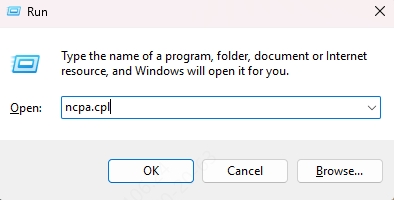
2. Right-click your active network adapter > Properties.
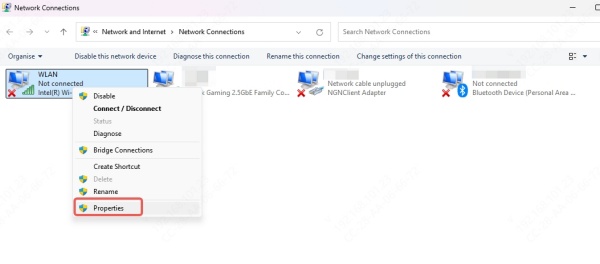
3. Select Internet Protocol Version 4 (TCP/IPv4) > Properties.
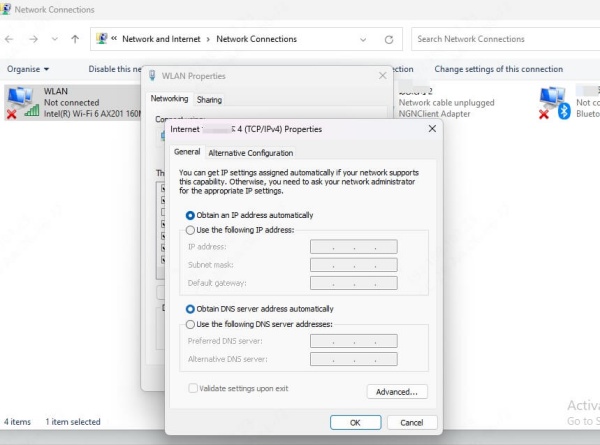
4. Choose Use the following DNS server addresses:
Preferred: 8.8.8.8
Alternate: 8.8.4.4
5. You may also try Cloudflare’s DNS:
Preferred: 1.1.1.1
Alternate: 1.0.0.1
6. Click OK, then restart your computer and reopen the launcher.
Disable Background Applications
Applications running silently in the background can consume bandwidth or even hijack ports needed by Epic. Programs like VPNs, torrents, overlays, and system optimizers can interfere with your connection without you realizing it.
1. Press Ctrl + Shift + Esc to open Task Manager.
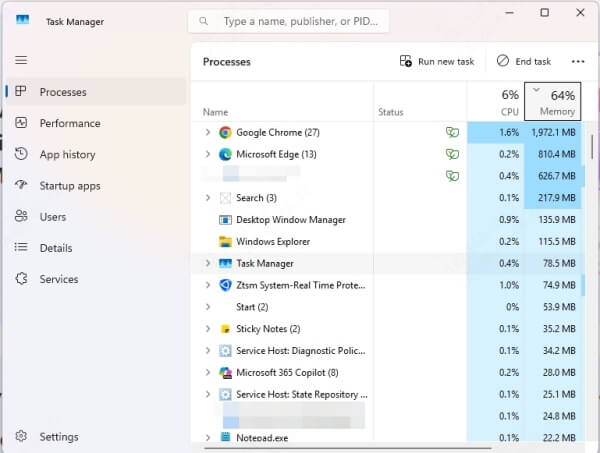
2. Navigate to the Processes or Startup tab.
3. Disable or end tasks related to:
VPN software
Torrent clients
Network analyzers
Overlays (e.g., Discord, NVIDIA)
Freeing up network resources may resolve unexplained connection issues in the Epic Games Launcher.
Clear Epic Games Launcher Web Cache
The webcache folder stores temporary launcher data that includes user sessions, login details, and interface settings. If this cache becomes corrupted, it can lead to persistent network errors or failed login attempts. Clearing it forces the launcher to fetch fresh data from the server.
Fully close the Epic Games Launcher (make sure it’s not running in the background).
Navigate to: C:\Users\<YourUsername>\AppData\Local\EpicGamesLauncher\Saved\webcache
Delete everything inside this folder.
Relaunch the Epic Games Launcher.
This step is especially helpful for issues involving login loops or blank screens.
Check for Background Windows Updates
Unfinished or pending Windows updates—especially those related to networking—can cause system instability. These updates may affect network drivers, core protocols, or essential Windows components used by the launcher.
Open Settings > Update & Security > Windows Update.
Click Check for updates.
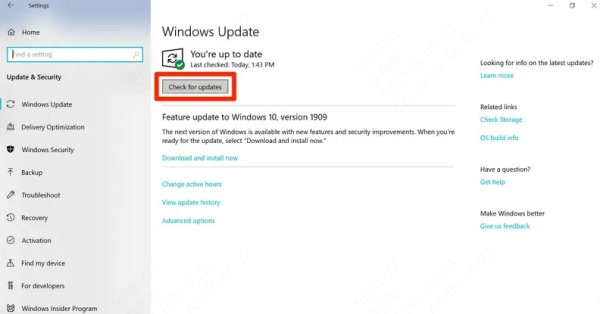
Install all available updates.
Reboot your PC once installation is complete.
This ensures your system is fully patched and running the latest network-related services.
Reinstall Epic Games Launcher
When all else fails, a clean installation of the Epic Games Launcher can clear out deep-rooted issues stemming from corrupted installations, missing files, or improperly set permissions.
Uninstall Epic Games from Control Panel > Programs > Uninstall a program.
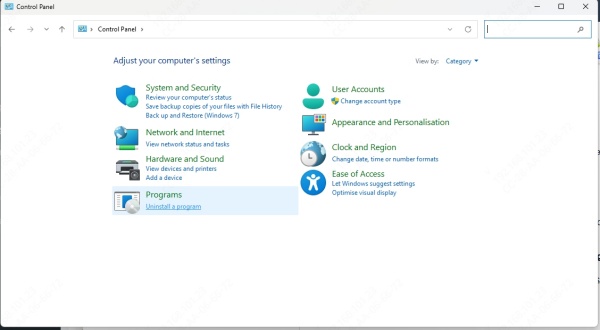
Delete any leftover folders from: C:\Program Files (x86)\Epic Games\
Download the latest version from https://www.epicgames.com/store/en-US/download.
Reinstall and log in again.
This gives you a fresh start without the remnants of previous errors.
Check Router Firewall and Port Blocking
Home routers sometimes have built-in firewalls that block traffic required by Epic Games. In certain cases, opening specific ports or disabling the router's security features temporarily may solve connectivity problems.
Open these ports:
TCP: 80, 443, 5222, 5795–5847, 6500, 6667, 7443, 8080, 8443, 8890–8900
UDP: 5222, 5795–5847, 6500, 6667, 8840, 8888
Consult your router’s manual to configure port forwarding or firewall rules if needed.
Conclusion
Fixing Epic Games Launcher network connectivity issues may require a mix of system tweaks, network optimizations, and launcher maintenance. By following this comprehensive guide, you’ll be equipped to eliminate the root causes of your connection problems and get back to gaming faster.
If the issue stems from outdated or missing drivers—particularly your network adapter drivers—we highly recommend using Driver Talent. This powerful tool automatically detects faulty drivers, installs the latest updates, and ensures your system runs at peak performance.
