When Windows applications or games like Hogwarts Legacy fail to launch, one common culprit is the epr.dll file. This essential dynamic link library can become missing, corrupted, or incompatible, leading to errors and crashes. Below, we provide a complete guide to safely fix, replace, and restore epr.dll on your computer.
What is epr.dll?
The epr.dll file is a dynamic link library that stores crucial instructions for Windows applications. Many modern PC games and software rely on this file to function properly. When epr.dll goes missing or becomes corrupted, the application fails to load and may throw error messages such as "epr.dll not found" or "The code execution cannot proceed because epr.dll was not found."
This file is particularly tied to advanced graphics and runtime processes, which is why Hogwarts Legacy players often encounter issues when the DLL is damaged.
Common Causes of epr.dll Errors
Understanding why the error occurs helps in applying the correct solution. The most frequent causes include:
Accidental deletion of the DLL file.
Incomplete software or game installation leaving out required components.
Corrupted system files due to malware or crashes.
Outdated drivers conflicting with runtime libraries.
Faulty Windows updates overwriting DLL dependencies.
How epr.dll Errors Affect Hogwarts Legacy
Many users report epr.dll errors in Hogwarts Legacy, leading to launch failures, black screens, or mid-game crashes. Since the game relies heavily on graphical runtime libraries, any missing DLL prevents proper rendering. For gamers, this means frustration and unplayable sessions until the DLL issue is resolved.
Methods to Fix epr.dll Errors
Below we outline multiple methods to restore or repair the missing epr.dll file. Always start with the simplest solution before moving to advanced fixes.
1. Restart and Check for Temporary Glitches
Sometimes, the error appears due to temporary memory conflicts. Restart your computer to see if the issue resolves itself. This quick step often clears system cache and reloads necessary libraries.
2. Reinstall the Affected Game or Application
If the error appears while launching Hogwarts Legacy or another program, reinstalling the application may automatically restore the missing epr.dll file.
Uninstall the program via Control Panel > Programs and Features.
Download the latest setup from the official source.
Reinstall and check if the DLL is restored.
3. Use Driver Talent to Fix DLL Errors Automatically
One of the most effective ways to repair DLL-related problems is by using a professional repair tool. Driver Talent offers a dedicated feature to fix missing or corrupted DLL files automatically.
Steps to fix epr.dll using Driver Talent:
Download and install Driver Talent on your PC.
Run a full system scan to detect missing or corrupted files.

Use the DLL repair function to automatically restore epr.dll.
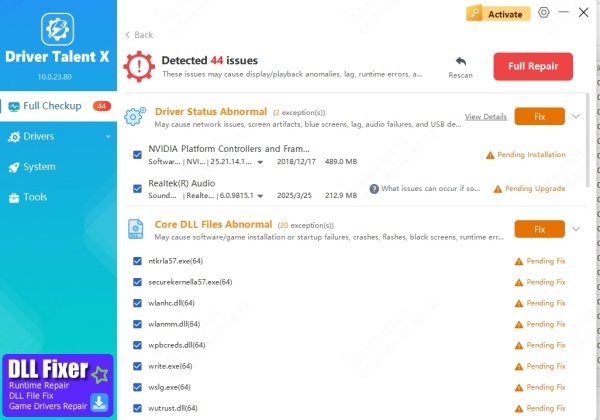
Restart your computer and test the affected game or application.
Driver Talent not only repairs DLL errors but also ensures all device drivers are up-to-date, preventing conflicts that may trigger further issues.
4. Perform a System File Check (SFC)
Windows has a built-in utility to detect and repair corrupted system files, including missing DLLs.
Open Command Prompt as Administrator.
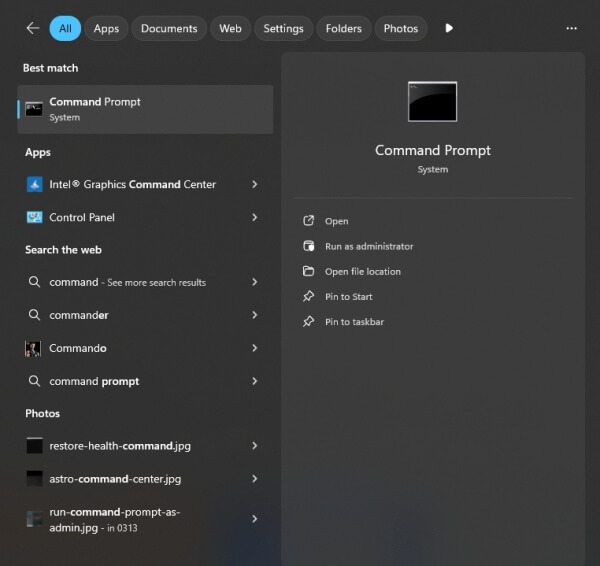
Type: sfc /scannow
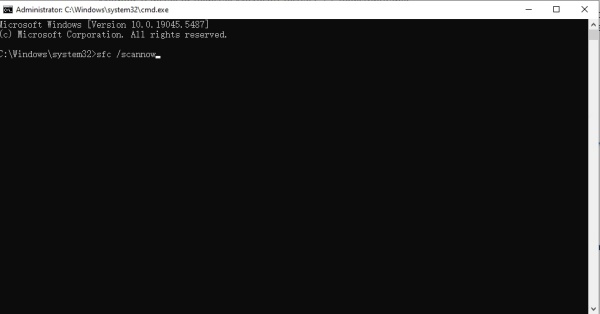
Wait for the scan to complete.
Restart your computer once repairs are finished.
If epr.dll was part of the corrupted system files, SFC will restore it automatically.
5. Update Graphics and Runtime Drivers
Since Hogwarts Legacy relies on advanced graphics processing, outdated or incompatible drivers can trigger epr.dll-related crashes.
Open Device Manager.
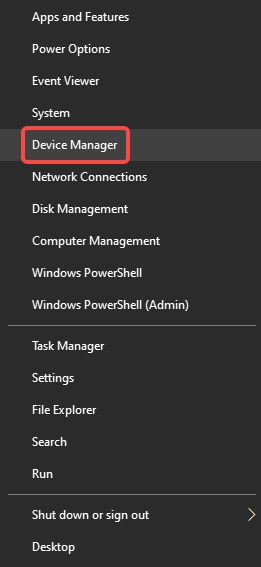
Expand Display Adapters.
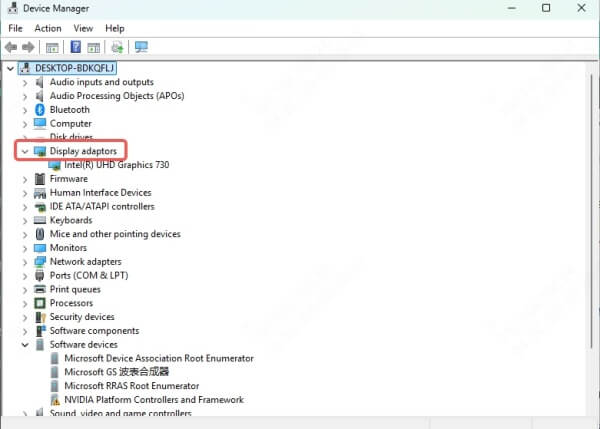
Right-click your GPU and select Update Driver.
Restart your computer.
Using Driver Talent is an even quicker way to update all outdated drivers with one click.
6. Re-register the epr.dll File
Sometimes the DLL is present but not correctly registered in Windows. You can manually re-register it:
Open Command Prompt as Administrator.
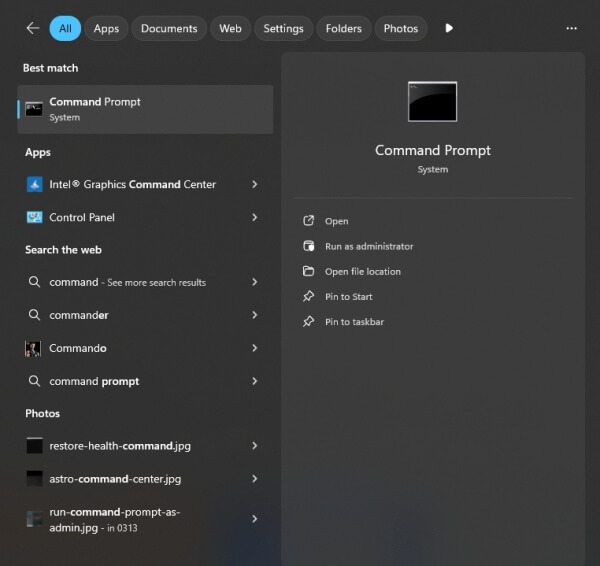
Type the following command: regsvr32 epr.dll
Press Enter and wait for confirmation.
Restart your computer.
Conclusion
Errors like epr.dll not found or epr.dll missing in Hogwarts Legacy can be frustrating, but they are not permanent. By following the methods above—ranging from reinstalling software to using Driver Talent’s DLL repair feature—you can quickly restore system stability and return to smooth gaming or work. Always prioritize safe methods over random DLL downloads to protect your PC from malware.
